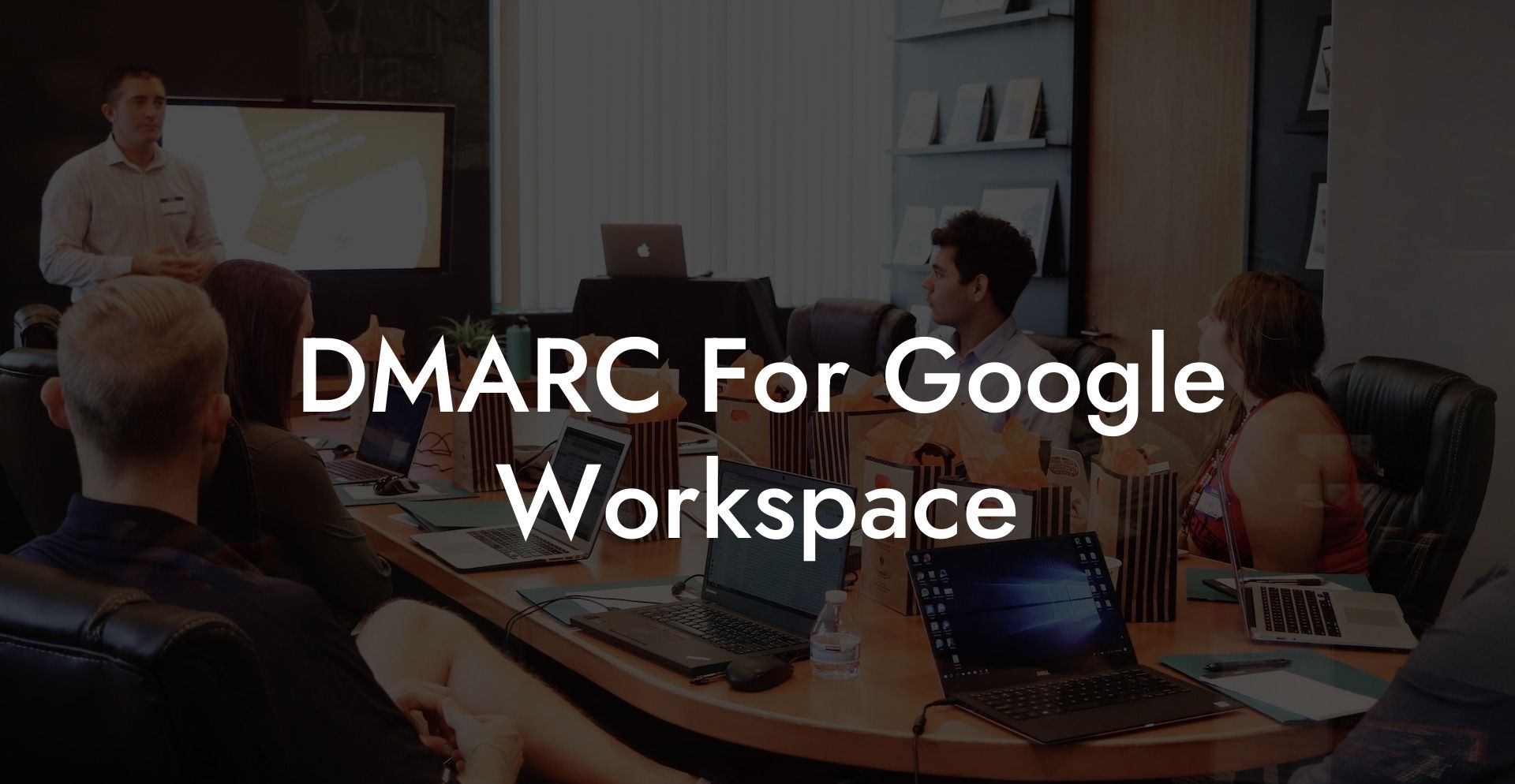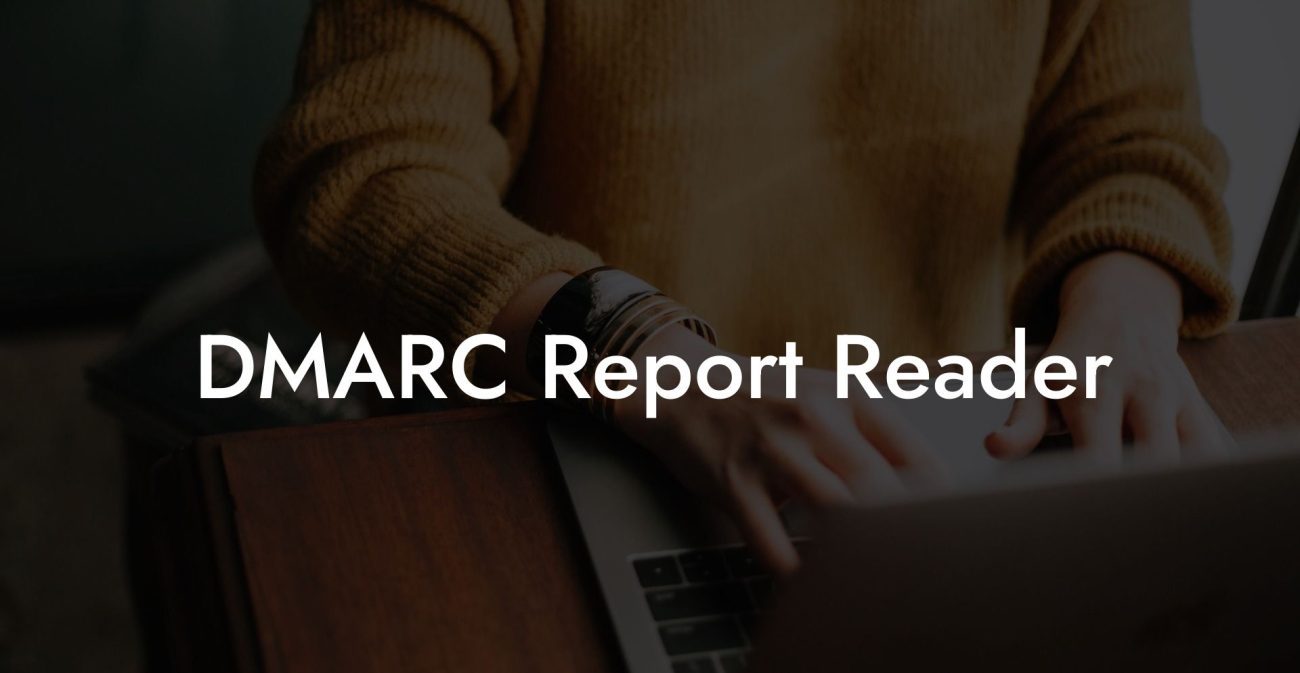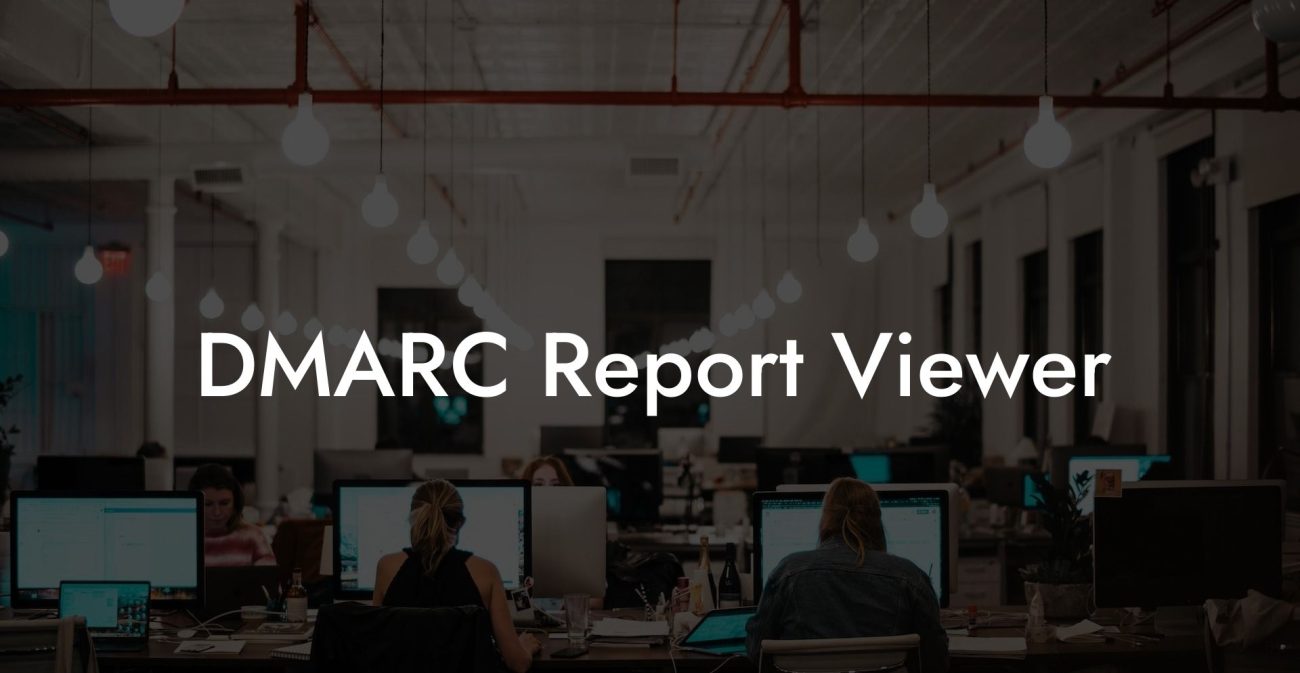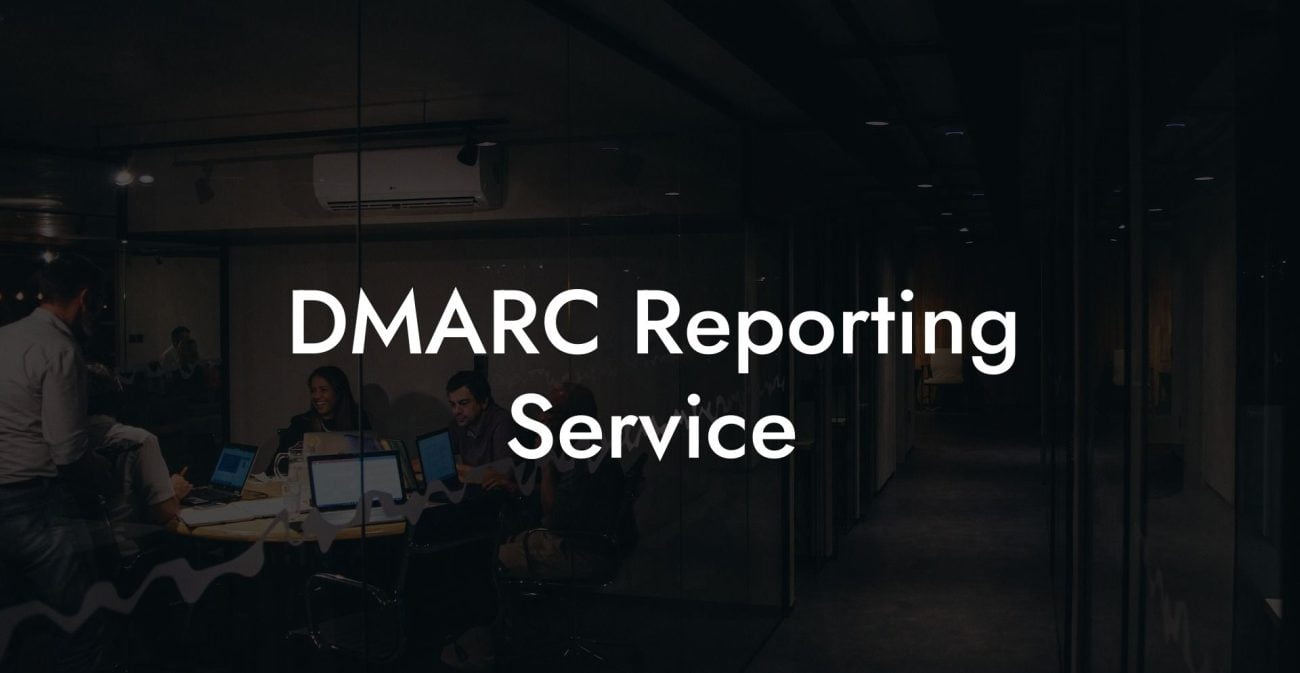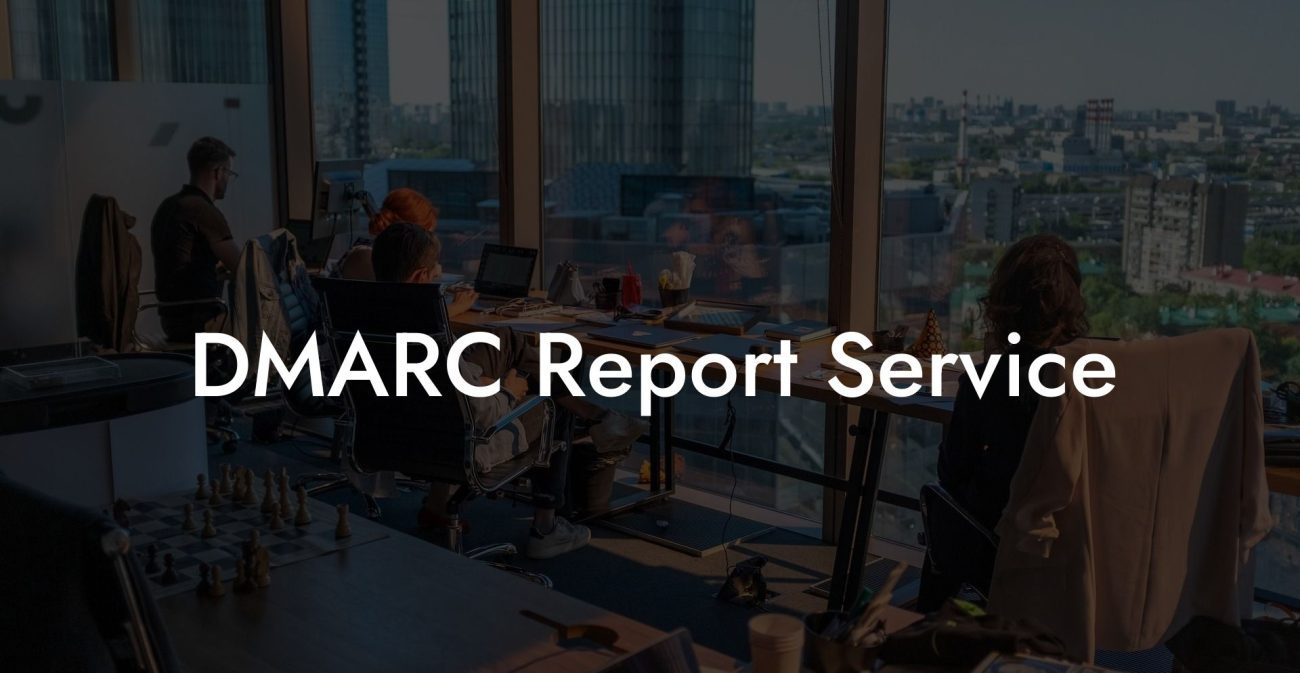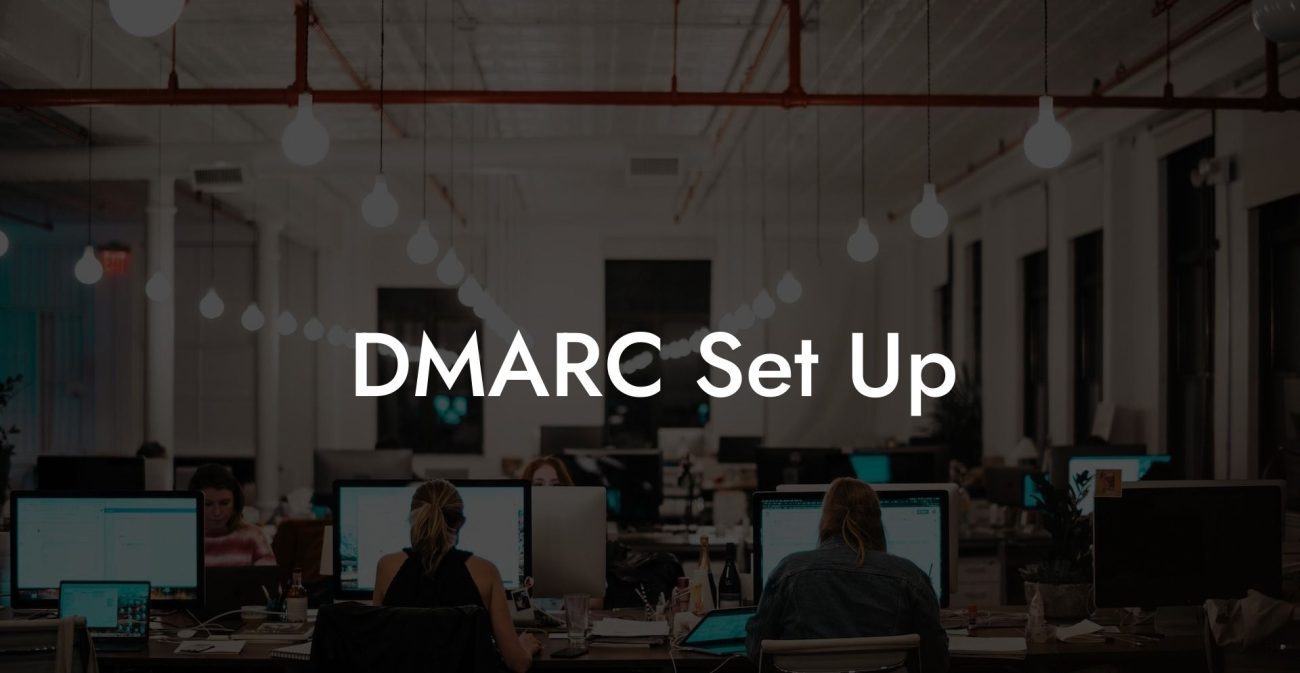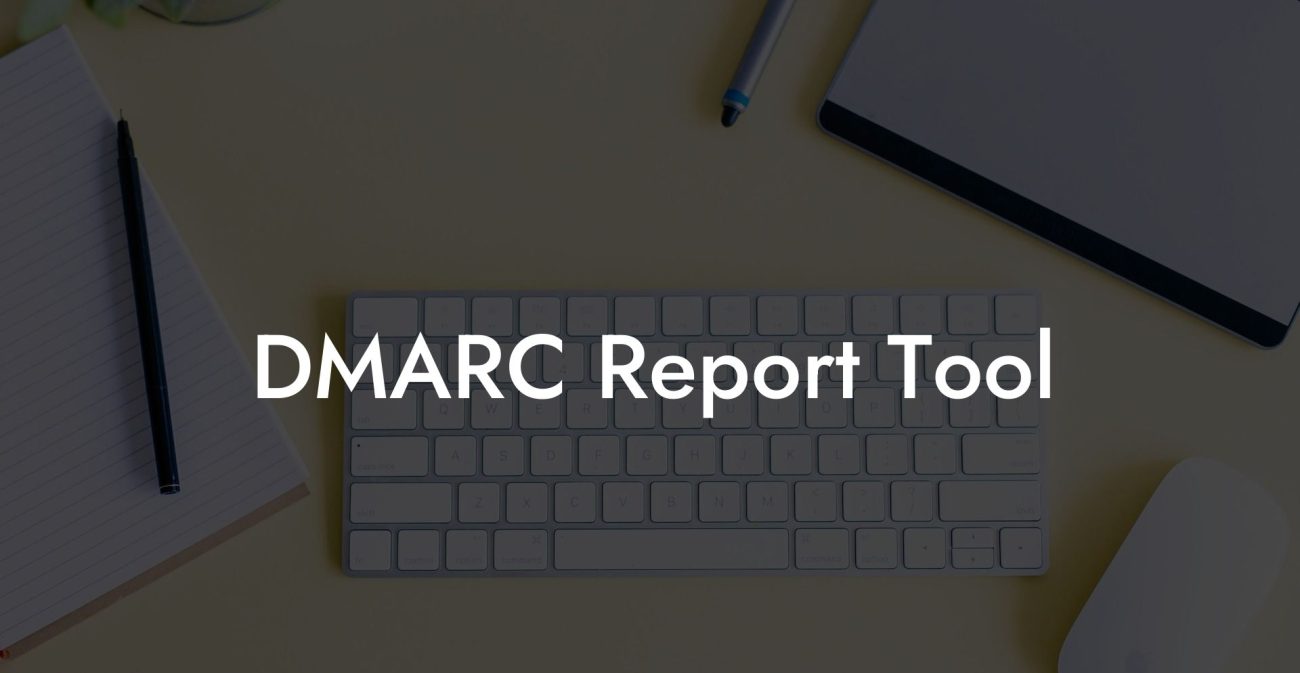As cyber threats continue to evolve, businesses are left to navigate the tricky waters of protecting their online assets. Among the common email-based cyber attacks is phishing, and one helpful solution is DMARC (Domain-based Message Authentication, Reporting and Conformance). This standard can be applied in Google Workspace to enhance email security and protect your organization from cybercriminals. In this article, we'll provide a comprehensive guide to implementing DMARC for Google Workspace, enabling you to secure your business communications more effectively.
DMARC For Google Workspace Table of Contents
What is DMARC and Why is it Important?
DMARC is an email authentication protocol that helps domain owners protect their email infrastructure from malicious activities such as phishing and spoofing. This protocol builds on existing email authentication mechanisms like SPF (Sender Policy Framework) and DKIM (DomainKeys Identified Mail) to provide a higher level of security. By using DMARC, organizations can monitor, authenticate, and report emails originating from their domain, ensuring that legitimate emails reach their intended recipients while fake ones are blocked.
Steps to Implement DMARC for Google Workspace
1. Set up SPF and DKIM
- SPF: Create an SPF record in your domain's DNS settings, indicating your authorized sending mail servers. For Google Workspace, the default SPF record is:
v=spf1 include:_spf.google.com ~all - DKIM: Enable DKIM authentication in the Google Admin console, then create a DNS TXT record for your domain with the generated public key. This allows Google to sign your outgoing emails with a unique signature that can be verified by recipients.
2. Create a DMARC Policy
Protect Your Data Today With a Secure Password Manager. Our Top Password Managers:
Configure a DMARC policy that specifies how you want receiving servers to handle unauthenticated emails and what kind of reports you want to receive. The DMARC policy consists of a DNS TXT record with the following format: v=DMARC1; p=; rua=; ruf=; sp=
p: Policy includes 'none' (monitoring), 'quarantine' (move to spam), or 'reject' (discard unauthenticated emails).rua: Email address where aggregate reports are sent daily.ruf: Email address where forensic reports are sent in case of policy failures.sp: Subdomain policy can be the same as the main domain policy or treated differently.
3. Publish the DMARC Record
Add the DMARC policy as a TXT record in your domain's DNS settings with "_dmarc" as the subdomain. This allows DMARC-enabled receiving servers to check your DMARC policy and act accordingly.
4. Monitor Reports and Adjust the Policy
After implementing DMARC, monitor the reports you receive to analyze your email traffic, identify any unauthorized senders, and fine-tune your policy as needed. Based on the report analysis, adjust your DMARC policy accordingly to strengthen your email security gradually.
DMARC For Google Workspace Example:
Imagine you are an administrator for the domain "example.com" and use Google Workspace for your email services. To implement DMARC, you would need to take the following steps:
1. Set up SPF and DKIM records in your domain's DNS settings.
2. Create a DMARC policy: v=DMARC1; p=none; rua=mailto:dmarc_agg@example.com; ruf=mailto:dmarc_afrf@example.com; sp=none;
3. Publish the DMARC record with the created policy: Create a DNS TXT record with the name "_dmarc.example.com" and the policy as its value.
4. Monitor reports and adjust the policy over time to increase security.
In conclusion, implementing DMARC for Google Workspace is a critical step in enhancing your email security and protecting your organization from cyber threats like phishing and email spoofing. By following the steps outlined in this article, you can ensure that your domain's emails are properly authenticated and reduce the risk of your organization falling victim to email-based attacks. If you found this guide helpful, please don't hesitate to share it with others and explore other guides on Voice Phishing for more information on cybersecurity best practices.
Protect Your Data Today With a Secure Password Manager. Our Top Password Managers: