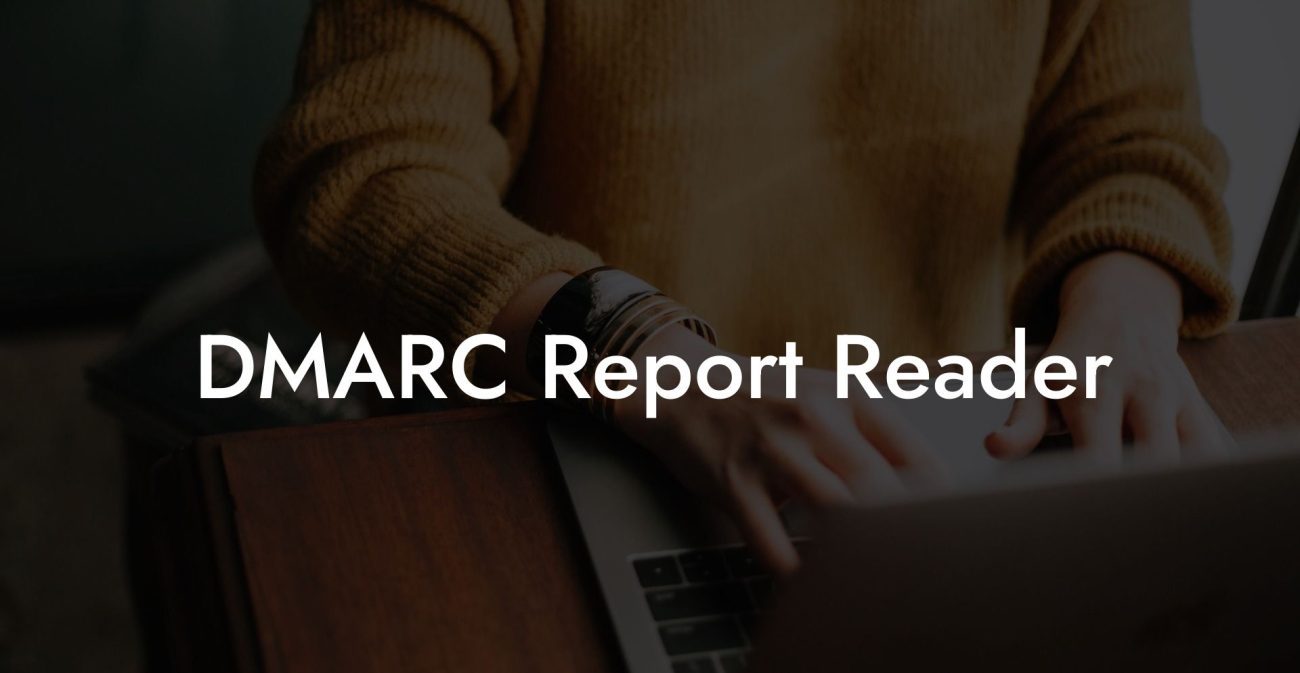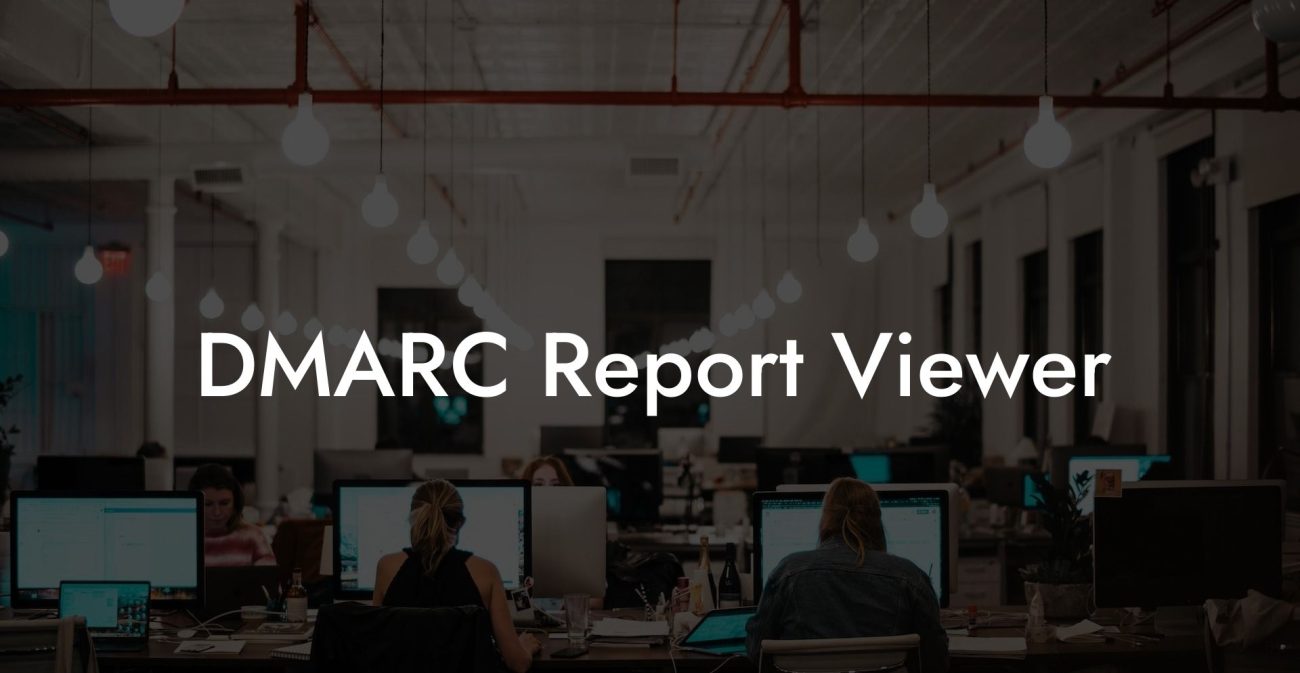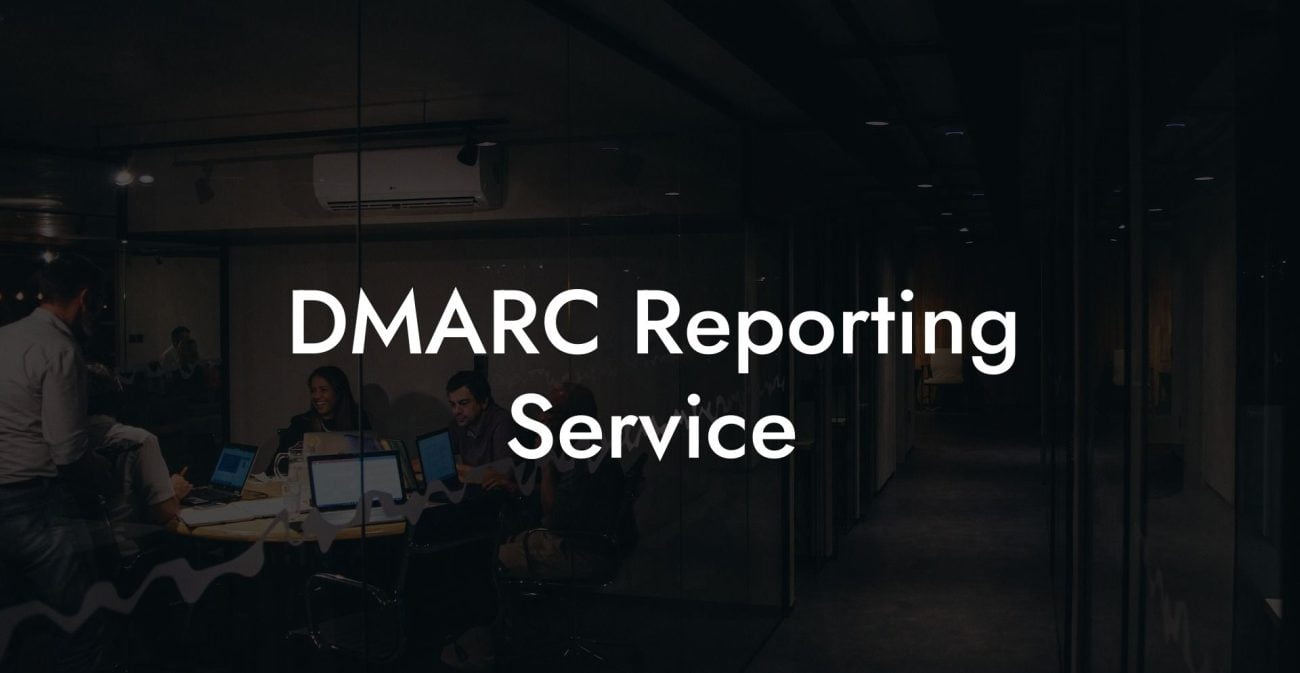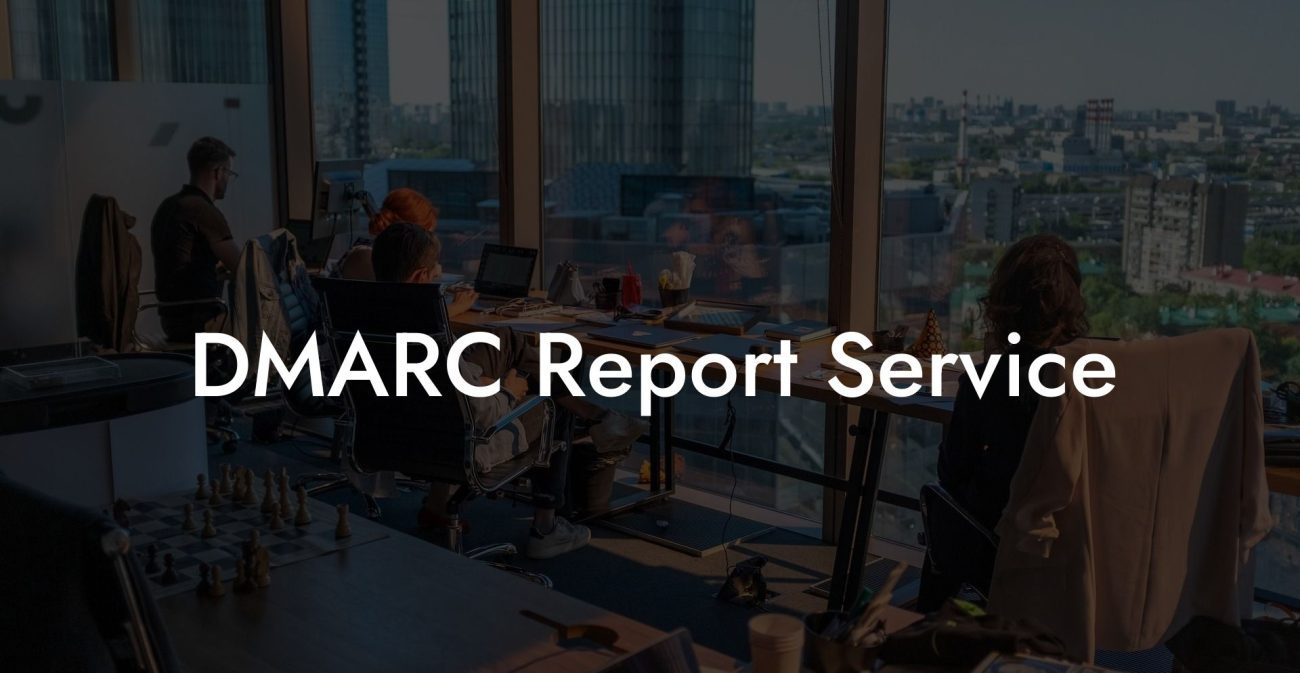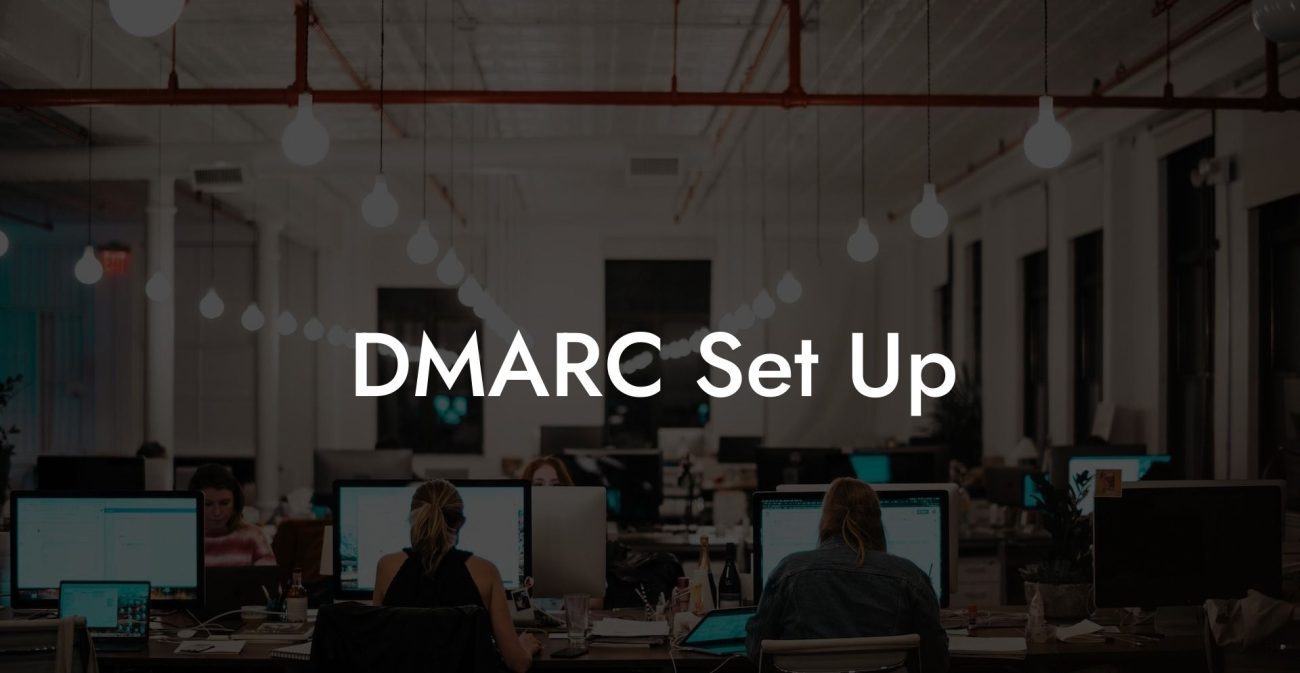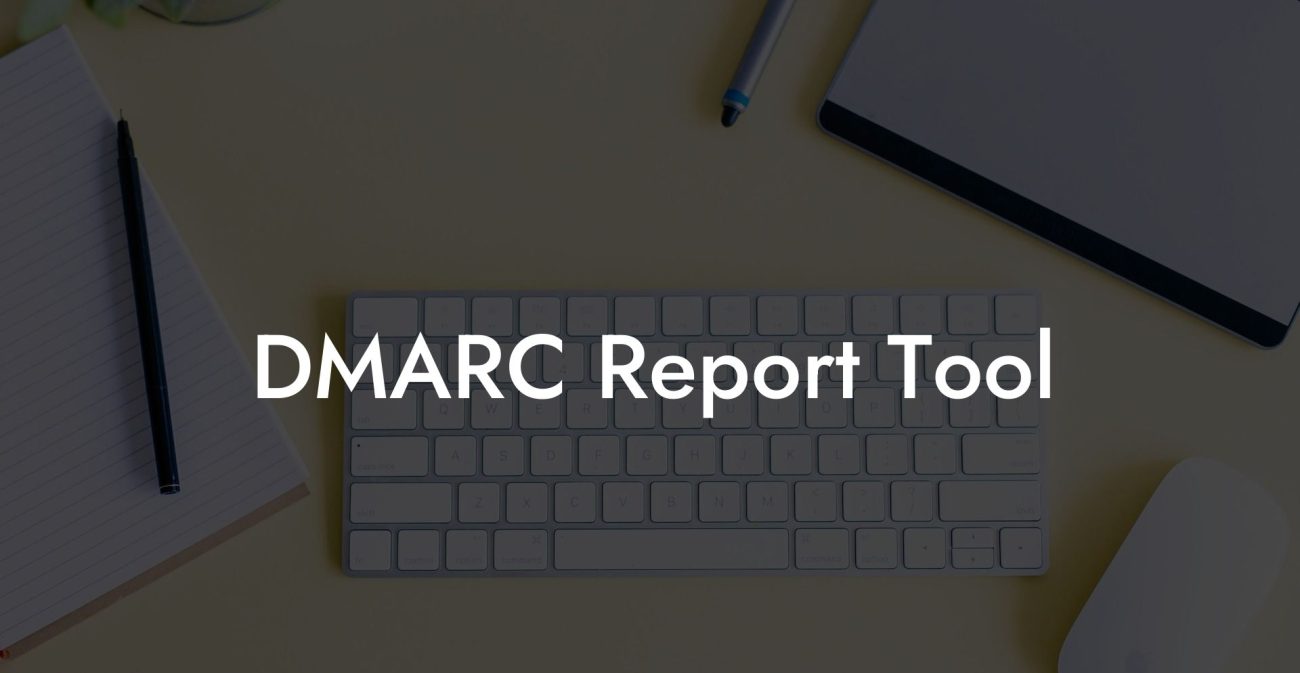In today's digital world, email communication has become an essential tool for businesses and individuals alike. With that said, email has also become a popular mode of attack for cybercriminals, making it important to implement proper security measures to protect our sensitive information. One such measure to consider is the DMARC protocol, especially for organizations that use Office 365. In this blog, we explore what DMARC is, its importance for Office 365 users, and how to set it up correctly for your organization.
DMARC Office 365 Table of Contents
What is DMARC?
Domain-based Message Authentication, Reporting & Conformance (DMARC) is an email authentication protocol designed to help organizations fight against phishing and spoofing attacks. It builds upon two other email authentication protocols, namely Sender Policy Framework (SPF) and DomainKeys Identified Mail (DKIM), by adding a reporting and policy framework. DMARC ensures that only authorized senders can send messages on behalf of a domain, thereby preventing unauthorized use of the domain and reducing the risk of impersonation attacks.
Why use DMARC with Office 365?
Protect Your Data Today With a Secure Password Manager. Our Top Password Managers:
Office 365 is a widely used emailing platform by businesses worldwide, making it an attractive target for cybercriminals. By implementing DMARC on your Office 365 account, your organization can:
- Protect your brand: Preventing unauthorized use of your domain helps protect your brand's reputation and ensure that your clients and partners receive only legitimate communication from you.
- Improve email deliverability: Ensuring that your emails are authenticated using DMARC improves deliverability by increasing the likelihood that legitimate messages are delivered, while reducing the chances that malicious emails will reach recipients.
- Gain better visibility: The reporting and analytics provided by DMARC help you to monitor your email traffic and identify patterns of both legitimate and malicious email activity.
- Stay compliant: For regulated industries like finance and healthcare, DMARC compliance can be an essential component of meeting email security and data protection requirements.
How to Implement DMARC in Office 365?
Implementing DMARC in Office 365 involves a series of steps that include creating and publishing a DMARC record, as well as configuring SPF and DKIM settings:
1. Set up SPF
First, you need to create an SPF record for your domain that includes the IP addresses of all authorized email senders. A typical SPF record may look like this:
v=spf1 include:_spf.protection.outlook.com ip4:192.0.2.0/24 ~all
This example record allows email to be sent from any server listed in the Office 365 policy (_spf.protection.outlook.com) and from the IP range 192.0.2.0/24.
2. Set up DKIM
Next, enable DKIM signing for your domain in Office 365 by following these steps:
- In the Office 365 admin center, navigate to the Exchange admin center.
- Click on 'protection' then the 'dkim' tab.
- Select your domain and click on 'Enable' in the 'dkim' row.
- Create two DNS records as specified in the Exchange admin center.
These DNS records may look like the following:
selector1._domainkey.yourdomain.com IN TXT "v=DKIM1; k=rsa; p=your-public-key-value" selector2._domainkey.yourdomain.com IN TXT "v=DKIM1; k=rsa; p=your-public-key-value"
3. Create and publish a DMARC record
Finally, create a DMARC record specifying your domain's policy, the email addresses where you want to receive reports, and any additional options. A sample DMARC record may look like this:
v=DMARC1; p=quarantine; rua=mailto:reports@yourdomain.com; ruf=mailto:abuse@yourdomain.com; fo=1; pct=100
This record indicates that emails that fail DMARC verification should be quarantined, and reports should be sent to the specified email addresses.
DMARC Office 365 Example:
Imagine you are running a small online business that uses Office 365 for email communication. Lately, you have received complaints from clients about receiving suspicious emails impersonating your company. To resolve this issue, you research DMARC and implement it on your Office 365 account by following the steps discussed in this article. Within days, you notice fewer complaints about phishing attempts, improved email deliverability, and increased trust in your brand, all thanks to DMARC implementation in combination with Office 365.
Understanding and implementing DMARC in Office 365 is a crucial step towards improving email security and protecting your valuable business reputation. By following this guide, you are now better equipped to safeguard your email communications from cyber attacks and ensure the authenticity and integrity of your business within the digital world. If you found this article helpful, please share it with others who may benefit from this information and explore other guides on Voice Phishing for more insights into cybersecurity.
Protect Your Data Today With a Secure Password Manager. Our Top Password Managers: