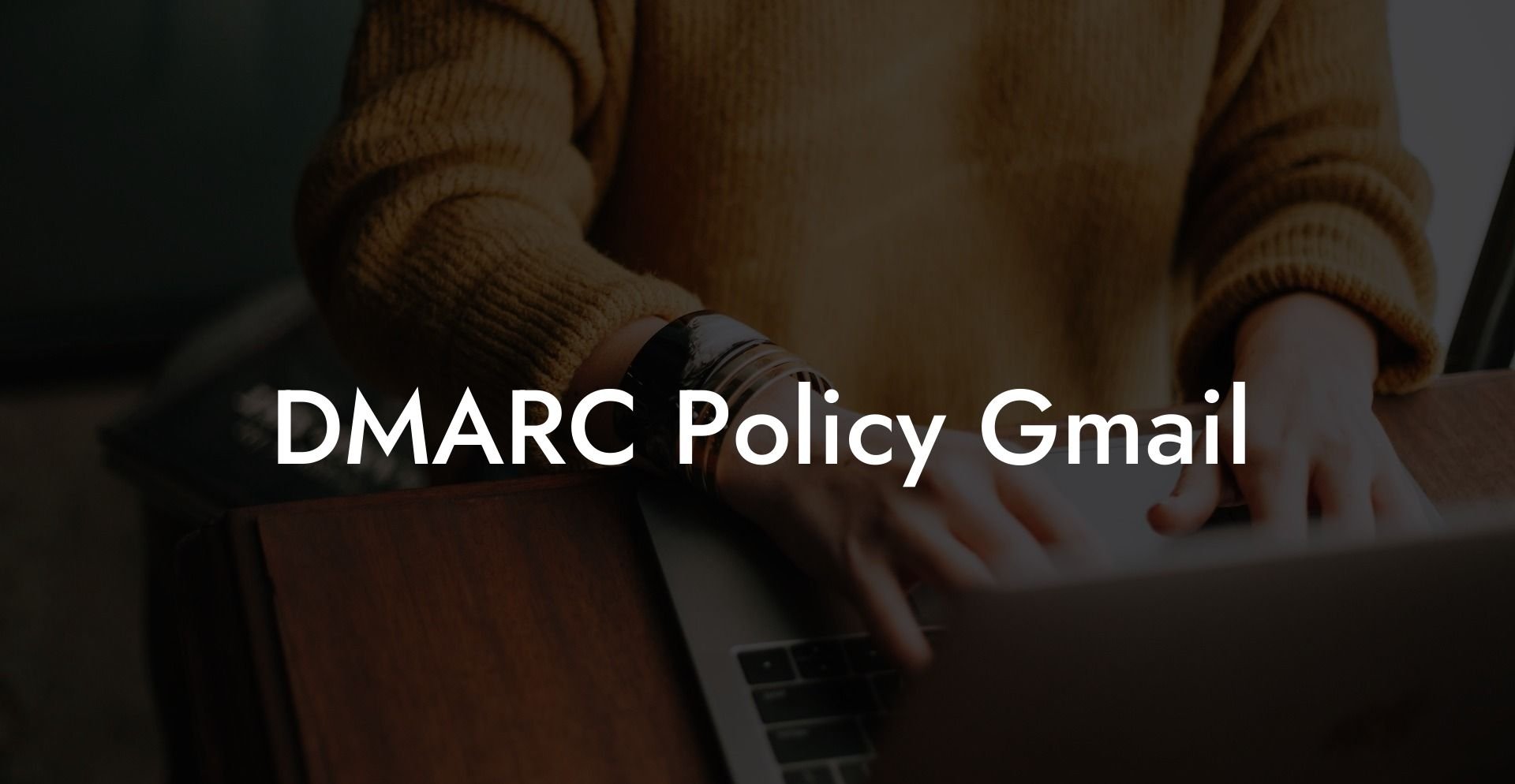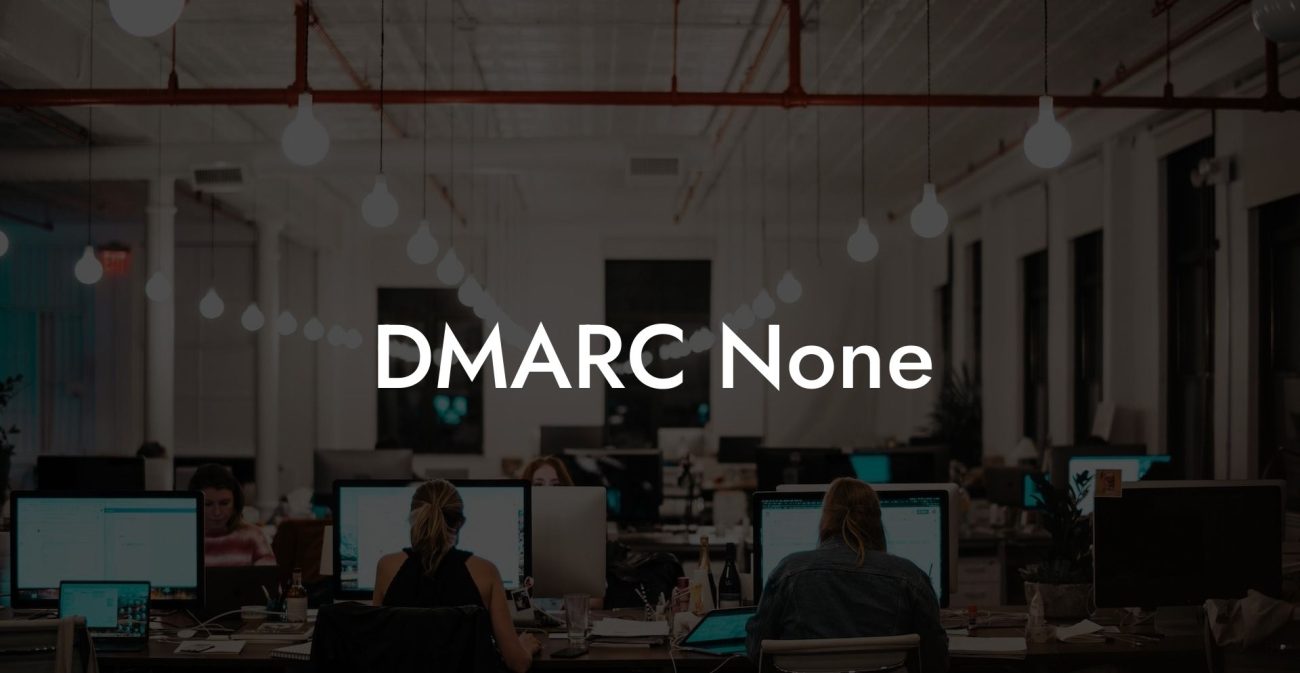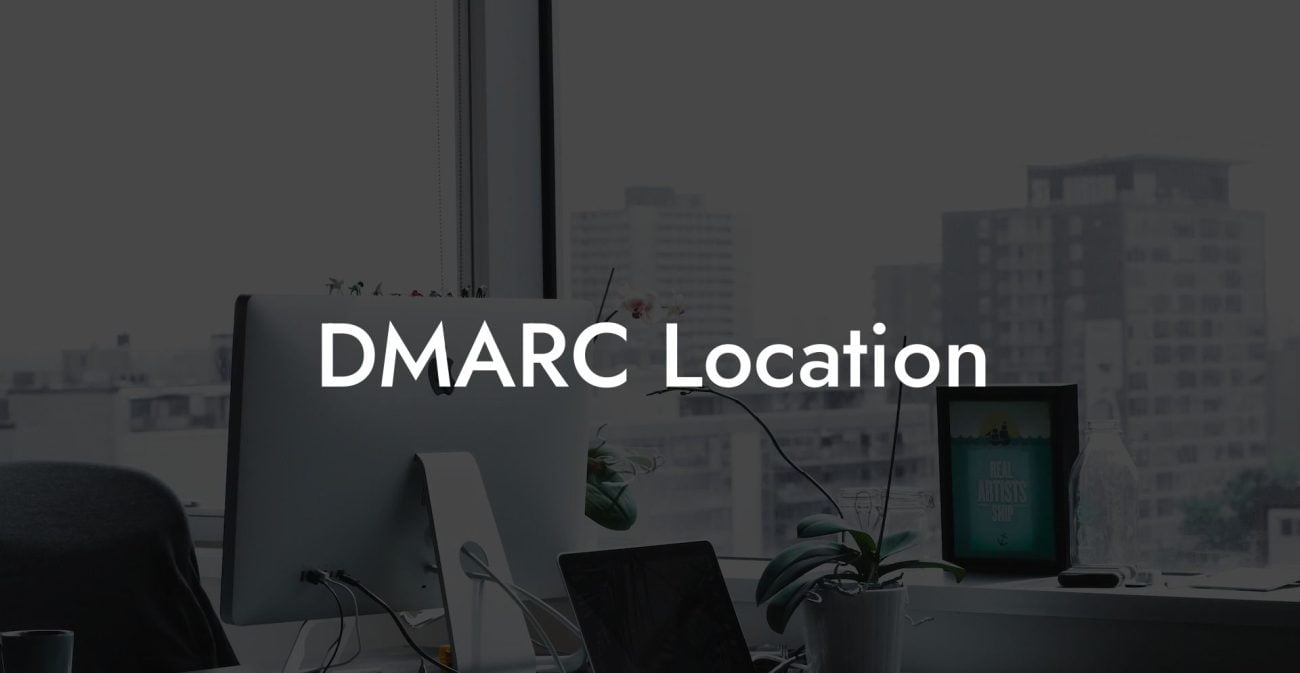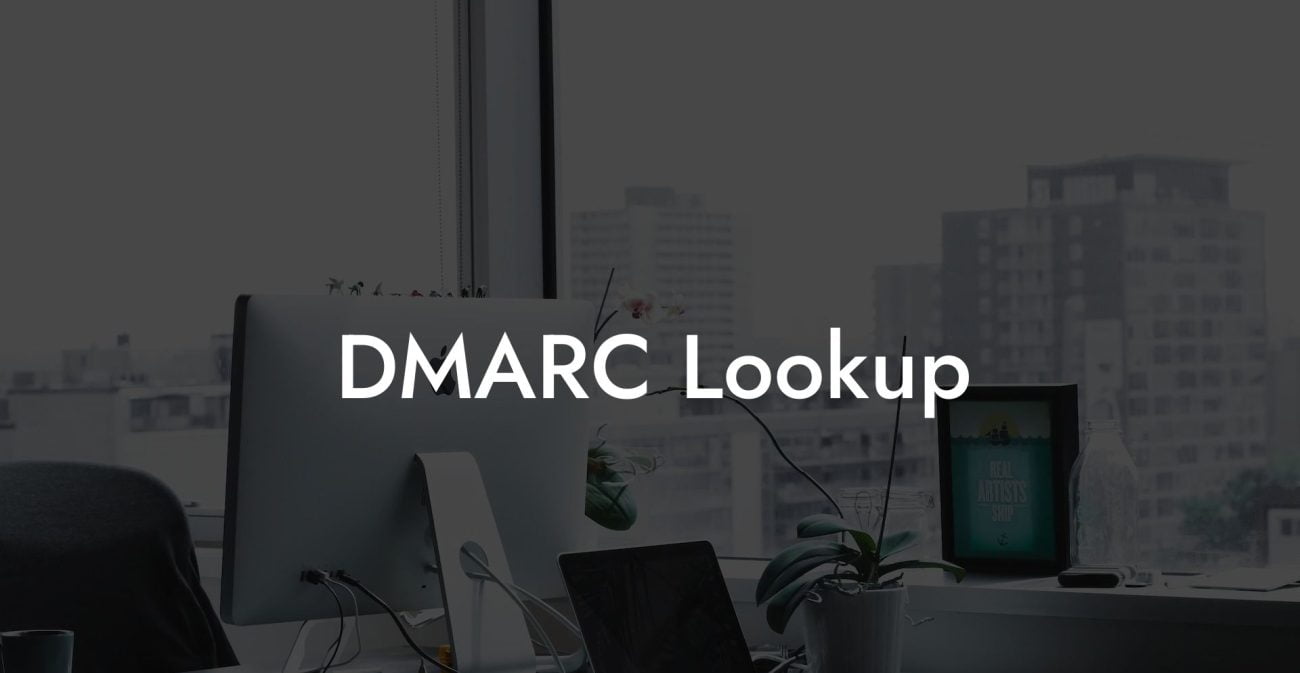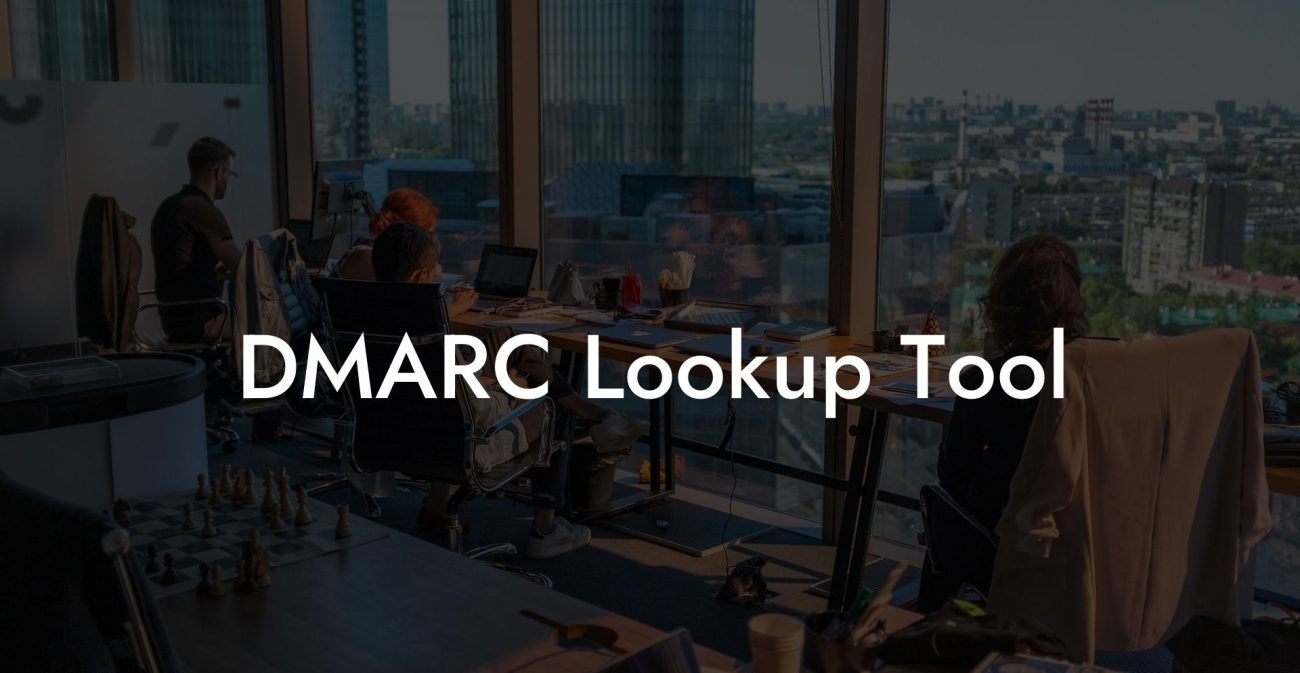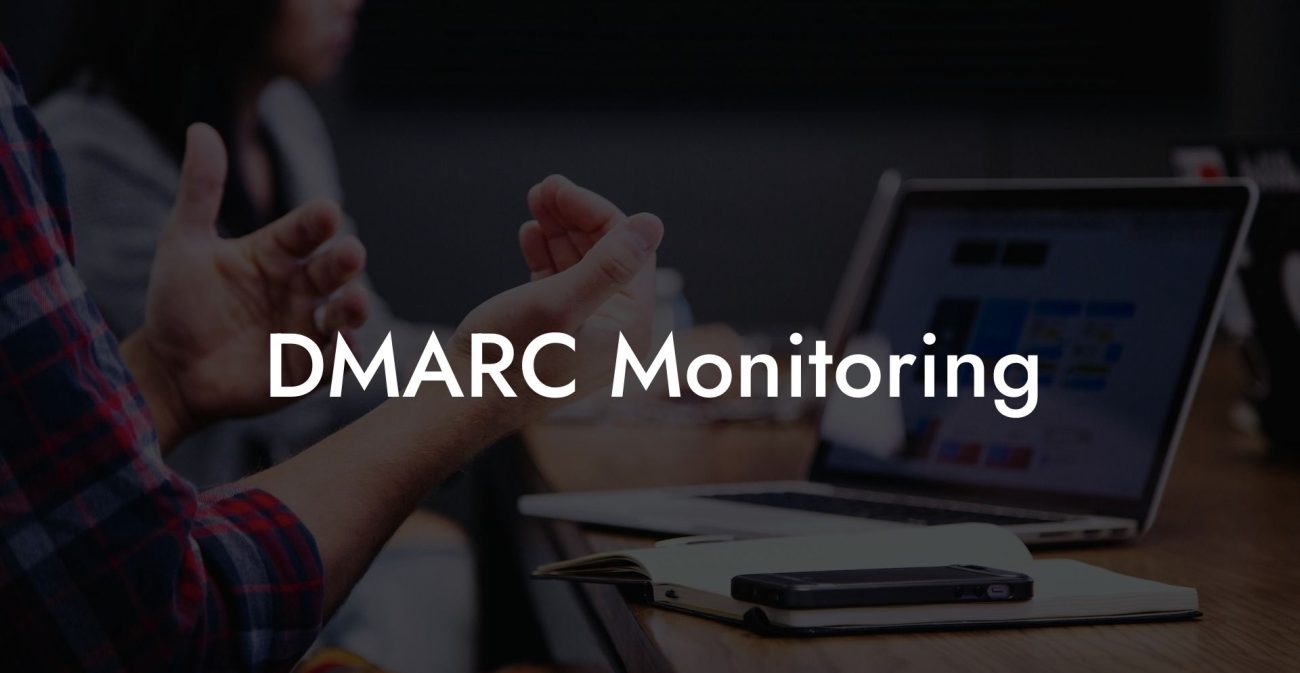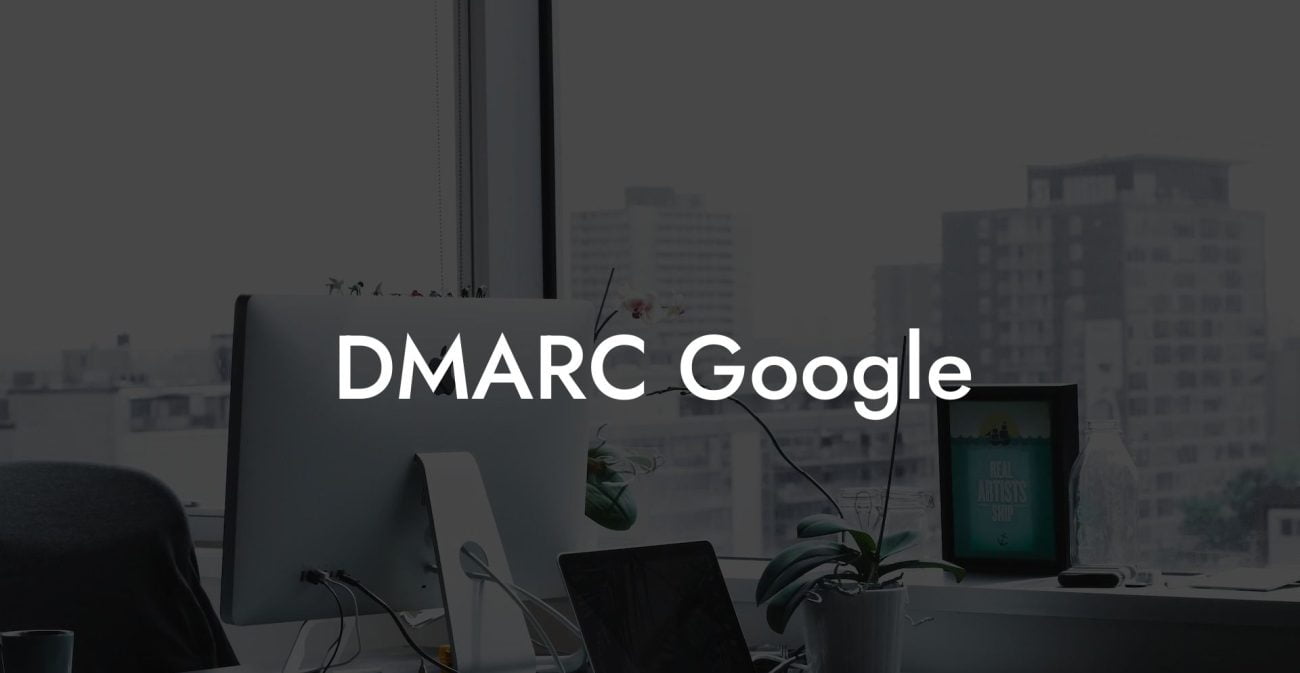In the ever-evolving world of cyber threats, email security has become highly essential for organizations and individuals alike. One of the most effective methods for ensuring the safety of your emails is by implementing Domain-based Message Authentication, Reporting, and Conformance (DMARC) policies. In this article, we will explore what DMARC policy is and how to set it up with Gmail so that you can protect yourself and your organization from damaging phishing and spoofing attacks.
What is DMARC Policy?
DMARC (Domain-based Message Authentication, Reporting, and Conformance) is an email security protocol that allows domain owners to create policies that control how their domain's emails are processed. It builds on two existing email authentication mechanisms: SPF (Sender Policy Framework) and DKIM (Domain Keys Identified Mail). With DMARC, domain owners can specify how receiving mail servers should handle unauthenticated email, either by blocking it or flagging it as suspicious.
Protect Your Data Today With a Secure Password Manager. Our Top Password Managers:
DMARC policies help to protect domains from email spoofing and phishing attacks by making it difficult for attackers to impersonate your domain. It also provides valuable reporting, which helps domain owners spot potential risks and improve their domain's security posture.
Setting Up DMARC Policy for Gmail
For users using Google Workspace (G Suite), implementing DMARC is a multi-step process. Here's how:
1. Set up SPF and DKIM
Before implementing DMARC, you need to ensure that both SPF and DKIM are correctly set up for your domain. SPF verifies that emails are sent from authorized IP addresses, while DKIM checks if the email content hasn’t been tampered with during transit. To set up SPF and DKIM for Google Workspace, follow the instructions provided by Google: here.
2. Create a DMARC Record
A DMARC record is a TXT record in your domain’s DNS that specifies how the domain handles unauthenticated emails. Here's an example of a DMARC record:
v=DMARC1; p=none; rua=mailto:reports@example.com; ruf=mailto:reports@example.com;
In this example, "v=DMARC1" specifies the DMARC version, "p=none" indicates the preferred policy for handling unauthenticated emails (do not block), and "rua" and "ruf" provide reporting addresses where aggregate and forensic reports will be sent.
3. Add the DMARC Record to Your DNS
Once you have created your DMARC record, add it to your domain's DNS as a new TXT record. The hostname should be "_dmarc" followed by your domain (e.g., "_dmarc.example.com"). Paste your DMARC record in the value field and save the changes.
4. Monitor and Evaluate Reports
When you implement DMARC, you'll receive aggregate and forensic reports that provide essential insights into your email traffic and any potential issues. Take time to analyze these reports and make necessary adjustments to your DMARC policy, SPF, or DKIM configurations to improve your email security.
5. Adjust Your DMARC Policy
Once you are confident that your SPF and DKIM are working correctly, and you have analyzed your email traffic, you can consider adjusting your DMARC policy from "none" to "quarantine" (emails not meeting the policy will be moved to the spam folder) or "reject" (emails not meeting the policy will be blocked entirely).
DMARC Policy Gmail Example:
Let’s say you own the domain "example.com" and use Gmail to send and receive emails. You have already set up SPF and DKIM for your domain. To create a DMARC record for your domain, you might use the following:
v=DMARC1; p=none; rua=mailto:dmarcreports@example.com; ruf=mailto:dmarcreports@example.com;
You would then add this DMARC record as a TXT record in your domain's DNS with the hostname "_dmarc.example.com", making sure to monitor and analyze the reports sent to dmarcreports@example.com.
DMARC is a critical tool for improving email security and combating phishing and spoofing attacks. By setting up a DMARC policy for your Gmail, you can significantly enhance your protection against these threats. Remember, implementing DMARC is just one step in a comprehensive cybersecurity strategy that should also include employee training and robust security tools. Don't forget to share this article with your colleagues so that they, too, can understand the importance of DMARC policy for Gmail and protect their email communications. Explore other guides on Voice Phishing for more cybersecurity insights!
Protect Your Data Today With a Secure Password Manager. Our Top Password Managers: