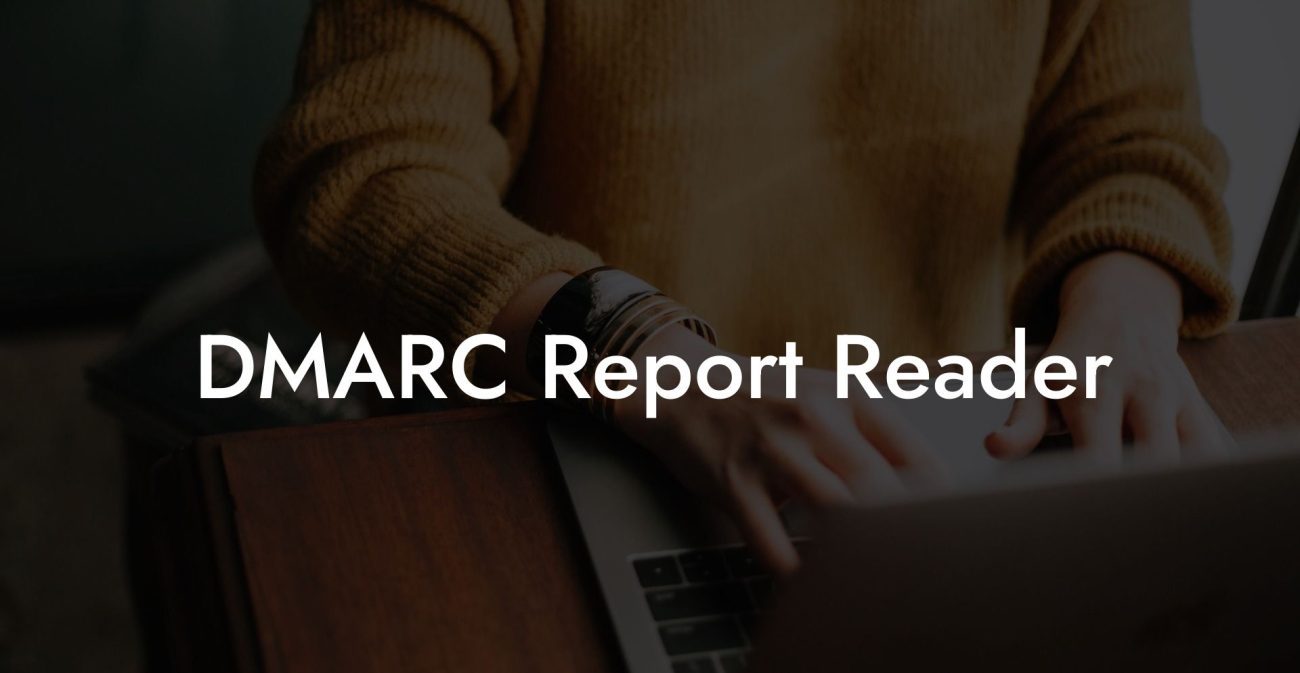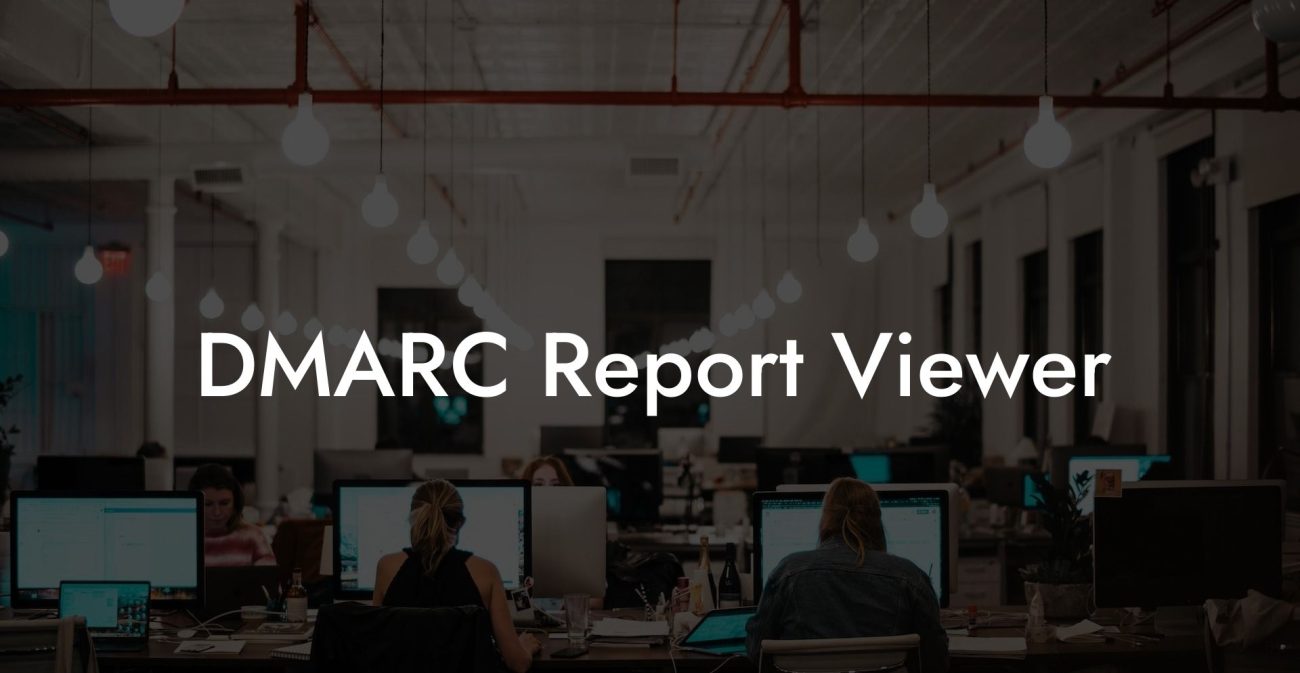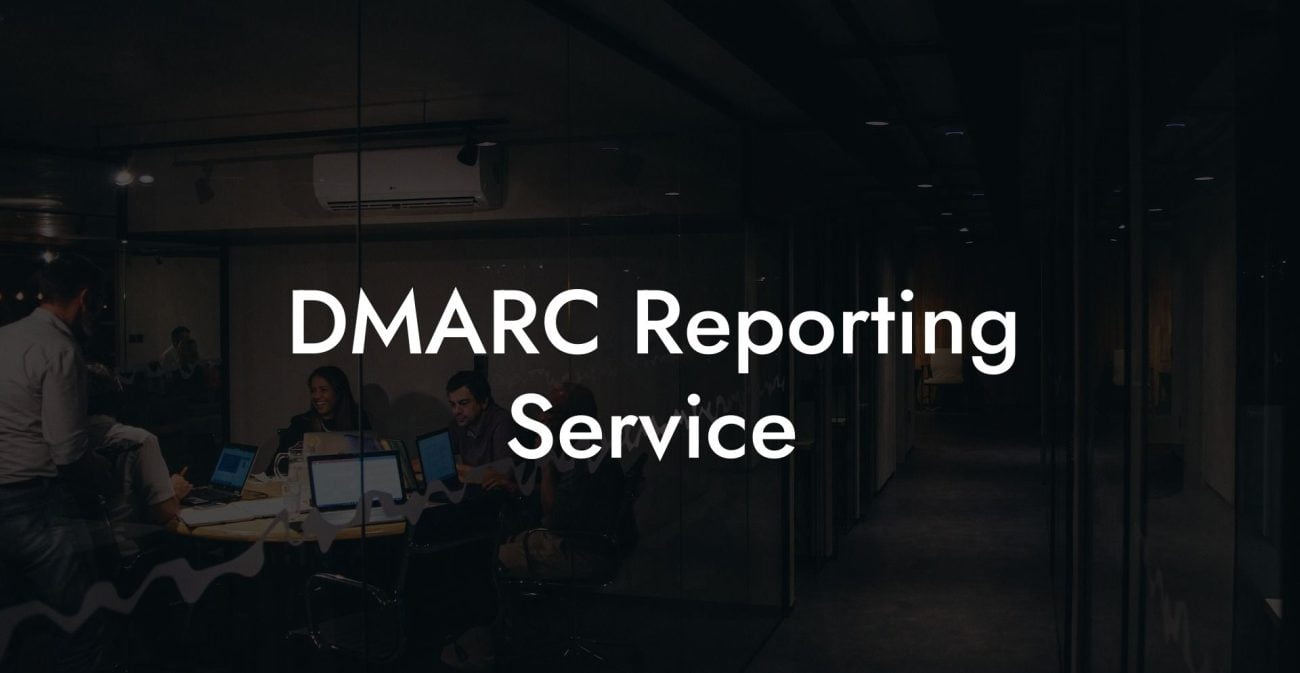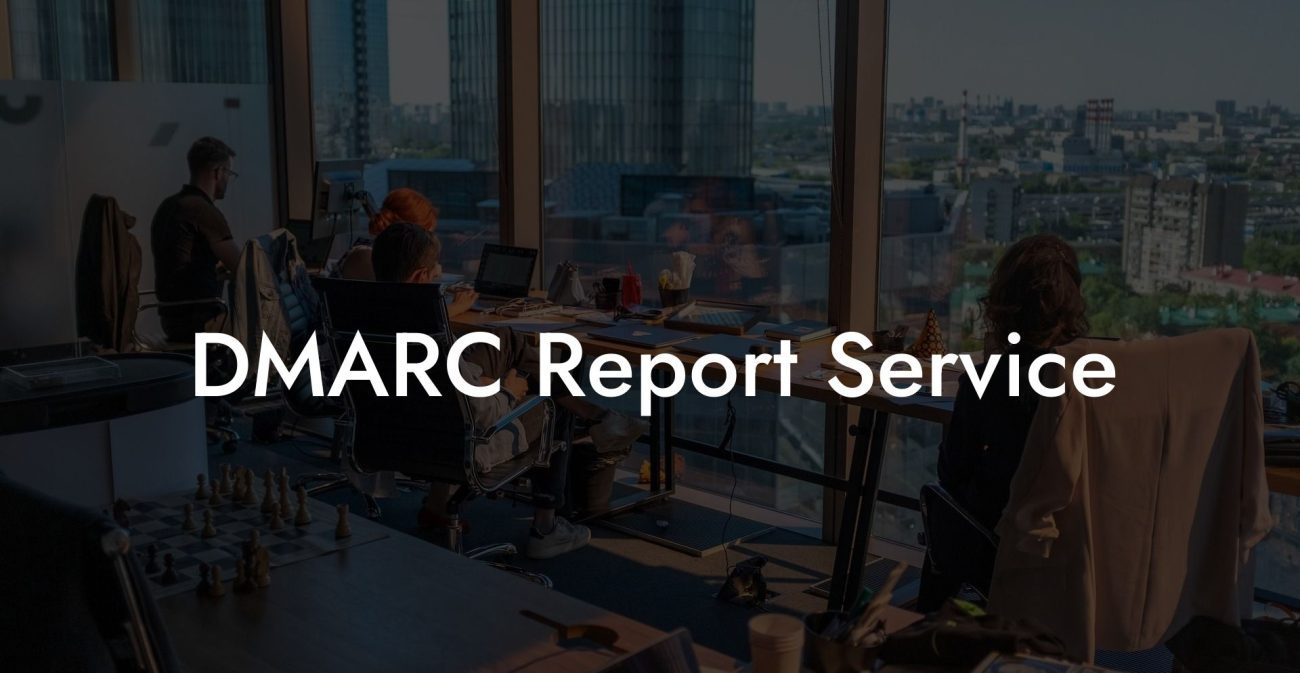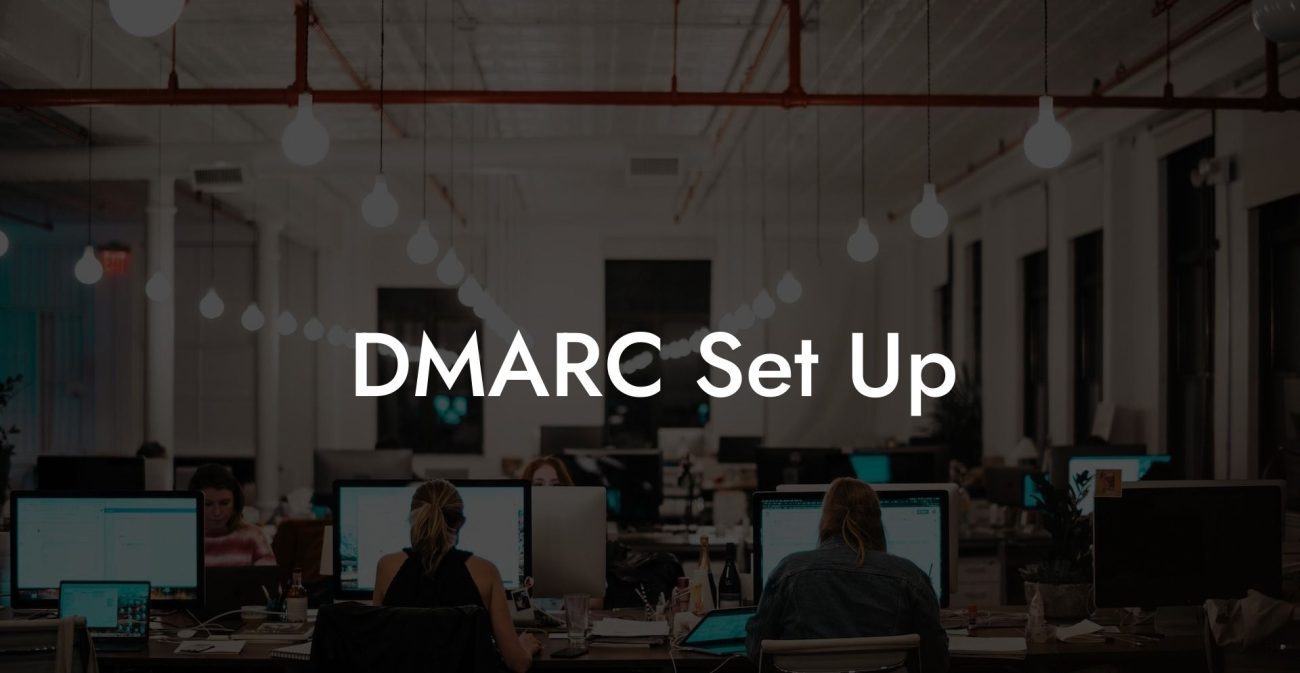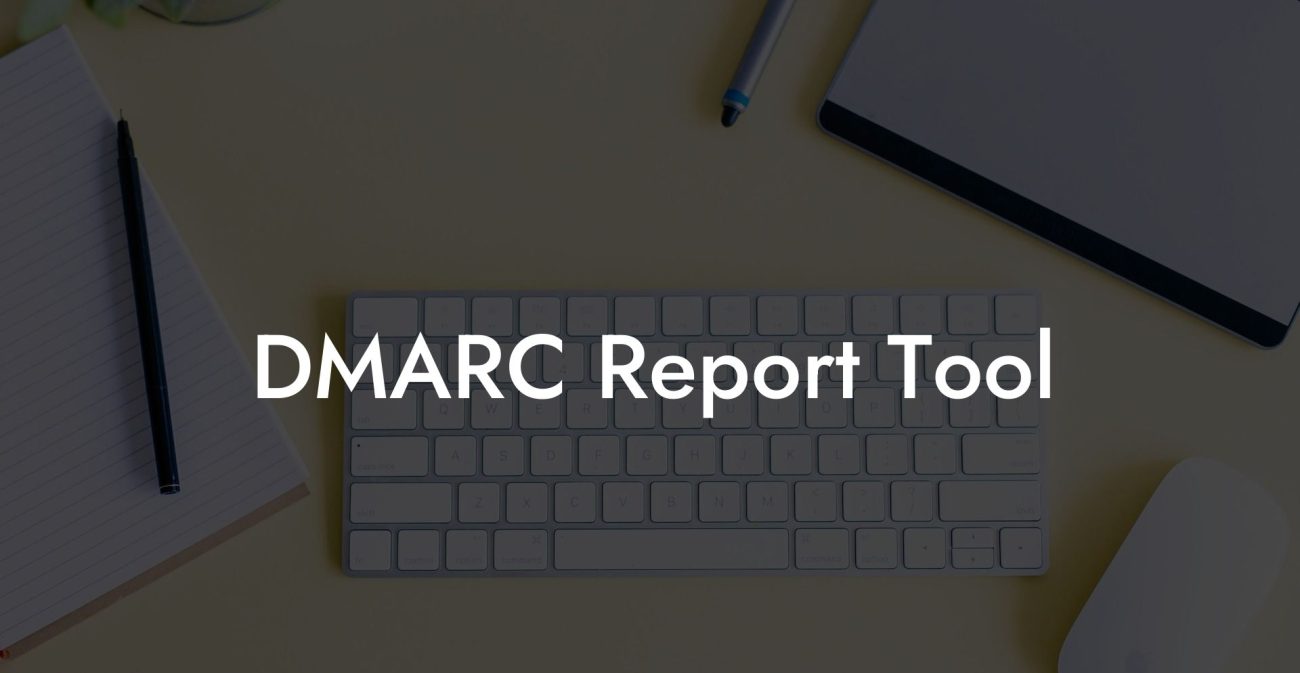In today's world, cybercriminals are always on the lookout for vulnerabilities in your email systems, and email spoofing is becoming an increasingly common method of attack. As a result, it's crucial to implement an effective security mechanism to protect against such threats. Enter DMARC, or Domain-based Message Authentication, Reporting & Conformance. In this article, we'll explore what DMARC is, learn how to create a DMARC record in DNS, and understand its significance in securing your email systems.
What is DMARC?
DMARC is an email authentication protocol designed to detect and block email spoofing, aiding in the prevention of phishing and spam. By incorporating SPF (Sender Policy Framework) and DKIM (DomainKeys Identified Mail), DMARC enables domain owners to define how receiving mail servers should handle unauthenticated emails claiming to originate from their domain.
How Does DMARC Work?
Protect Your Data Today With a Secure Password Manager. Our Top Password Managers:
DMARC operates by adding an extra layer of security to the existing email authentication methods SPF and DKIM. It enables domain owners to specify their email authentication policies to define how an email should be handled if it fails SPF/DKIM verification. In addition, DMARC provides a reporting mechanism to domain owners, giving insights into their email traffic and potential threats.
- Create an SPF record: An SPF record is a TXT record in your domain's DNS settings that lists all authorized sending IP addresses for your domain.
- Set up DKIM: DKIM adds a digital signature to every email sent from your domain, allowing receiving mail servers to verify the authenticity of the email.
- Create a DMARC record: Once you have both SPF and DKIM in place, you can create a DMARC policy that specifies how to handle email that fails authentication checks.
Creating a DMARC Record in DNS
To create a DMARC record in DNS, follow these steps:
- Choose an authentication policy: You need to select a policy that dictates how the receiving mail server should handle emails that fail SPF/DKIM verification. The options are "none" (no action), "quarantine" (send the email to the spam/junk folder), or "reject" (do not accept the email).
- Generate your DMARC record: Using an online DMARC record generator or by manually creating a TXT record, include your chosen policy and other required tags.
- Add the DMARC record to your domain's DNS settings: Create a new TXT record in your domain's DNS settings with the hostname "_dmarc" and enter the generated DMARC record as its value.
- Test and monitor: After a few hours or days, test your DMARC setup using an online DMARC validation tool and monitor the reports to fine-tune your email authentication settings as needed.
DMARC Record Dns Example:
Let's assume you have a domain example.com and want receiving mail servers to reject any email coming from your domain if it fails SPF/DKIM validation.
The DMARC policy would be "reject," making your DMARC record look like this:
```
v=DMARC1; p=reject; rua=mailto:reports@example.com; ruf=mailto:reports@example.com;
```
Create a new TXT record in your domain's DNS settings with the hostname "_dmarc.example.com" and set its value to the DMARC record mentioned above. This setup instructs receiving mail servers to reject unauthenticated emails and send reports to "reports@example.com."
In summary, properly implementing a DMARC record in DNS is crucial to secure your email systems against spoofing, phishing, and spam. By following the steps outlined in this comprehensive guide, you can fortify your domain's email authentication and drastically reduce the chances of being targeted by cybercriminals. If you found this information helpful, don't hesitate to share the post and explore other guides on Voice Phishing to further strengthen your organization's cybersecurity posture.
Protect Your Data Today With a Secure Password Manager. Our Top Password Managers: