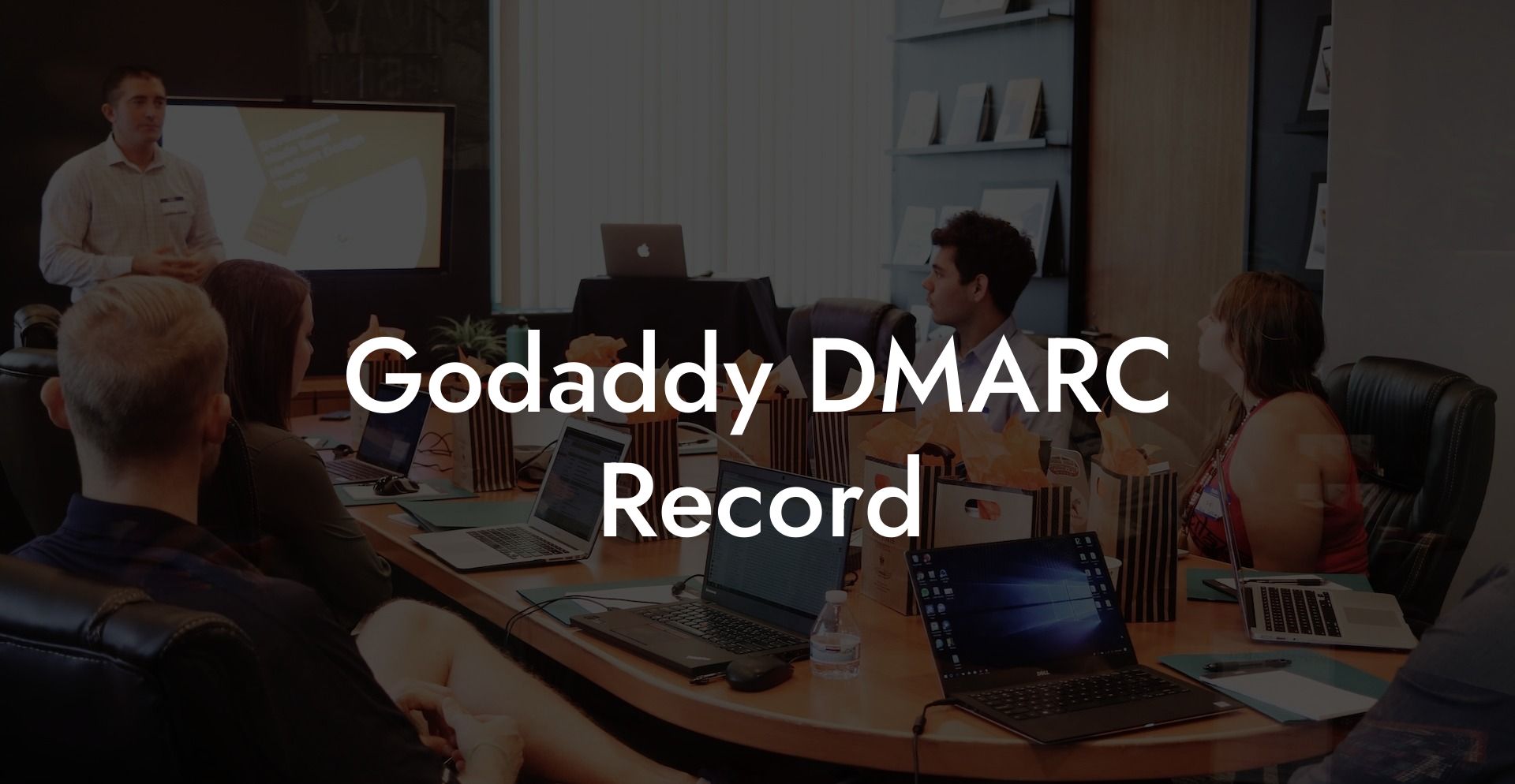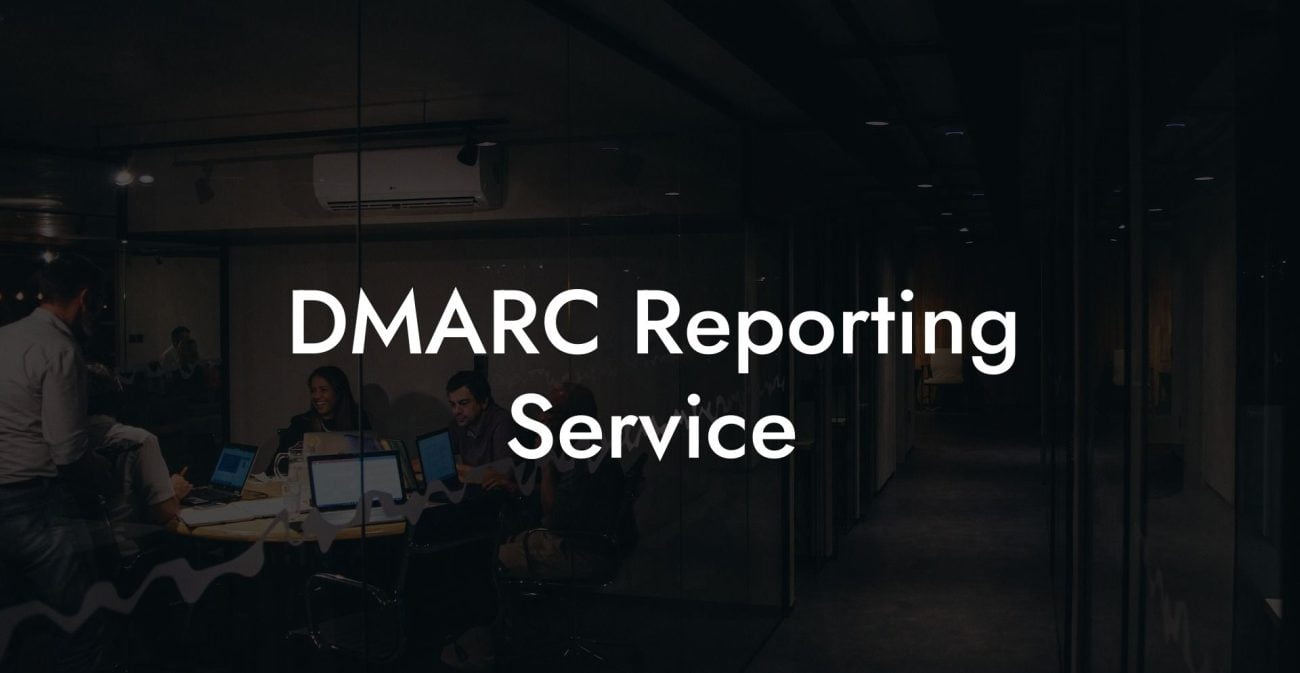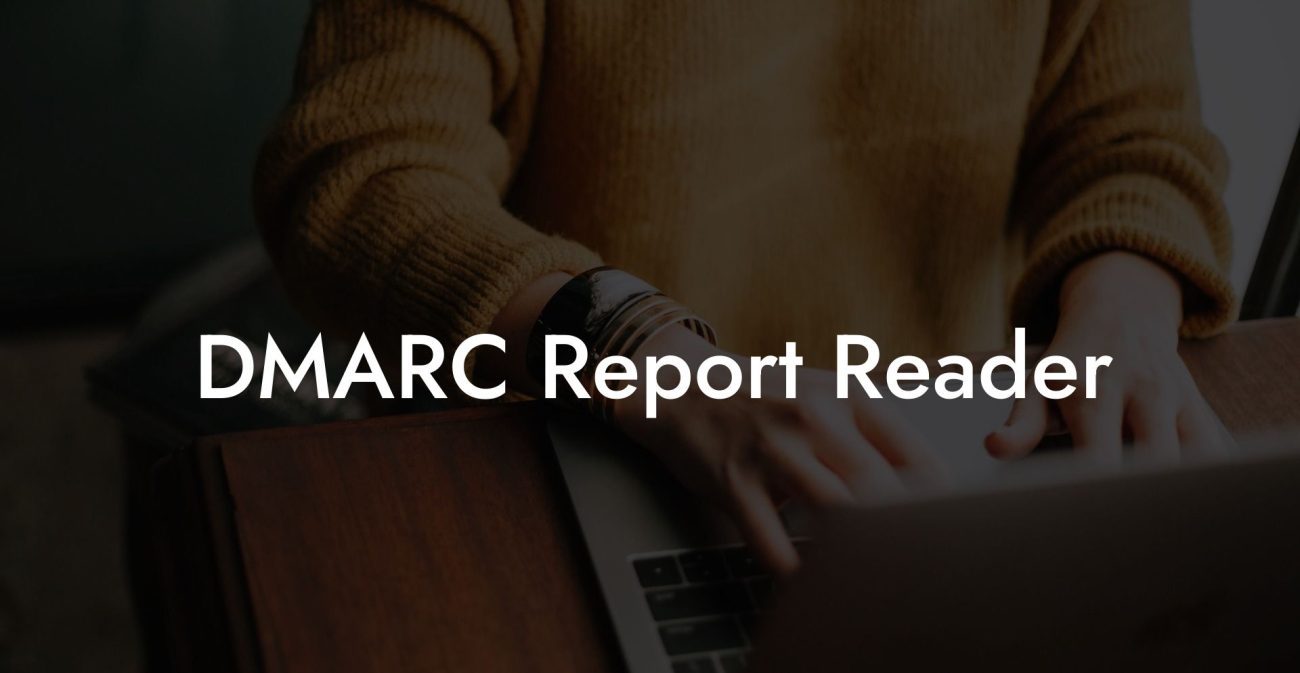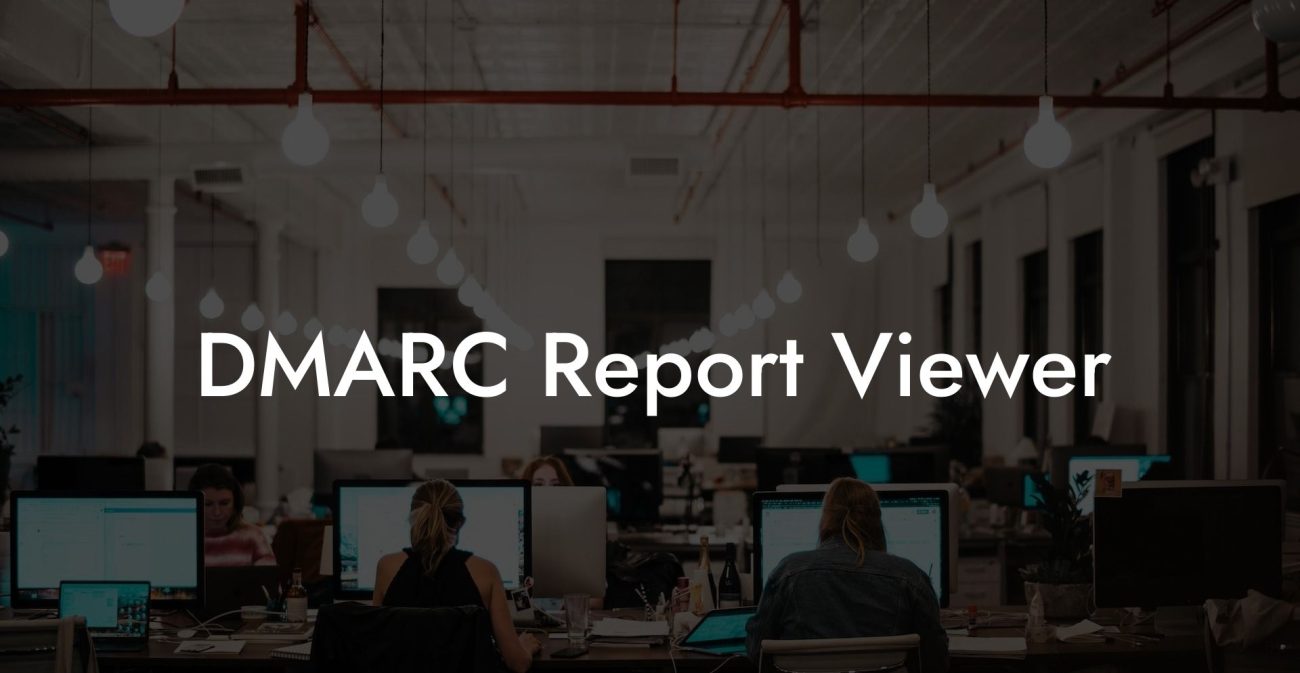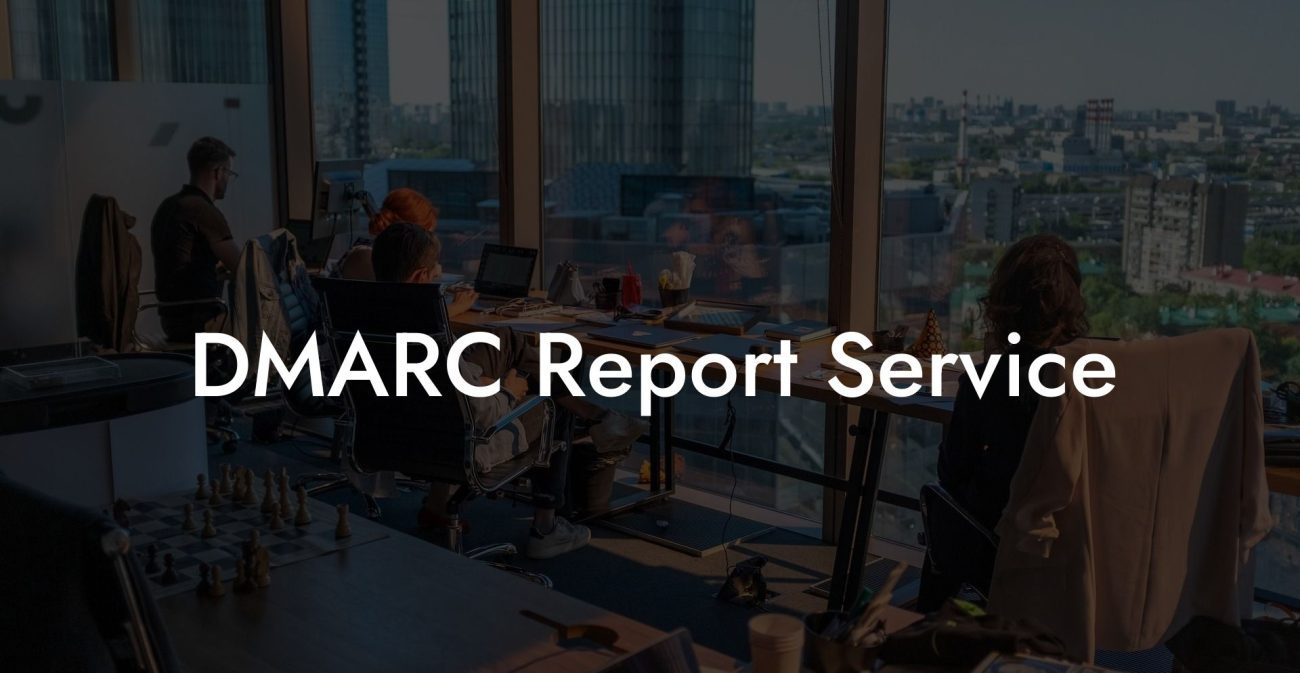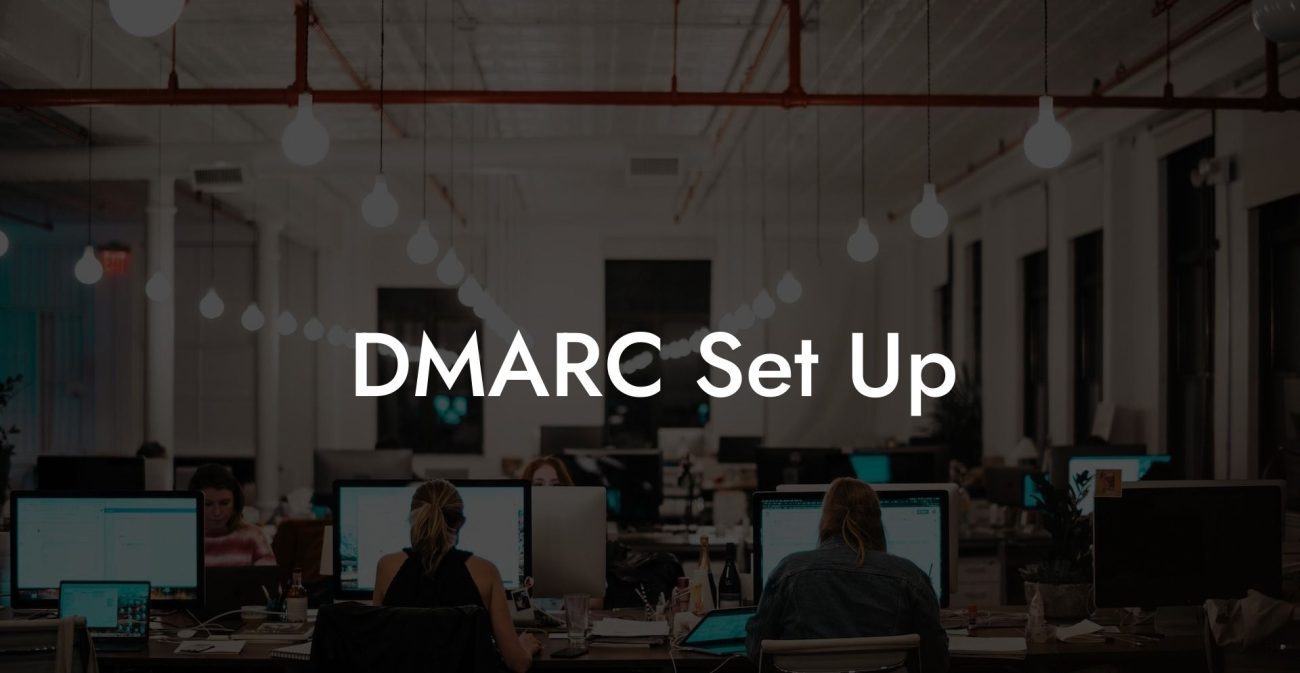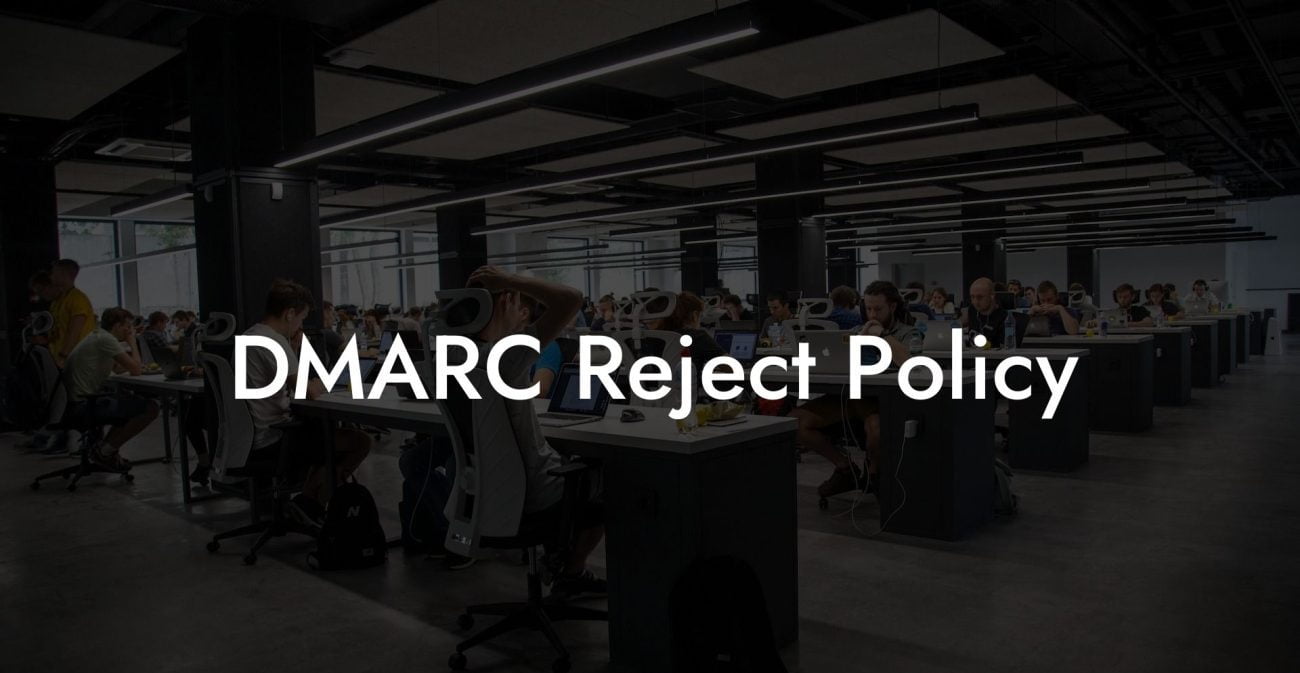Are you concerned about email security, especially when it comes to protecting your domain from spoofing and phishing attacks? Fear not, as we dive into the world of DMARC records, using GoDaddy as an example, to arm you with the knowledge and tools you need. Welcome to the Voice Phishing blog's complete guide on setting up a GoDaddy DMARC record and safeguarding your online presence.
Godaddy DMARC Record Table of Contents
What is a DMARC Record and Why is it Important?
A Domain-based Message Authentication, Reporting, and Conformance (DMARC) record is a powerful email security feature that uses two primary authentication protocols, SPF (Sender Policy Framework) and DKIM (DomainKeys Identified Mail). DMARC ensures that you are rightfully allowing others to send emails on your behalf and helps protect your domain from unauthorized use, such as phishing or spoofing attacks.
Protect Your Data Today With a Secure Password Manager. Our Top Password Managers:
By implementing a DMARC record, you tell email recipients' servers how to handle messages that do not pass SPF and DKIM checks. Additionally, DMARC provides a way for you to receive reports on email delivery performance and get insights on any unauthorized usage of your domain.
Setting Up a GoDaddy DMARC Record
Before diving into the process of setting up a DMARC record on GoDaddy, ensure that you have already configured SPF and DKIM for your domain.
To set up a DMARC record on GoDaddy, follow these simple steps:
1. Login to your GoDaddy account: Begin by signing in to your GoDaddy account, where you manage your domain settings.
2. Navigate to the DNS Management page: From the dashboard, access the "Domains" section, select your domain, and click on "DNS" to manage your domain's DNS records.
3. Add a new TXT record: DMARC records are implemented as TXT records in the domain's DNS settings. Scroll down to the "Records" section, click on "Add," and select "TXT" from the list.
4. Configure the DMARC Record:
- Enter the following details:
- Host: Set the host as "_dmarc" (without quotes).
- TXT Value: Configure your DMARC policy by inputting the appropriate TXT value, which consists of:
- Version tag: "v=DMARC1" (required)
- Policy tag: "p=" followed by "none," "quarantine," or "reject" (required)
- Percentage tag: "pct=" followed by a number between 1 and 100 (optional)
- Reporting options, such as "rua=" or "ruf=" (optional)
5. Save the record: Once you have configured the DMARC record, click "Save" to add the new TXT record to your domain's DNS.
It is important to note that DNS propagation might take some time, so allow up to 48 hours for the DMARC record to take effect.
Godaddy DMARC Record Example:
Suppose you want to set up a DMARC record on your GoDaddy domain (example.com) with the following desired settings:
Policy: Quarantine
Percentage: 50%
Aggregate Reports Email: dmarc_reports@example.com
Forensic Reports Email: dmarc_forensic@example.com
You would input the following values:
Host: _dmarc
TXT Value: v=DMARC1; p=quarantine; pct=50; rua=mailto:dmarc_reports@example.com; ruf=mailto:dmarc_forensic@example.com;
Ensure that you replace "example.com" with your actual domain and use appropriate email addresses.
As you've seen, setting up a GoDaddy DMARC record is straightforward and critical to secure your domain from potential email security threats. Now that you're well-equipped, don't stop here! Continue exploring Voice Phishing's other comprehensive guides on cybersecurity, and stay vigilant about online dangers. If you found this article helpful, don't hesitate to share it with your connections and spread the word about improving email security.
Protect Your Data Today With a Secure Password Manager. Our Top Password Managers: