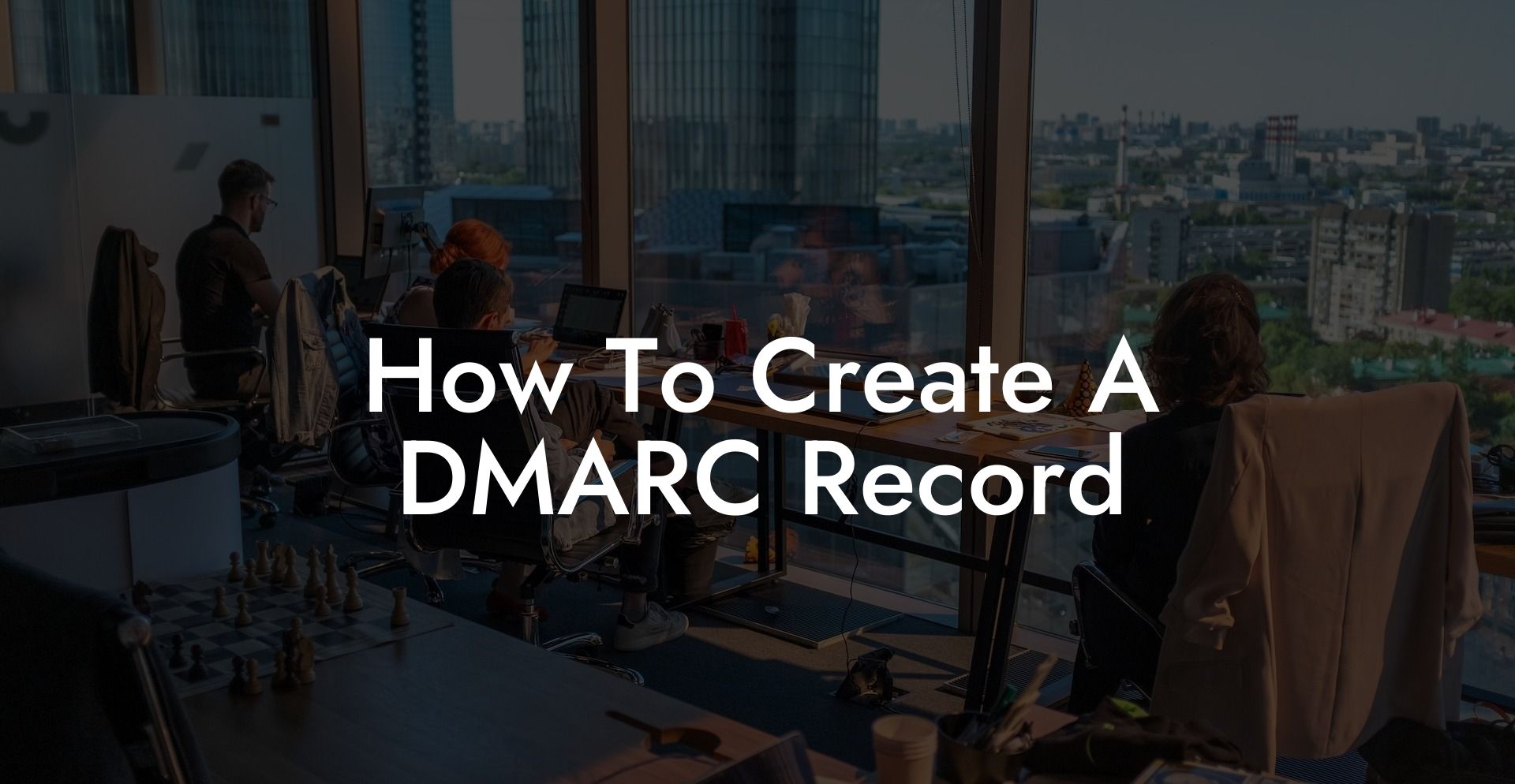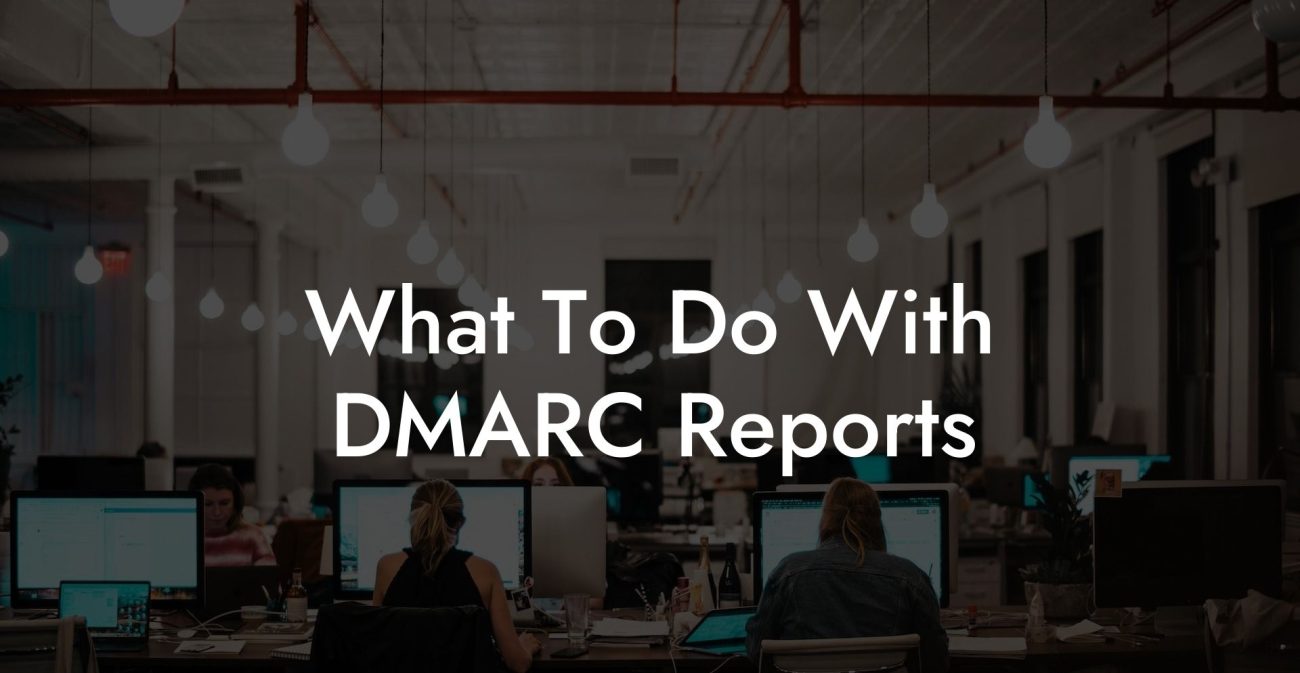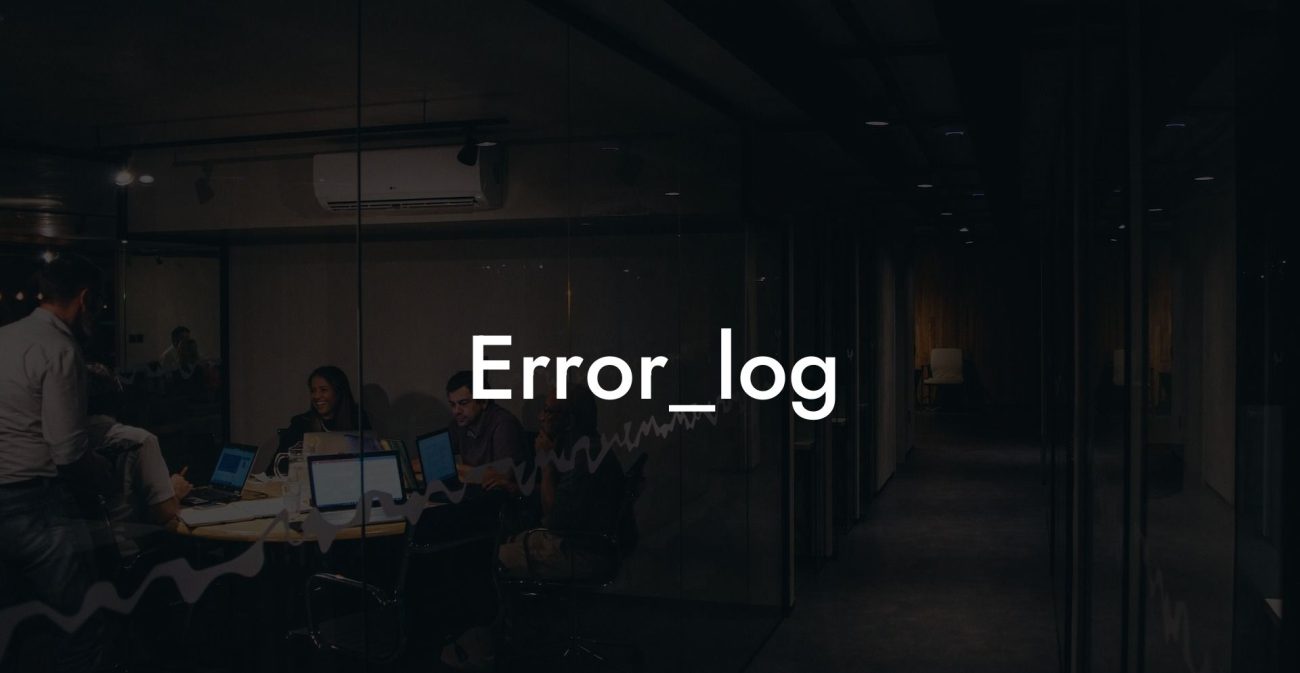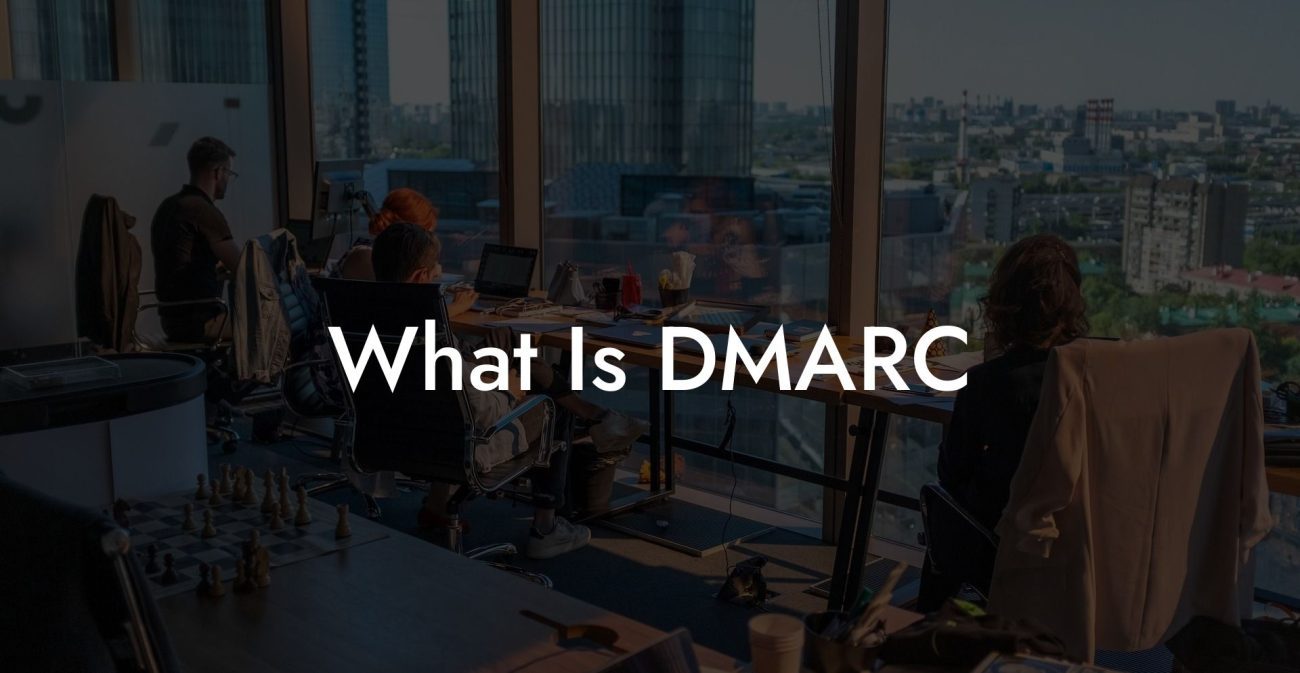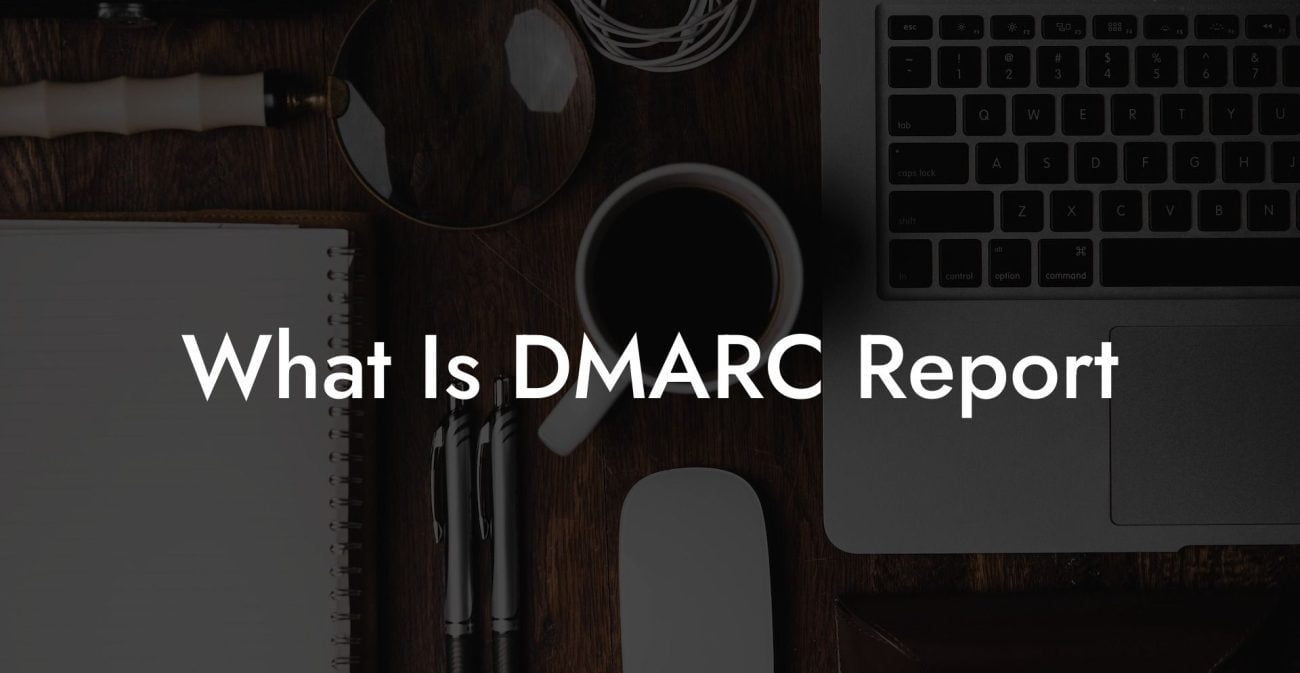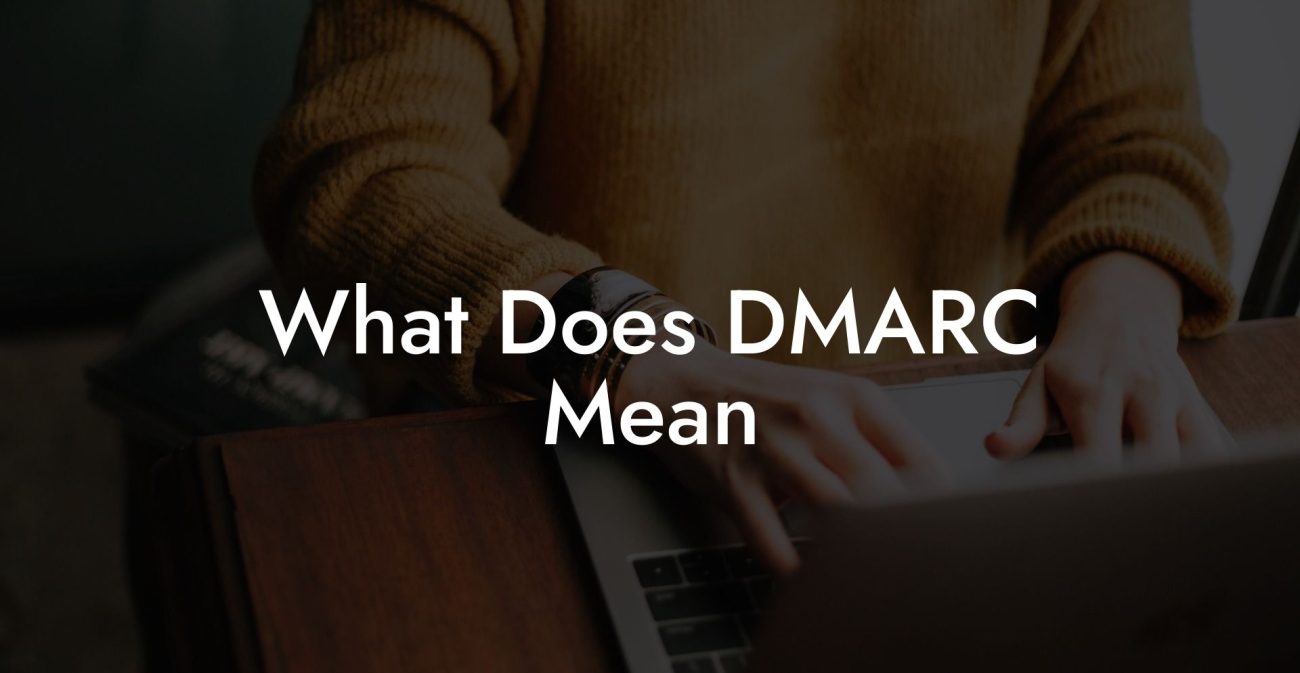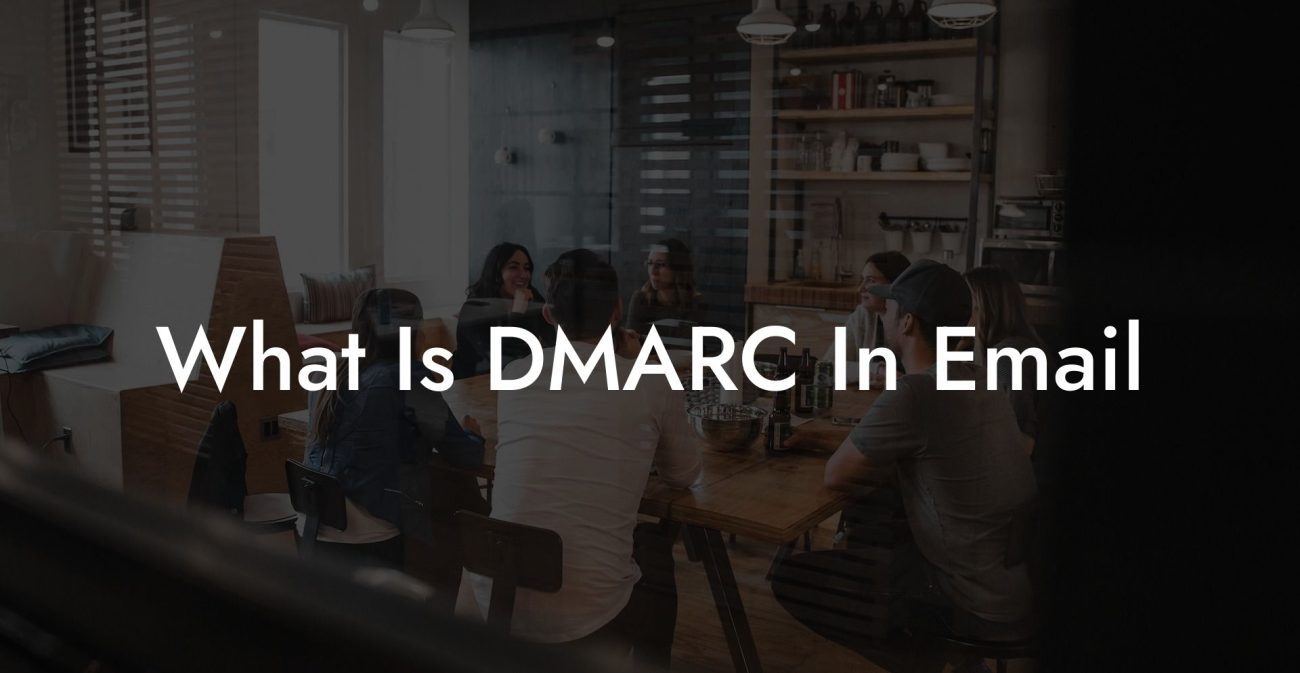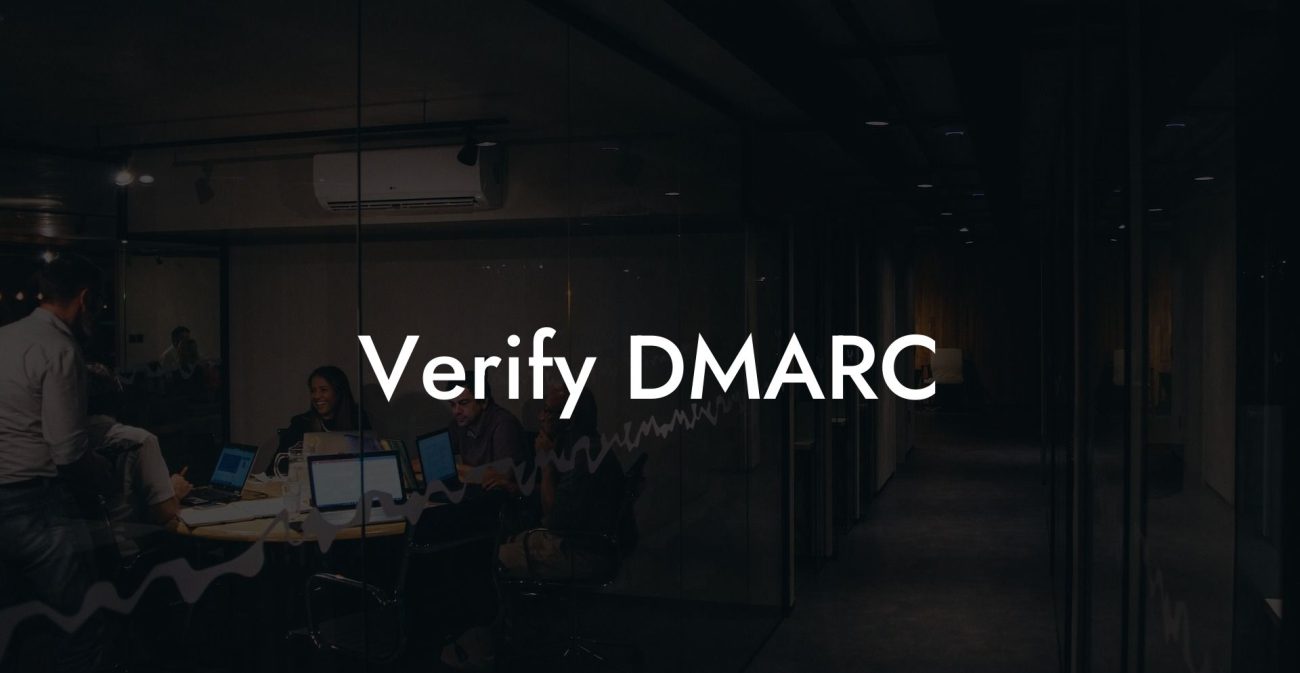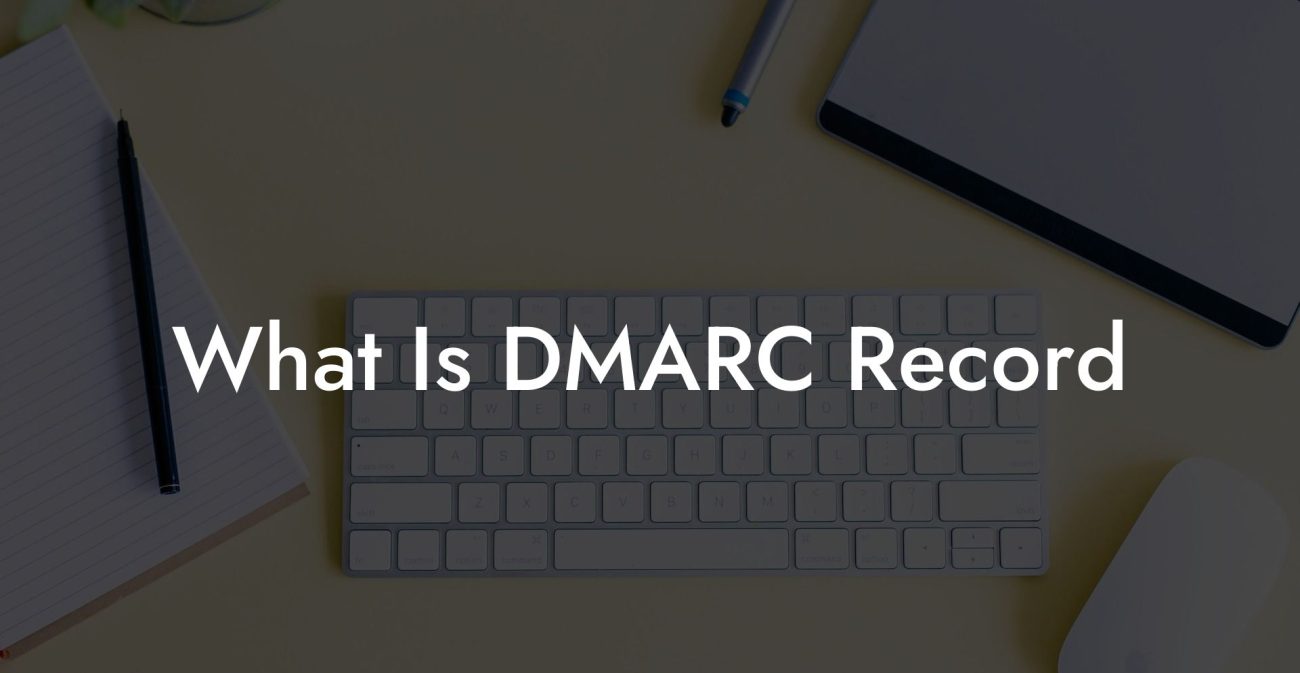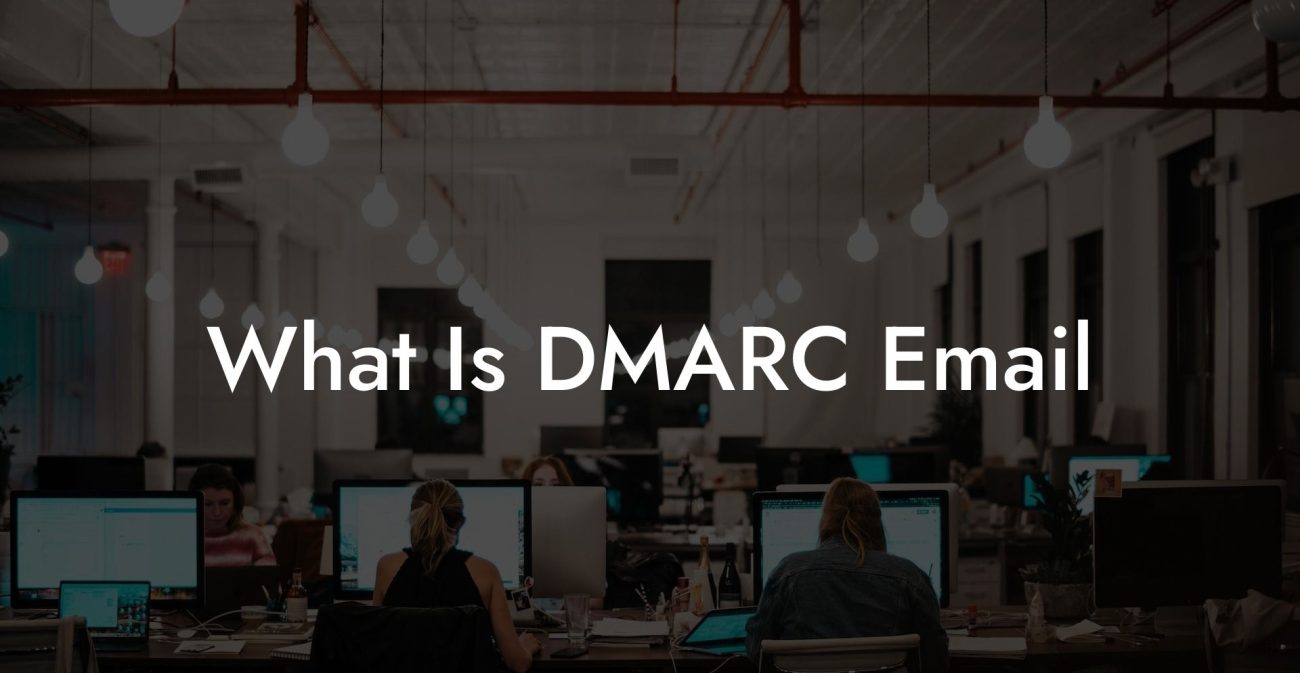Email security has become more critical than ever before in the digital age. Hackers are getting smarter, and email phishing scams are causing havoc both personally and professionally. To protect your inbox and the integrity of your email system, implementing a Domain-based Message Authentication, Reporting and Conformance (DMARC) record is an essential step. In this guide, we will walk you through the process of creating a DMARC record to enhance your email security and reduce the risk of phishing attacks.
How To Create A DMARC Record Table of Contents
Understanding DMARC Records
DMARC is an email authentication protocol that leverages Sender Policy Framework (SPF) and DomainKeys Identified Mail (DKIM) to ensure the legitimacy of email senders. It helps in preventing unauthorized use of your domain by cybercriminals and reduces email phishing. By creating a DMARC record for your domain and configuring it properly, you can improve your email security and increase trust with your recipients.
Steps to Create a DMARC Record
Protect Your Data Today With a Secure Password Manager. Our Top Password Managers:
Creating a DMARC record involves the following steps:
1. Verify the SPF and DKIM Authentication
Before you begin configuring DMARC, ensure your domain is already using both SPF and DKIM authentication to validate your emails. The effectiveness of DMARC depends on these two authentication mechanisms being in place and functioning correctly.
2. Define Your DMARC Policy
The DMARC policy specifies how you want mail receivers to handle unauthenticated emails from your domain. There are three main policies:
- None: Monitoring mode only, no action taken on unauthenticated emails.
- Quarantine: Unauthenticated emails are delivered to the recipient's spam or junk folder.
- Reject: Unauthenticated emails are blocked and not delivered to the recipient.
Choose the policy that best fits your organization's security needs and risk tolerance.
3. Configure Email Reporting
Enable DMARC reports to be sent to you by providing a reporting email address. These reports will be in XML format and provide valuable information on the authentication status of emails sent from your domain.
4. Create Your DMARC Record
Combine all these settings to create your DMARC record. The record will have the following format:
v=DMARC1; p=[policy]; rua=mailto:[reporting_email]
Replace [policy] with your chosen policy (none, quarantine, or reject) and [reporting_email] with your reporting email address.
For example: v=DMARC1; p=reject; rua=mailto:reports@example.com
5. Add the DMARC Record to Your DNS
Finally, add the DMARC record to your domain's DNS settings as a TXT record. The record’s name (or Host) should be “_dmarc” followed by your domain. For example: _dmarc.example.com.
How To Create A DMARC Record Example:
To better illustrate creating a DMARC record, let's assume you own the domain example.com, and you want to reject unauthenticated emails and receive reports at reports@example.com.
Your DMARC record will look like this:
v=DMARC1; p=reject; rua=mailto:reports@example.com
You would then add this as a TXT record in your domain's DNS manager. The Host or name of the record would be set to _dmarc.example.com, with the Value containing the DMARC record created above.
Congratulations, you have now taken a significant step in enhancing your email security by implementing a DMARC record! We hope this guide helps you obfuscate your organization's online presence and minimize fraudulent activities. If you found this article helpful, please share it with your friends and colleagues, and explore more informative guides here on Voice Phishing. It's time to take charge of your cybersecurity and stay one step ahead of cybercriminals.
Protect Your Data Today With a Secure Password Manager. Our Top Password Managers: