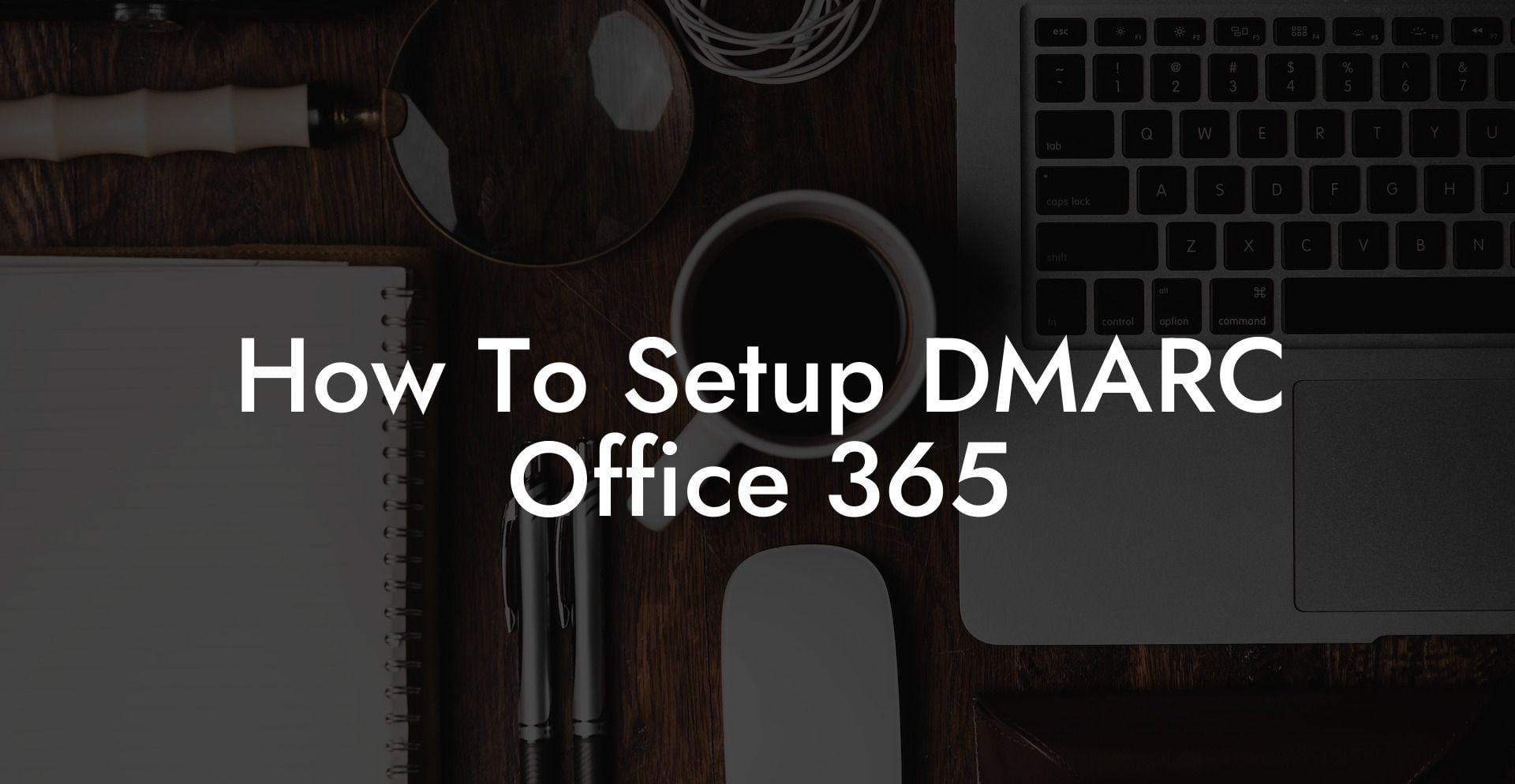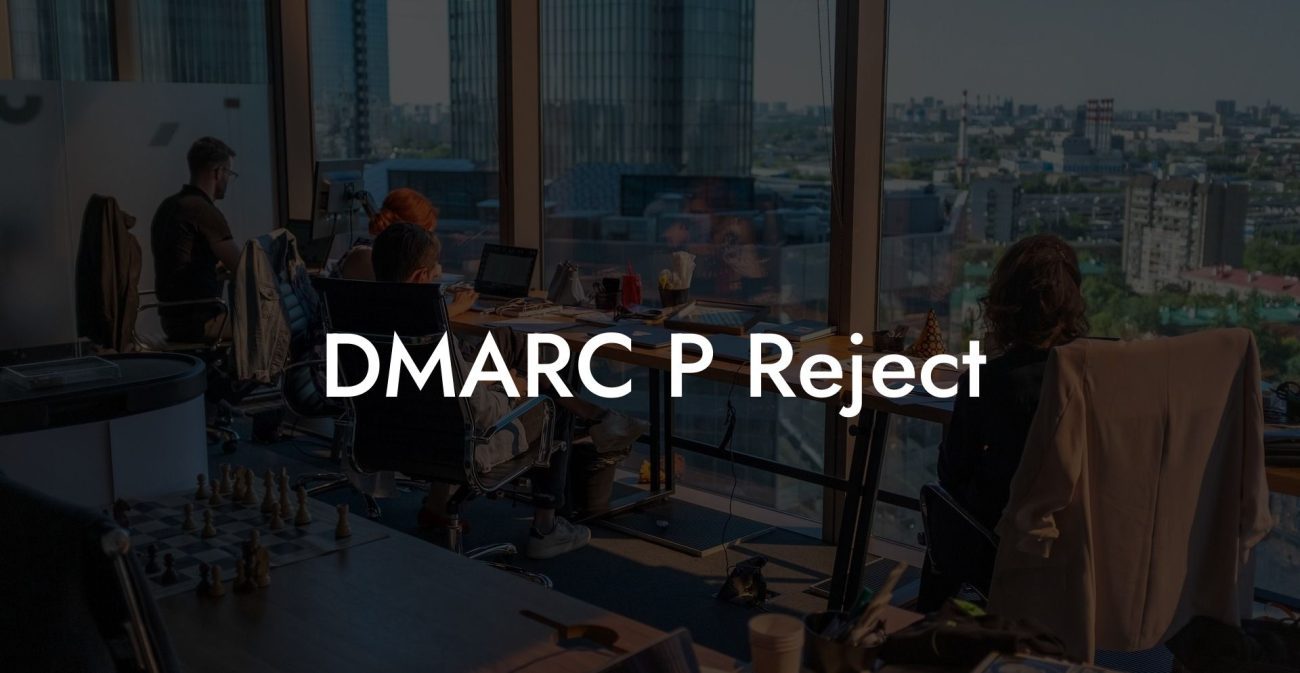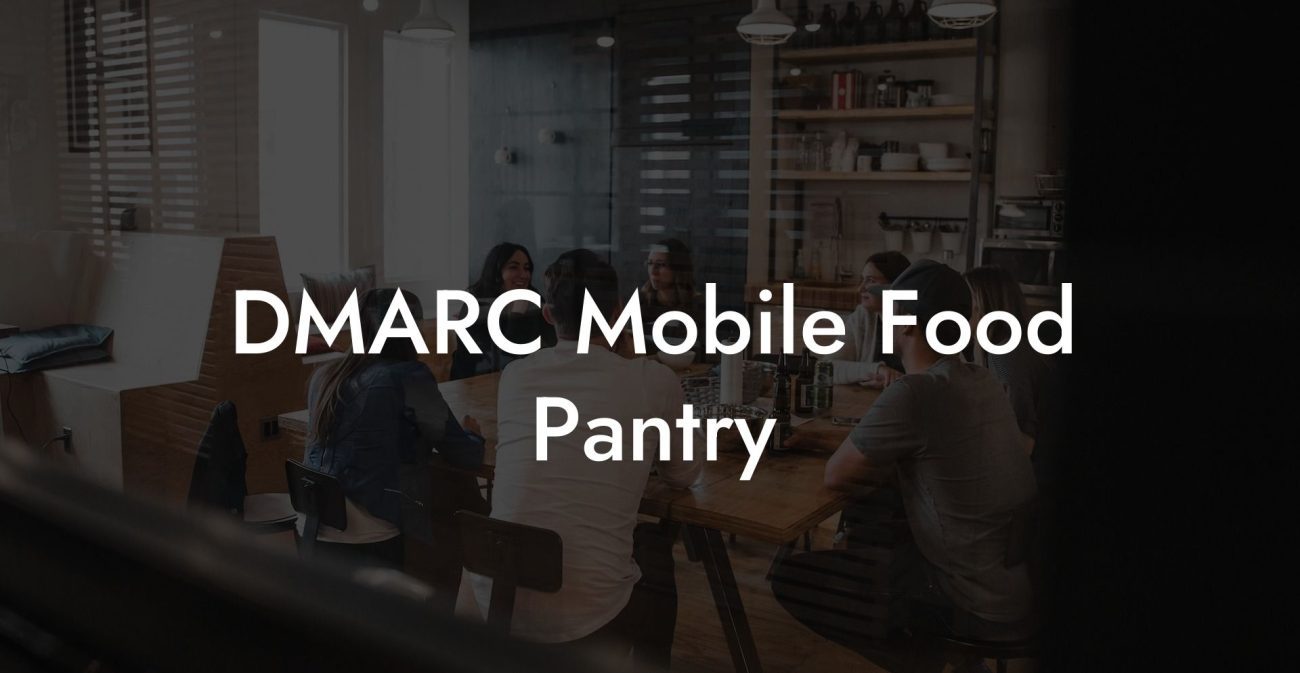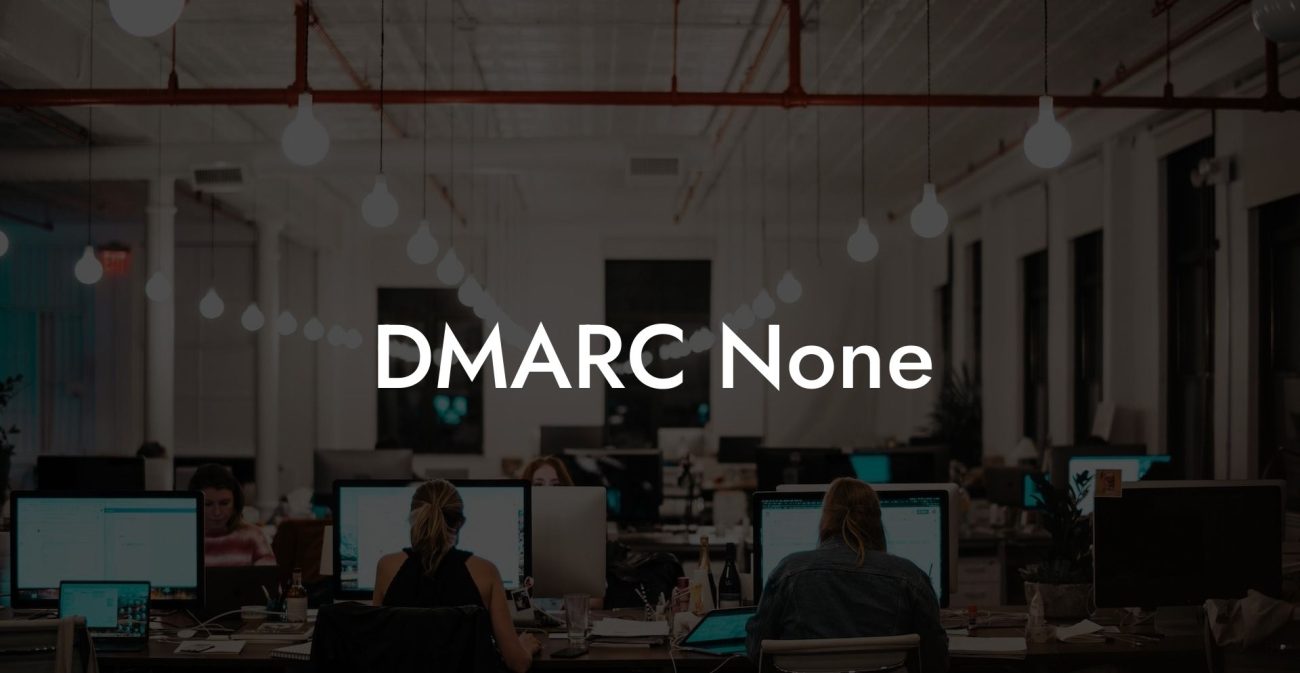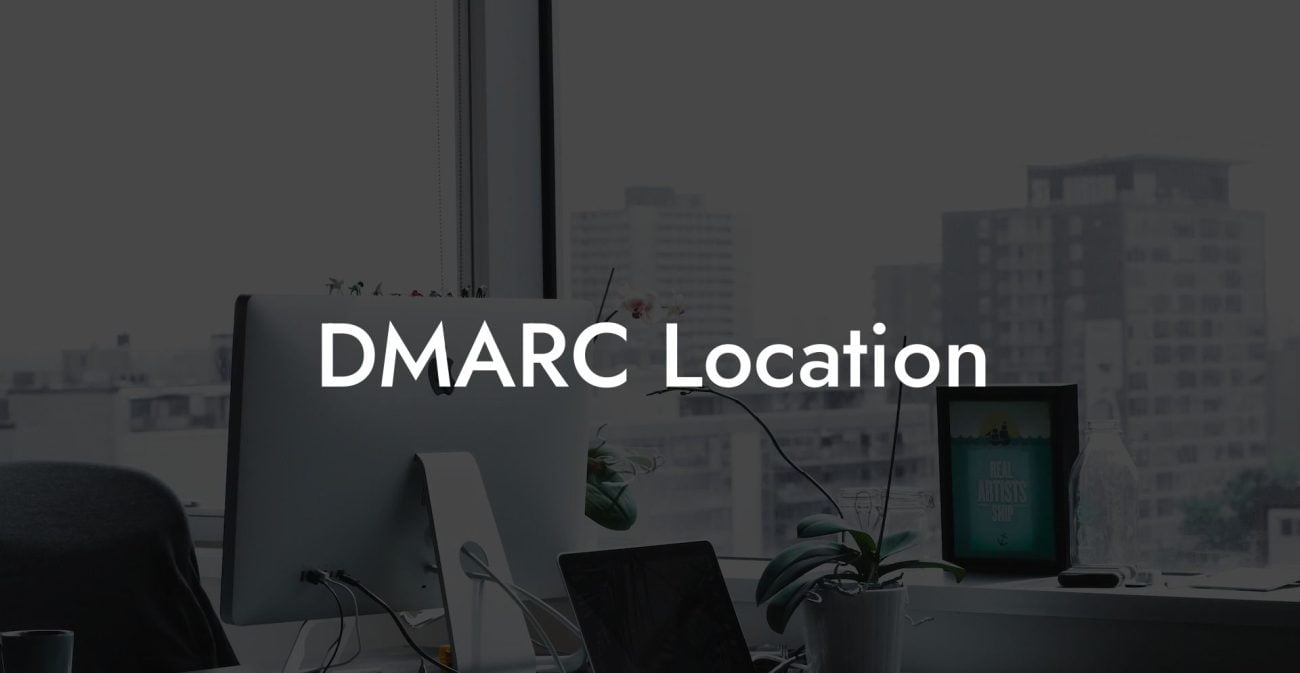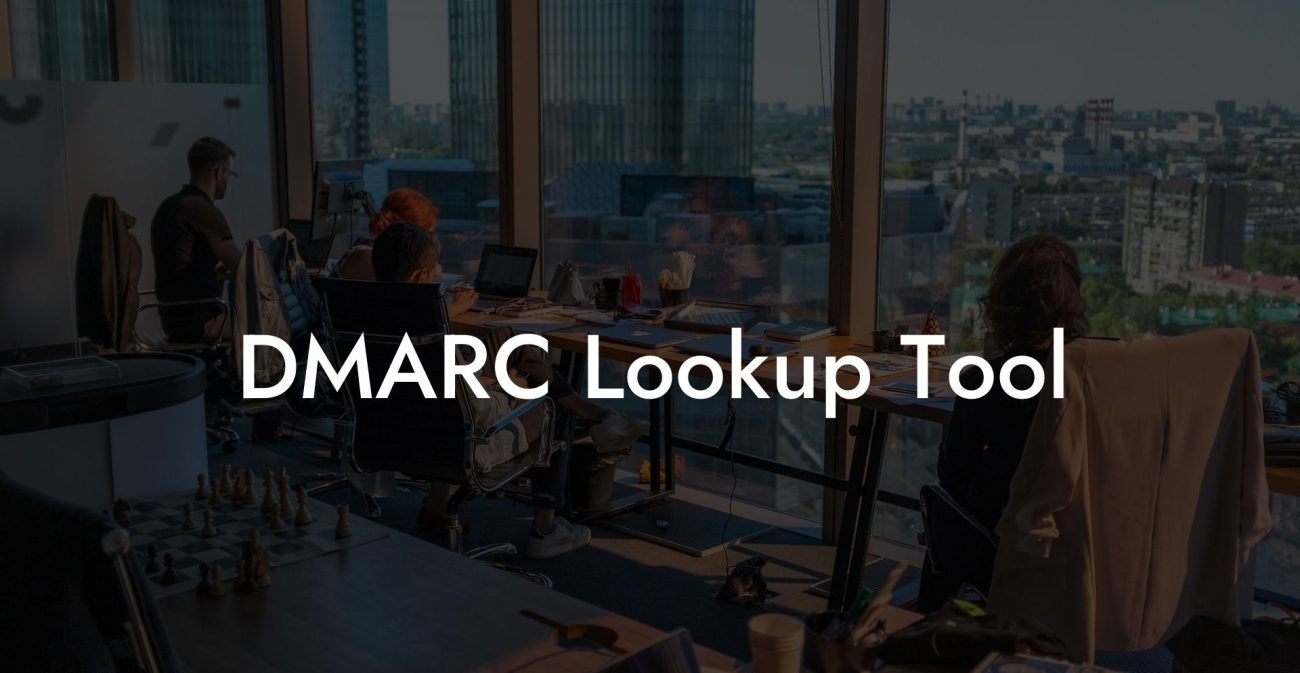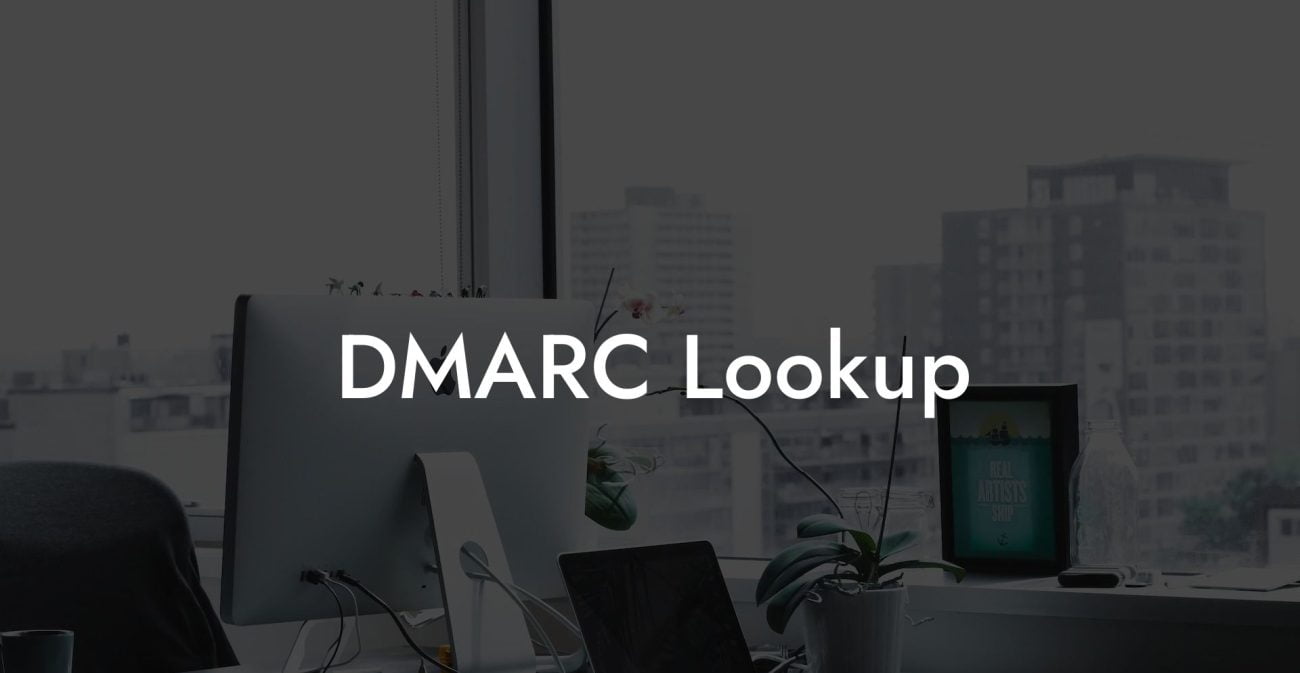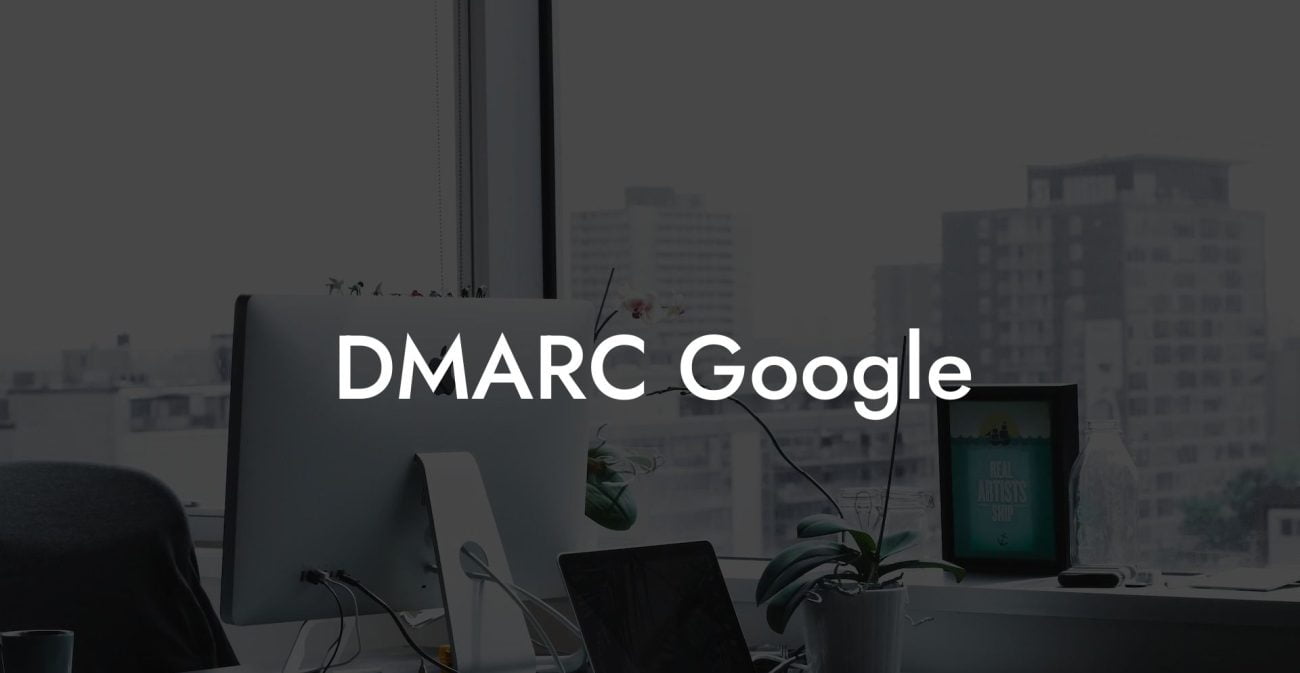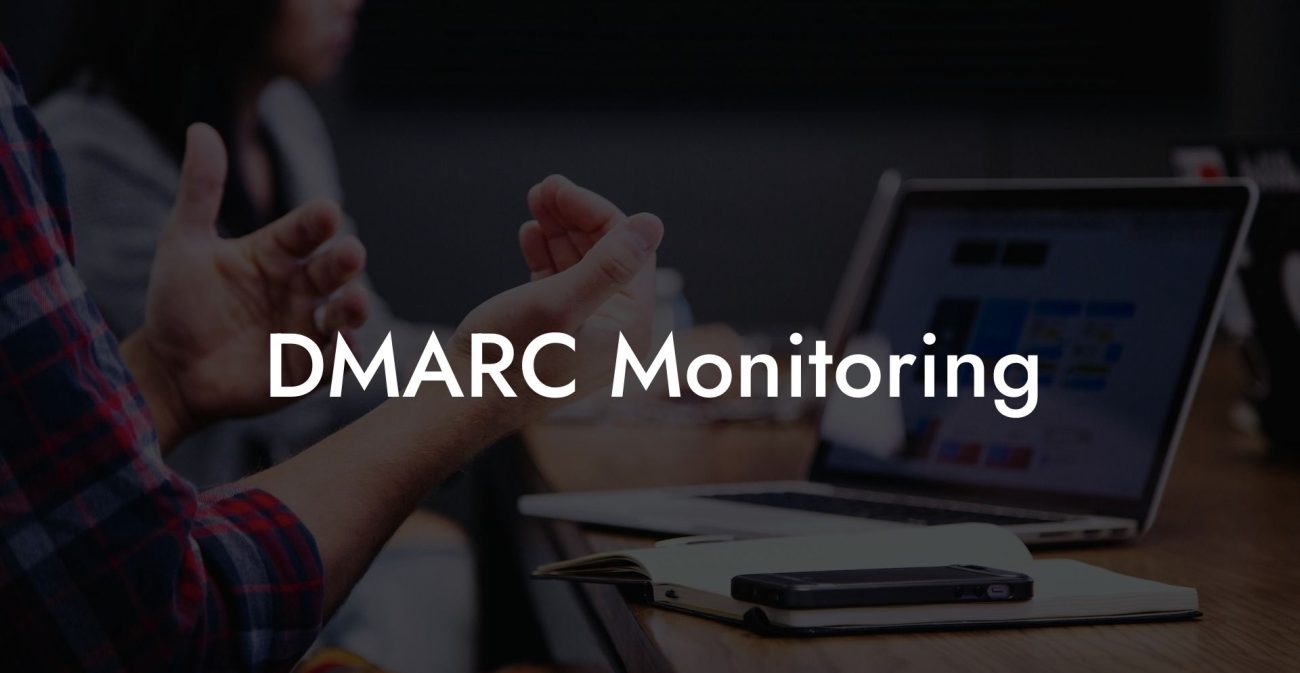Are you an Office 365 user who's concerned about the security of your email communications? If so, then setting up the DMARC (Domain-based Message Authentication, Reporting, and Conformance) protocol is an essential step to protect your organization from email spoofing and phishing attacks. In this comprehensive guide, we'll walk you through the process of setting up DMARC for Office 365 and explain how this powerful tool can bolster your cyber defenses.
How To Setup DMARC Office 365 Table of Contents
What is DMARC?
DMARC is an email authentication protocol that works alongside SPF (Sender Policy Framework) and DKIM (DomainKeys Identified Mail) protocols to verify the legitimacy of email senders and ensure the safety of email recipients. DMARC uses Domain Name System (DNS) record entries to define the policies for message authentication and establish a feedback mechanism between the email sender and recipient.
Why should you implement DMARC for Office 365?
- Prevent email spoofing: By implementing DMARC, your organization's email domain will be more challenging for cybercriminals to spoof and use in phishing attacks.
- Improve deliverability: DMARC can help ensure that legitimate emails are delivered to the intended recipients while blocking malicious emails, reducing the chances of your domain being blacklisted or marked as spam.
- Gain insights: DMARC provides feedback on email authentication performance, helping you identify potential vulnerabilities and make improvements to your email security strategy.
Setting up DMARC for Office 365 step by step
Step 1: Verify existing email authentication protocols
Protect Your Data Today With a Secure Password Manager. Our Top Password Managers:
Before setting up DMARC, ensure that your organization has SPF and DKIM properly configured. Microsoft Office 365 already includes SPF and DKIM authentication mechanisms, but you may need to enable these features or modify the DNS records depending on your domain settings.
Step 2: Create and publish a DMARC DNS record
To configure DMARC, create a new TXT record in your domain's DNS settings. The TXT record should follow this format:
_dmarc.yourdomain.com
Replace 'yourdomain.com' with your organization's domain. The DMARC policy should be specified in the TXT record value, using the following syntax:
v=DMARC1; p=none; rua=mailto:your@email.com
Replace 'your@email.com' with a valid email address for receiving DMARC reports. The 'p' parameter specifies the policy mode. When setting up DMARC for the first time, it's recommended to start with the 'none' mode, which only monitors email authentication without blocking or quarantining failed messages. You can adjust the policy to 'quarantine' or 'reject' mode later after analyzing DMARC reports.
Step 3: Monitor DMARC reports and adjust policies
After the DMARC record is published, you'll start receiving XML-formatted DMARC reports to the specified email address. These reports provide insights on the authentication performance of your email domain. Analyze the data and fine-tune your DMARC policy as necessary. Consider upgrading the policy to 'quarantine' or 'reject' mode to block illegitimate emails automatically.
How To Setup DMARC Office 365 Example:
To better illustrate the process of setting up DMARC for Office 365, let's use a fictional company called "XYZCorp." Following the steps outlined above, XYZCorp would configure their DMARC DNS record as follows:
_dmarc.xyzcorp.com
And the corresponding TXT record value:
v=DMARC1; p=none; rua=mailto:dmarcreports@xyzcorp.com
This configuration would initiate DMARC monitoring in "none" mode and forward the reports to their chosen email address.
By setting up DMARC for your Office 365 domain, you're taking a crucial step to safeguard your organization against email-based cyber threats. Implementing this email authentication protocol should now be a top priority as part of your email security strategy. Have you found this guide helpful? If so, please share it with your peers and encourage them to learn more about the benefits of DMARC. Feel free to explore our other guides on Voice Phishing for more insights into cybersecurity and how to bolster your defenses against modern threats.
Protect Your Data Today With a Secure Password Manager. Our Top Password Managers: