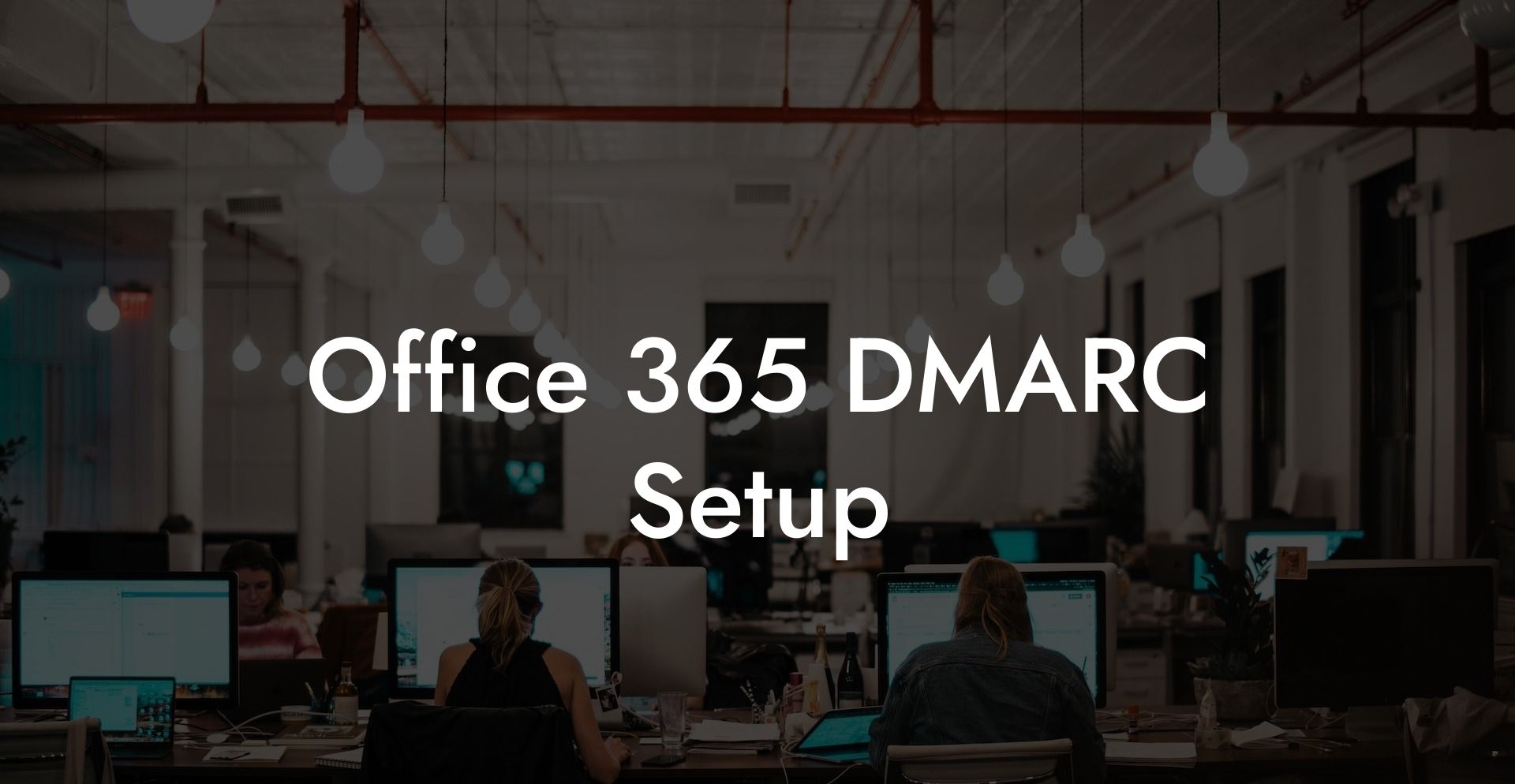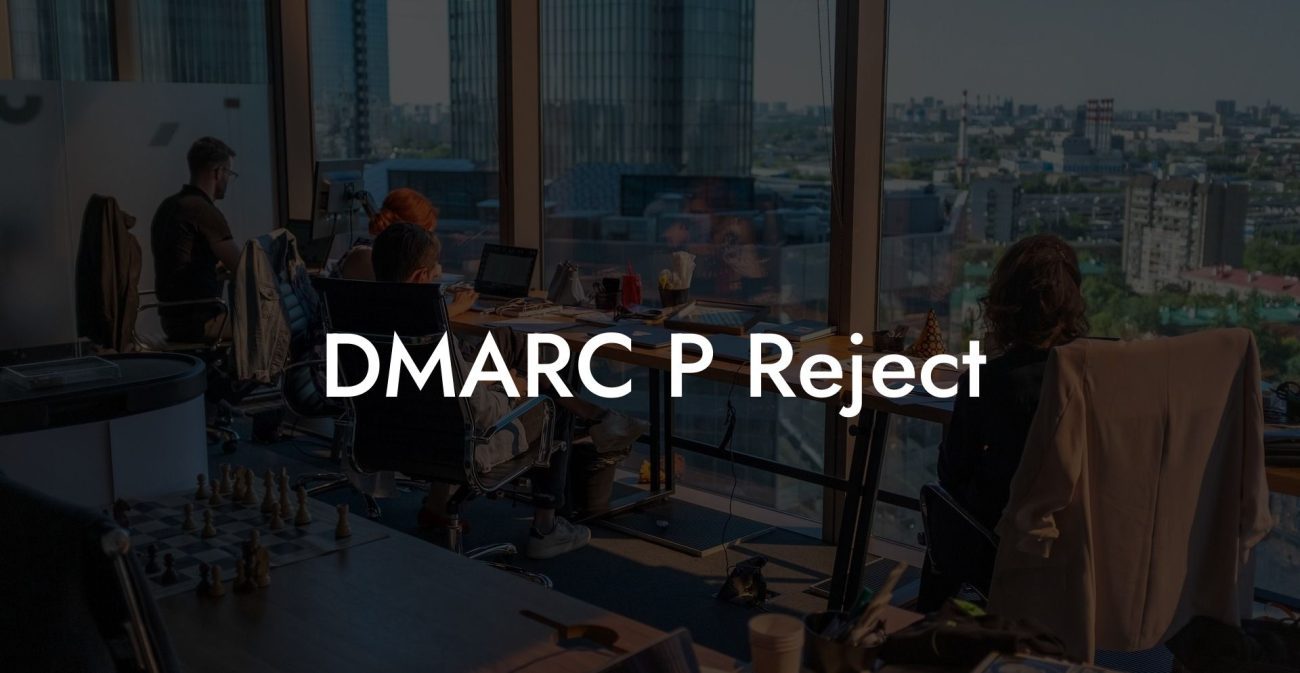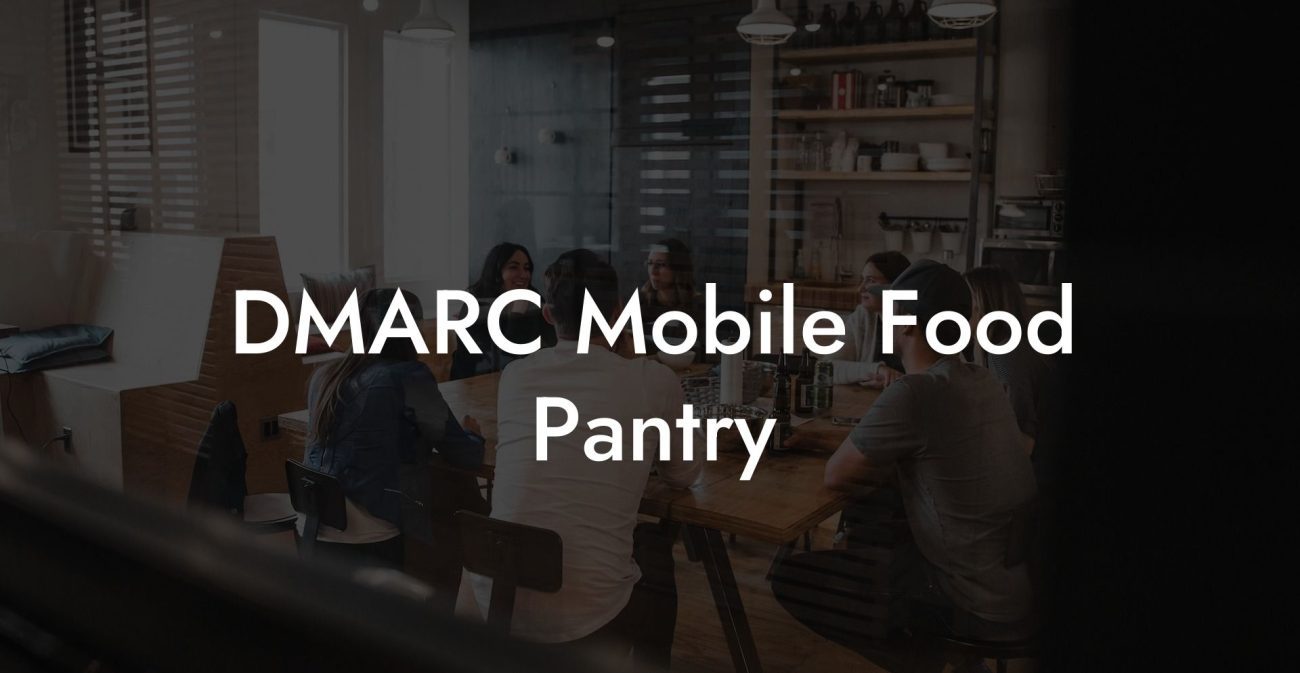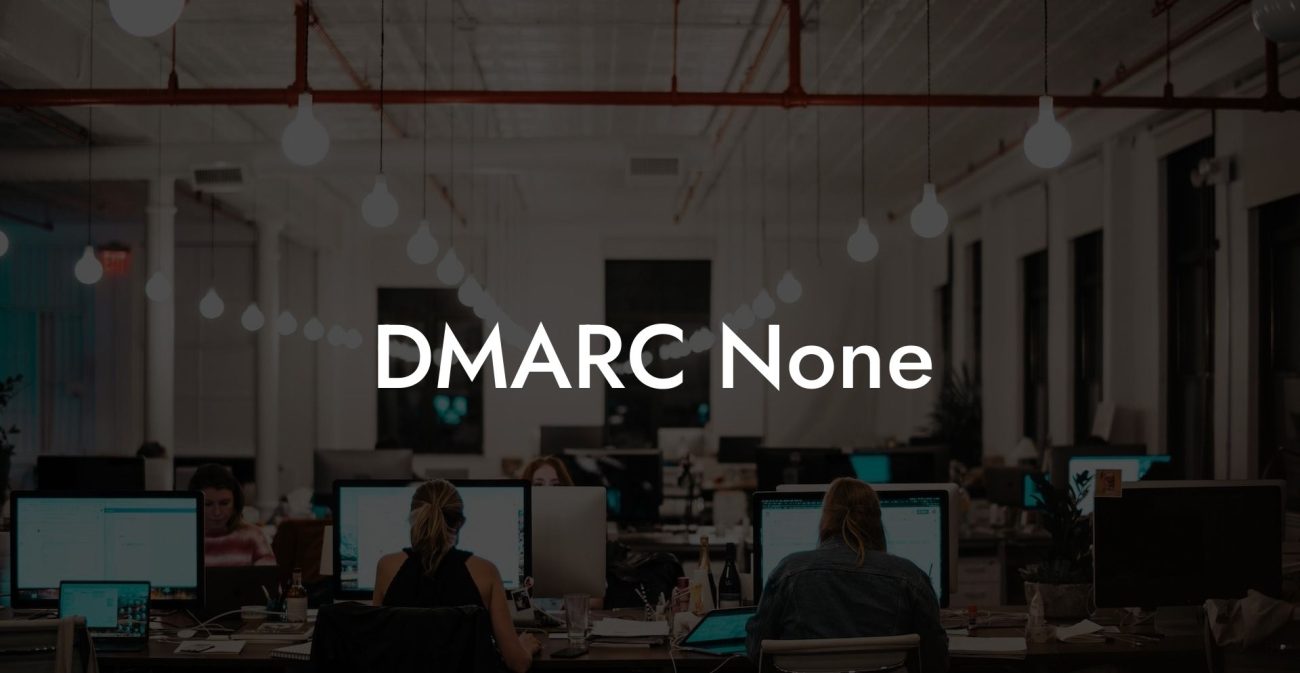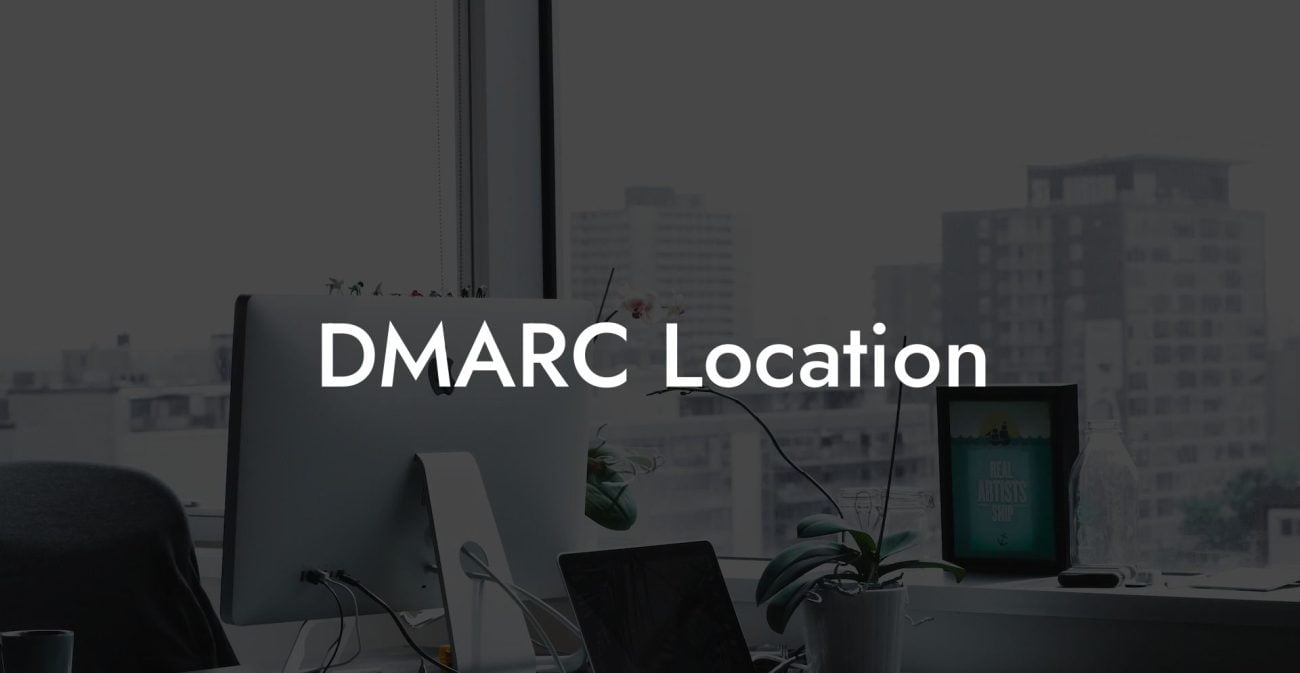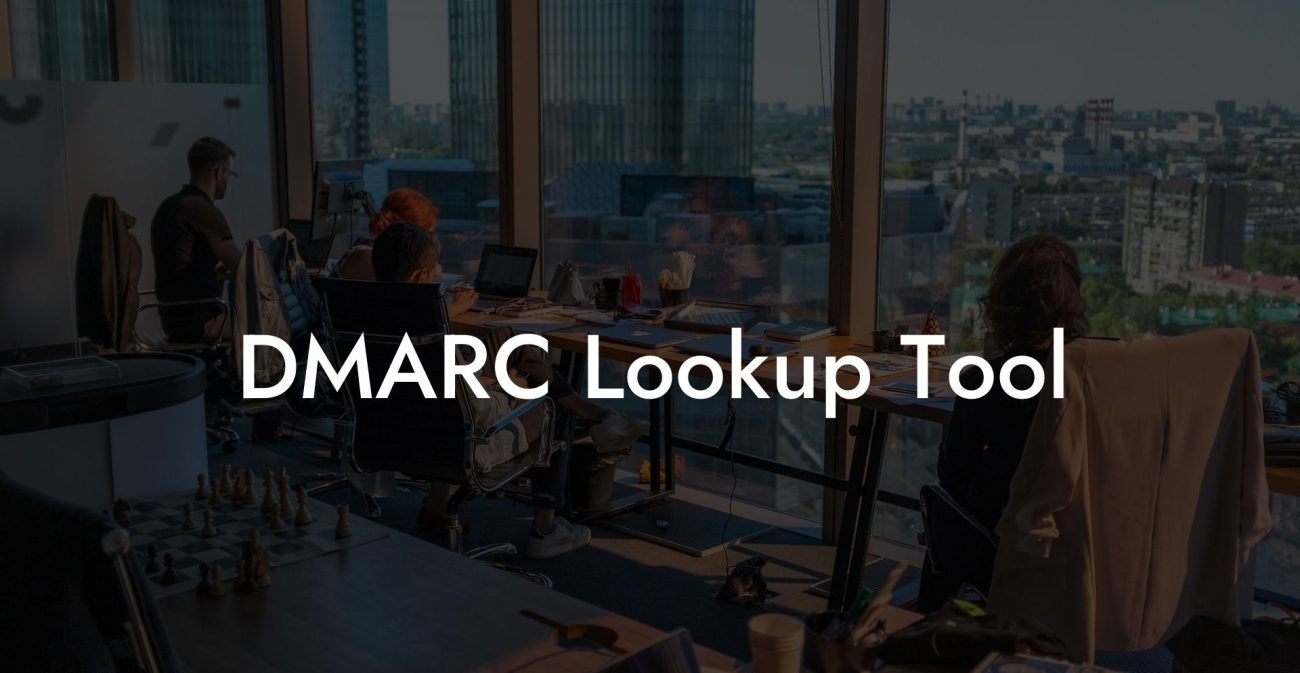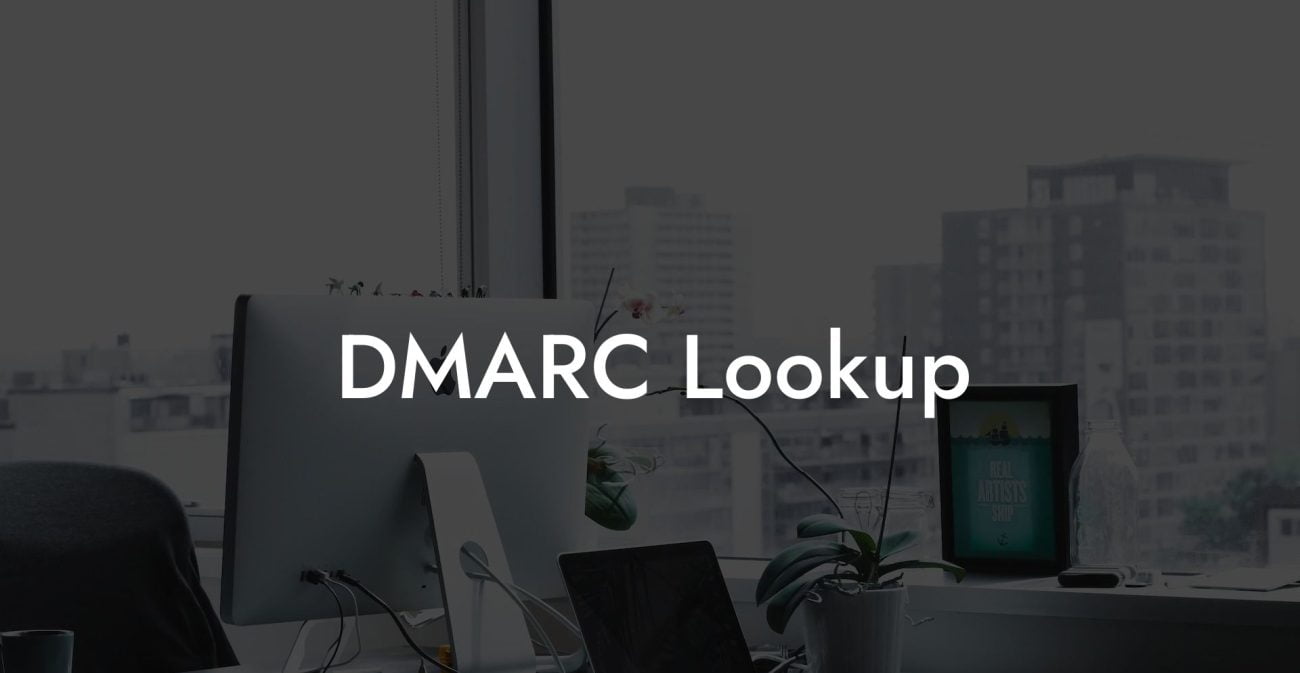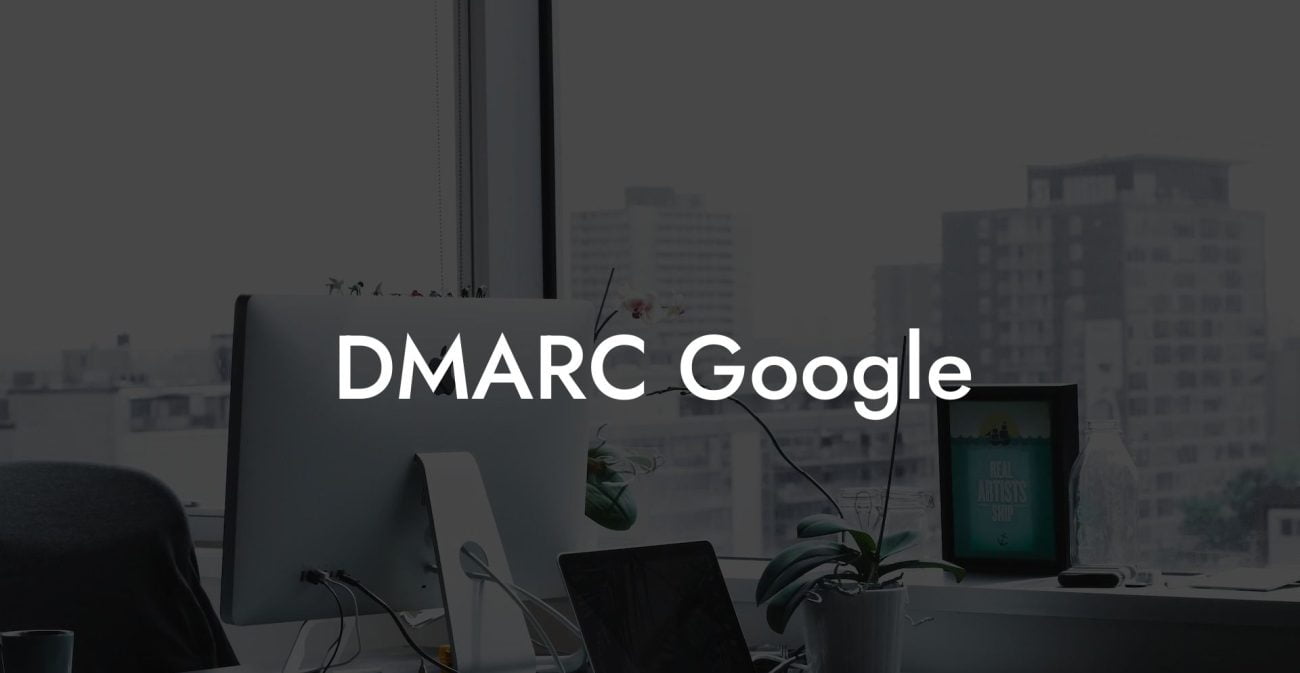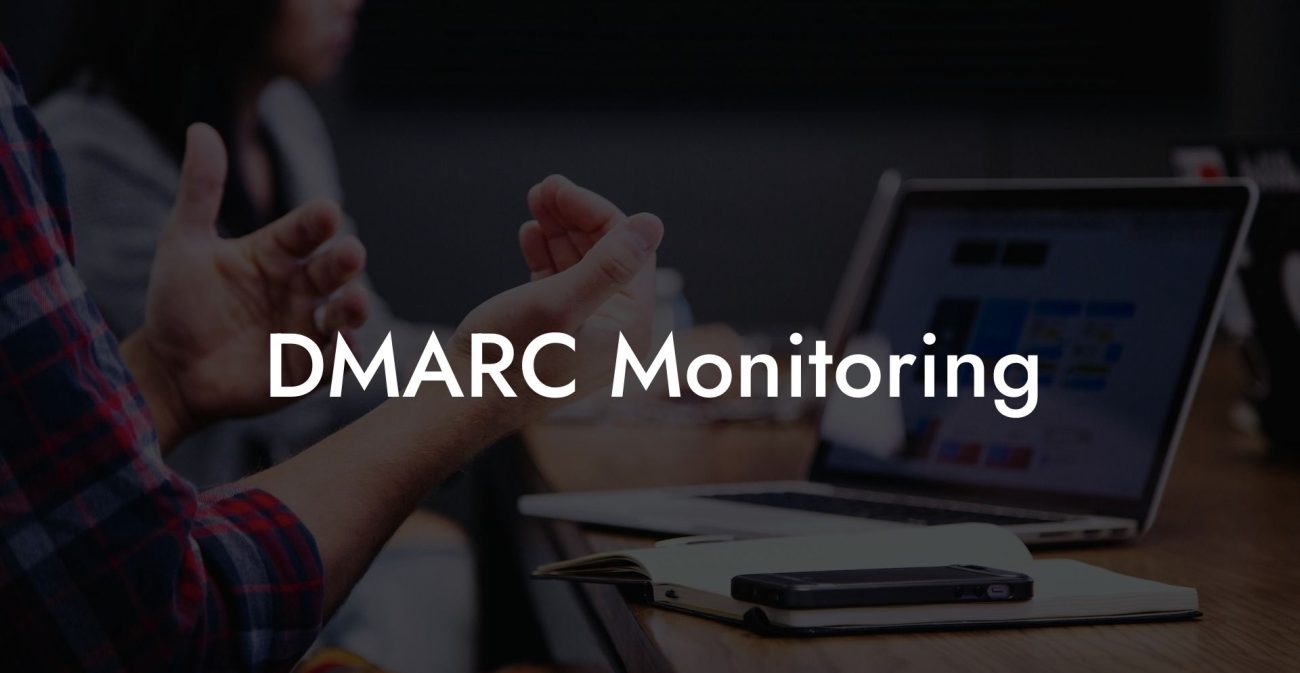As more businesses have transitioned to cloud-based platforms like Office 365, security threats have adapted accordingly. One key security feature for organizations to implement is Domain-based Message Authentication, Reporting, and Conformance (DMARC). In this article, we'll explore what DMARC is, why it's important, and walk you through the step-by-step process of setting up DMARC in Office 365. Let's protect your organization from email phishing attacks and ensure a secure email environment.
Office 365 DMARC Setup Table of Contents
What is DMARC?
DMARC is an email authentication protocol that helps protect organizations against email spoofing and phishing attacks. It builds on top of two existing mechanisms, Sender Policy Framework (SPF) and Domain Keys Identified Mail (DKIM), to verify the sender's email address and add a layer of security to the email ecosystem.
Why Implement DMARC in Office 365?
Protect Your Data Today With a Secure Password Manager. Our Top Password Managers:
Implementing DMARC in Office 365 helps to protect your organization from potential email threats and improve email deliverability. By setting up DMARC, you can:
- Prevent unauthorized senders from using your domain to send malicious emails.
- Build trust with your recipients as the emails they receive from your domain will be authenticated.
- Receive valuable insights into unauthorized use of your domain name and take action when needed.
- Improve email deliverability, as many email service providers now check for DMARC and prioritize authenticated emails in recipients' inboxes.
Setting up DMARC in Office 365
Follow these steps to set up DMARC in your Office 365 environment:
1. Ensure SPF and DKIM are Configured
Before setting up DMARC, you must have SPF and DKIM configured for your domain. These two mechanisms help to authenticate your emails and are prerequisites for DMARC implementation. Office 365 has built-in support for SPF and DKIM. You can find detailed instructions on configuring SPF and DKIM in the official Microsoft documentation.
2. Create a DMARC Record
DMARC is implemented through a DNS TXT record in your domain's DNS settings. The TXT record should include:
- _dmarc.domain.com: Replace "domain.com" with your actual domain name.
- v=DMARC1: This indicates that the record is a DMARC record.
- p=: The policy to apply if the DMARC check fails. Policies can be "none," "quarantine," or "reject."
- ruf=: A mailto: email address where forensic reports on failed DMARC checks will be sent.
- rua=: A mailto: email address where aggregate reports on DMARC checks will be sent.
- sp=: (Optional) The policy to apply to subdomains. If not specified, the main domain policy applies to all subdomains as well.
An example DMARC record might look like this:
_dmarc.example.com IN TXT "v=DMARC1; p=reject; rua=mailto:dmarc-reports@example.com; ruf=mailto:dmarc-forensics@example.com;"
3. Add the DMARC Record to Your DNS Settings
Login to your domain's DNS management console and add the DMARC TXT record created in step 2. Note that it might take some time for the record to propagate through the DNS system.
4. Monitor and Adjust Your DMARC Policy
After implementing DMARC, monitor your aggregate and forensic reports to ensure that legitimate emails are being authenticated and malicious emails are being blocked. If necessary, adjust your DMARC policy and record accordingly.
Office 365 DMARC Setup Example:
Imagine Company XYZ has recently adopted Office 365 and wants to ensure the security of their email infrastructure. After configuring SPF and DKIM, the IT administrator at Company XYZ creates the following DMARC record:
_dmarc.companyxyz.com IN TXT "v=DMARC1; p=reject; rua=mailto:dmarc-reports@companyxyz.com; ruf=mailto:dmarc-forensics@companyxyz.com;"
The administrator then logs in to the domain's DNS management console and adds the DMARC TXT record. Company XYZ enjoys improved email security, better email deliverability, and valuable insights into email authentication through DMARC implementation.
Now that you know the importance of implementing DMARC in Office 365 and the steps to do so, it’s time to take action. Set up DMARC for your domain today and protect your organization from phishing attacks and email spoofing. If you found this guide helpful, be sure to explore other cybersecurity guides on Voice Phishing and share this post with your colleagues!
Protect Your Data Today With a Secure Password Manager. Our Top Password Managers: