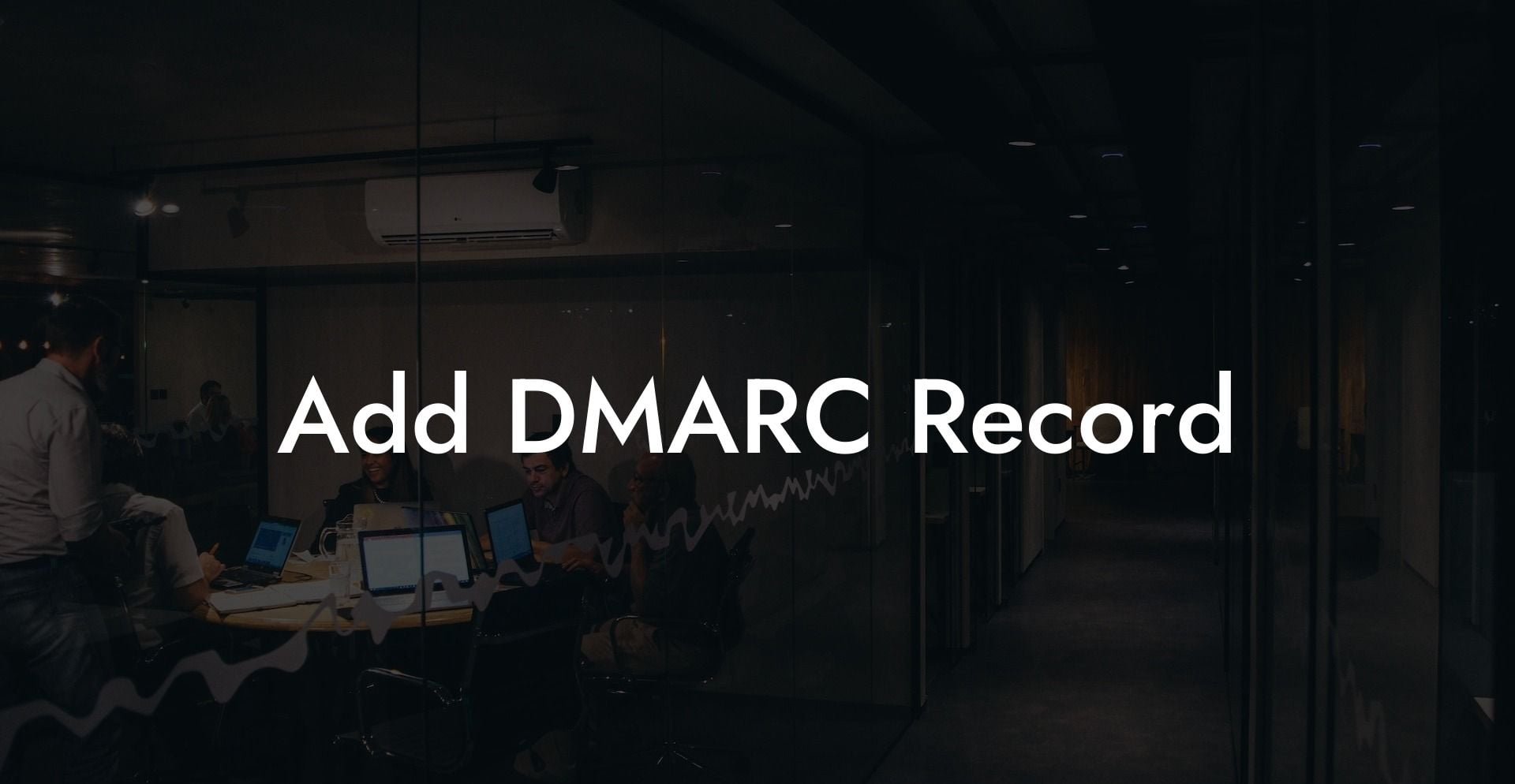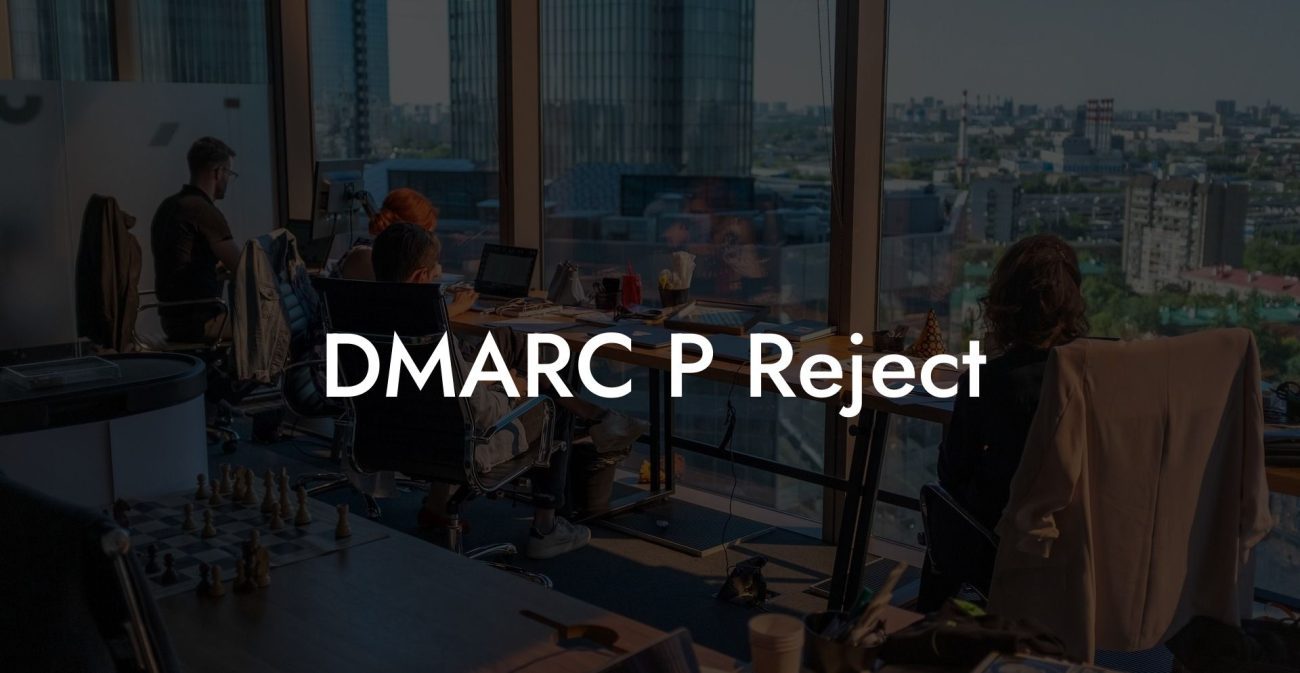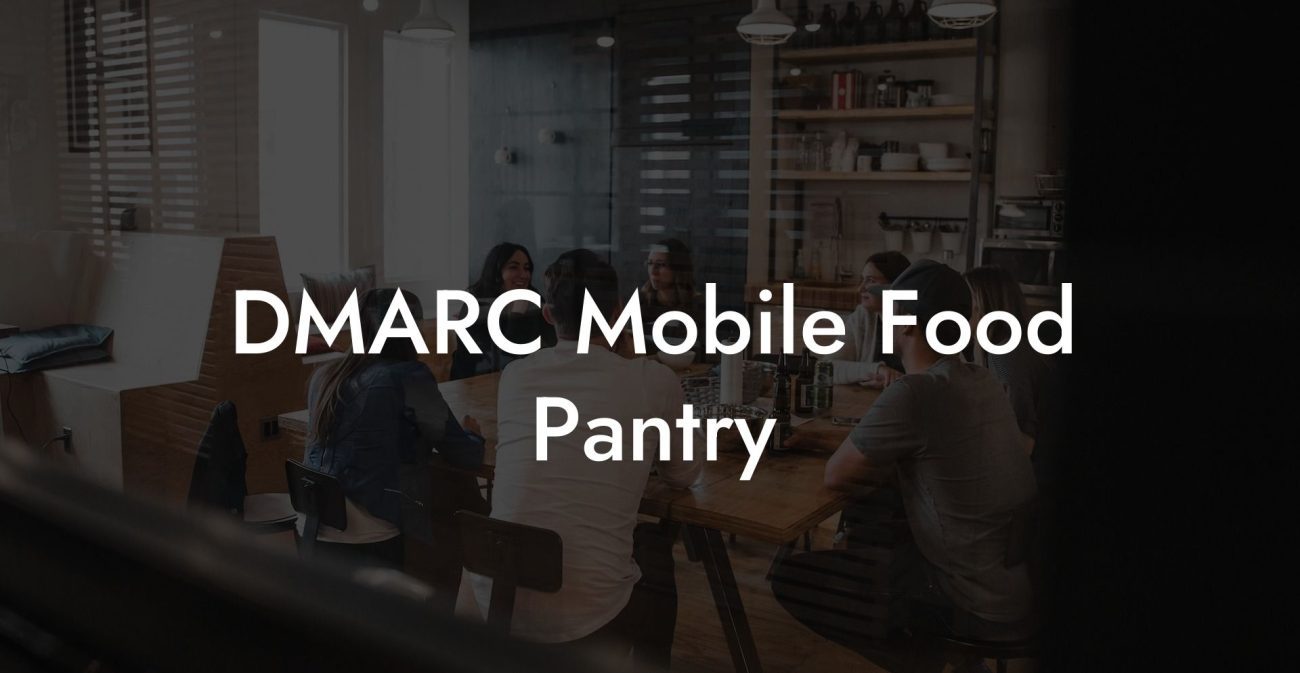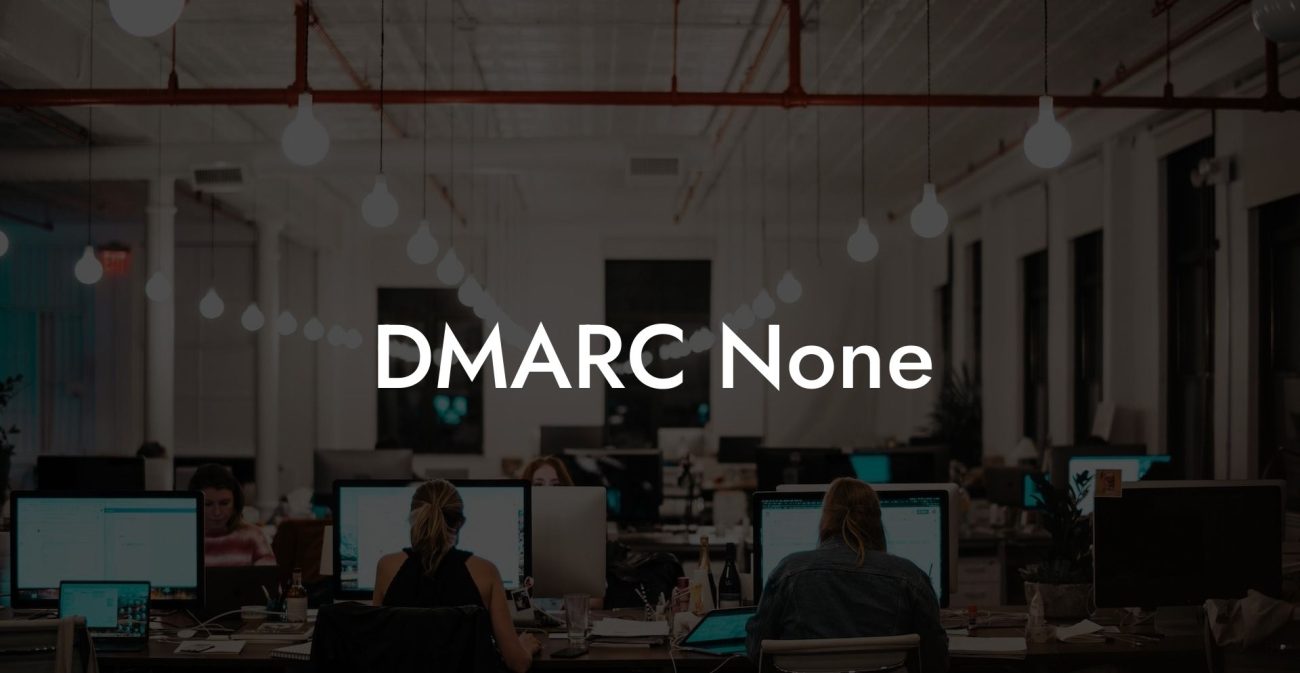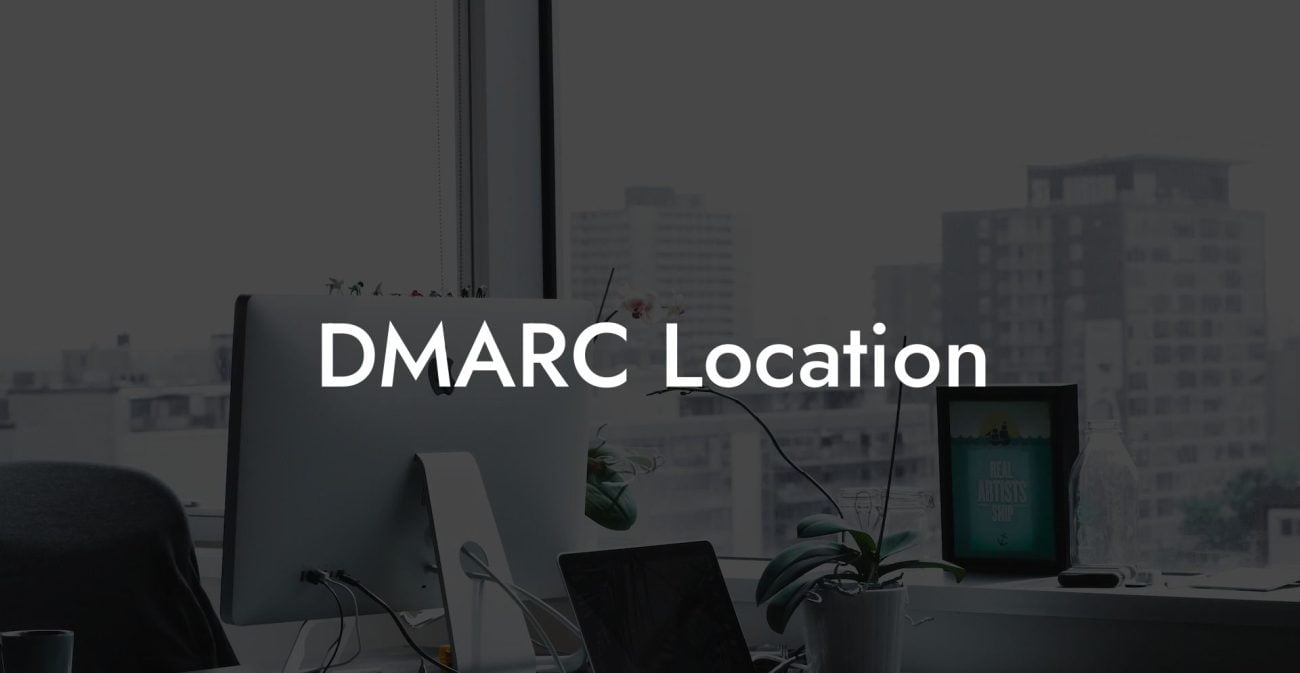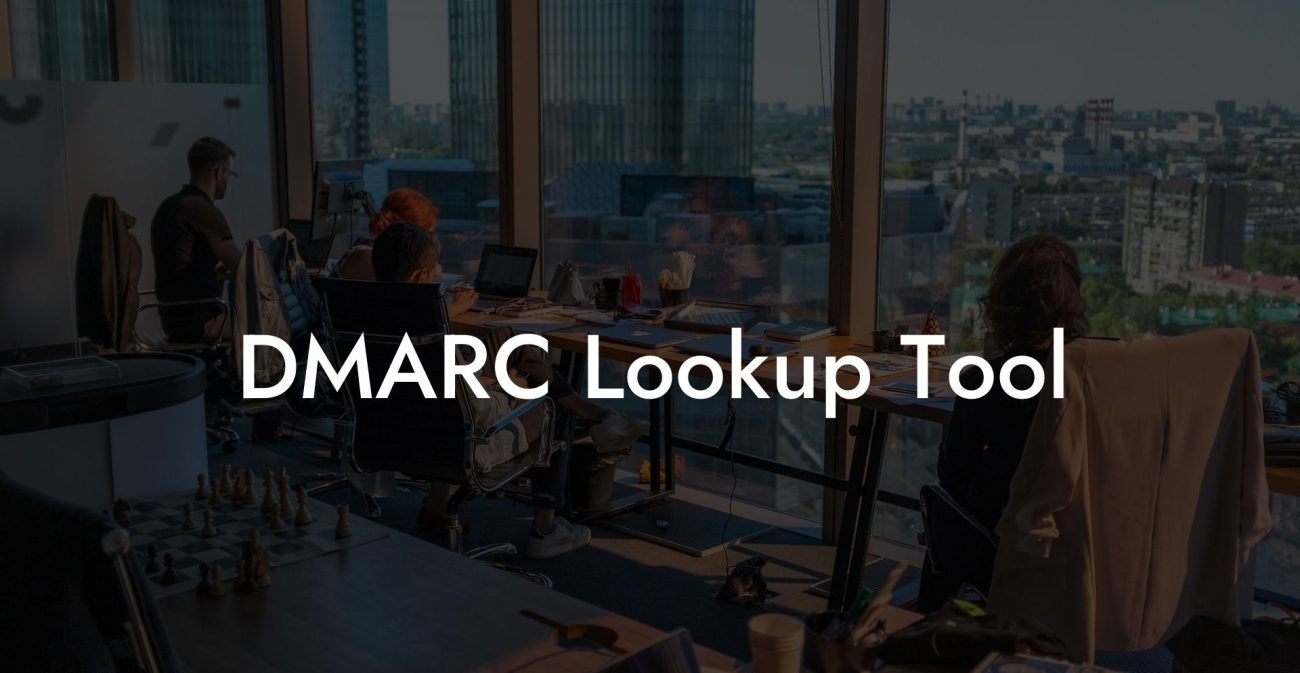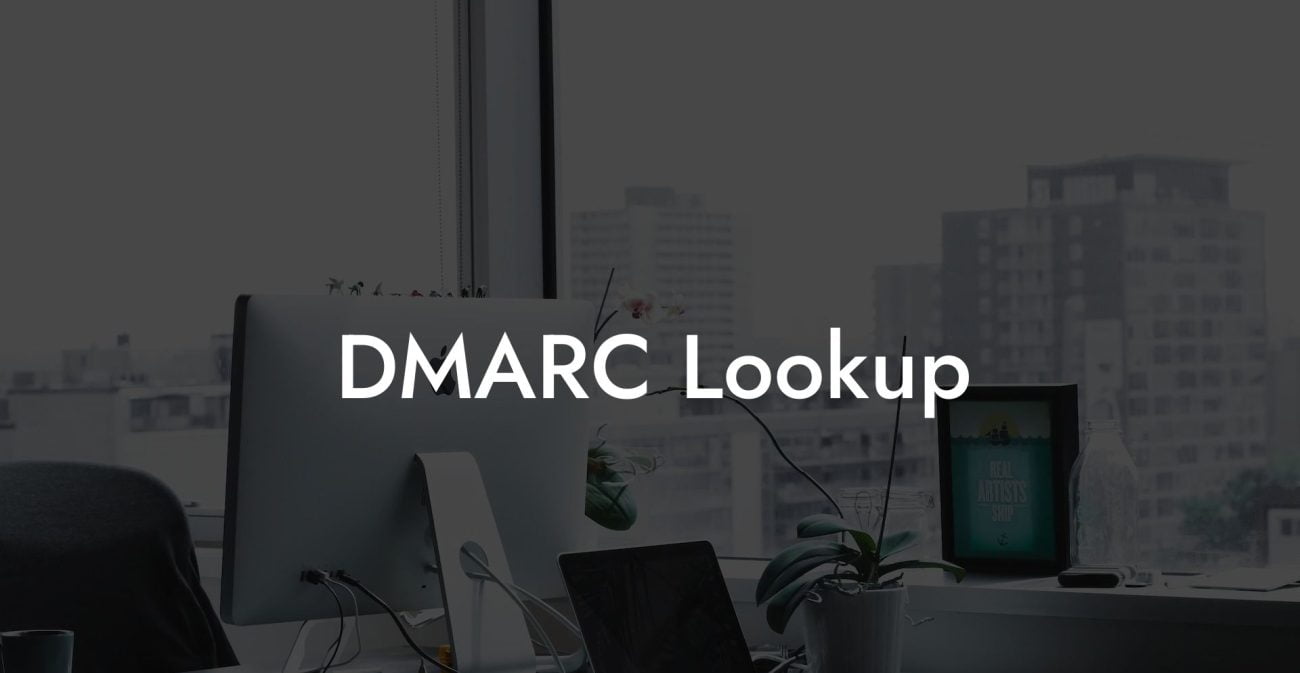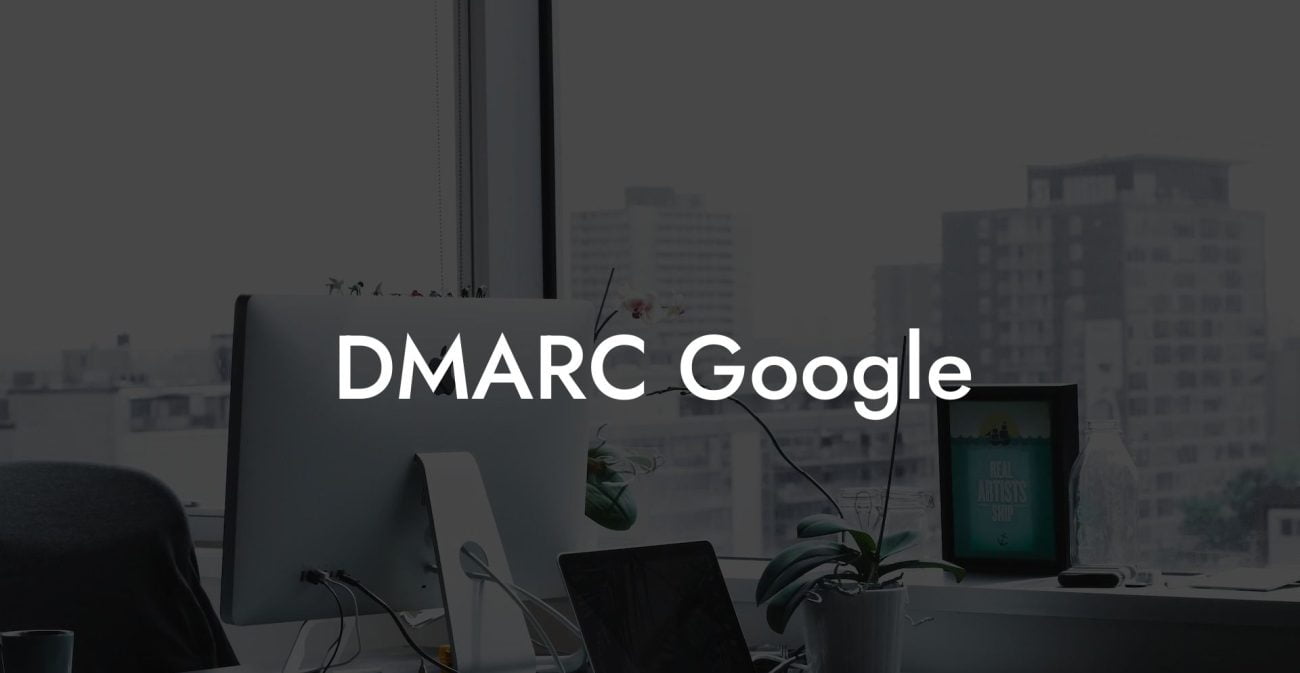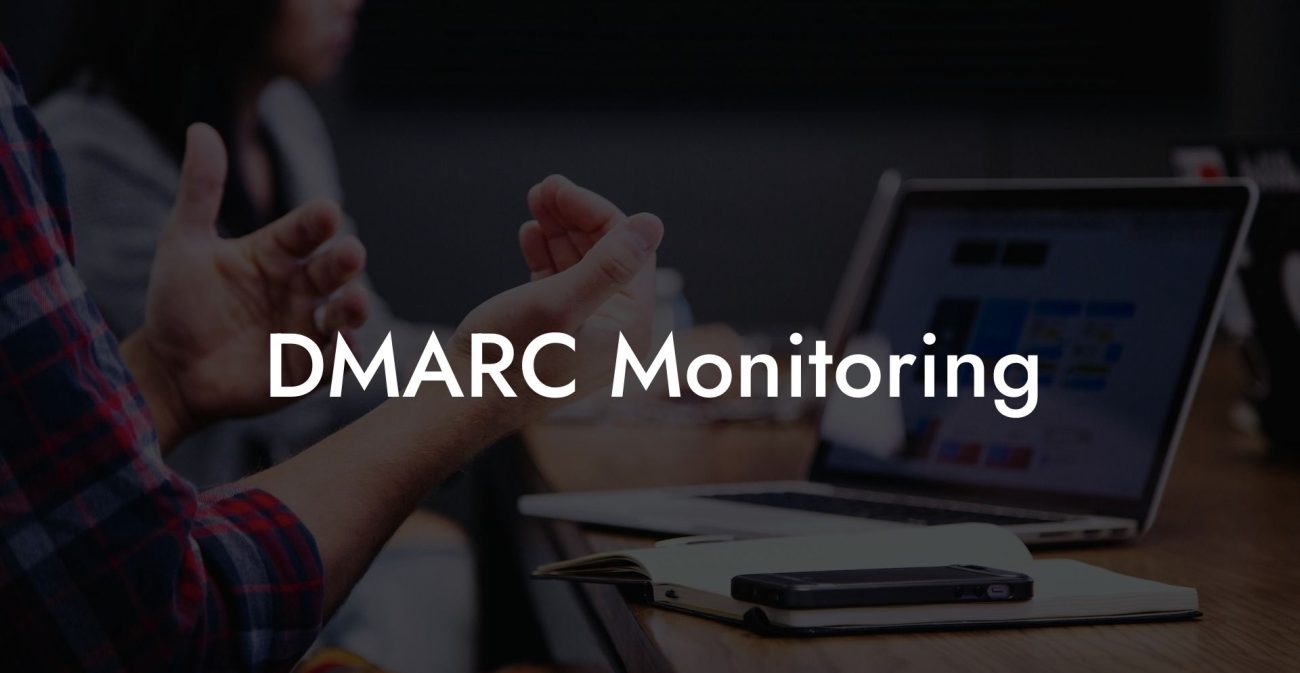In an age of digital insecurity, protecting your business and online presence is more important than ever. Cyber-criminals are exploiting email vulnerabilities to launch phishing or spam campaigns in the guise of legitimate brands or businesses, damaging reputations and customer trust. One way to establish a fortified line of defense against these attacks is by adopting a DMARC (Domain-based Message Authentication, Reporting, and Conformance) record. So, let's dive in and understand the steps to add a DMARC record to your domain and secure your business from such cyber threats.
What is DMARC?
DMARC is an email validation system that helps domain owners protect their domain from email spoofing and phishing attacks. It works by ensuring that the sender's domain matches the domain found in the email's actual headers, and enforcing custom policies if they don't.
Why is it important?
- Enhances email security by ensuring legitimacy of the sender's identity
- Reduces the number of phishing emails landing in recipients' inboxes
- Protects your domain and brand reputation by minimizing harmful spoofing and fraud attempts
Adding a DMARC Record to Your Domain
Protect Your Data Today With a Secure Password Manager. Our Top Password Managers:
Follow these steps to add a DMARC record to your domain:
1. Ensure SPF and DKIM Records are in Place
DMARC relies on the Sender Policy Framework (SPF) and DomainKeys Identified Mail (DKIM) for authentication. Make sure you have these set up before proceeding to implement DMARC, as they are the first line of defense in email authentication.
2. Create Your DMARC Policy
Creating a DMARC policy will involve crafting a TXT record, which will be entered into your DNS. The basic syntax of a DMARC record is as follows:
v=DMARC1; p=; rua=; ruf=; pct=; adkim=; aspf=
These tags carry important values for your DMARC policy:
- v: Indicates the version of DMARC. Always use "DMARC1"
- p: The policy to apply; "none", "quarantine", or "reject"
- rua: Reporting address for aggregate reports
- ruf: Reporting address for forensic reports
- pct: How much of your email traffic to apply the policy to. Recommended to start with a low percentage (e.g., 10%) and gradually increase
- adkim: DKIM alignment mode; "r" for relaxed or "s" for strict
- aspf: SPF alignment mode; "r" for relaxed or "s" for strict
3. Add the DMARC Record to Your DNS
Once you have generated the DMARC policy with the correct syntax, add it as a TXT record to your DNS configuration. The record name should be "_dmarc" followed by your domain, and the value will be the policy you created in the previous step.
4. Monitor Reports and Adjust Your Policy
After implementation, monitor your DMARC reports to identify any issues with your email flow. Remember to start with a low enforcement level and adjust the policy strength and percentage over time based on the insights gained from these reports.
Add DMARC Record Example:
Let's consider a hypothetical company, "example.com", implementing DMARC. Their DMARC policy might look like this:
v=DMARC1; p=quarantine; rua=mailto:reports@example.com; ruf=mailto:forensic@example.com; pct=10; adkim=r; aspf=r
This policy enforces these actions:
- Quarantines emails failing authentication
- Sends aggregate reports to reports@example.com
- Sends forensic reports to forensic@example.com
- Applies the policy to 10% of email traffic
- Uses relaxed alignment modes for both DKIM and SPF
Now that you understand the importance of implementing a DMARC record and how to properly create and add it to your domain, you're on your way to securing your business emails from spoofing and phishing threats. Don't lose another minute - add a DMARC record today and reap the benefits of improved email security and brand reputation!
If you found the guide helpful, don't forget to share it with your network and explore other cybersecurity topics on Voice Phishing to strengthen your overall defense against cyber threats.
Protect Your Data Today With a Secure Password Manager. Our Top Password Managers: