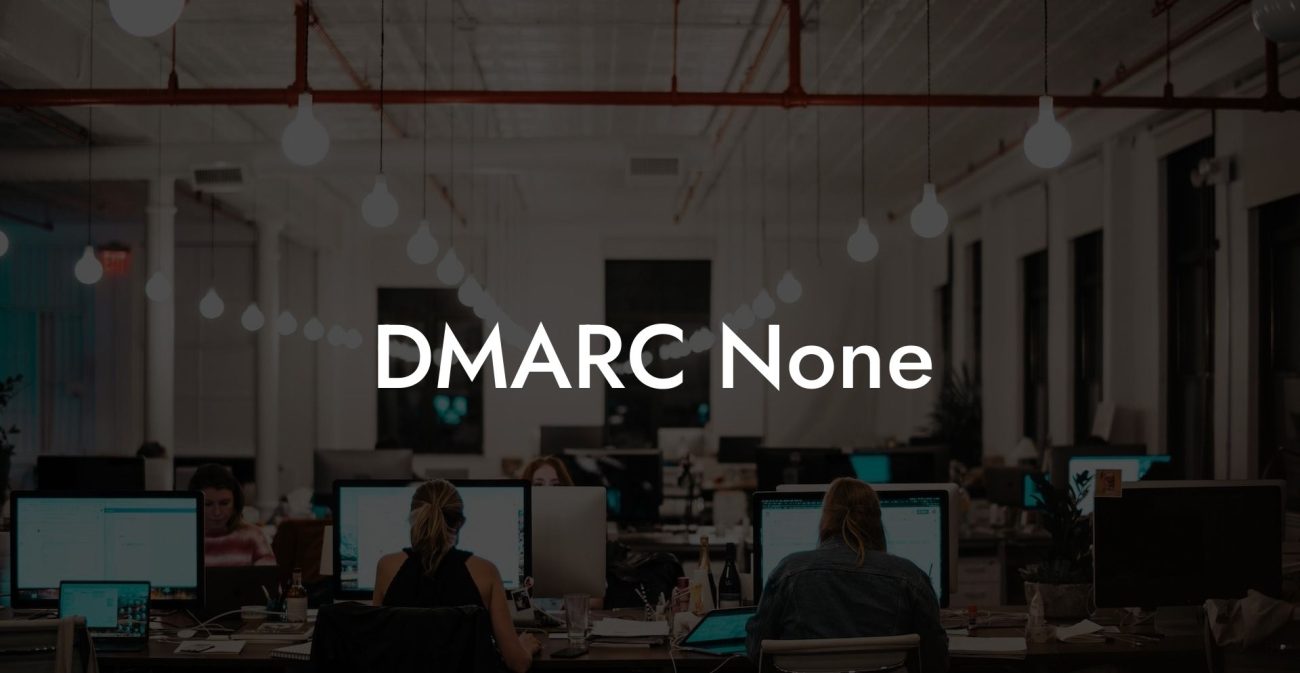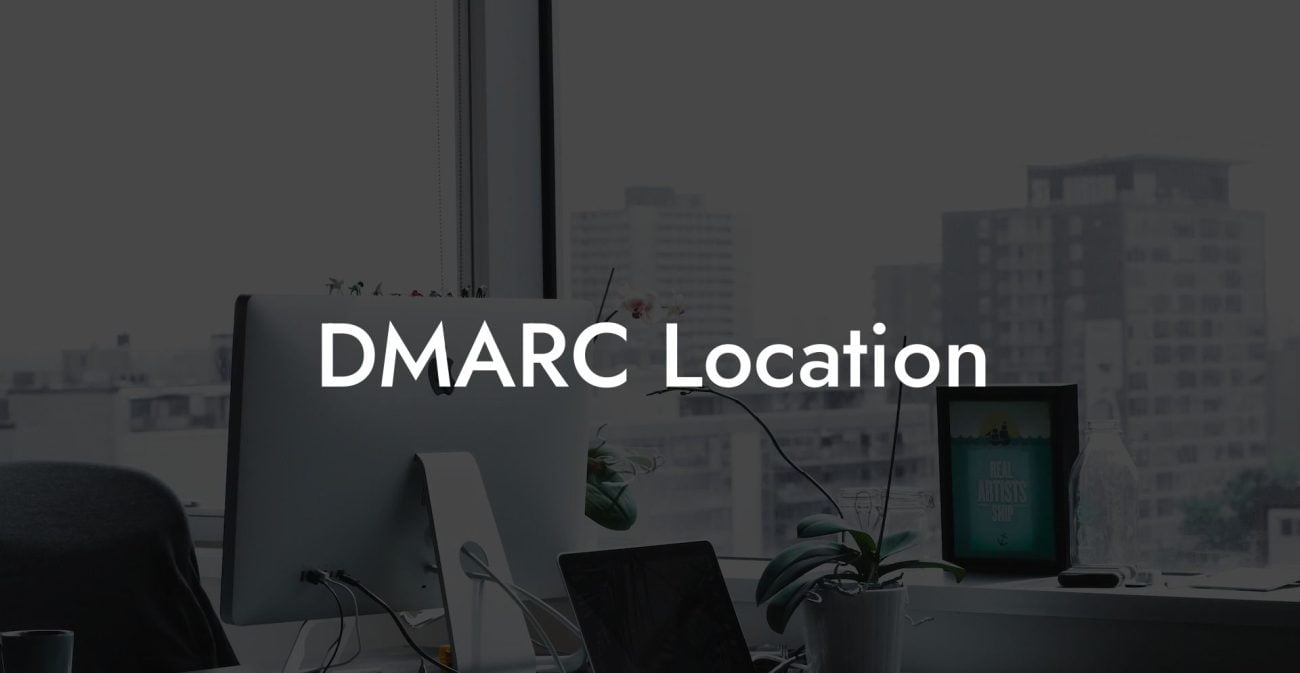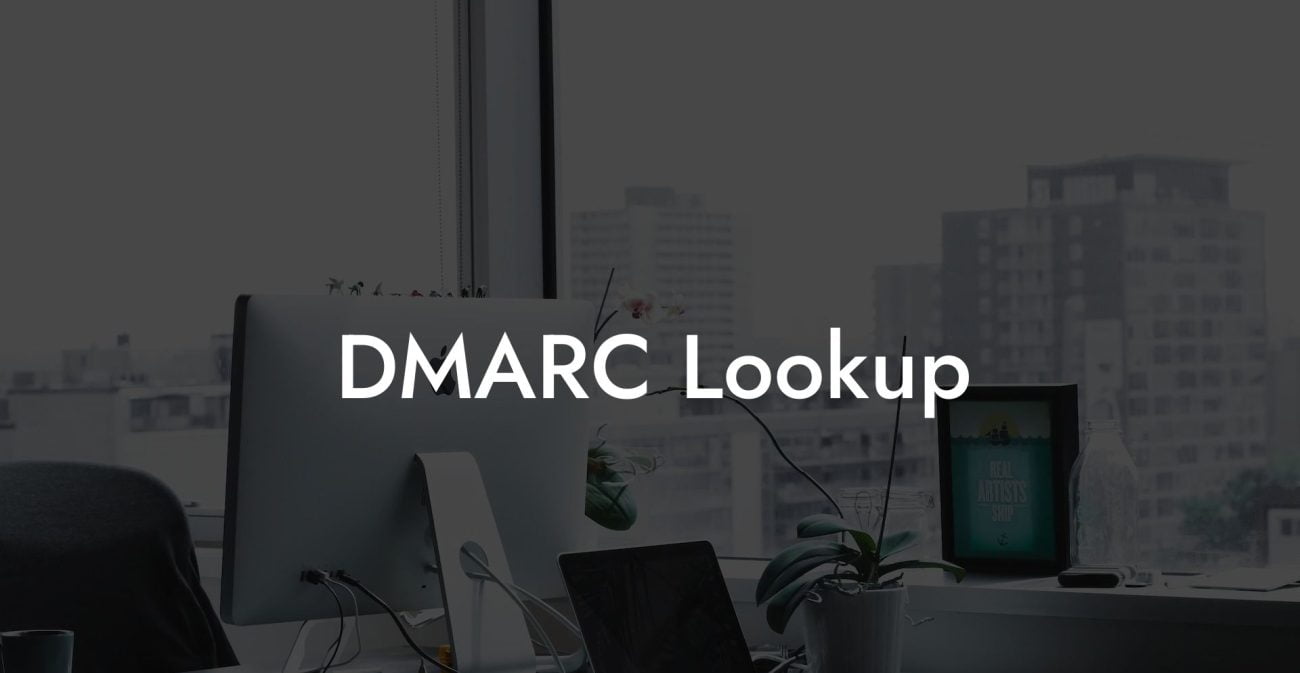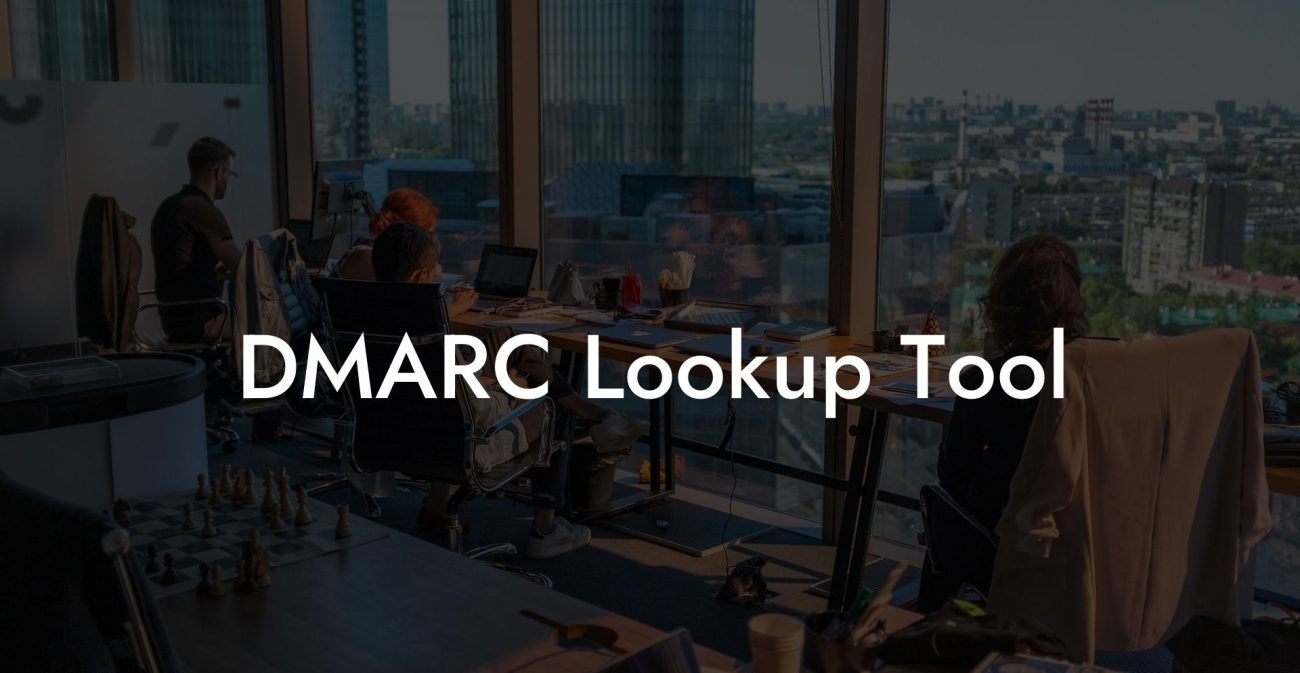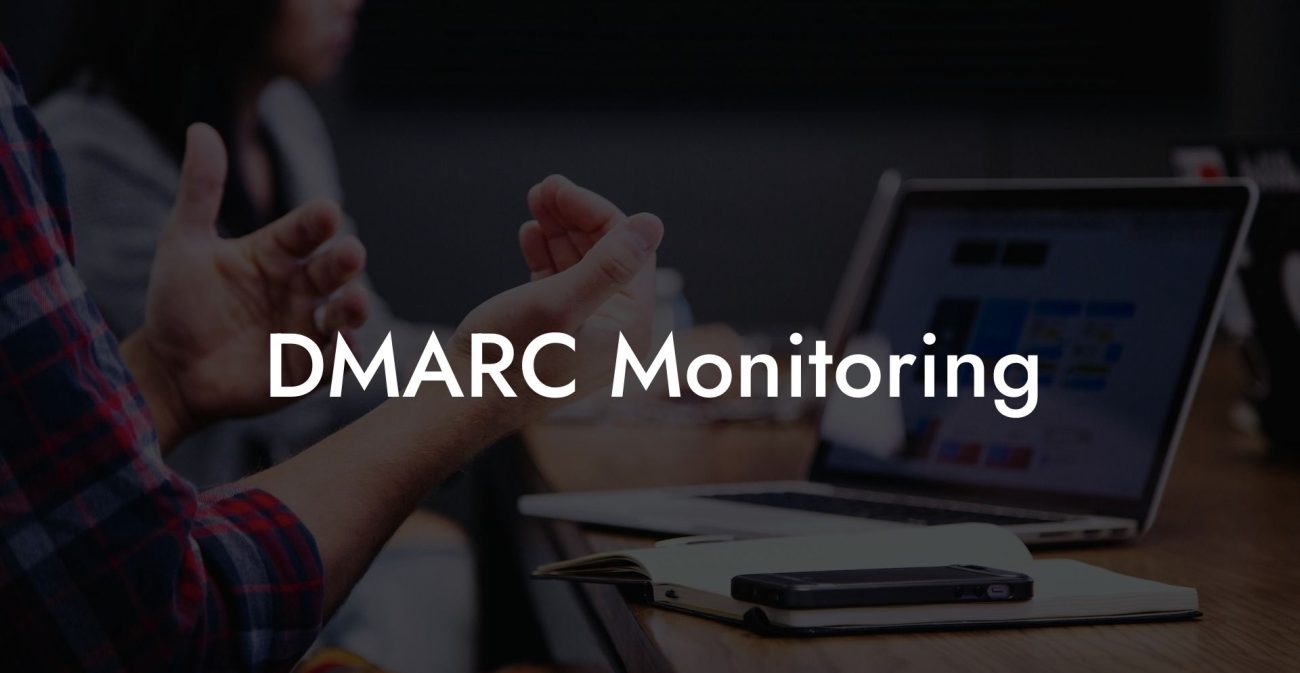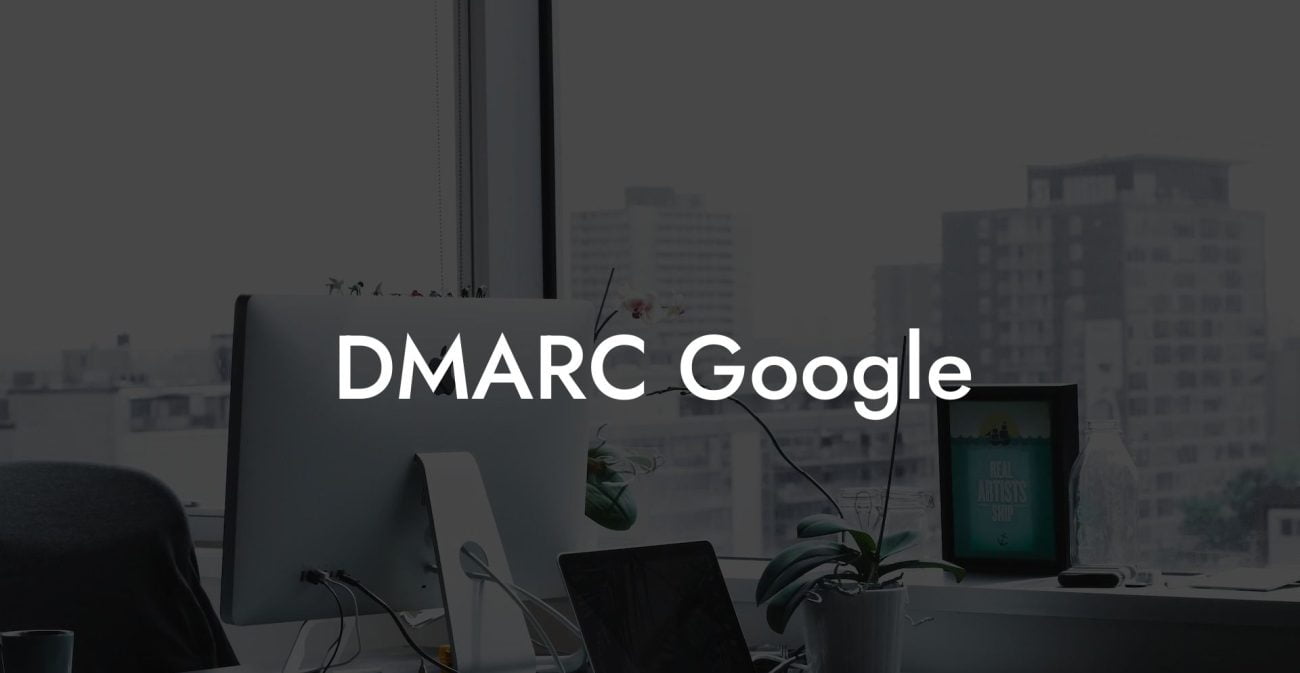In today's digital era, protecting your domain from various forms of cyber attacks such as phishing and email spoofing is crucial to maintain your brand reputation. One effective way to achieve this is by implementing a DMARC record. In this post, we will explore how to add a DMARC record in GoDaddy, a popular domain registrar and web hosting company. Get ready to take a step forward in securing your domain and ensuring your email recipients can trust your messages.
Add DMARC Record Godaddy Table of Contents
What is DMARC?
Domain-based Message Authentication, Reporting and Conformance (DMARC) is an email authentication protocol that helps protect your domain from fraudulent email practices like phishing and spoofing. DMARC uses two other authentication methods, Sender Policy Framework (SPF) and DomainKeys Identified Mail (DKIM), to verify if an email was legitimately sent from your domain. Additionally, it offers reporting features that allow you to monitor the email activity connected to your domain closely, assisting you in identifying potential threats.
What are the Benefits of Adding a DMARC Record?
- Increased Email Deliverability: A DMARC record can help improve your email deliverability rates by ensuring your messages are authenticated and therefore less likely to be flagged as spam.
- Brand Protection: Reducing the risk of phishing and spoofing attacks will increase your domain's credibility and protect your brand's image.
- Enhanced Security: DMARC gives you control over how to handle messages that fail authentication checks, helping to mitigate the potential damage caused by unauthorized use of your domain.
- Visibility and Reporting: DMARC provides insightful reports on your email traffic, allowing you to identify and address potential security threats proactively.
How to Add a DMARC Record in GoDaddy
Protect Your Data Today With a Secure Password Manager. Our Top Password Managers:
Adding a DMARC record to your GoDaddy-hosted domain involves a few simple steps:
- Log in to your GoDaddy account: Begin by accessing your GoDaddy portal with your username and password.
- Navigate to DNS Management: Click on "My Products" and select your domain. Under the "DNS" section, click on "Manage" or "Manage DNS" to access the DNS Management dashboard.
- Add a new TXT record: In the DNS Management panel, scroll down to the "Records" section, and click on "Add" or the "+" symbol to create a new DNS record. Then, select "TXT" from the "Type" dropdown list.
- Configure your DMARC record: To customize your DMARC record, you'll need to enter the following details in the appropriate fields:
- Host: Enter "_dmarc" as the host value.
- TXT Value: Build your DMARC policy by specifying the desired parameters. A basic example of a DMARC policy is: "v=DMARC1; p=none; rua=mailto:reports@example.com", where "p=none" dictates how to handle unauthenticated messages (in this case, do nothing) and "rua=mailto:reports@example.com" defines where to send aggregate reports.
- TTL (Time to Live): Set the TTL to your desired duration, typically 1 hour (3600 seconds) is a good starting point.
- Save your changes: After configuring your DMARC record, click on the "Save" or "Add Record" button to finalize the process.
- Verify your DMARC record: It may take some time for your DMARC record to propagate across the DNS. Once propagated, you can use online DMARC validation tools or ask your email service provider to verify if your DMARC record is implemented correctly.
Add DMARC Record Godaddy Example:
Imagine you are the administrator of a small company that uses GoDaddy for domain registration and hosting. Your employees frequently send emails to clients, and having a DMARC record would help protect the integrity of these communications from phishing and spoofing attacks. By following the steps above, you have successfully added a DMARC record to your domain, improving email deliverability, enhancing security, and preserving your company's reputation.
Congratulations! You have now taken a crucial step towards strengthening your domain's security and reputation by adding a DMARC record in GoDaddy. Don't hesitate to share this guide with others and continue exploring the wealth of cybersecurity content available on Voice Phishing. Stay vigilant and proactive, as protecting your digital assets is an essential aspect of success in the online realm.
Protect Your Data Today With a Secure Password Manager. Our Top Password Managers: