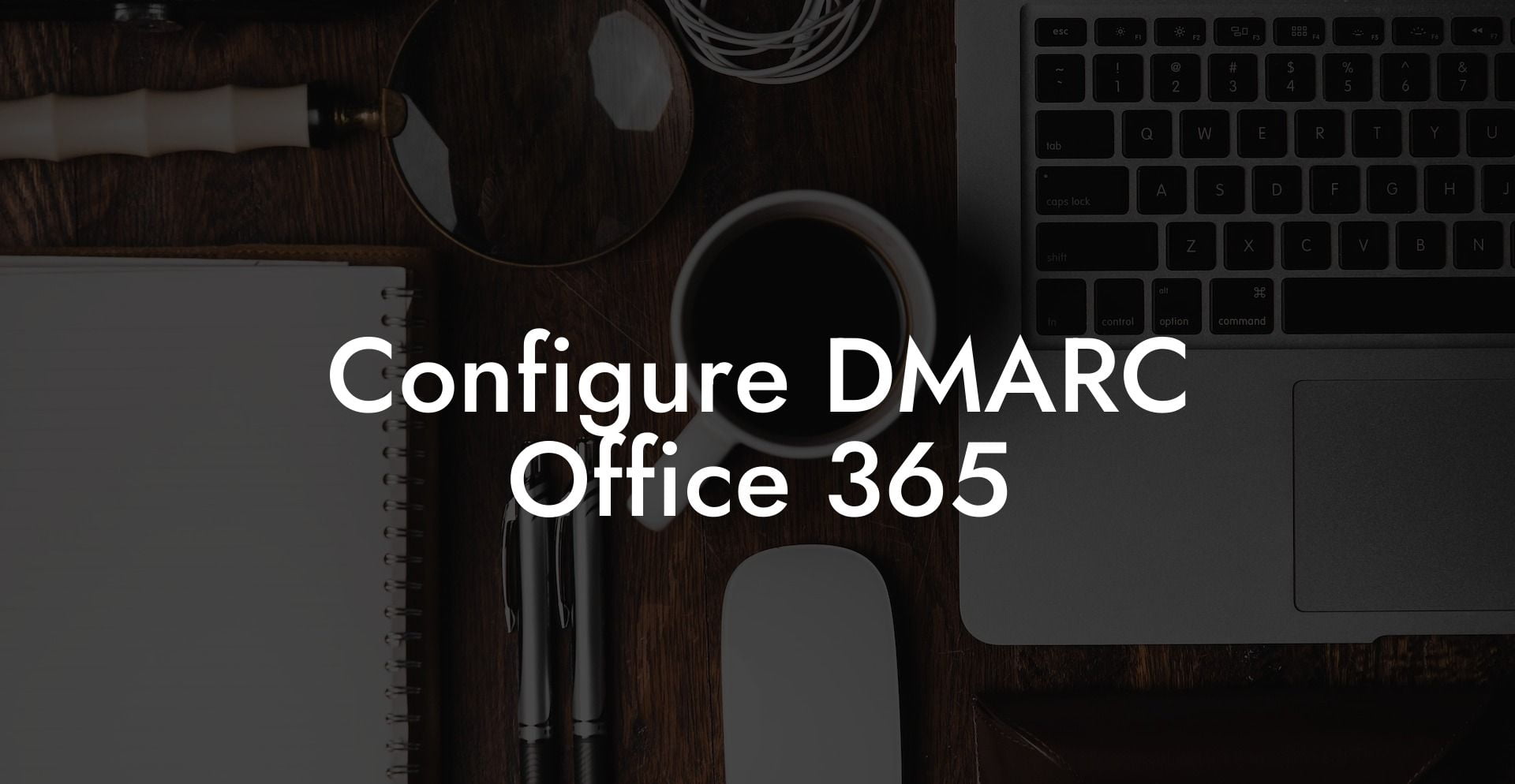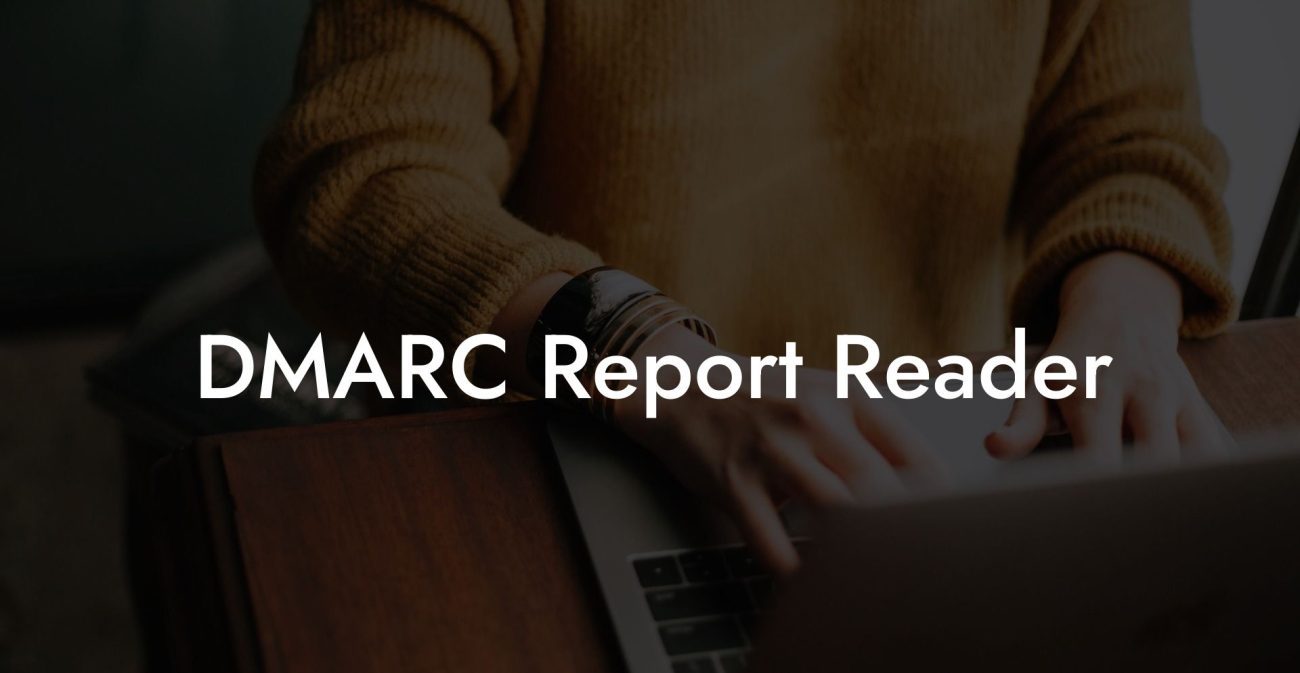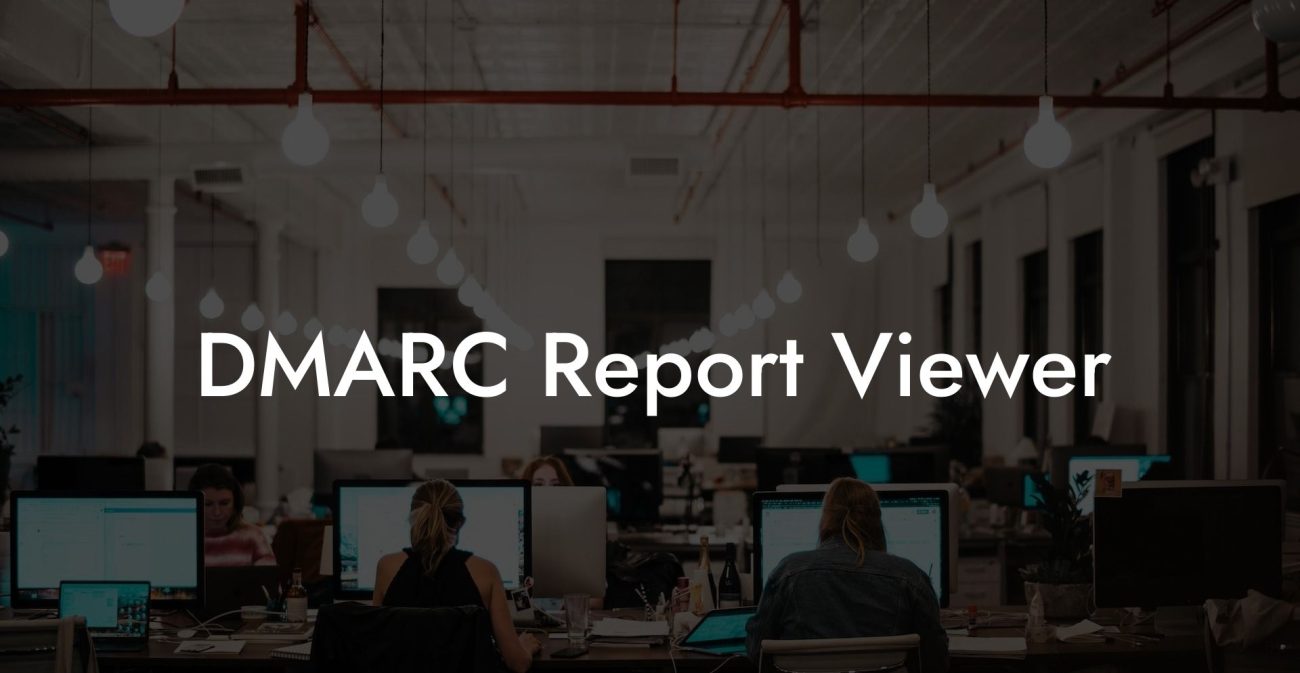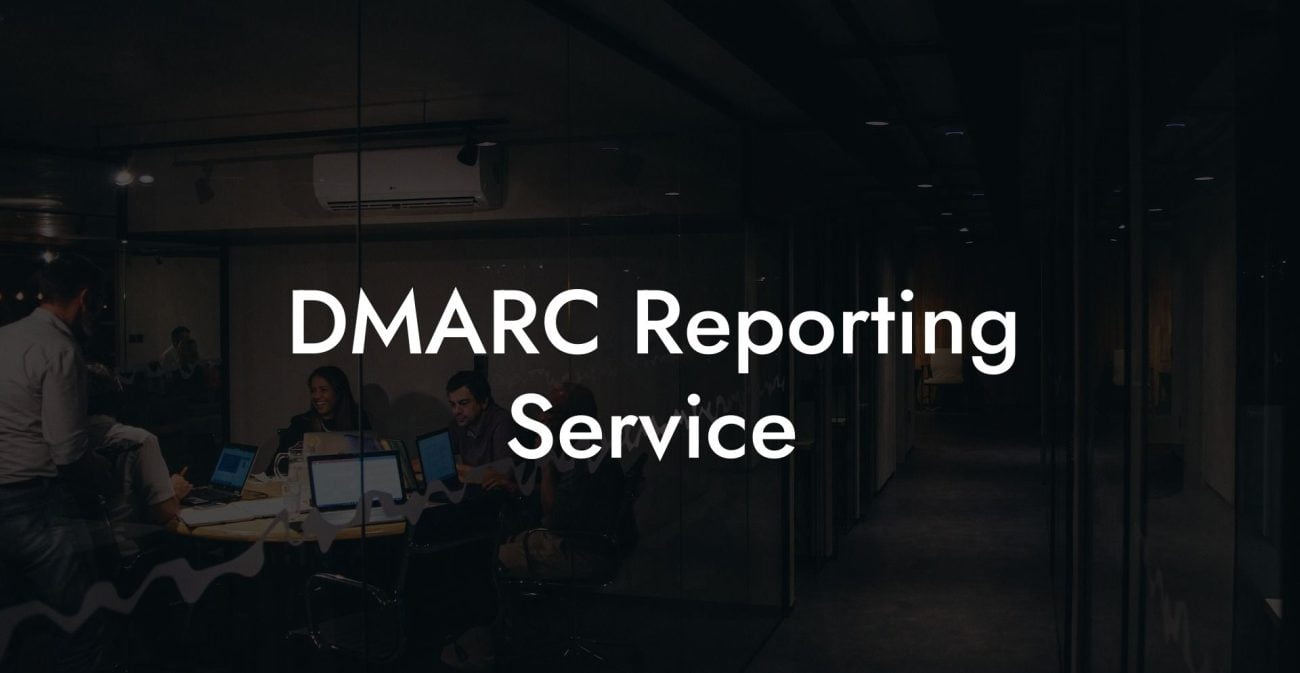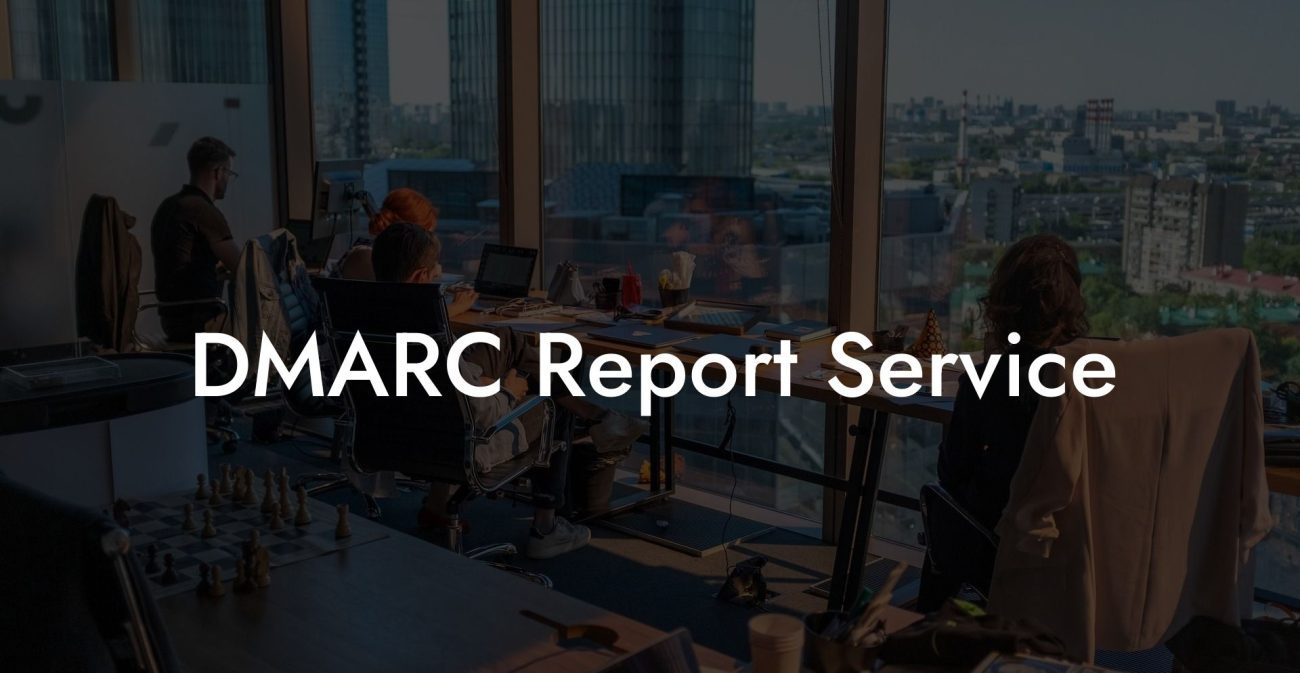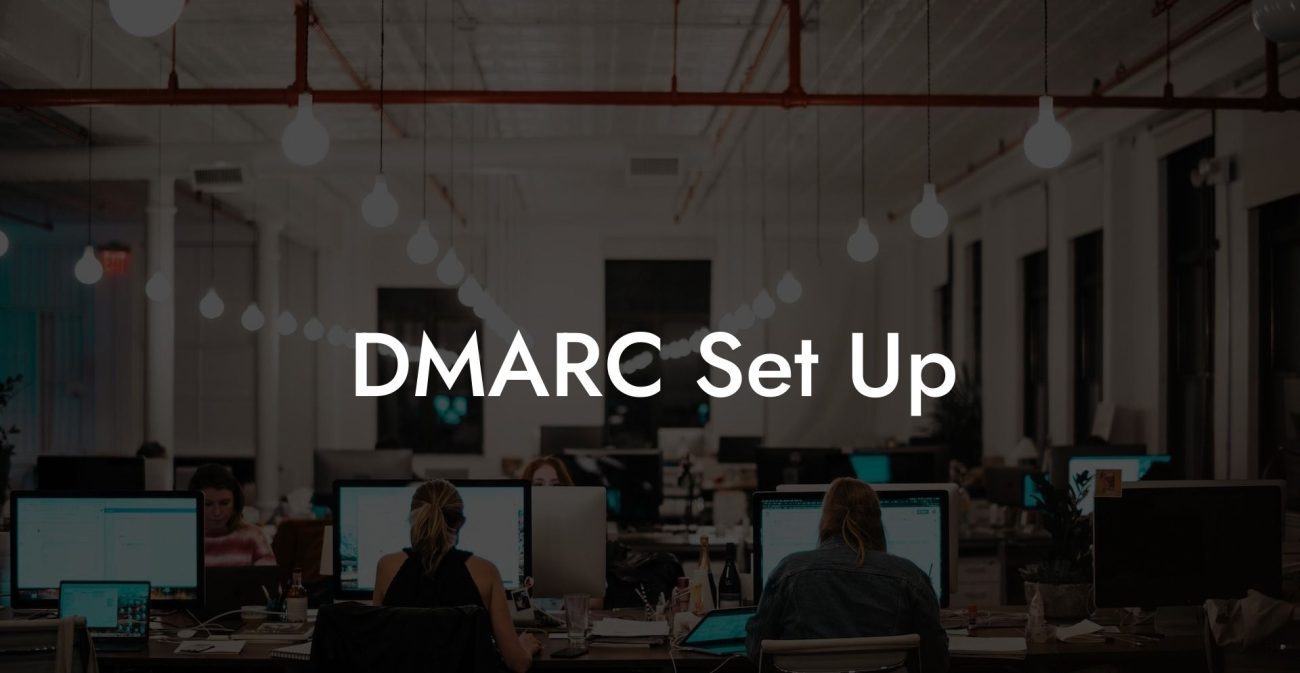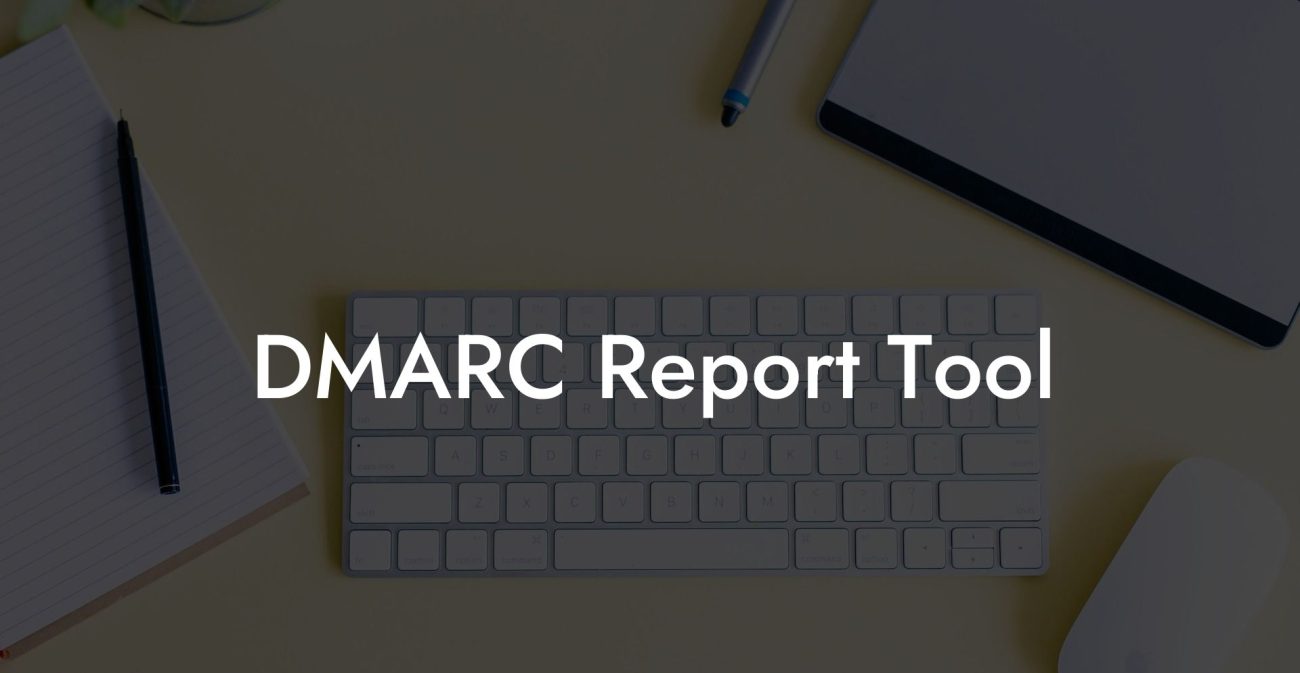In the fast-paced world of the internet, one can never be too protected from potential cyber threats. With cyber attackers growing ever more skillful and cunning in their attempts to compromise security, businesses and organizations must stay one step ahead to protect sensitive information. That's where DMARC comes in, particularly for users of Office 365. This article will guide you through the details of DMARC, configuration steps in Office 365, and provide a realistic example to illustrate the effectiveness of this cybersecurity protocol.
Understanding DMARC
Domain-based Message Authentication, Reporting, and Conformance (DMARC) is an email authentication protocol designed to protect your domain from email spoofing, phishing scams, and other fraudulent activities. It works by validating the origin of an email message, ensuring it has not been altered in transit, and allowing the recipient to decide whether to accept, reject, or quarantine the email based on its authenticity.
The Role of DMARC in Office 365
Protect Your Data Today With a Secure Password Manager. Our Top Password Managers:
Office 365 is a popular platform used by numerous organizations and businesses to access their essential applications and services. In an effort to strengthen email security, Office 365 fully supports DMARC, providing an additional layer of protection against malicious emails originating from your domain. Implementing DMARC in your Office 365 environment is key to safeguarding your organization's reputation and securing communications within your network.
How to Configure DMARC in Office 365
- Create a DNS record: DMARC relies on your domain's DNS records to function. Hence, creating a TXT record with the necessary DMARC policy in your domain's DNS settings is essential. The record should follow this format: _dmarc.yourdomain.com
- Define your DMARC policy: The DMARC policy provides instructions on how the receiving mail server should handle unauthenticated emails. There are three possible policies: none (monitoring mode), quarantine (suspicious emails are flagged and set aside), and reject (unauthenticated emails are declined).
- Specify alignment mode: DMARC uses SPF and DKIM to authenticate emails. By default, these mechanisms require strict alignment - meaning, the domains in the email's header must match exactly. In relaxed alignment mode, only the organizational domains need to be the same (e.g., example.com and mail.example.com will align).
- Apply reporting options: DMARC allows you to receive reports about your email authentication status in two forms - aggregate reports and forensic reports. Aggregate reports provide a summary of authentication results, while forensic reports detail each instance of email authentication failure. You can choose the frequency of these reports and where they should be sent.
- Save your DMARC record: Once you've configured your DMARC policy and settings, save the DNS record. This will enable DMARC protection for your domain in Office 365.
Configure DMARC Office 365 Example:
Let's assume your domain is example.com. To configure DMARC in your Office 365 environment, follow the steps outlined below:
1. In your domain's DNS settings, create a new TXT record with the name: _dmarc.example.com
2. Set the record's value to: v=DMARC1; p=quarantine; rua=mailto:aggregate@example.com; ruf=mailto:forensic@example.com
- This policy quarantines unauthenticated emails and sends aggregate and forensic reports to specific email addresses
3. Save the DNS record and wait for the changes to propagate
Now, when a hacker attempts to impersonate your domain and sends a phishing email, DMARC will identify it as unauthenticated and quarantine the message, preventing it from reaching the intended recipient. Meanwhile, you'll receive reports detailing the authentication failures, helping you identify potential threats and take appropriate measures.
Congratulations! You've taken a crucial step towards securing your organization's email communications by configuring DMARC in Office 365. This added layer of protection will help fend off cyber attackers and their malicious intent, keeping your data, reputation, and communications safe. If you found this guide helpful, please share it with others to spread awareness about the importance of DMARC and explore other cybersecurity guides available on Voice Phishing. Remember, staying informed and vigilant is key to maintaining a secure digital environment and protecting your organization from cyber threats.
Protect Your Data Today With a Secure Password Manager. Our Top Password Managers: