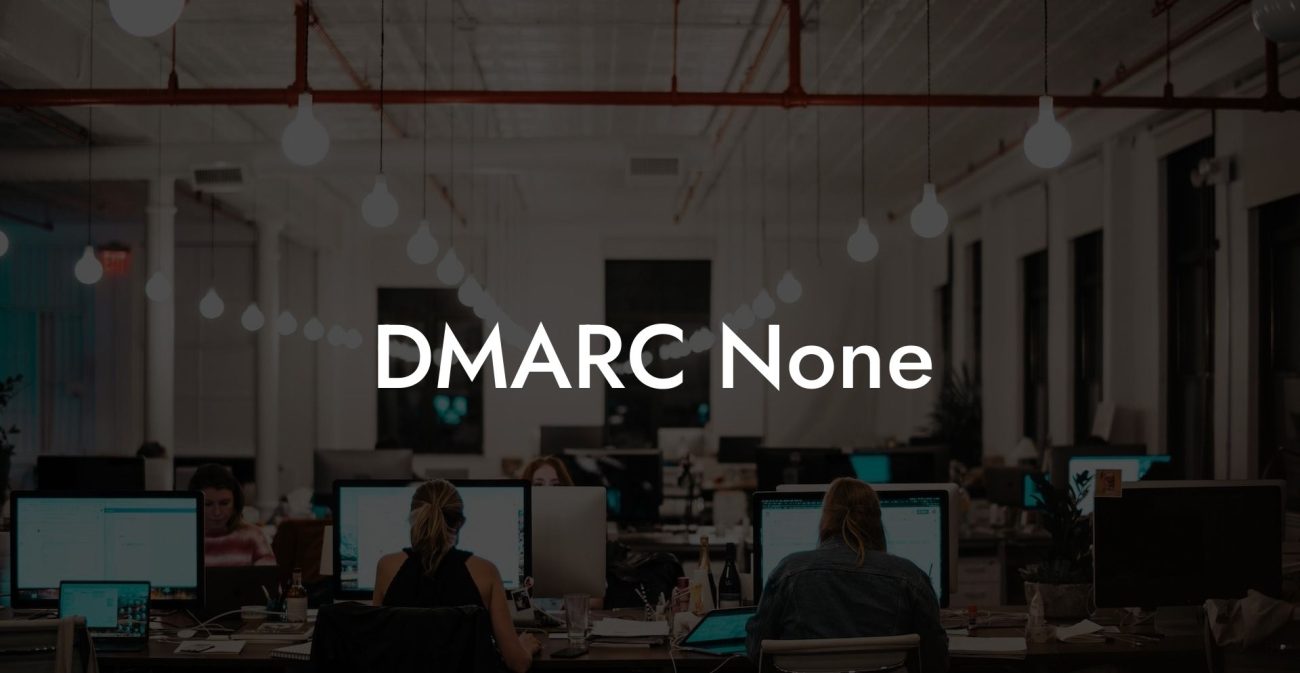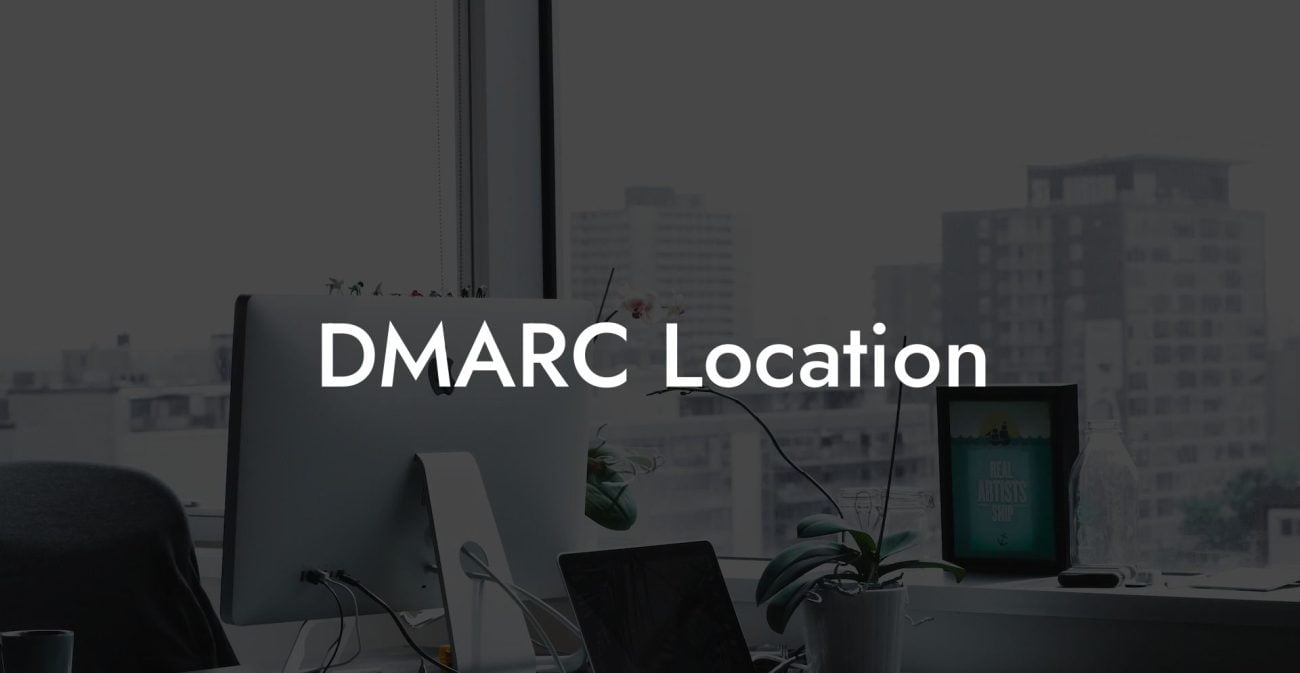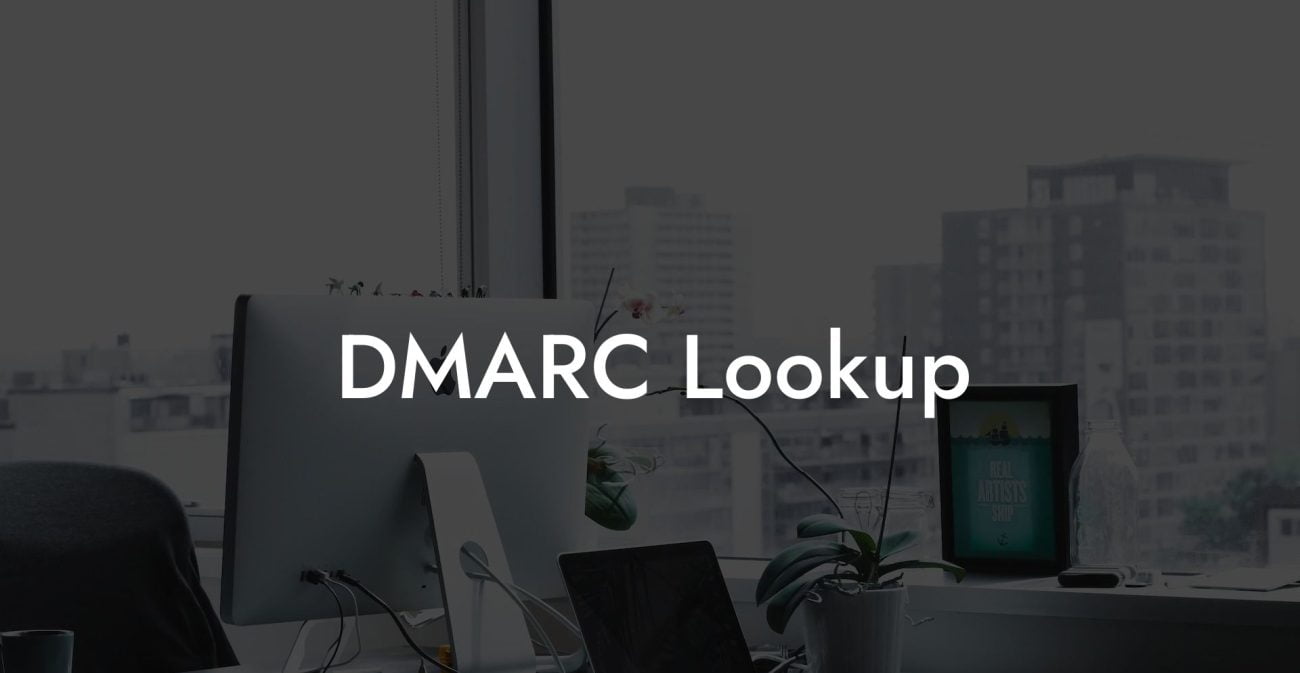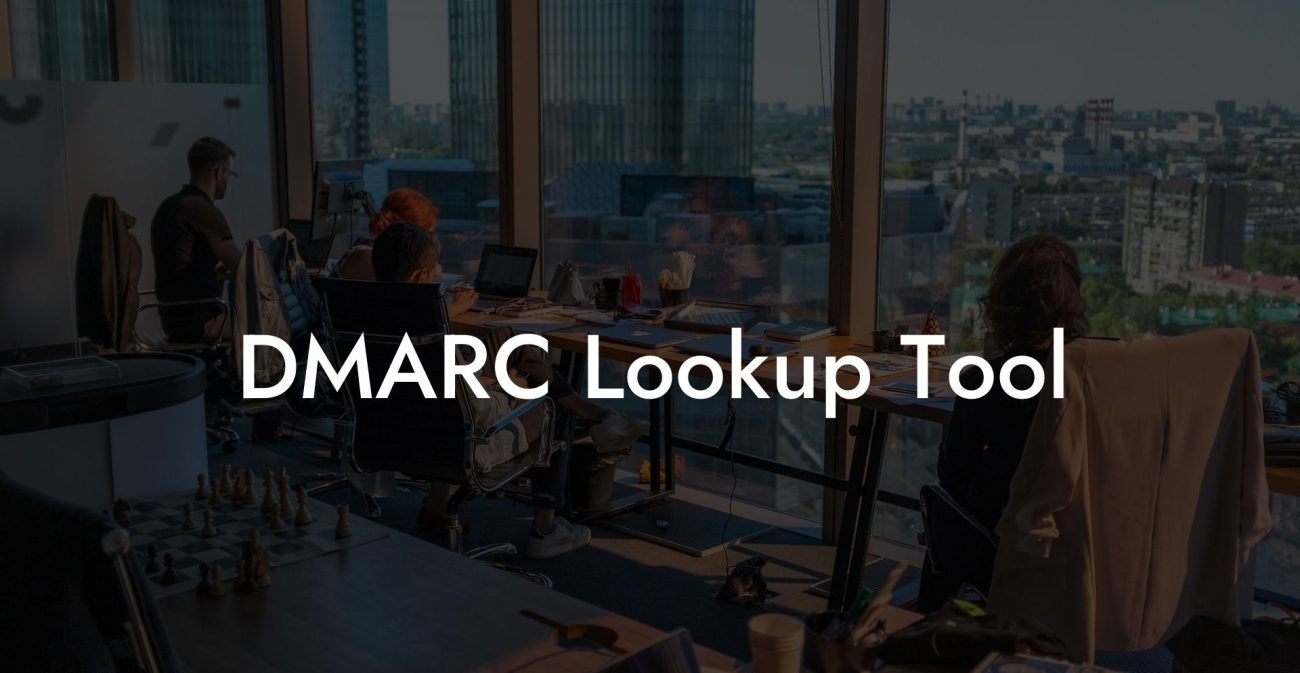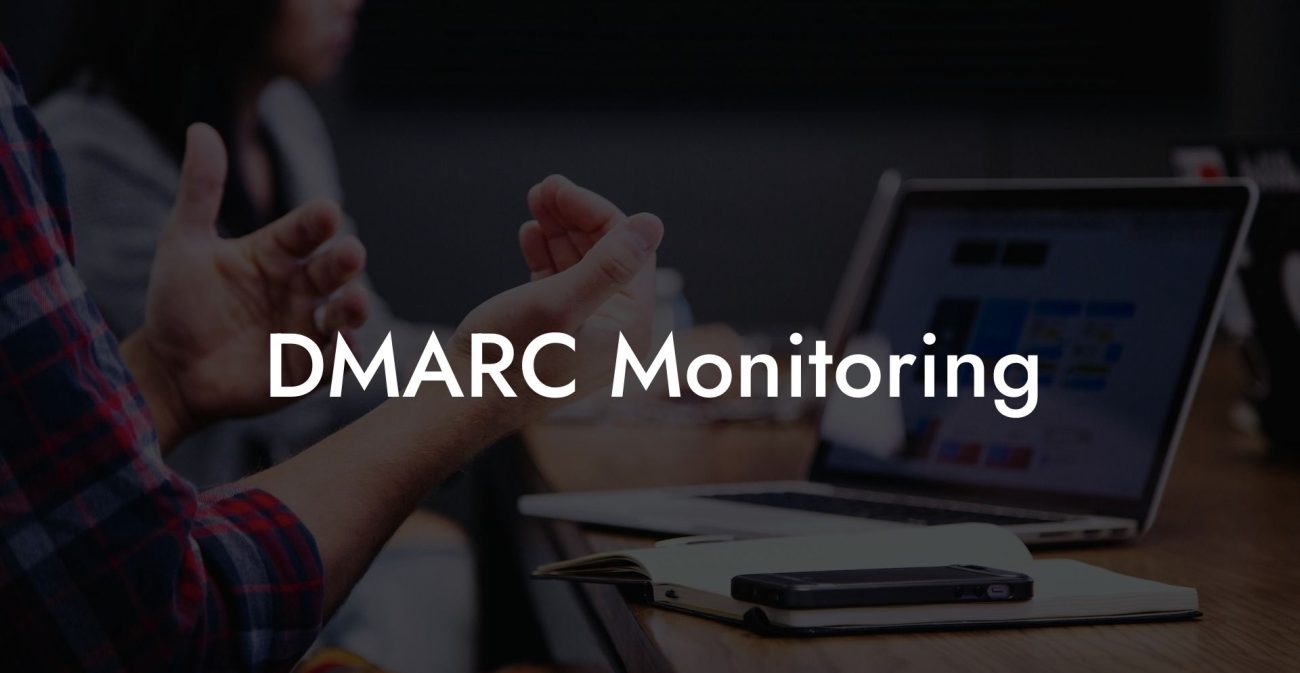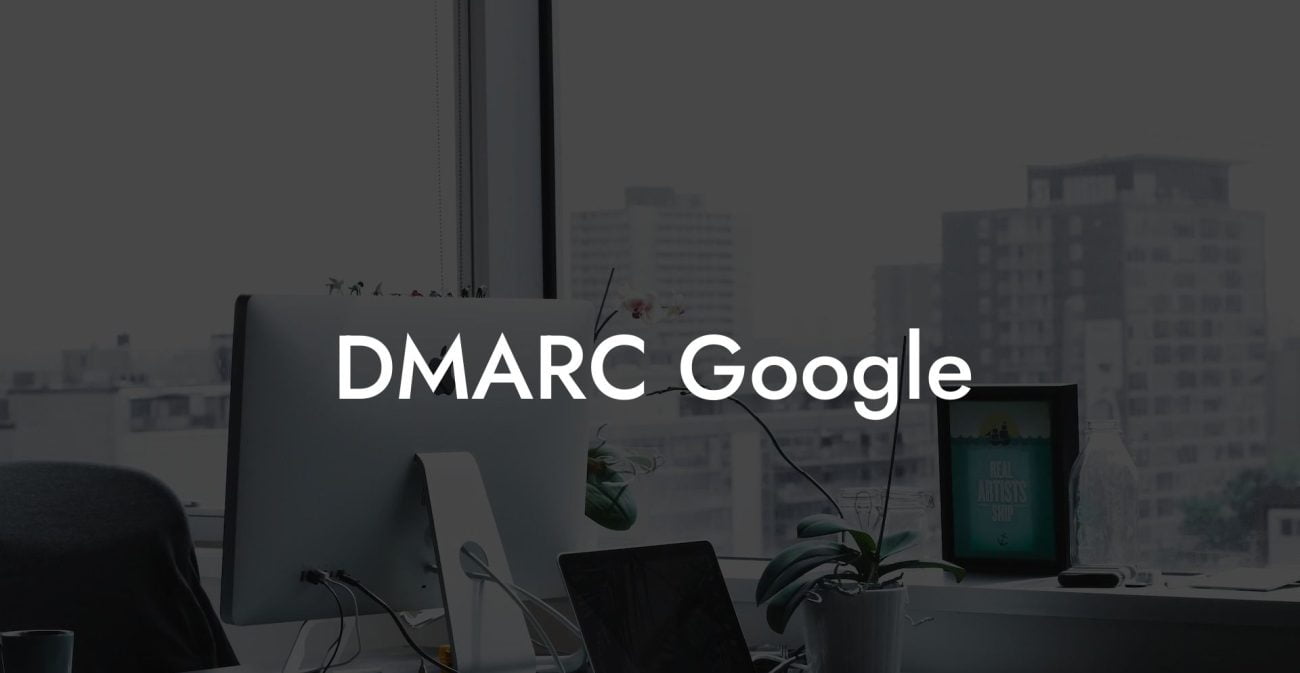Gain the knowledge and expertise on effectively implementing DMARC in cPanel for ensuring email security and preventing phishing attacks. This guide will provide valuable insights on the role of DMARC, its importance, and its impact on your cPanel setup.
Understanding DMARC
Domain-based Message Authentication, Reporting, and Conformance (DMARC) is an email authentication protocol that allows domain owners to identify third-parties sending emails on their behalf and protect their recipients from potential phishing and spoofing attacks. By implementing DMARC, organizations can monitor and control outgoing emails, ensuring only legitimate emails are delivered.
Why DMARC Is Important
- Combat phishing and spoofing attacks: DMARC helps protect user inboxes by preventing cybercriminals from using a legitimate domain to send malicious emails. This is crucial in protecting brand reputation and preventing financial loss.
- Improve email deliverability: By deploying DMARC, email service providers (ESPs) are better able to differentiate between legitimate and fraudulent messages, reducing the chances of important emails ending up in the spam folder.
- Monitor email traffic: DMARC reporting provides domain owners with insights into outgoing email traffic, helping them identify potential issues and maintain communication security.
- Increase trust in the brand: DMARC ensures email recipients that the message they received is truly from the domain it claims to be, which enhances trust in your brand and communication.
cPanel & DMARC Integration
Protect Your Data Today With a Secure Password Manager. Our Top Password Managers:
cPanel is a popular web hosting control panel used for managing websites and email accounts. Implementing DMARC records in cPanel is a crucial step to protecting the domain from phishing attempts and spoofing attacks. The process of integrating DMARC is straightforward and involves the following steps:
Step 1: Generate a DMARC Record
You can create a DMARC record using an online DMARC record generator or manually writing the format. A typical DMARC record looks like this:
_dmarc.yourdomain.com. IN TXT "v=DMARC1; p=none; rua=mailto:dmarc@yourdomain.com"
In this example, replace "yourdomain.com" with your own domain and dmarc@yourdomain.com with the email address where you want to receive DMARC reports.
Step 2: Add the DMARC Record in cPanel
- Login to your cPanel account.
- Search for 'Zone Editor' or 'DNS Zone' under the 'Domains' section.
- Select the domain you want to add DMARC to and click 'Manage'.
- Add a new record with the 'Add Record' or 'Add DNS Record' button.
- Select the 'TXT' record type.
- Type '_dmarc' in the 'Name' field.
- Copy and paste the generated DMARC record from Step 1 into the 'Content' field.
- Save the record.
Monitoring & Adjusting DMARC Policy
After implementing your DMARC record, you will start receiving aggregate reports that provide insight into your domain's email traffic. Analyze these reports to adjust your DMARC policy and improve email security. Moving from a relaxed policy like "p=none" to stricter options like "p=quarantine" or "p=reject" can help increase protection against fraudulent emails.
Cpanel DMARC Example:
Imagine you own 'example.com' and want to implement DMARC. You can generate a DMARC record like this:
_dmarc.example.com. IN TXT "v=DMARC1; p=none; rua=mailto:dmarc@example.com"
Following the steps mentioned above, you can easily add this DMARC record in your cPanel and begin securing your email domain.
Safeguard your brand reputation and protect your recipients from potential phishing and email spoofing attacks by implementing DMARC in your cPanel today. By following this comprehensive guide, you can better understand the importance and process of DMARC integration. Don't hesitate to share this post with your network and explore our other educational content on Voice Phishing for more valuable insights on cybersecurity.
Protect Your Data Today With a Secure Password Manager. Our Top Password Managers: