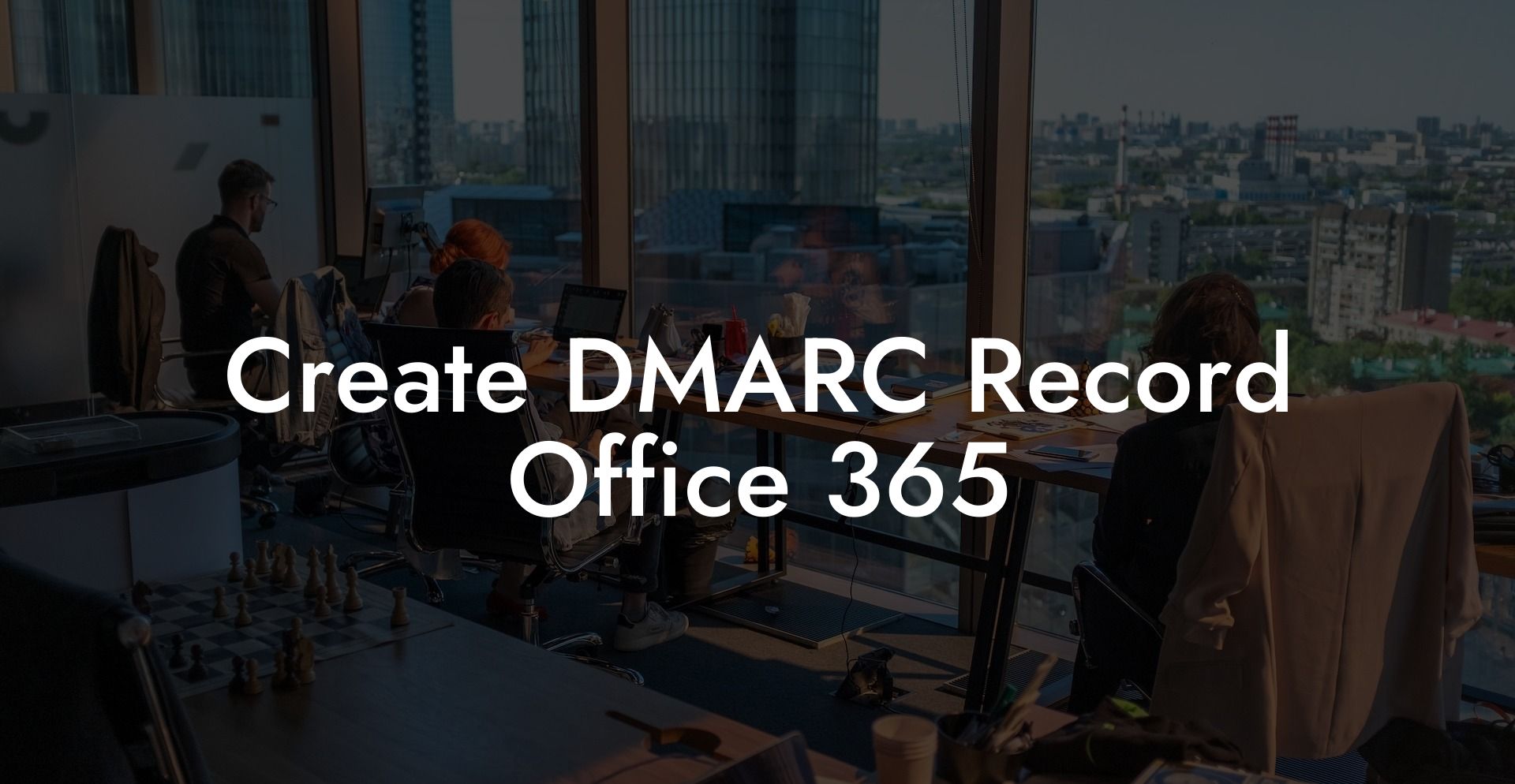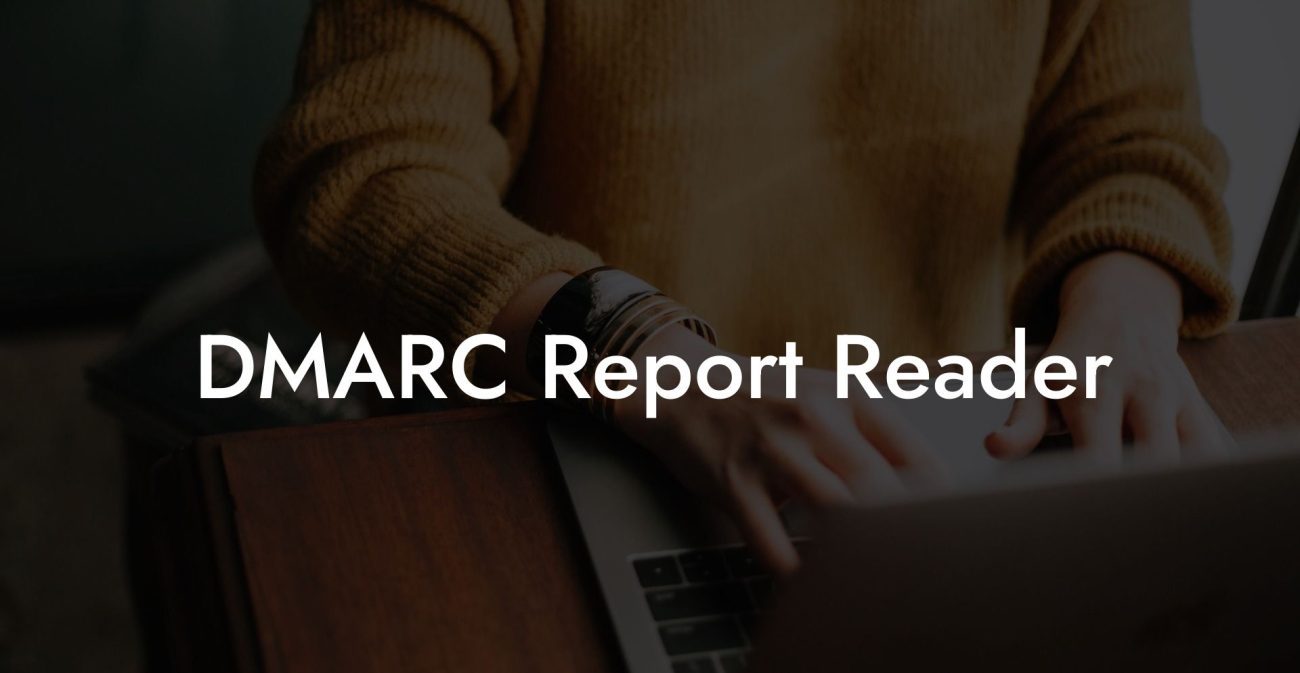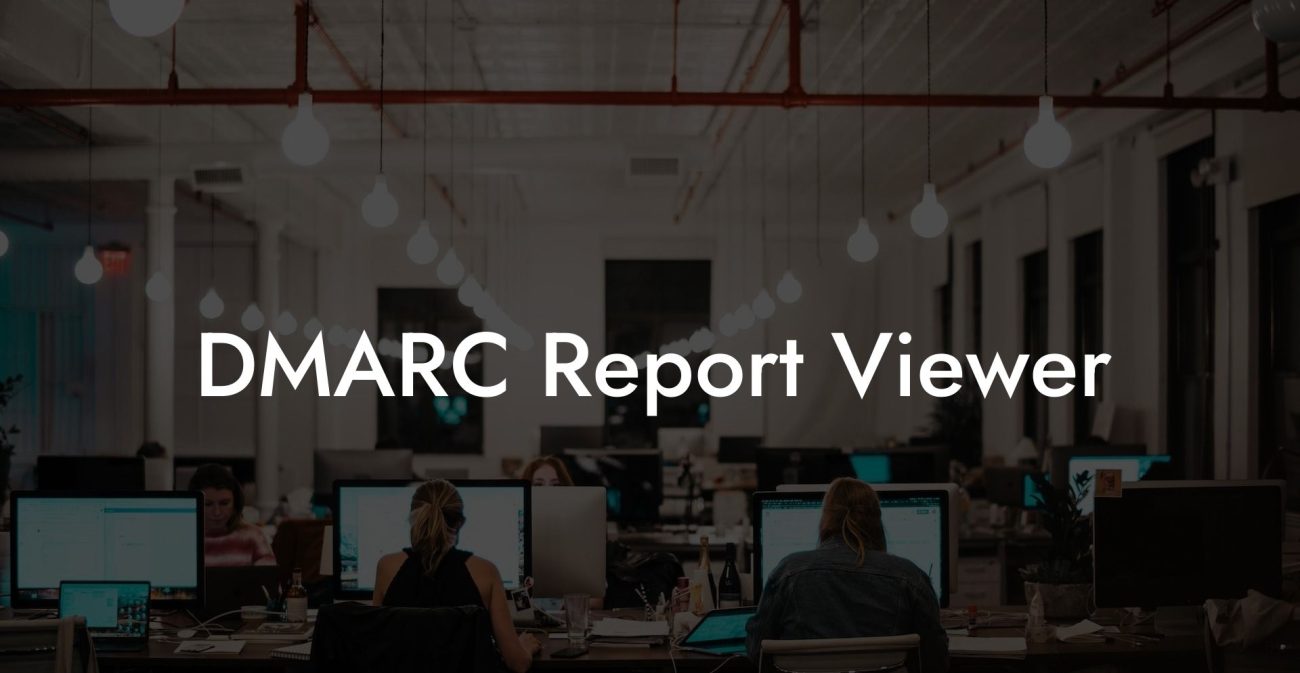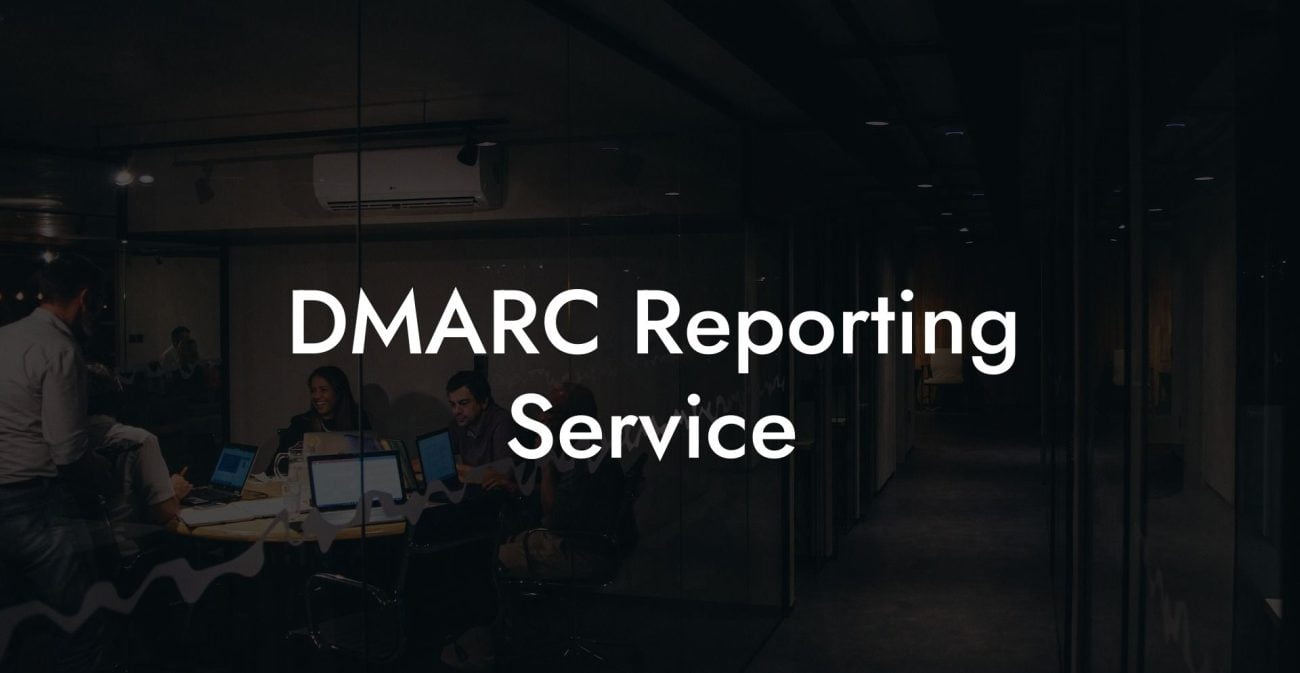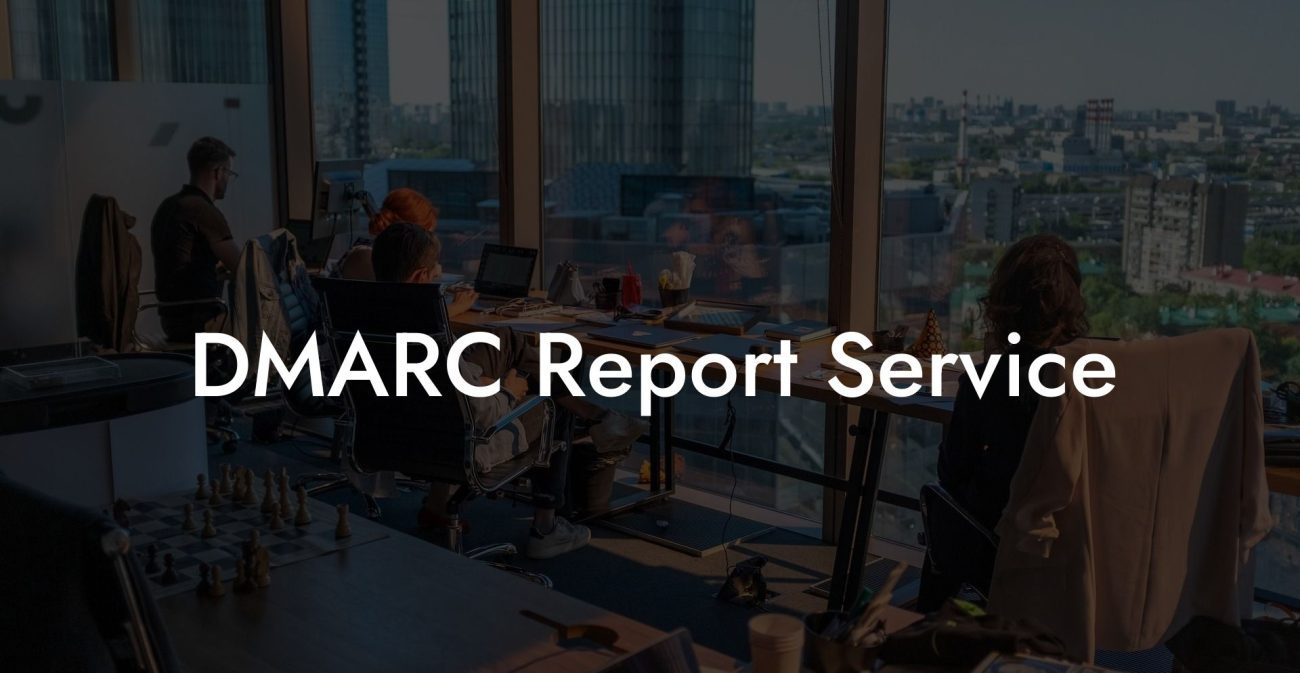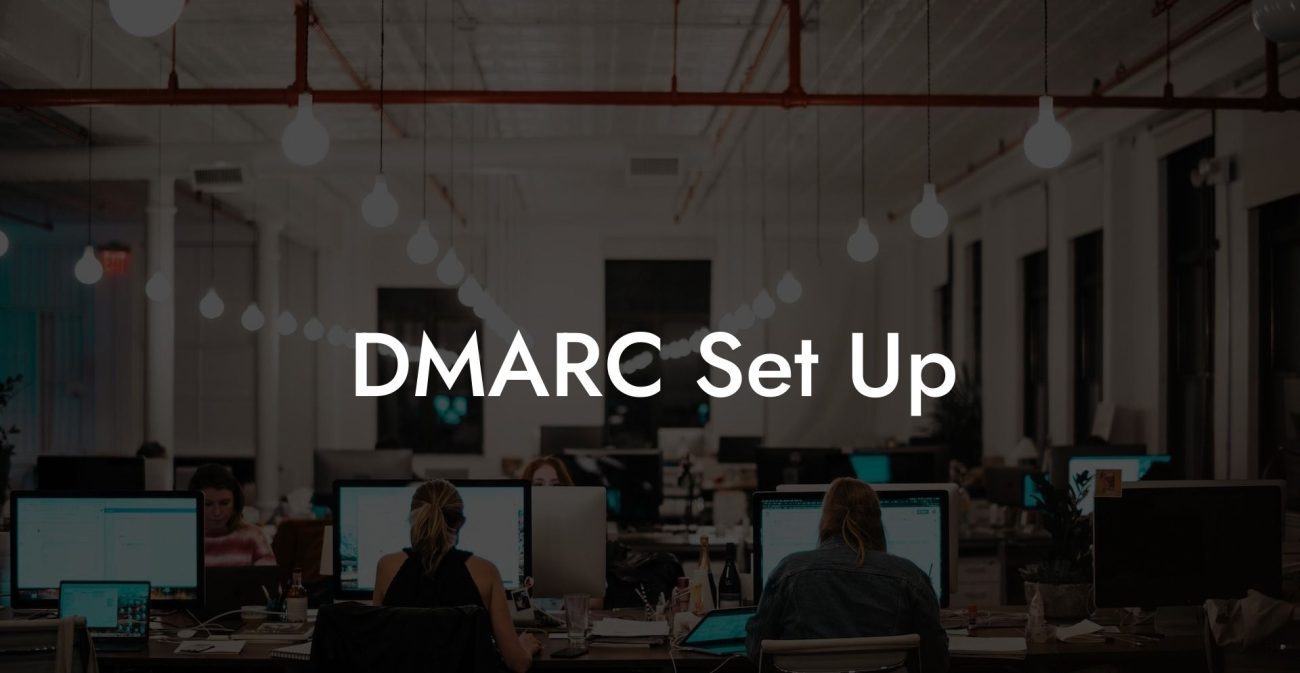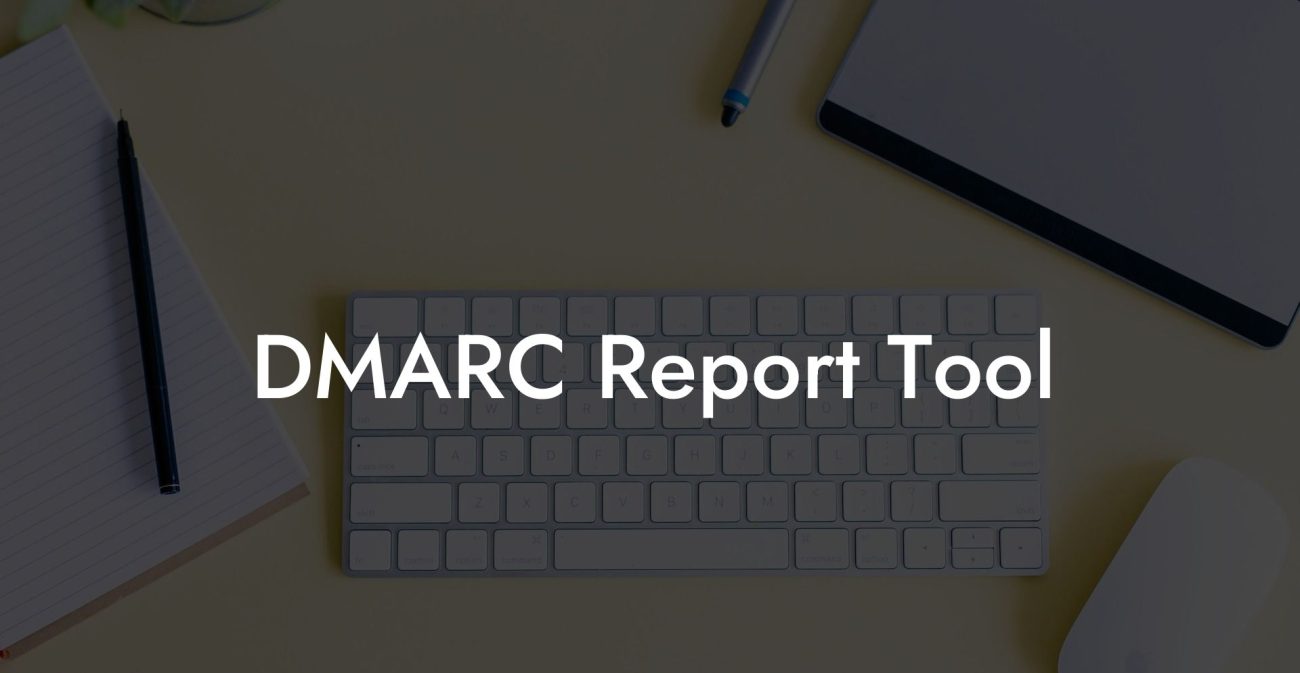With the rise of cyber threats and phishing attacks, it's crucial for businesses to take preventive measures in securing their digital presence. One such measure is the implementation of a DMARC record, which can significantly help in reducing email spoofing and phishing attempts. In this blog post, we'll be discussing how to create a DMARC record for Office 365 and provide a comprehensive guide on everything you need to know about this essential tool in cybersecurity.
Create DMARC Record Office 365 Table of Contents
What is DMARC?
Domain-based Message Authentication, Reporting, and Conformance (DMARC) is an email validation system designed to help email domain owners protect their domain from being used for email spoofing, phishing attacks, and other cybercrimes. DMARC works by allowing domain owners to set policies that instruct internet service providers (ISPs) and email receivers how to handle unauthenticated email messages sent from their domains.
How Does DMARC Work?
Protect Your Data Today With a Secure Password Manager. Our Top Password Managers:
DMARC works in conjunction with two other email authentication standards: Sender Policy Framework (SPF) and DomainKeys Identified Mail (DKIM). SPF validates that the email has been sent from an authorized server, while DKIM ensures the email content has not been tampered with during transmission.
When an email is sent, the receiving server checks the DMARC policy of the sender's domain. If the email passes the SPF and DKIM checks, the email will be delivered as usual. However, if the email fails any of the checks, the receiving server will follow the DMARC policy specified by the sender's domain, which can include actions such as rejecting the email or sending a report about the failure.
Creating a DMARC Record for Office 365
To create a DMARC record for your Office 365 domain, follow the steps below:
Step 1: Verify Your SPF and DKIM Setup
Before creating a DMARC record, ensure that you have properly set up both SPF and DKIM for your domain.
- For SPF, create a TXT record in your Domain Name System (DNS) with the appropriate Office 365 SPF value, like this:
v=spf1 include:spf.protection.outlook.com -all - For DKIM, enable DKIM for your domain in the Office 365 admin center and create the required CNAME records in your DNS.
Step 2: Determine Your DMARC Policy
Decide how you want receiving servers to handle emails that fail DMARC checks. There are three DMARC policy options:
none: No action is taken on the email, but reports are generated for domain owners to review.quarantine: The email is marked as spam or placed in a quarantine folder, depending on the receiving server's policy.reject: The email is rejected and not delivered to the recipient.
Initially, it's recommended to use a policy of "none" to monitor and analyze the generated reports before moving to stronger policies like "quarantine" or "reject."
Step 3: Create the DMARC TXT Record
Now that you have decided on a DMARC policy, it's time to create a TXT record in the DNS. The basic format of a DMARC TXT record is as follows:
_dmarc.example.com. 3600 IN TXT "v=DMARC1; p=none; rua=mailto:report@example.com"
Replace "example.com" with your domain, and "mailto:report@example.com" with the email address where you want to receive DMARC reports. The "p=none" part should be replaced with your chosen DMARC policy (e.g., "p=quarantine").
Create DMARC Record Office 365 Example:
Suppose your domain is "example.org," and you have already set up SPF and DKIM. You decide to use the "none" policy for your DMARC record. Your DMARC TXT record would look like this:
_dmarc.example.org. 3600 IN TXT "v=DMARC1; p=none; rua=mailto:dmrcreport@example.org"
Add this TXT record to your DNS, and your DMARC setup for Office 365 is complete.
Implementing a DMARC record for Office 365 is a crucial step in ensuring the security and authenticity of your organization's email communications. By following this guide, you have taken a significant step in protecting your domain from email spoofing and phishing attacks.
If you found this guide helpful, we encourage you to share it with others and explore our other cybersecurity guides on Voice Phishing. Together, we can build a safer and more secure digital world.
Protect Your Data Today With a Secure Password Manager. Our Top Password Managers: