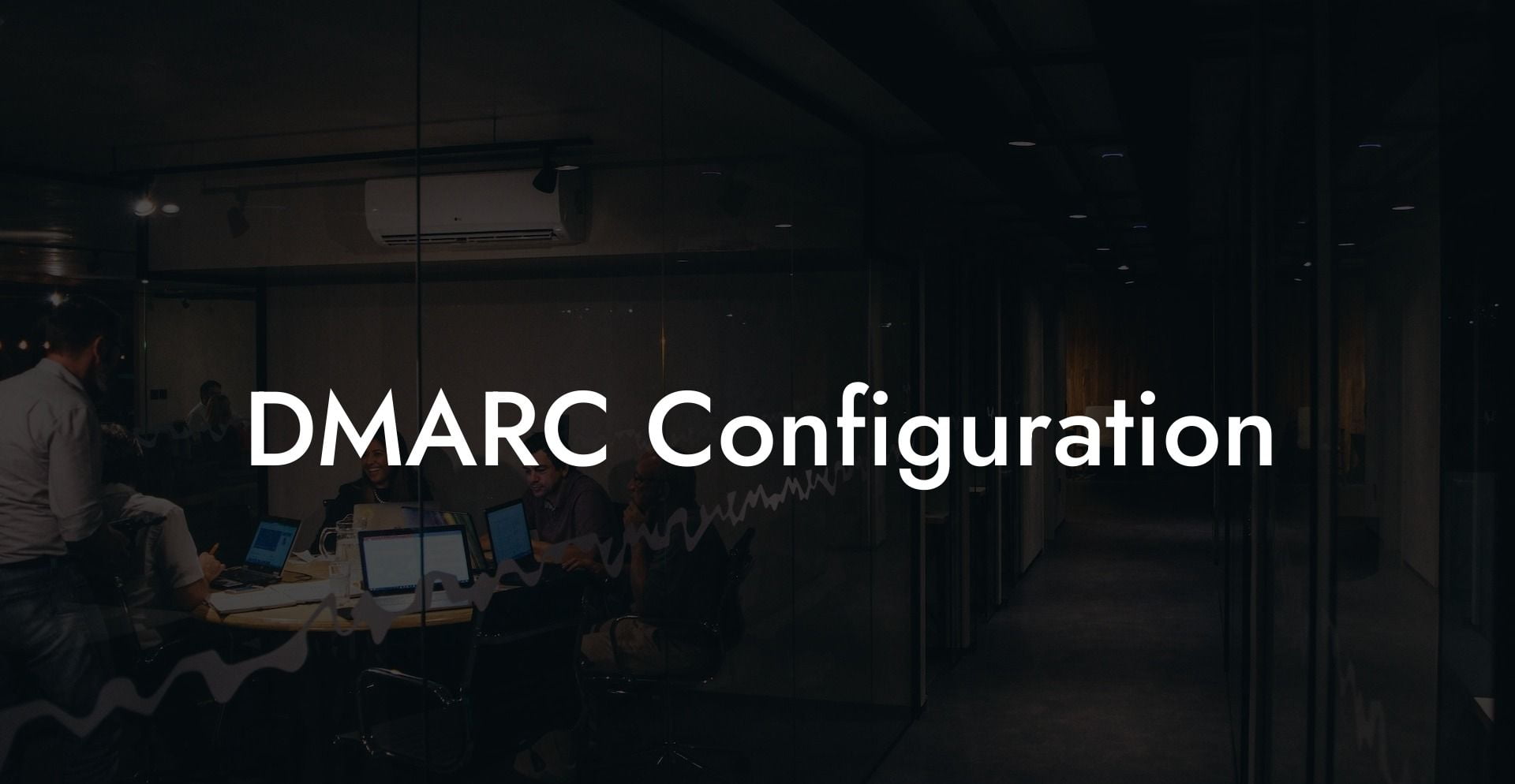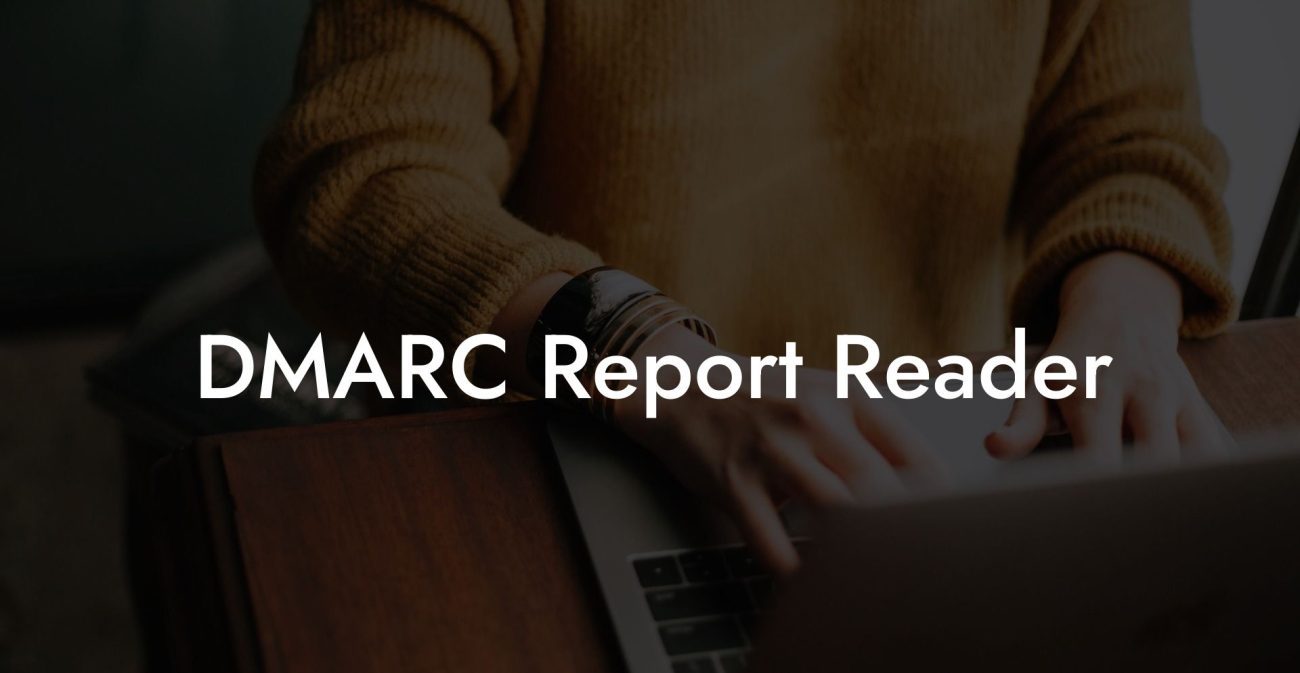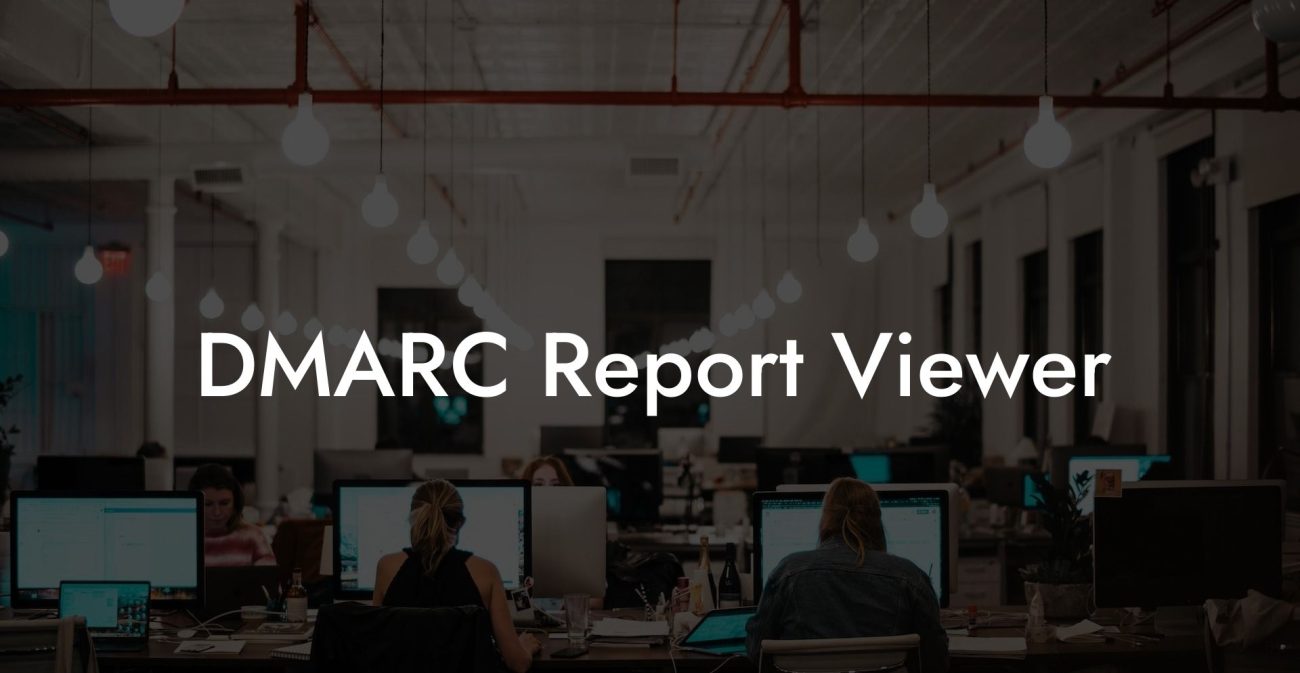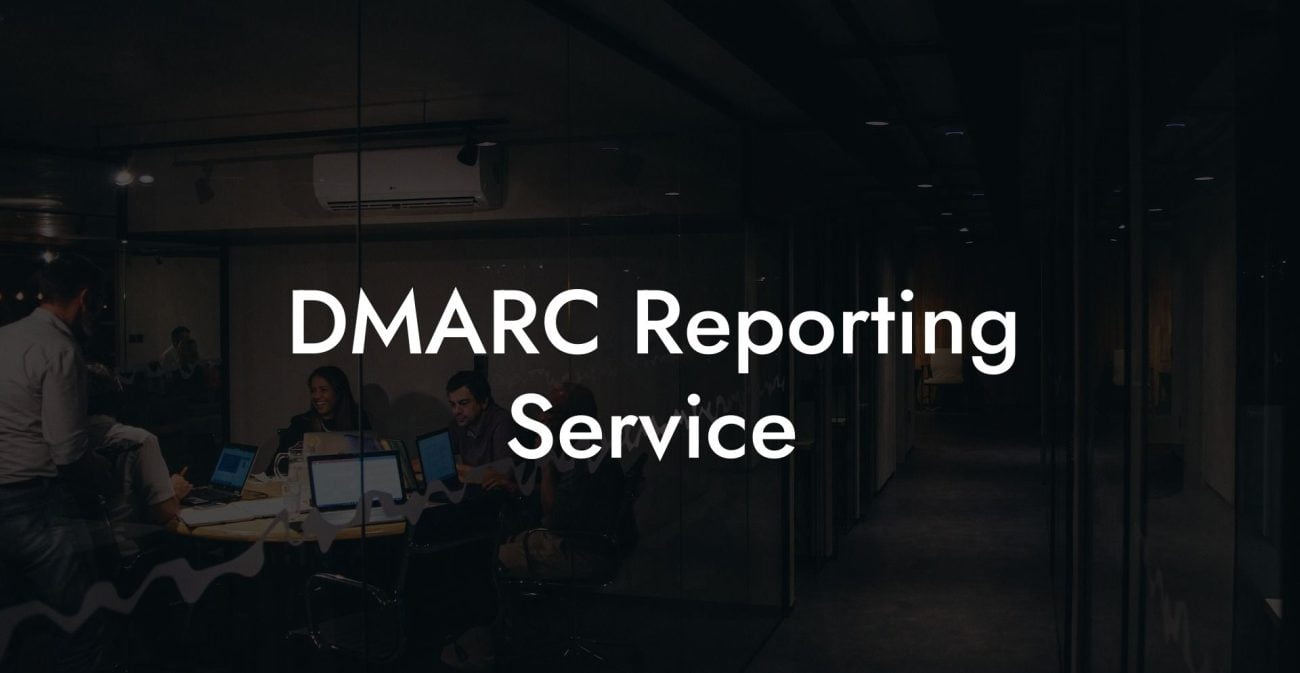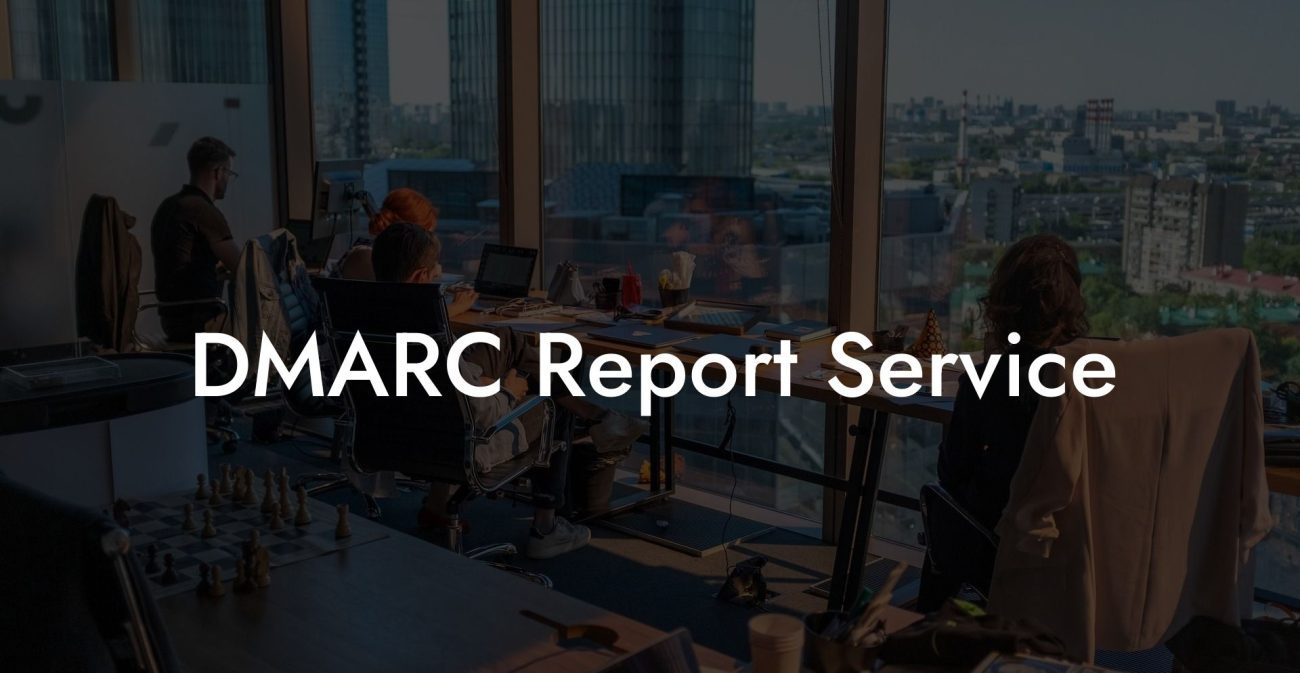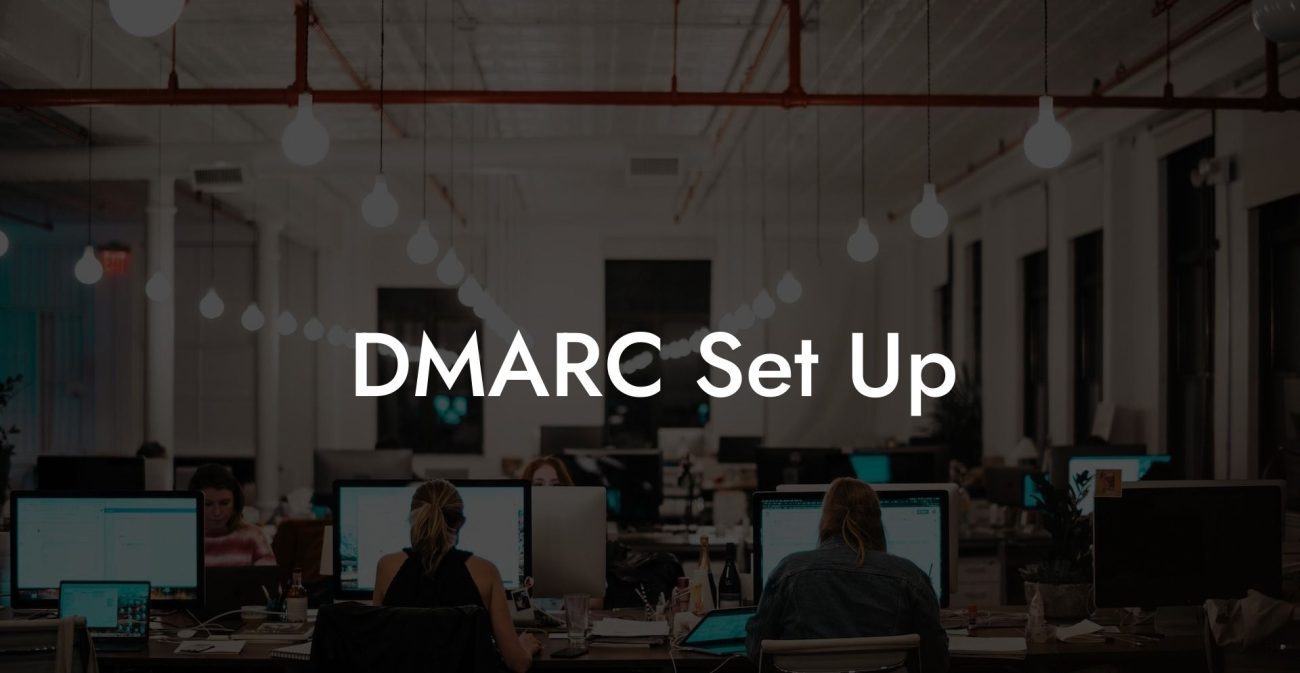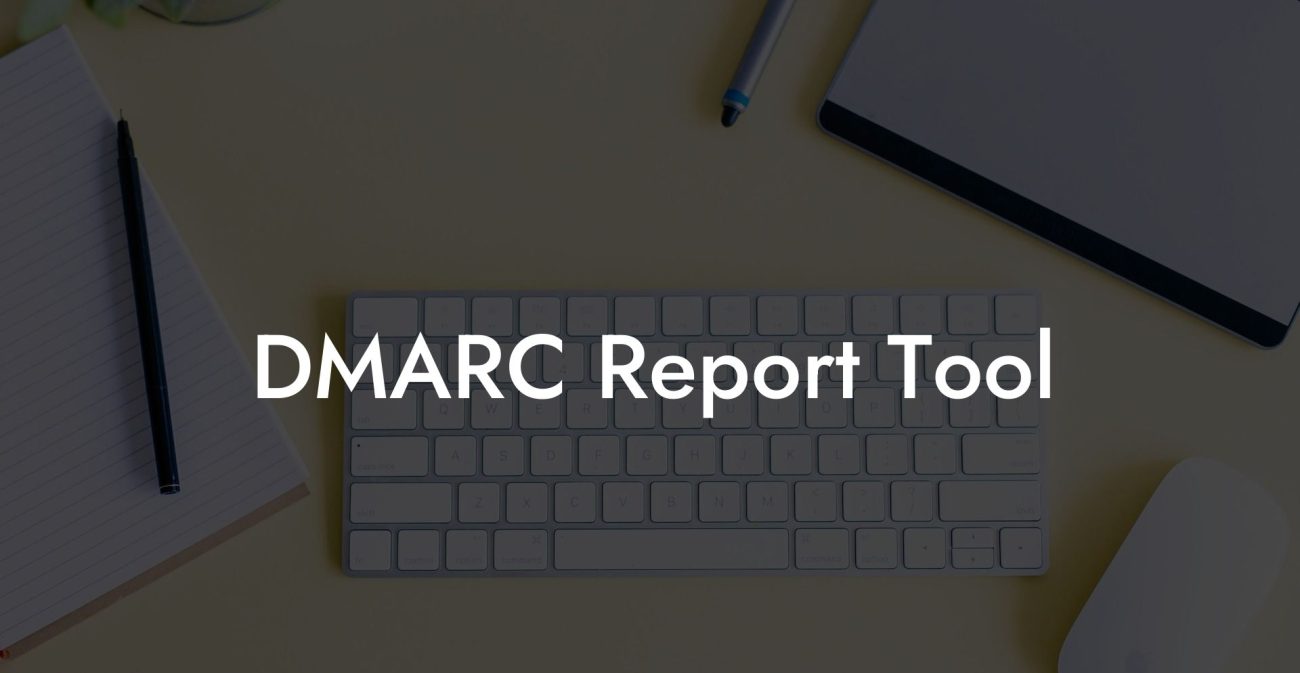Discover the essential role of DMARC configuration in protecting your organization from email spoofing and phishing attacks. Dive into the depths of this email authentication protocol and learn how setting it up effectively can improve your cyber defense strategies.
What is DMARC?
Domain-based Message Authentication, Reporting, and Conformance (DMARC) is an email authentication protocol that helps organizations prevent phishing, spoofing, and other malicious email-related activities. It works in combination with two other email authentication standards: Sender Policy Framework (SPF) and DomainKeys Identified Mail (DKIM).
Why is DMARC important?
- Protects your brand reputation by preventing spoofing
- Increases email deliverability by ensuring legitimate emails are properly authenticated
- Provides monitoring and reporting to improve overall email security
How does DMARC work?
Protect Your Data Today With a Secure Password Manager. Our Top Password Managers:
DMARC works by allowing email senders to indicate that their messages are protected by SPF and/or DKIM. It tells receiving email servers how to handle unauthenticated messages, whether that means quarantining, rejecting, or accepting them.
DMARC policies
There are three levels of DMARC policies, which indicate how an email receiver should handle unauthenticated emails:
- None: No specific action is taken, but DMARC reports are sent to the email sender for analysis.
- Quarantine: Unauthenticated emails are placed in a separate spam or junk folder.
- Reject: Unauthenticated emails are rejected, and the sender is notified of the failed delivery.
Setting up DMARC
Implementing DMARC requires the configuration and publication of a DMARC record in your domain's DNS settings.
Step 1: Configure SPF and DKIM
Ensure you have SPF and DKIM set up and configured for your domain before you attempt to configure DMARC.
Step 2: Create your DMARC record
A DMARC record must contain the following tags:
- v: Specifies the DMARC version (usually "DMARC1")
- p: Defines the DMARC policy (none, quarantine, or reject)
- rua: Specifies where aggregate reports should be sent
- ruf: Specifies where forensic reports should be sent (optional)
- sp: Indicates if the DMARC policy applies to subdomains (optional)
- pct: Indicates the percentage of emails to apply the policy to (optional)
Step 3: Publish your DMARC record
After creating your DMARC record, add it to your domain's DNS settings as a TXT record with the hostname "_dmarc.yourdomain.com."
Step 4: Monitor and analyze DMARC reports
Review aggregate and forensic reports to monitor authentication results, update SPF and DKIM configurations if necessary, and adjust your DMARC policy as needed.
DMARC Configuration Example:
Consider a company by the name Example Corp that wants to set up DMARC for their domain, examplecorp.com.
Their DMARC record would look like this:
v=DMARC1; p=quarantine; rua=mailto:dmarc@examplecorp.com; ruf=mailto:dmarc@examplecorp.com; sp=reject; pct=100
This record specifies the following DMARC policy:
- The DMARC version is "DMARC1."
- Emails failing authentication should be quarantined.
- Aggregate and forensic reports should be sent to dmarc@examplecorp.com.
- The policy should be applied to all subdomains, and emails failing authentication should be rejected.
- The policy must be applied to 100% of the emails.
By understanding and implementing DMARC configuration, you're actively strengthening your organization's cybersecurity, guarding your brand's reputation, and improving email deliverability. Don't hesitate to share this in-depth guide with colleagues and connections to widen the awareness of DMARC's crucial role in email security. Furthermore, explore the wealth of knowledge available on Voice Phishing for other essential cybersecurity topics.
Protect Your Data Today With a Secure Password Manager. Our Top Password Managers: