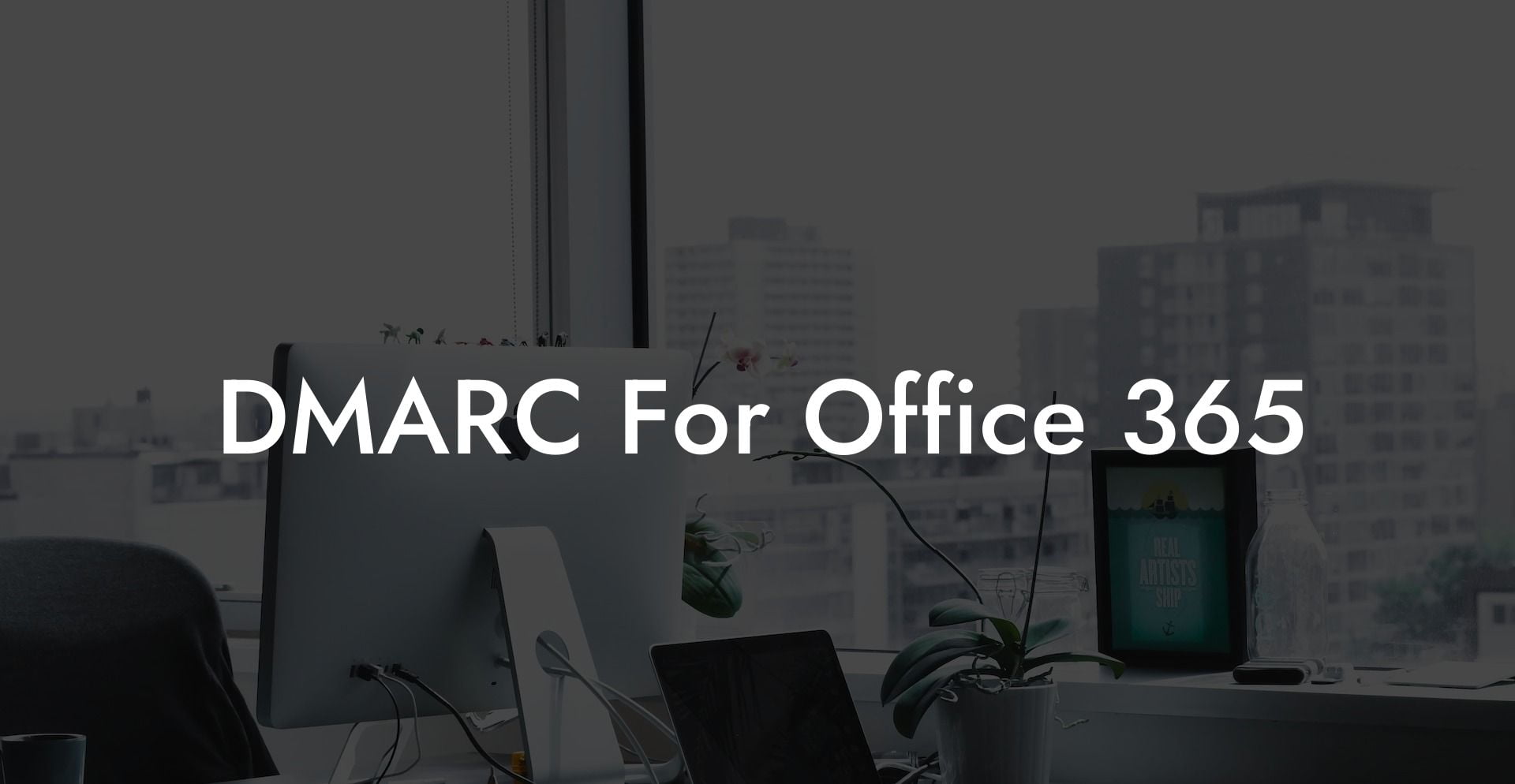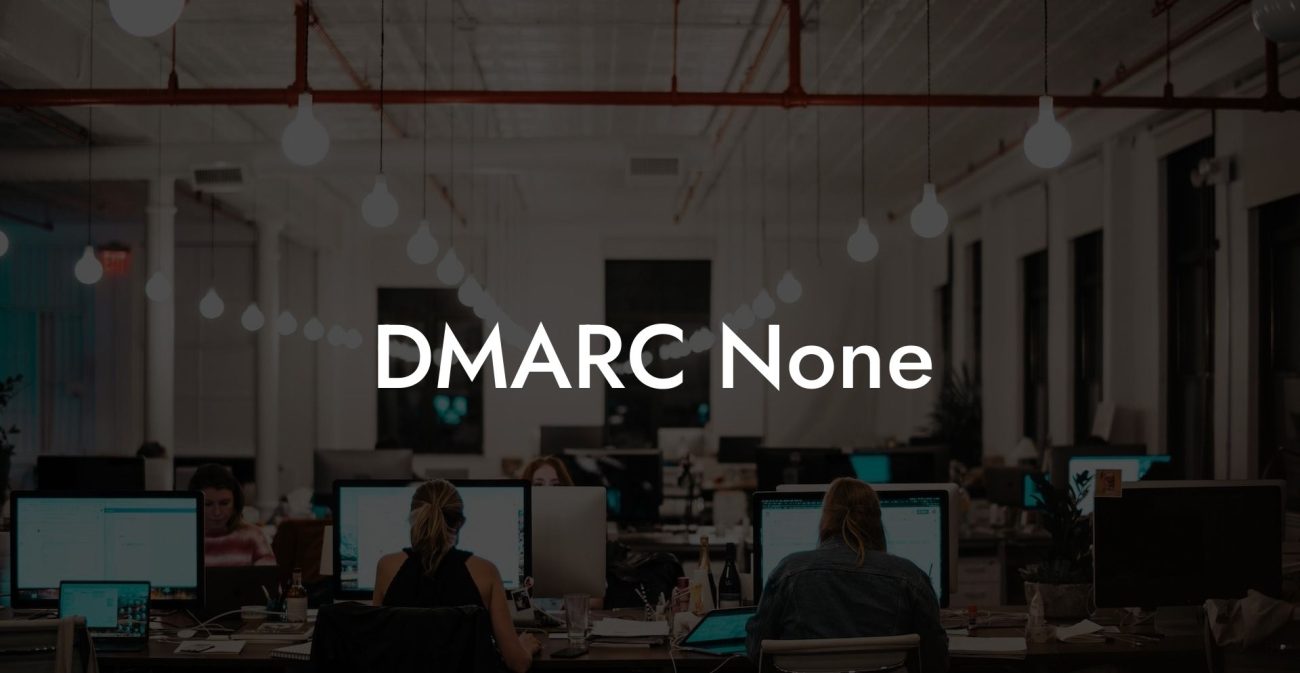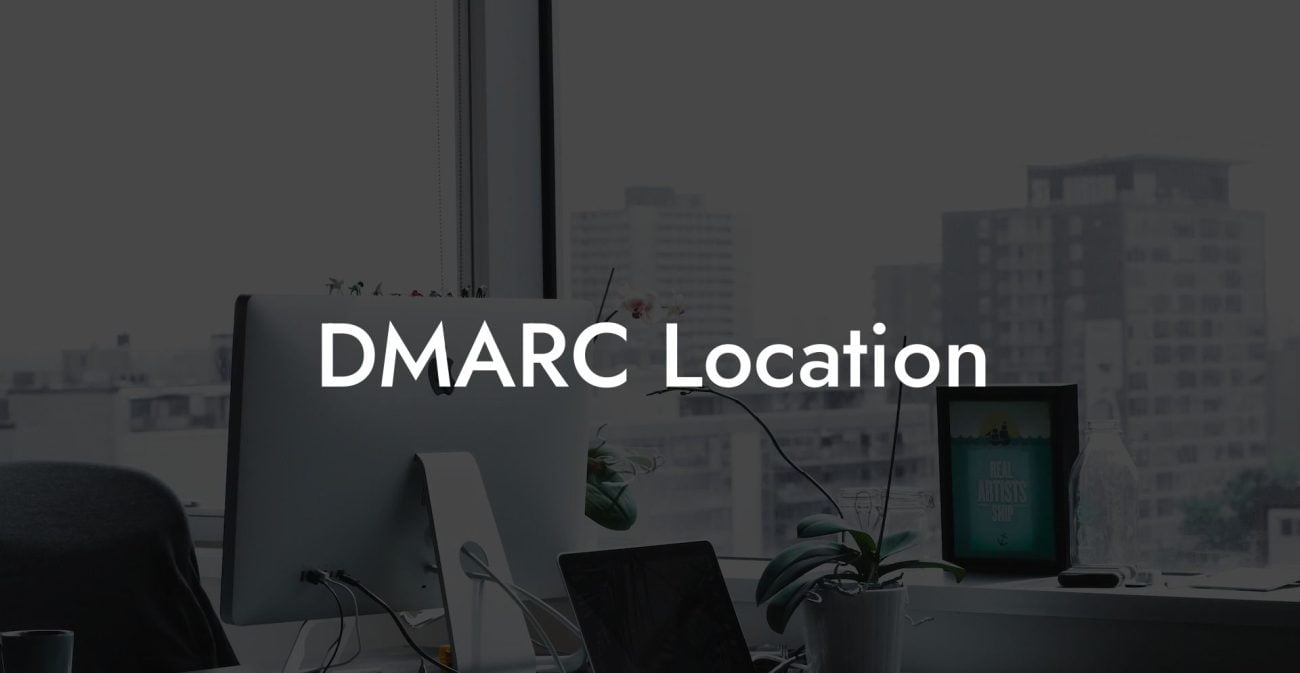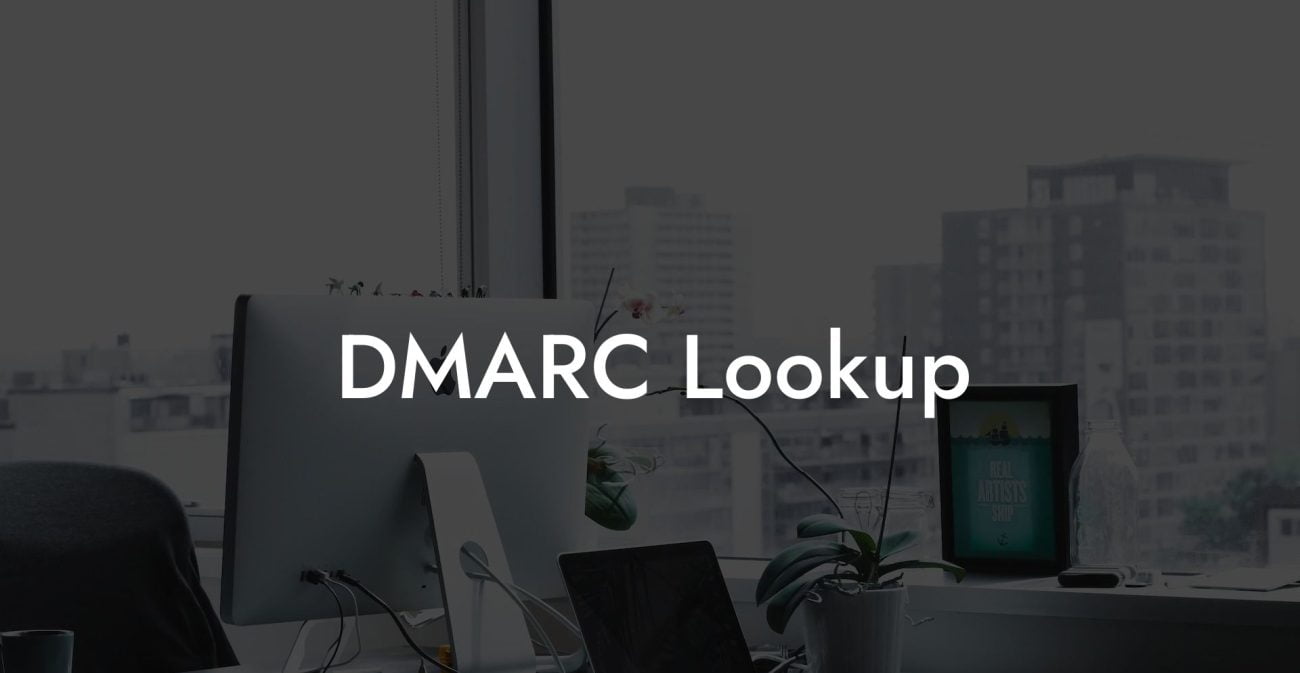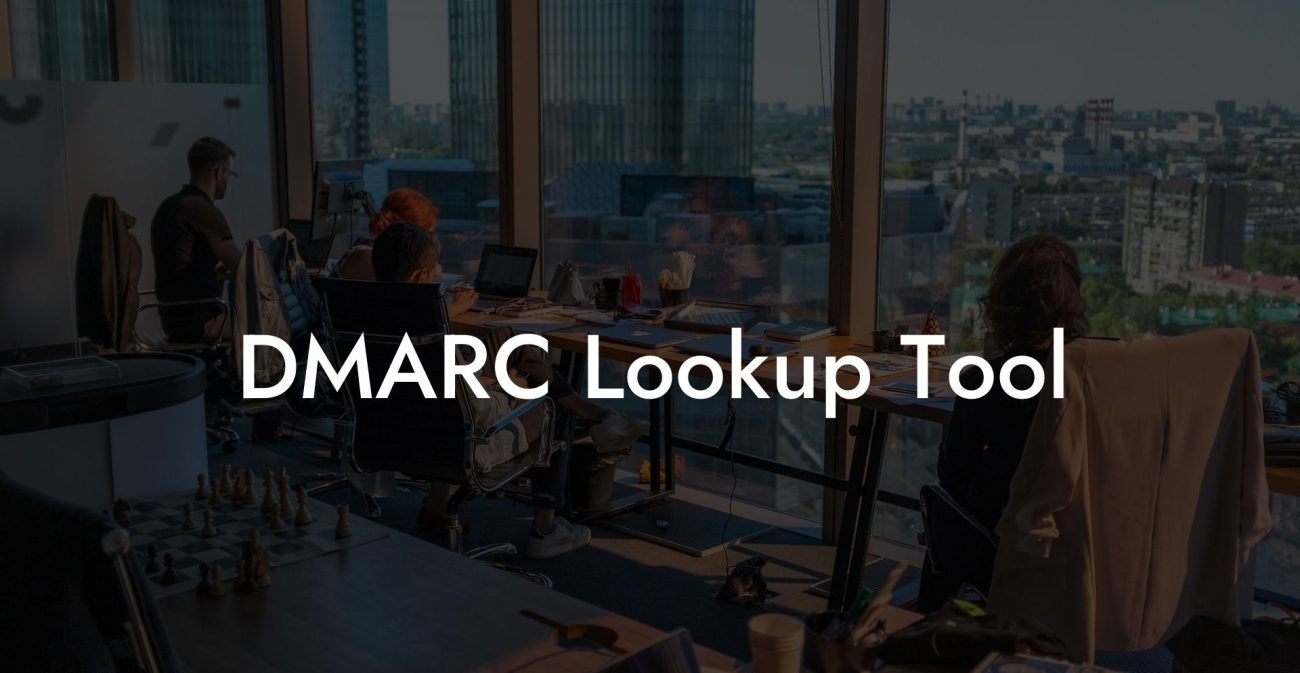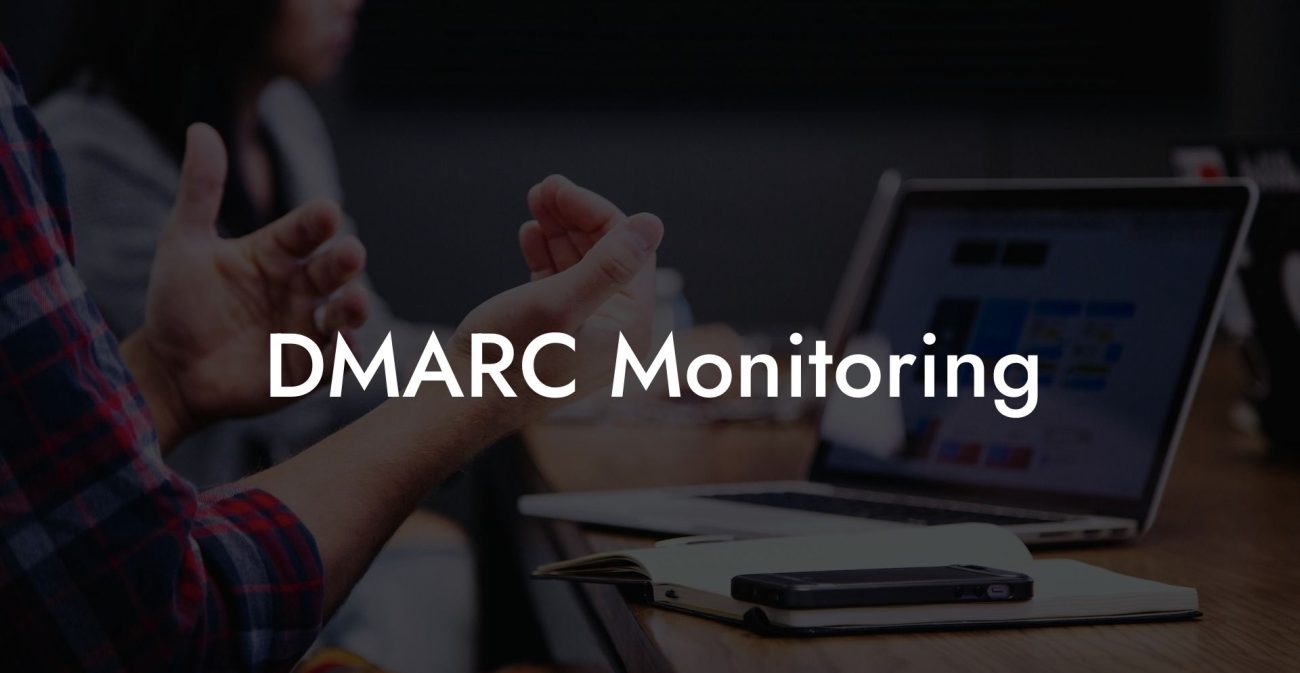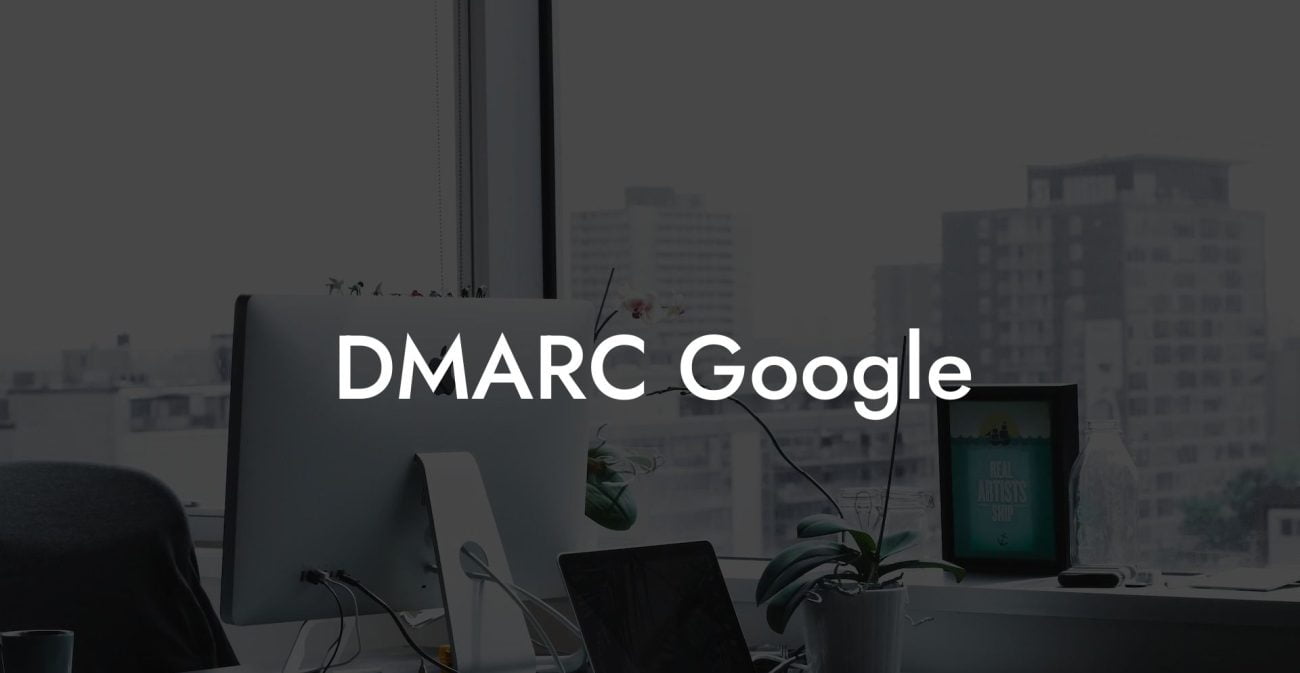In today's digital world, businesses are increasingly relying on email as a primary mode of communication. But this convenience comes with a cost – email phishing attacks. These attacks pose a major threat to corporations, as the attackers manipulate the targets into revealing sensitive information. As such, it is crucial to empower your organization with tools to combat these threats. One such solution is DMARC for Office 365. In this article, we will explore the ins and outs of DMARC, how it works with Office 365, and most importantly, how to set it up for your organization.
DMARC For Office 365 Table of Contents
What is DMARC?
Domain-based Message Authentication, Reporting, and Conformance (DMARC) is an email authentication protocol designed to help protect organizations from email phishing and spoofing attacks. DMARC works by allowing domain owners to publish a policy that instructs email receivers on how to handle messages that fail DKIM (DomainKeys Identified Mail) and SPF (Sender Policy Framework) checks, the two main email authentication methods.
Why You Need DMARC for Office 365?
Protect Your Data Today With a Secure Password Manager. Our Top Password Managers:
Office 365 is a popular choice for businesses due to its robust suite of productivity tools. But that also makes it a prime target for cybercriminals. Implementing DMARC for Office 365 provides the following benefits:
- Increased email security: DMARC helps to prevent unauthorized use of your domain, reducing the risk of phishing and spoofing attacks.
- Improved email deliverability: By ensuring that emails sent from your domain are authenticated, your legitimate messages are less likely to be flagged as spam or blocked by email receivers.
- Better visibility and control: DMARC reporting allows you to monitor your domain's email activity and tackle potential problems proactively.
How Does DMARC Work with Office 365?
Office 365 includes built-in support for both DKIM and SPF, but to use DMARC effectively, you need to configure it manually. Once you've set up DMARC for your Office 365 domain, email receivers will be able to authenticate your emails and follow the specified policy on handling authenticated and unauthenticated messages.
Step 1: Set up DKIM and SPF for Office 365
Before implementing DMARC, ensure that you have DKIM and SPF configured for your Office 365 domain. Microsoft provides instructions on how to enable DKIM for your domain and create an SPF record in DNS.
Step 2: Create a DMARC Record in DNS
Next, create a DMARC record (TXT record) in your domain's DNS settings. A typical DMARC record looks like the following:
v=DMARC1; p=none; rua=mailto:reports@example.com;
In this example, "example.com" should be replaced with your domain name and "reports@example.com" with an email address where you'd like to receive DMARC reports.
Step 3: Monitor DMARC Reports and Adjust Policy
With the initial DMARC record in place, you will start receiving DMARC reports. Analyze these reports to confirm that your legitimate email sources are properly authenticated and rogue sources are detected. Based on this analysis, you can adjust the DMARC policy (the 'p' tag) to quarantine or reject unauthenticated emails.
DMARC For Office 365 Example:
Let's consider a fictional company, "Example Inc," using Office 365 for its email communication. Example Inc decides to implement DMARC to improve its email security. Here's how they proceed:
- First, they enable DKIM and SPF for their Office 365 domain, following Microsoft's guidelines.
- They create a DMARC record in their domain's DNS settings with the following information:
v=DMARC1; p=none; rua=mailto:reports@exampleinc.com; - Example Inc's IT team monitors the DMARC reports regularly and makes sure their legitimate email sources are properly authenticated while identifying rogue sources.
- Once confident in the accuracy of their DMARC implementation, they gradually increase the policy level, eventually reaching a more strict policy that quarantines or rejects unauthenticated emails.
By now, you should have a solid understanding of DMARC for Office 365 and its importance in securing your organization's email communication. Implementing DMARC is an essential step in mitigating phishing and spoofing attacks, which can cause financial loss and reputational damage. Don't wait until it's too late – start securing your organization's email by implementing DMARC for Office 365. Share this guide with your colleagues and explore other cybersecurity resources on Voice Phishing to stay ahead of ever-evolving cyber threats.
Protect Your Data Today With a Secure Password Manager. Our Top Password Managers: