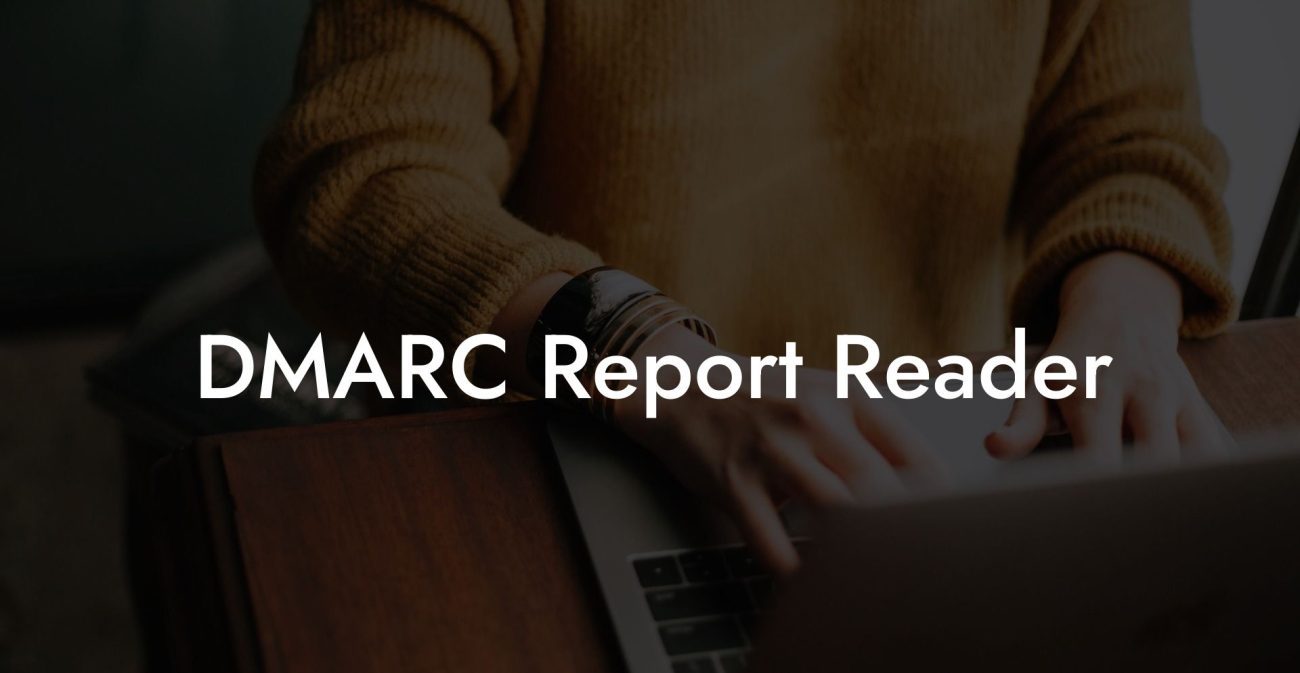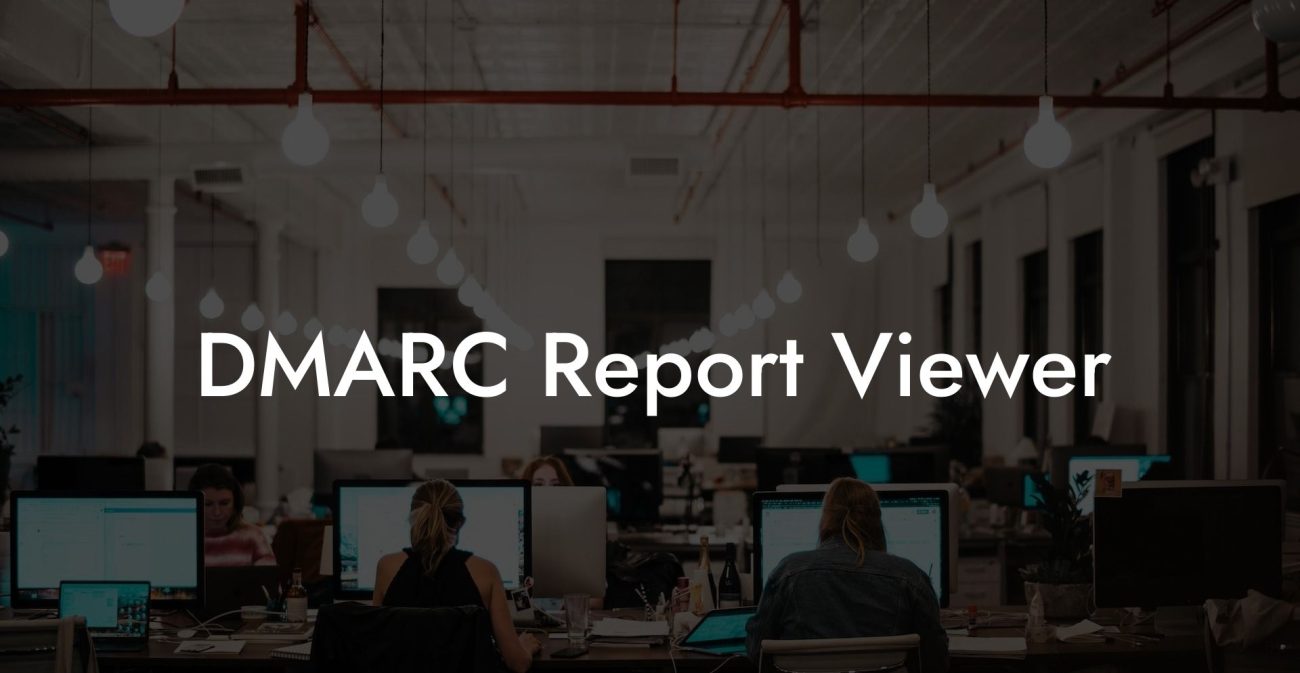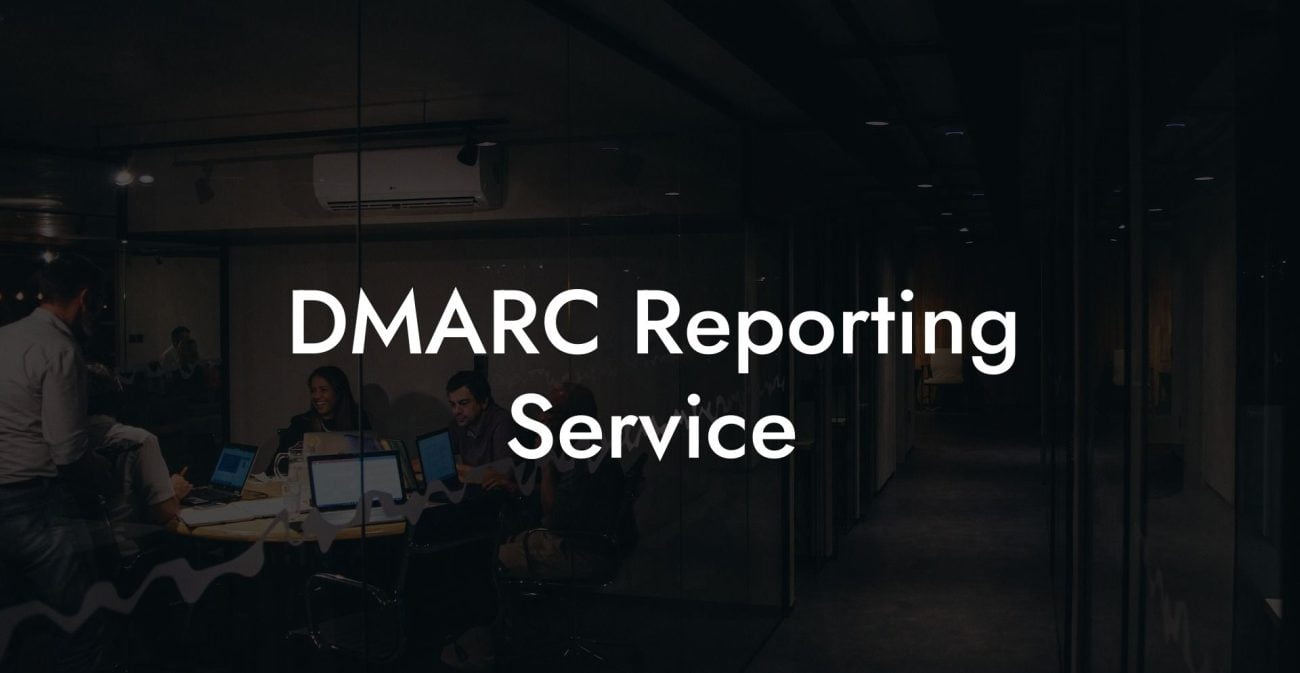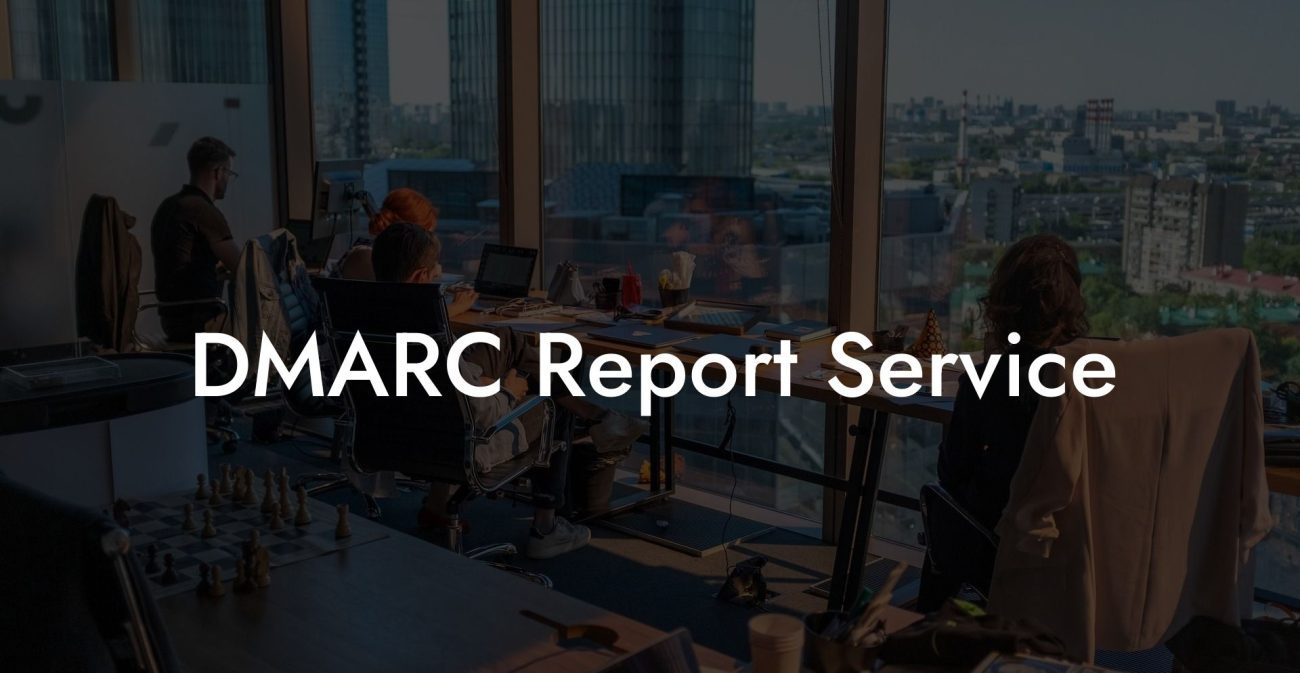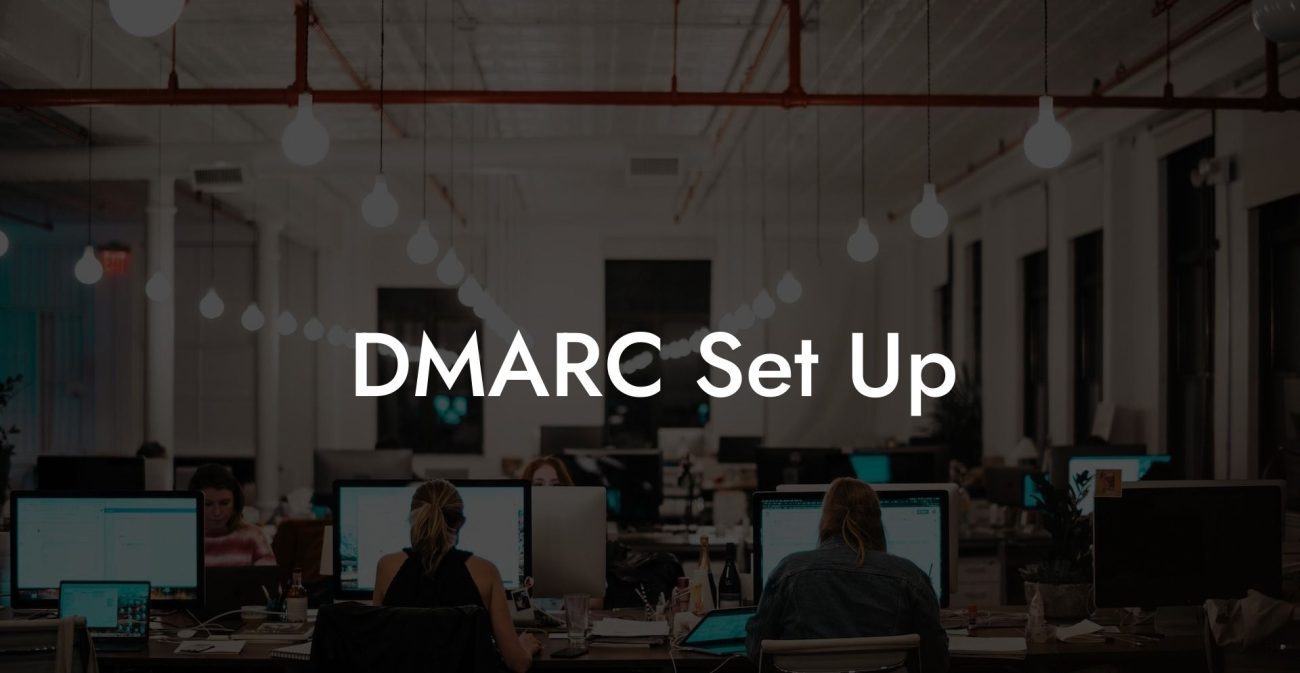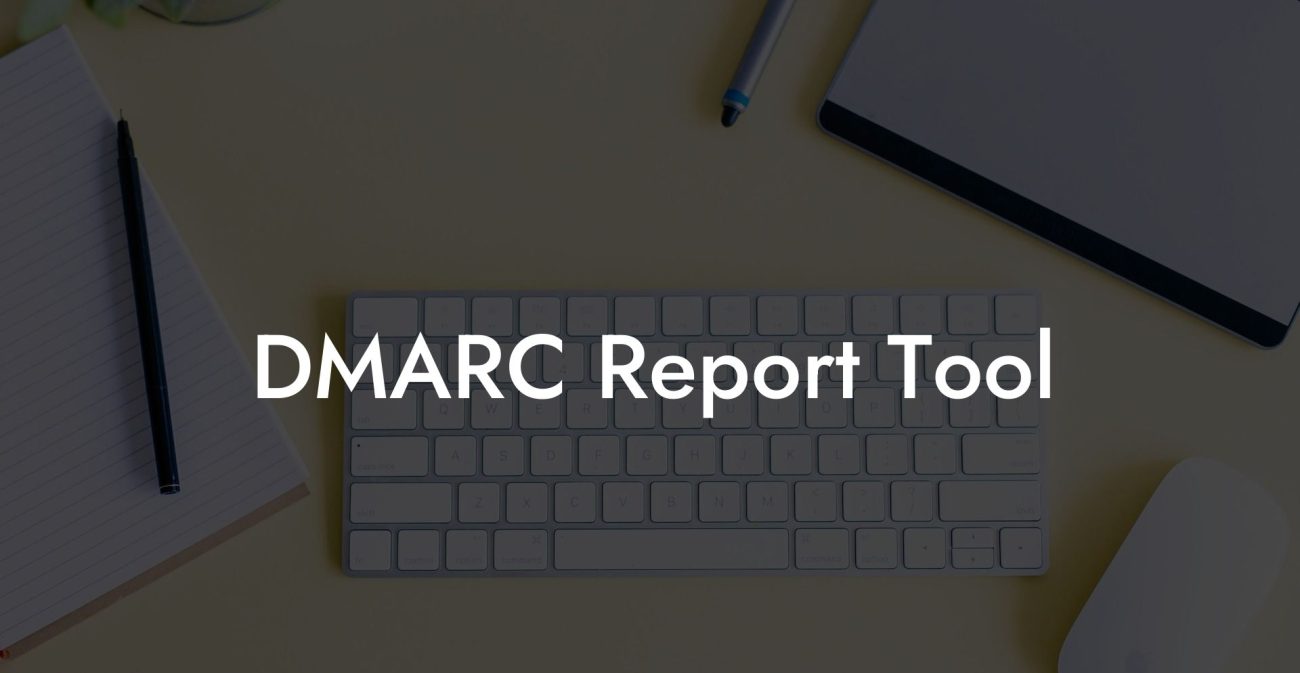In today's digital age, securing email communications is crucial for businesses to prevent phishing attacks, identity theft, and financial frauds. To safeguard your organization's online presence, DMARC (Domain-based Message Authentication, Reporting, and Conformance) is the way to go - especially if you are a G Suite user. In this comprehensive guide, we will dive deep into DMARC and its importance for G Suite users, taking you through the steps of setting it up and providing a realistic example for greater understanding.
What is DMARC?
DMARC is a powerful email security protocol that builds upon two other authentication mechanisms - SPF (Sender Policy Framework) and DKIM (DomainKeys Identified Mail). DMARC aims to authenticate email sources, protect against spoofing and phishing, and in turn create a safer email ecosystem.
How does DMARC work?
Protect Your Data Today With a Secure Password Manager. Our Top Password Managers:
DMARC works by performing checks for both SPF and DKIM authentication, ensuring that an email is legitimate and not a spoofed message that could dupe recipients. Additionally, it provides valuable insight into the sources of emails, including information about authenticated and unauthenticated messages, facilitating better security management.
DMARC Benefits
- Prevents fraudulent emails from reaching recipients
- Protects your domain from being used as a phishing vector
- Increases trust with email service providers
- Improves email deliverability and prevents your messages from being flagged as spam
Implementing DMARC in G Suite
G Suite users should integrate DMARC to secure their email communications and prevent phishing attacks. Here's a step-by-step guide on implementing DMARC in G Suite:
Step 1: Verify your domain
First off, you need to verify your domain ownership via the G Suite admin console. This step is crucial to ensure that only authorized users can manage the settings of the domain. Follow Google's instructions on domain verification if you haven't already done it.
Step 2: Configure SPF and DKIM
Before setting up DMARC, make sure your domain has SPF and DKIM records configured. These records are added as DNS TXT records for your domain.
Configure SPF:
- Add a TXT record with the following value:
v=spf1 include:_spf.google.com ~all
Configure DKIM:
- Generate the DKIM key pair via the G Suite admin console
- Access the "Domain settings" tab and locate "DKIM signing"
- Generate the DKIM key pair and copy the DNS record information provided by Google
- Add a TXT record with the generated DKIM selector and key value in your domain's DNS settings
Step 3: Configure DMARC
Once you have SPF and DKIM configured, it's time to create a DMARC record as another TXT entry in your DNS settings. Customize the DMARC policy according to your organization's needs:
v=DMARC1; p=none; rua=mailto:your@email.com
Replace "your@email.com" with a dedicated email address for receiving DMARC reports.
DMARC G Suite Example:
To provide a better understanding, let's consider an example of a G Suite user with the domain "example.com". After successfully verifying domain ownership, configuring SPF and DKIM records, they are ready to set up DMARC.
For instance, the user chooses the following DMARC policy:
v=DMARC1; p=quarantine; pct=100; rua=mailto:dmarc@example.com
The organization sets a "quarantine" policy, which instructs the email receiver to quarantine the message - either in the spam folder or subjected to additional scrutiny. The "pct" parameter indicates that 100% of unauthenticated emails should follow the policy action. The "rua" tag designates the email address "dmarc@example.com" for receiving DMARC aggregate reports.
Now that you know how vital DMARC is to secure your G Suite email communication and how to set it up, it's time to take action and protect your business from evolving phishing threats. Ensure that you regularly monitor and analyze your DMARC reports to fine-tune your email security.
Feel free to share this guide with your peers to help them prevent phishing attacks and explore other valuable content on Voice Phishing. Together, let's build a safer digital environment!
Protect Your Data Today With a Secure Password Manager. Our Top Password Managers: