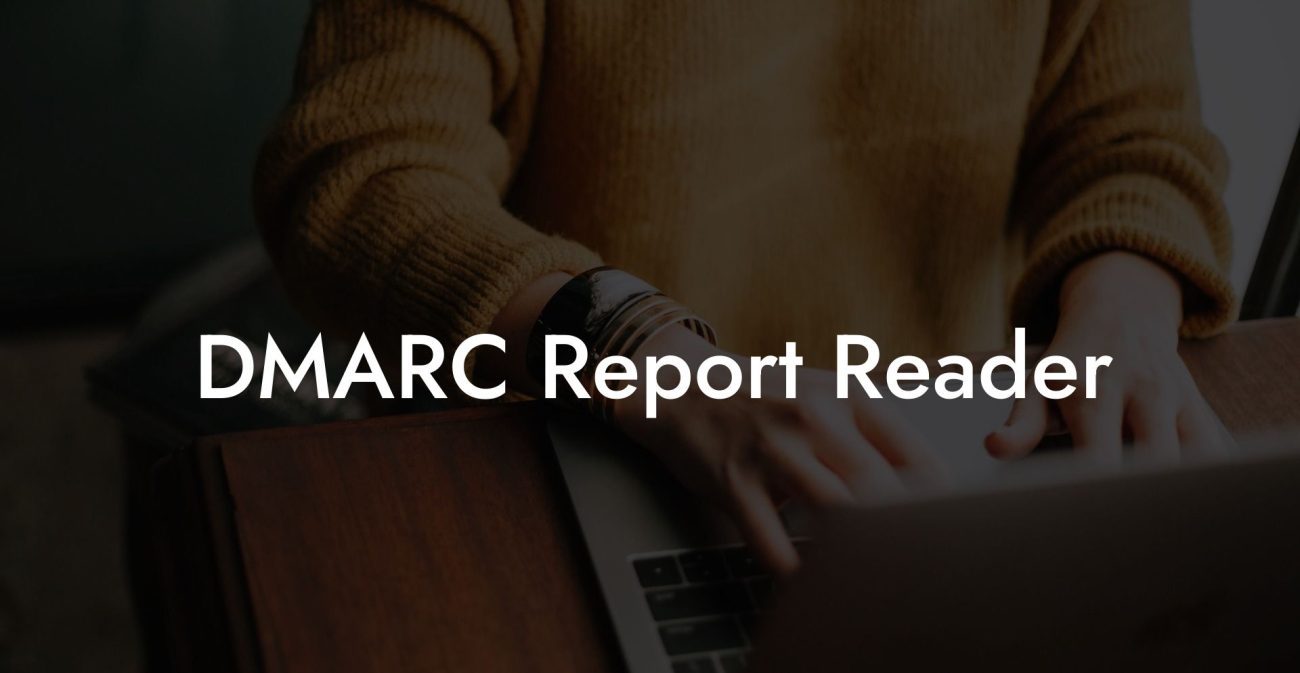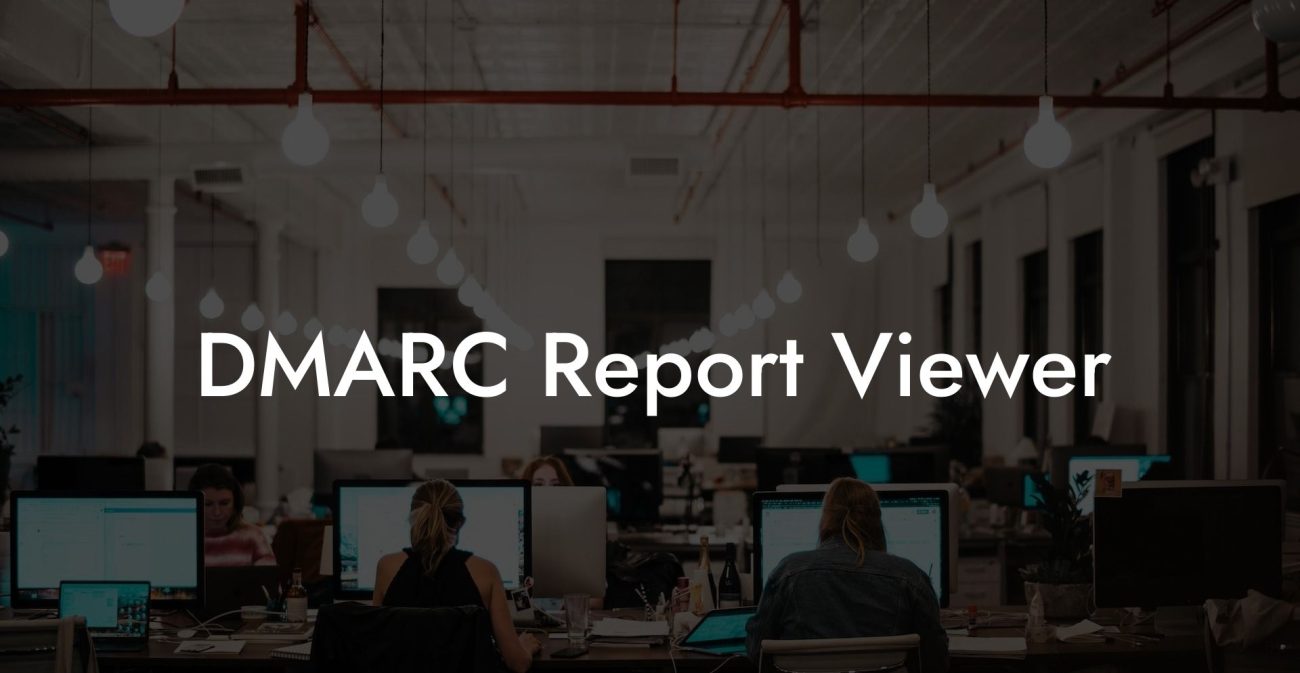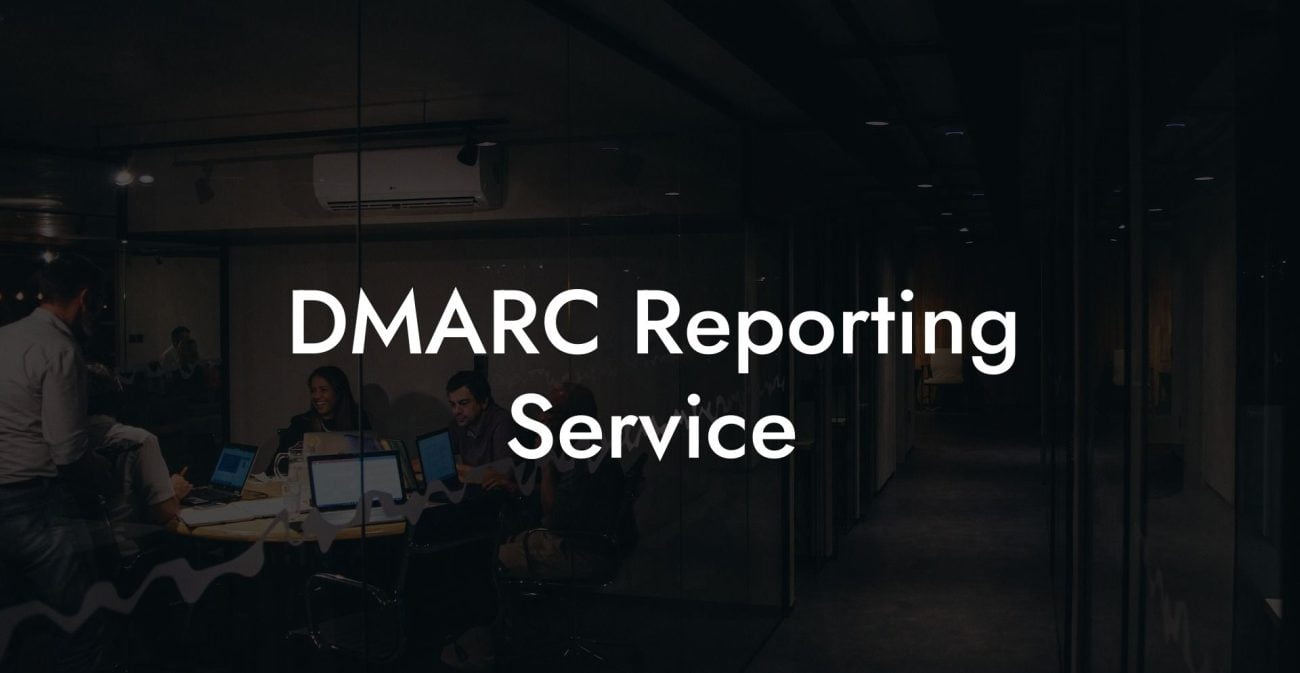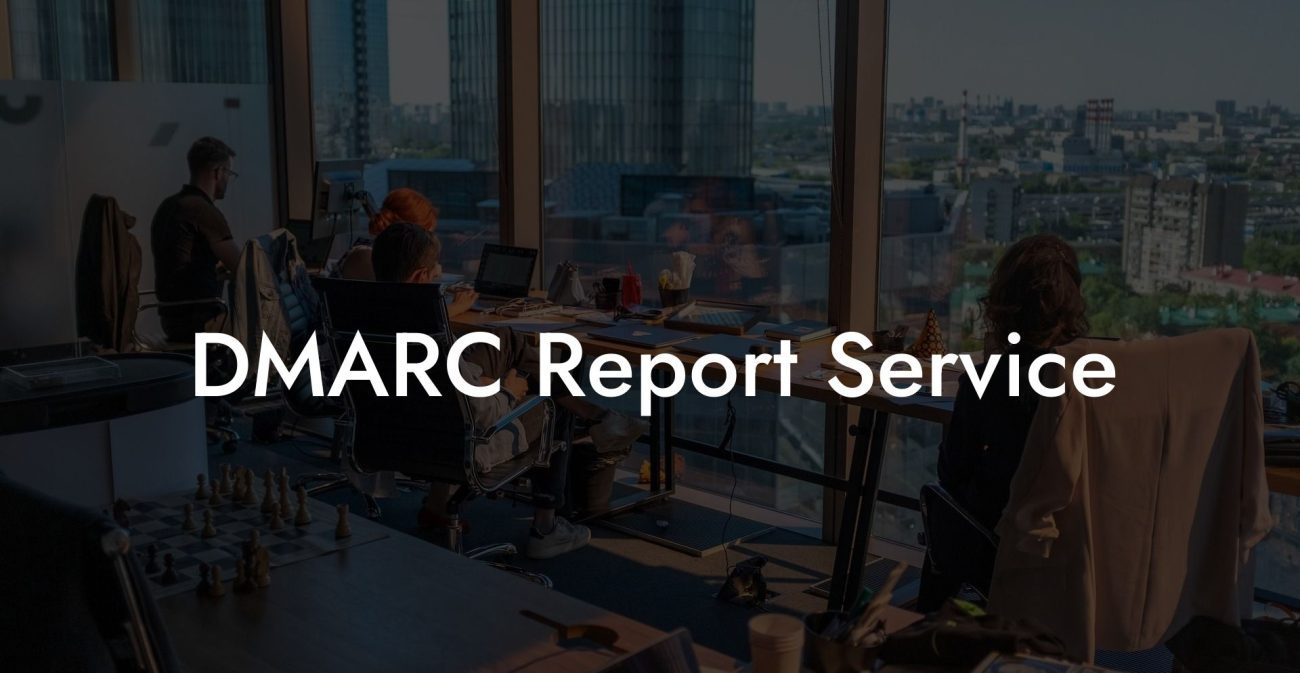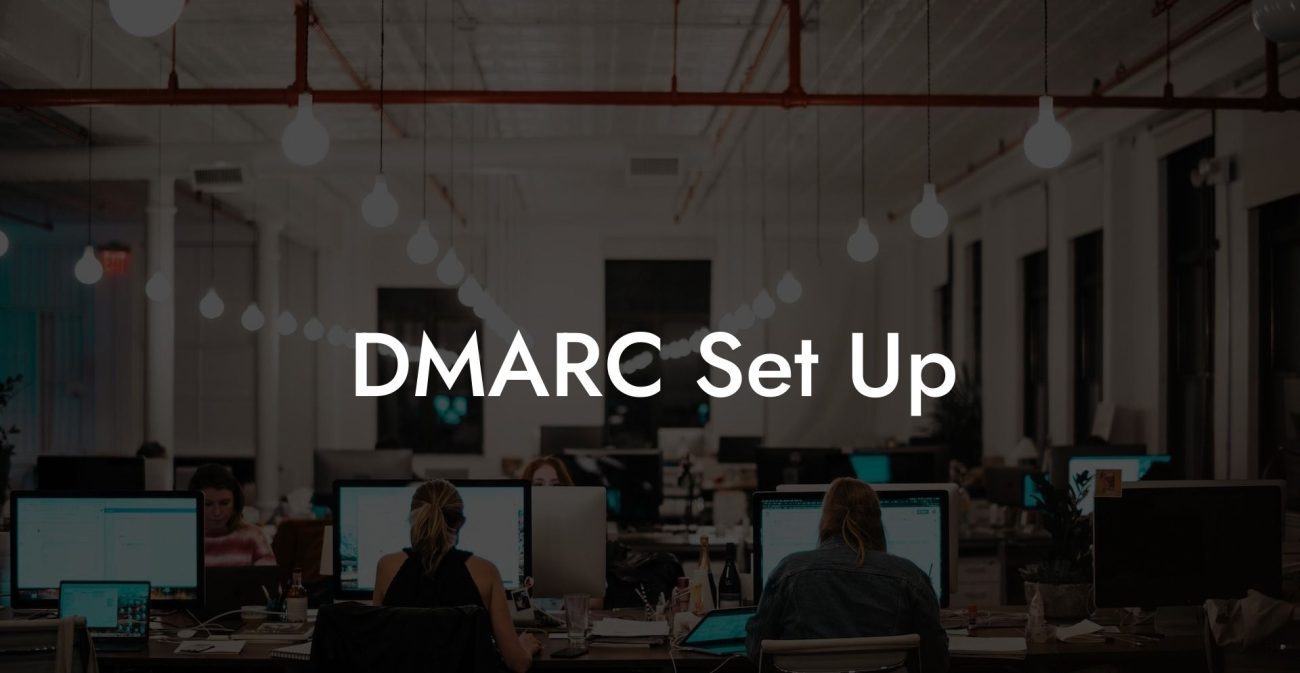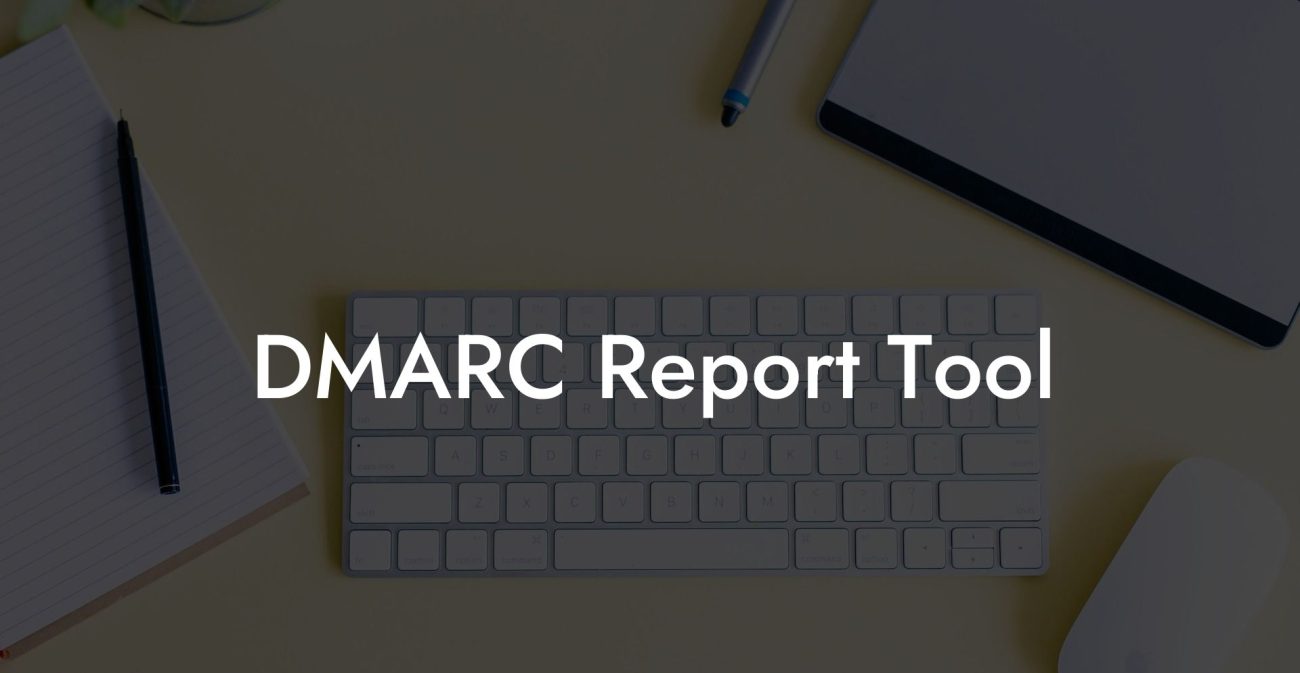In today's digital era, email security has become a top priority for businesses and individuals alike. With the rise of email spoofing and phishing attacks, an extra layer of protection is indispensable. Addressing this need is DMARC, a valuable tool that plays a key role in combating these security threats. This article focuses specifically on implementing DMARC for Gmail users, helping guide you on how to defend your email environment and ensure the safety of your communications.
DMARC Gmail Table of Contents
What is DMARC?
DMARC stands for Domain-based Message Authentication, Reporting and Conformance, and is an email authentication protocol that protects against email spoofing and phishing attacks. It functions by allowing email domain owners to set a policy that instructs receivers on how to handle emails that fail to meet DMARC's authentication checks, which include SPF (Sender Policy Framework) and DKIM (DomainKeys Identified Mail) alignment, two pre-existing email authentication methods.
Benefits of Implementing DMARC for Gmail Users
Enhanced Email Security
Protect Your Data Today With a Secure Password Manager. Our Top Password Managers:
DMARC helps prevent cybercriminals from using your domain to send malicious emails, which could harm your customers or compromise their data. By implementing DMARC, you are proactively defending your email environment and reputation.
Improved Delivery Rates and Reputation
Emails sent from domains with DMARC records are more likely to reach the intended recipients, as they carry verified authentication information. This results in improved delivery rates and aids in maintaining a positive domain reputation among email providers.
Visibility and Reporting
Using DMARC, you can receive reports about your email traffic, the authentication status of messages, and even the source of unauthorized activity. This data allows you to monitor your email traffic patterns and identify issues before they escalate into threats.
How to Implement DMARC for Gmail Users
1. Enable SPF and DKIM Authentication
Before configuring DMARC, you must have SPF and DKIM enabled for your domain. SPF identifies which mail servers are permitted to send emails on behalf of your domain, while DKIM adds a digital signature to outgoing emails, verifying their authenticity.
2. Create a DMARC Policy
Set up a DMARC policy that defines how email receivers should handle unauthenticated messages from your domain. There are three possible policy settings:
- None: Monitor your email traffic without taking any action on unauthenticated messages.
- Quarantine: Place unauthenticated messages into the recipient's spam folder.
- Reject: Reject unauthenticated messages and prevent their delivery.
3. Generate a DMARC Record
Once you have decided on the DMARC policy setting, create a DMARC record in the form of a DNS TXT entry. This record will include your policy, the email address to receive aggregate reports, and other optional settings such as subdomain policies and failure reporting options.
4. Add the DMARC Record to Your Domain's DNS Settings
Add the DMARC record to your domain's DNS settings as a TXT entry, using the proper hostname (_dmarc), the DMARC record content, and appropriate TTL.
5. Monitor and Adjust Your DMARC Settings
After implementing DMARC, monitor your email traffic, and gather insights from the reports you receive. Adjust your DMARC policy if necessary and keep an eye on your domain reputation to maintain a secure email environment.
DMARC Gmail Example:
Suppose you own a domain called example.com, and you use Gmail for your daily email communications. You have already set up SPF and DKIM authentication for your domain.
You decide to configure a DMARC policy with a "quarantine" setting initially to ensure minimal disruption to your email traffic. Your DMARC record may look like this:
```
v=DMARC1; p=quarantine; rua=mailto:dmarcreports@example.com
```
After creating this DMARC record, you add it to your domain's DNS settings as a TXT record with the proper hostname (_dmarc) and TTL value. Over time, you monitor the reports you receive, make adjustments if necessary, and consider moving towards a "reject" policy for enhanced security.
Implementing DMARC for Gmail users is a crucial step towards strengthening your email security and protecting your domain against spoofing and phishing attacks. We hope this guide provides you with the essential information to set up DMARC for your Gmail-based email environment effectively. Remember to share this blog post with your network and explore other guides on Voice Phishing to expand your knowledge of cybersecurity practices. Stay safe and secure in the digital landscape!
Protect Your Data Today With a Secure Password Manager. Our Top Password Managers: