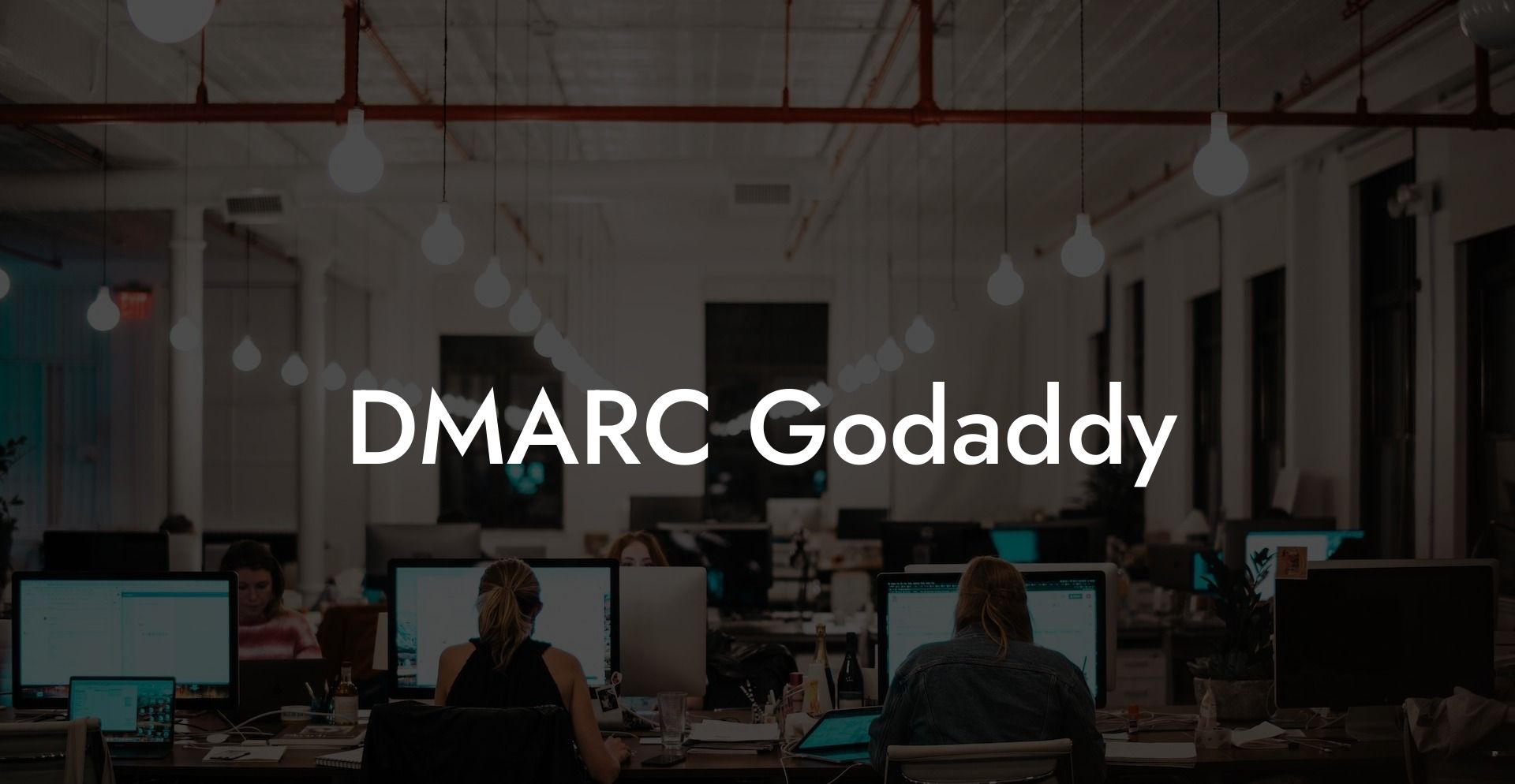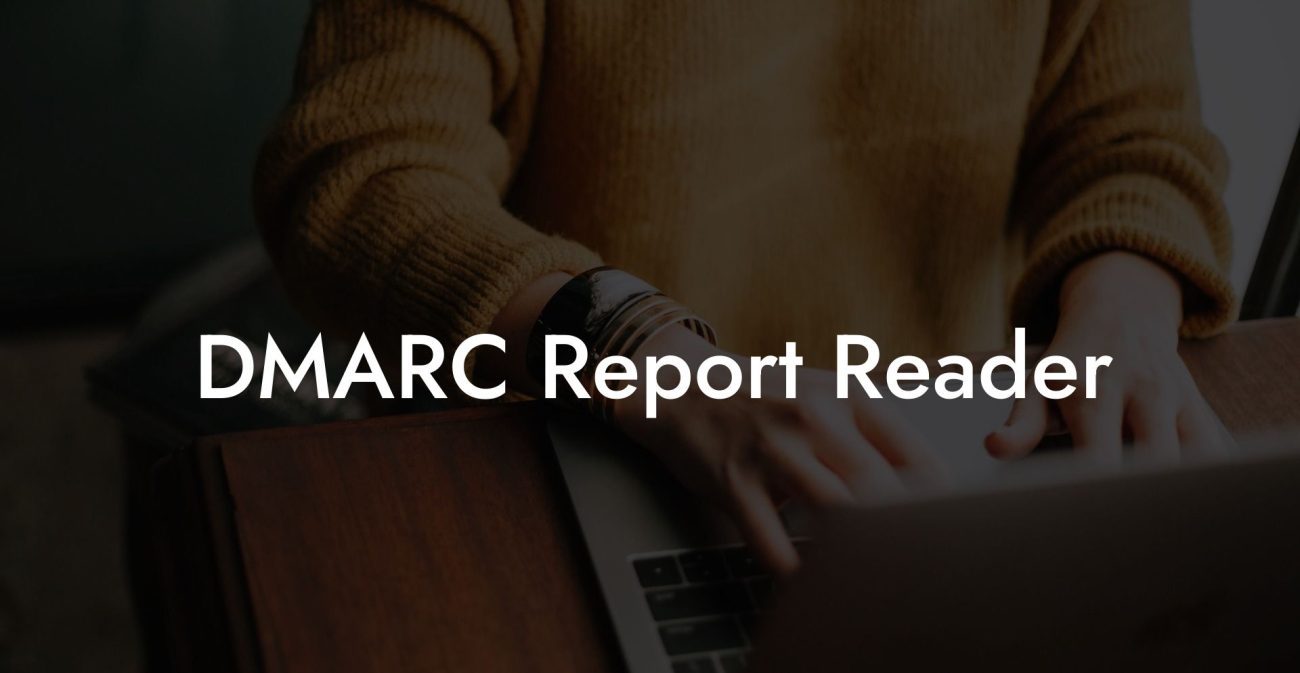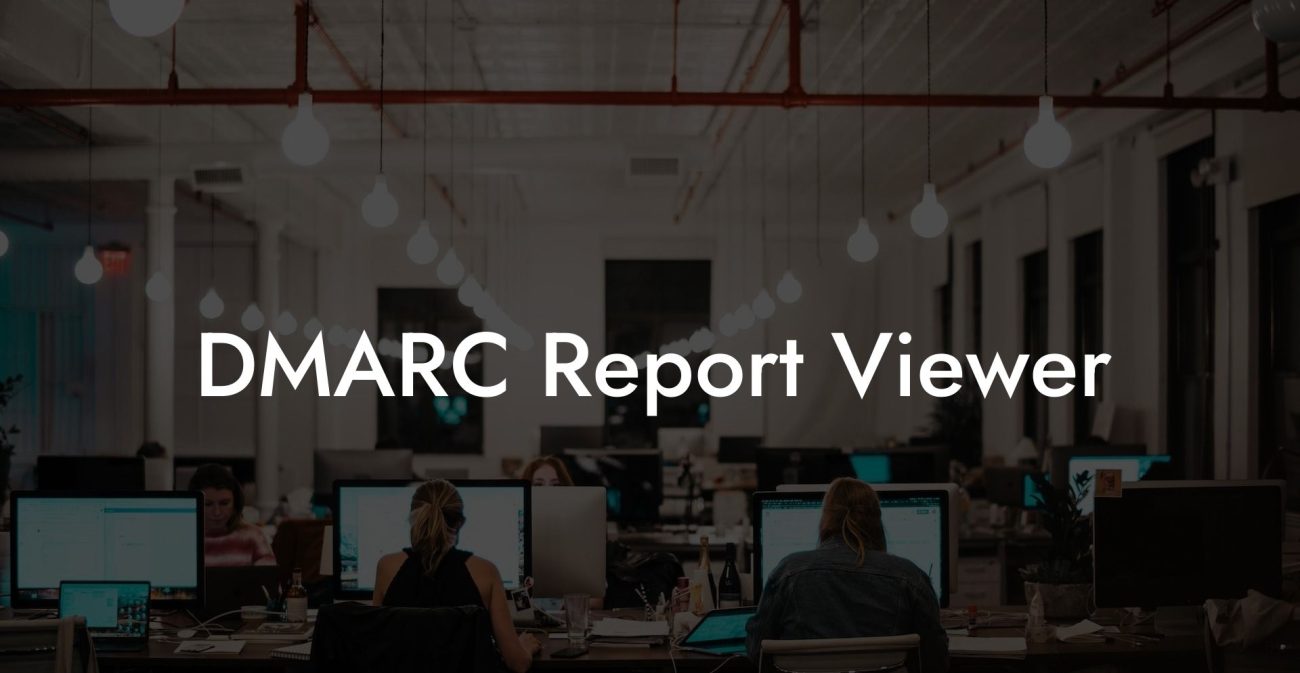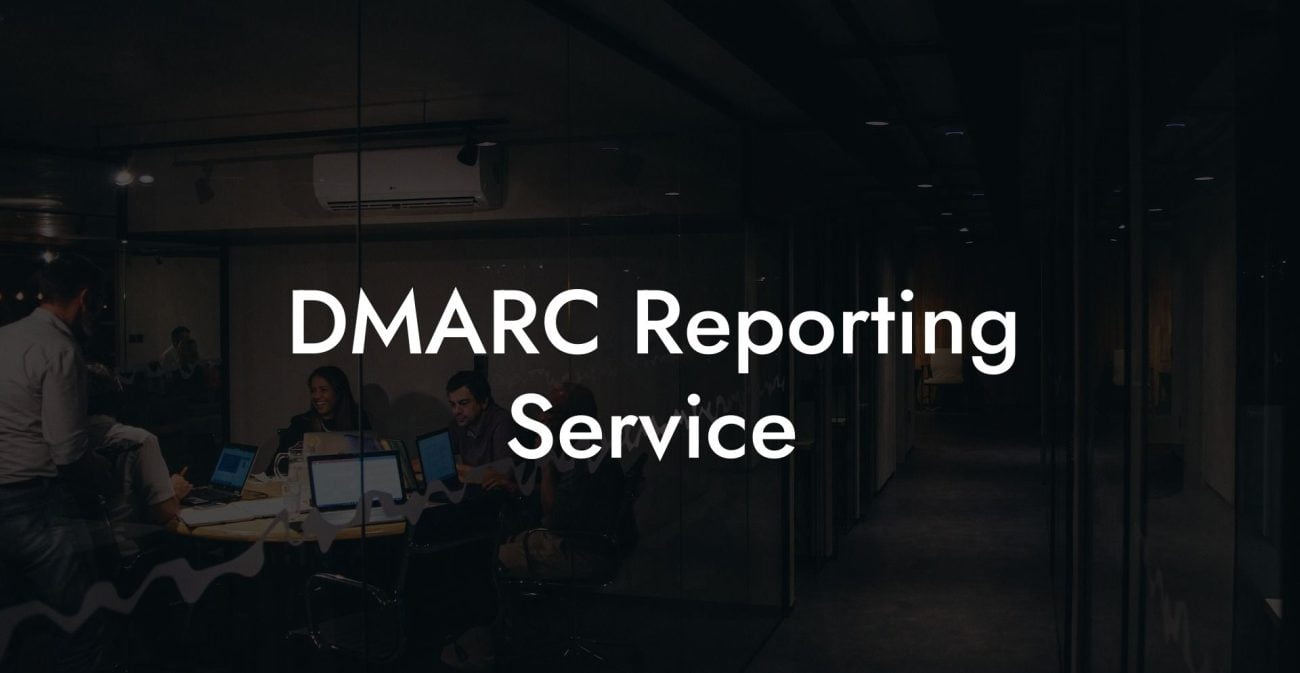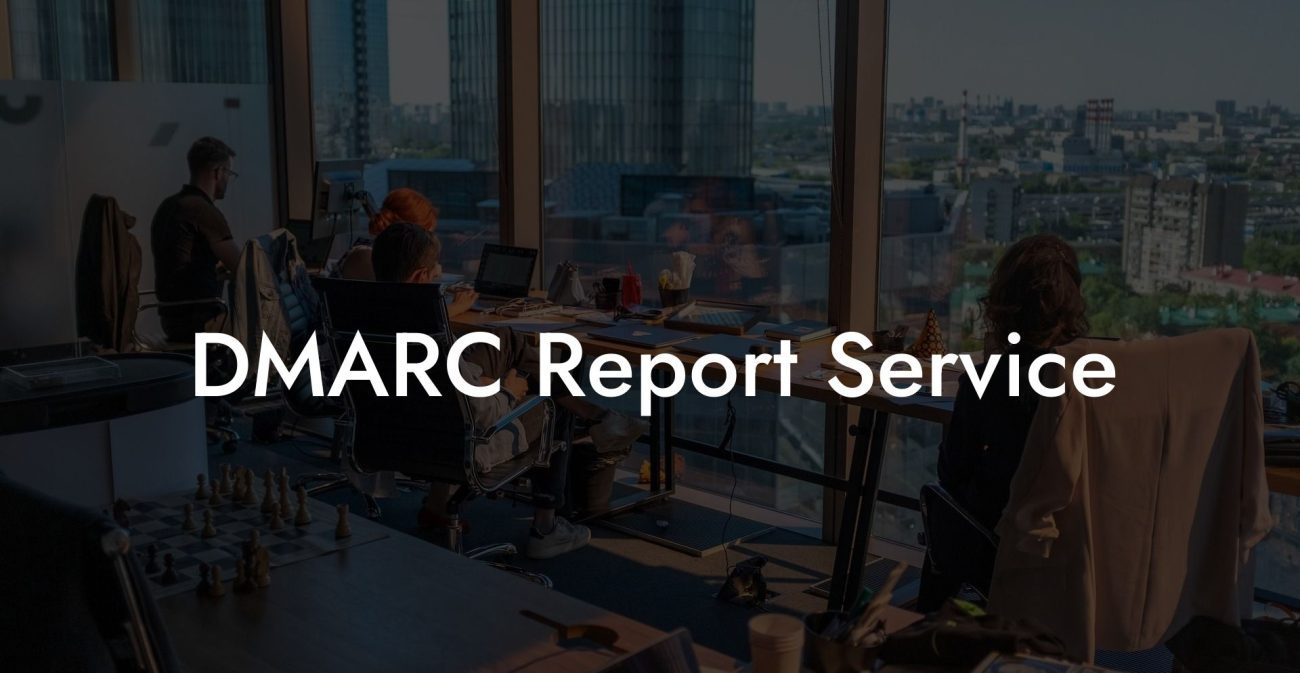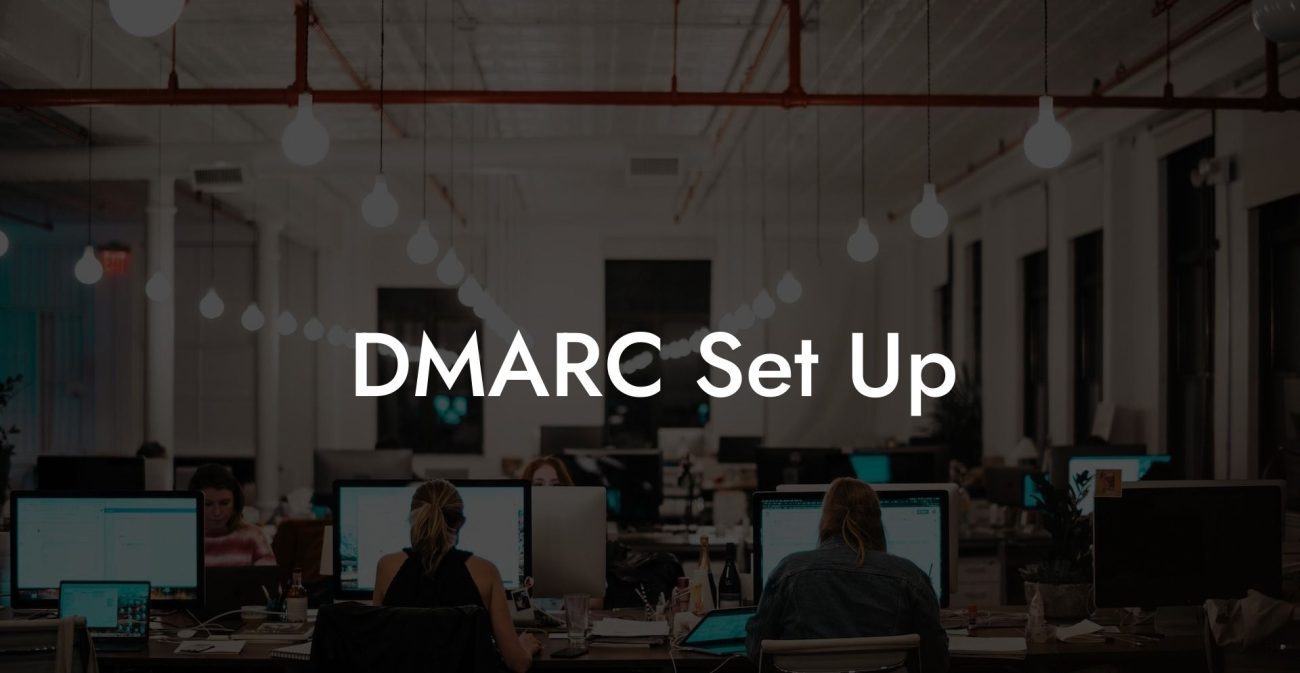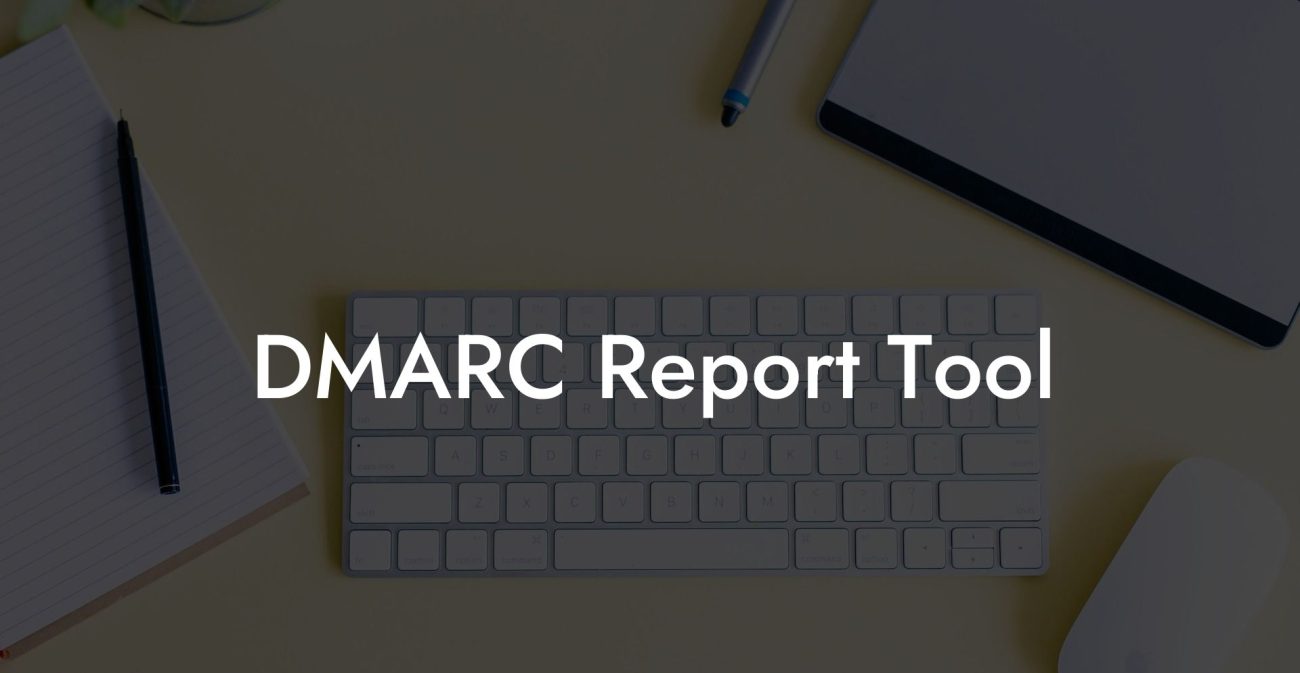In the world of email security and phishing prevention, DMARC is a crucial element that should not be overlooked. In this blog post, we will explore the ins and outs of DMARC in the context of GoDaddy, one of the most popular domain providers. Learn how to protect your brand, elevate your cybersecurity measures, and keep your customers safe with our comprehensive guide to DMARC and GoDaddy.
What is DMARC?
Domain-based Message Authentication, Reporting & Conformance (DMARC) is an email security protocol that helps protect your domain from email spoofing and phishing attacks. DMARC works alongside two other email authentication protocols, the Sender Policy Framework (SPF) and DomainKeys Identified Mail (DKIM), to authenticate the sender of an email and ensure that it is legitimate.
Why is DMARC Important?
- Protects your brand reputation by reducing the risk of phishing attacks
- Increases email deliverability by ensuring legitimate emails are not blocked by spam filters
- Provides visibility and control over who can send emails on your domain's behalf
- Helps to comply with data protection regulations
Implementing DMARC with GoDaddy
Protect Your Data Today With a Secure Password Manager. Our Top Password Managers:
If your domain is registered with GoDaddy, setting up DMARC is a straightforward process. By following these simple steps, you can significantly improve your email security:
1. Generate a DMARC Record
Before you can conduct DMARC checks on your domain, you need to create a DMARC record. This record will contain the DMARC policy and other settings pertinent to your domain. You can use a DMARC record generator tool or create one manually using the correct syntax. The DMARC record will be a DNS TXT record, with "_dmarc.yourdomain.com" as the name, and the value starting with "v=DMARC1; p=none;" followed by other settings as per your requirements.
2. Add the DMARC Record to your GoDaddy DNS Manager
Log in to your GoDaddy account and navigate to the DNS Management page for your domain. Add a new TXT record using the information from the DMARC record you generated. Once saved, it may take some time for the changes to propagate and be recognized by receiving email servers.
3. Monitor and Analyze DMARC Reports
After implementing DMARC, you will receive periodic reports (in XML format) that provide valuable insights into your email traffic and authentication performance. You can use a DMARC report analyzer tool to convert these reports into a more readable format. Based on the reports, you can make adjustments to your email authentication protocols and enhance your email security.
4. Strengthen your DMARC Policy
When first implementing DMARC, it is recommended to start with a "none" policy (p=none) to monitor and analyze your email traffic without affecting the email delivery. Once you are confident in your email authentication settings, you can update your DMARC policy to "quarantine" (p=quarantine) or "reject" (p=reject) to actively block unauthorized emails.
DMARC Godaddy Example:
Imagine you own a small online store called "examplestore.com," and you have your domain registered with GoDaddy. You want to set up DMARC to protect your customers from potential phishing attacks. After generating your DMARC record and adding it to your GoDaddy DNS Manager, you can start to see the benefits of implementing DMARC, reducing the risk of your customers receiving spoofed emails.
DMARC has become an essential component of email security, and implementing DMARC with your GoDaddy domain can significantly enhance your protection against phishing attacks. As you elevate your cybersecurity measures for your brand, your customers can enjoy the peace of mind that comes with more secure communications. If you found this guide helpful, we encourage you to share it with others! Don't forget to explore other articles on Voice Phishing for more in-depth guides on keeping your online presence safe and secure.
Protect Your Data Today With a Secure Password Manager. Our Top Password Managers: