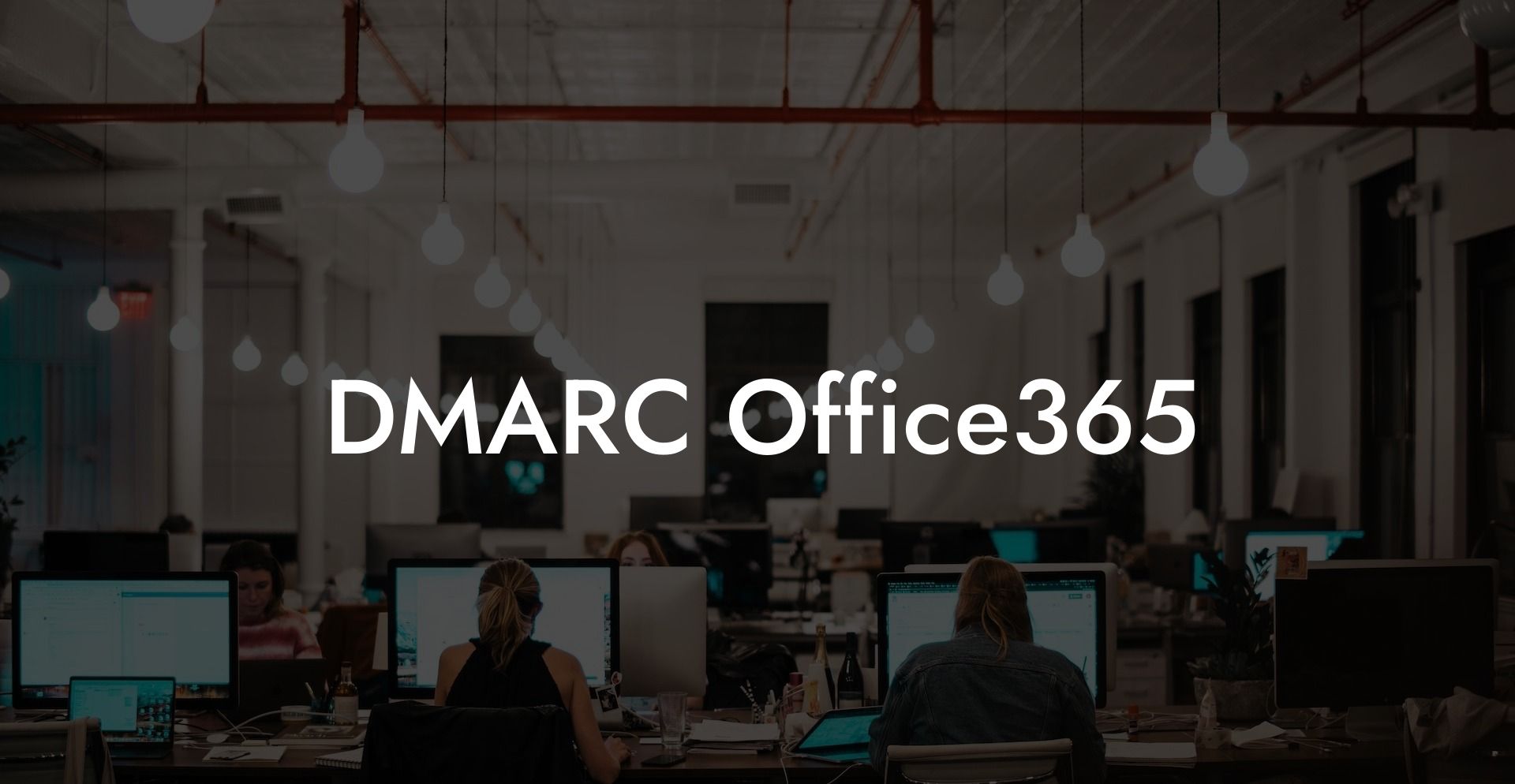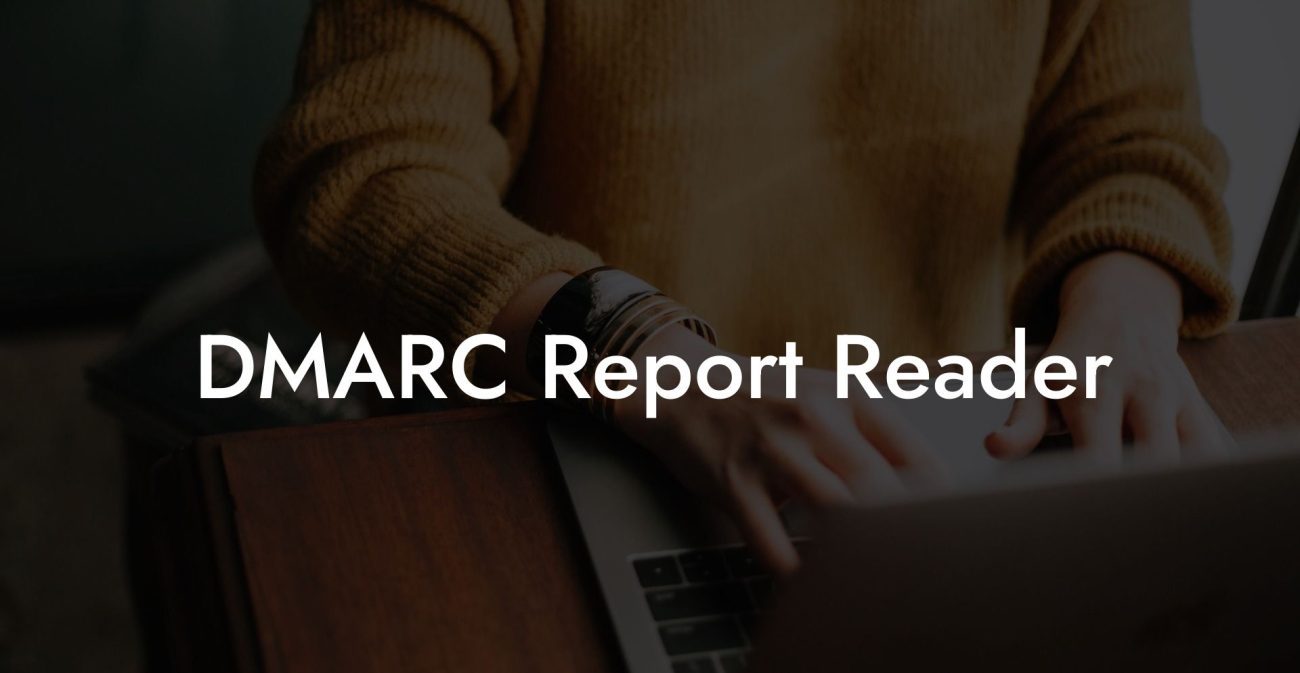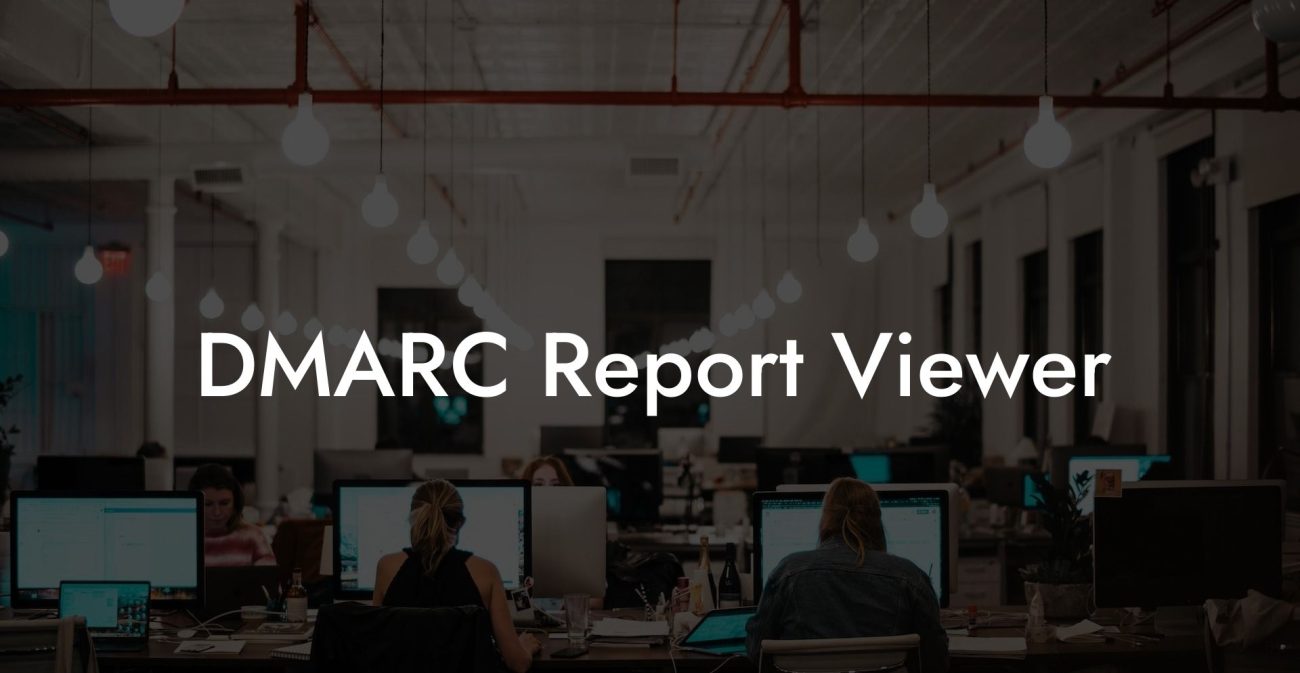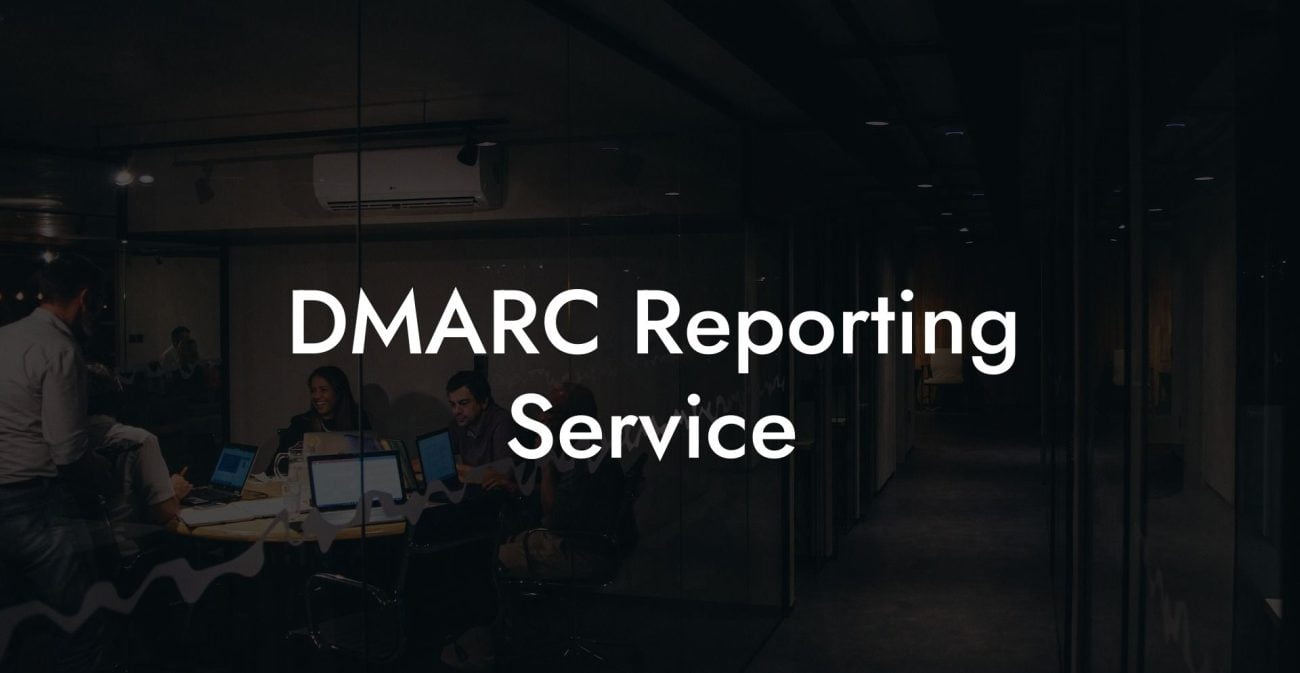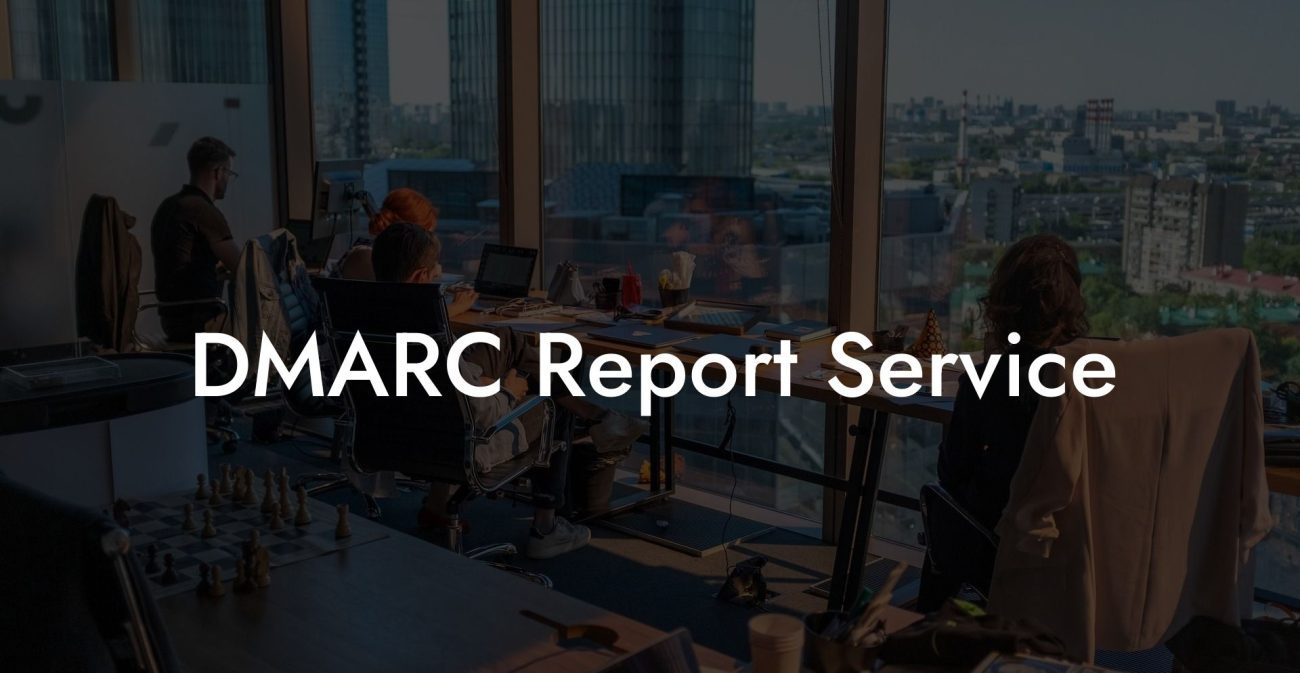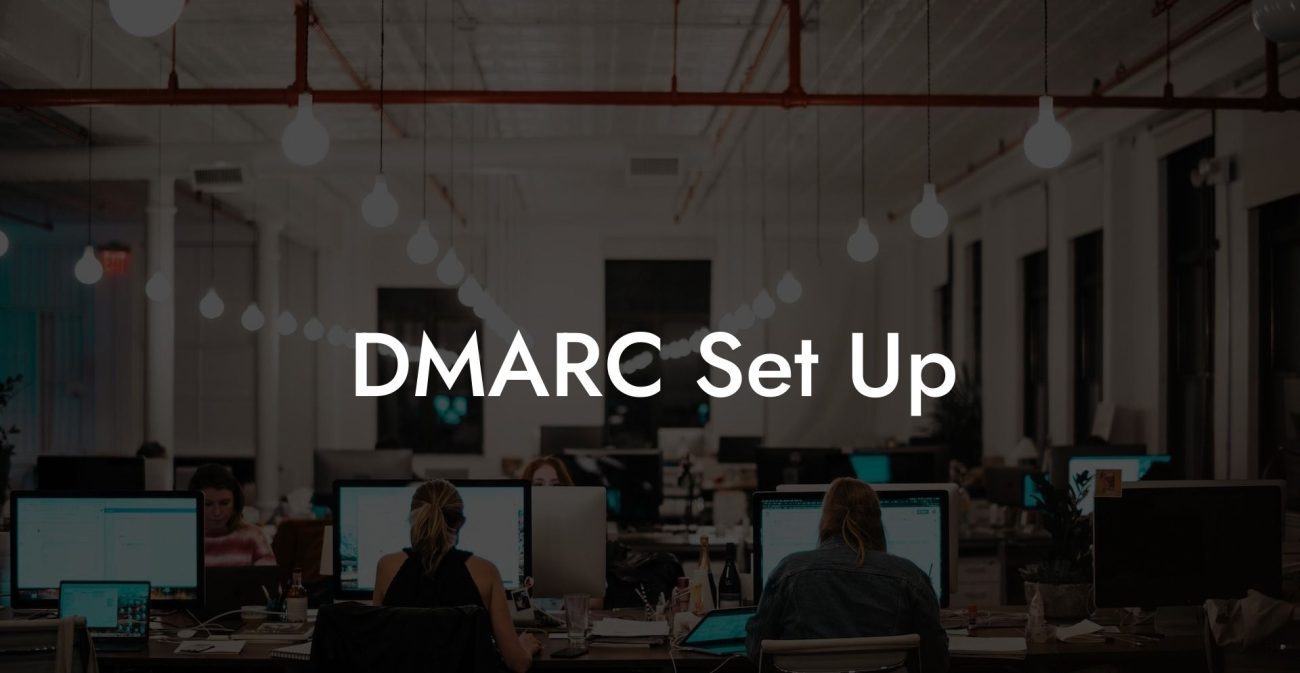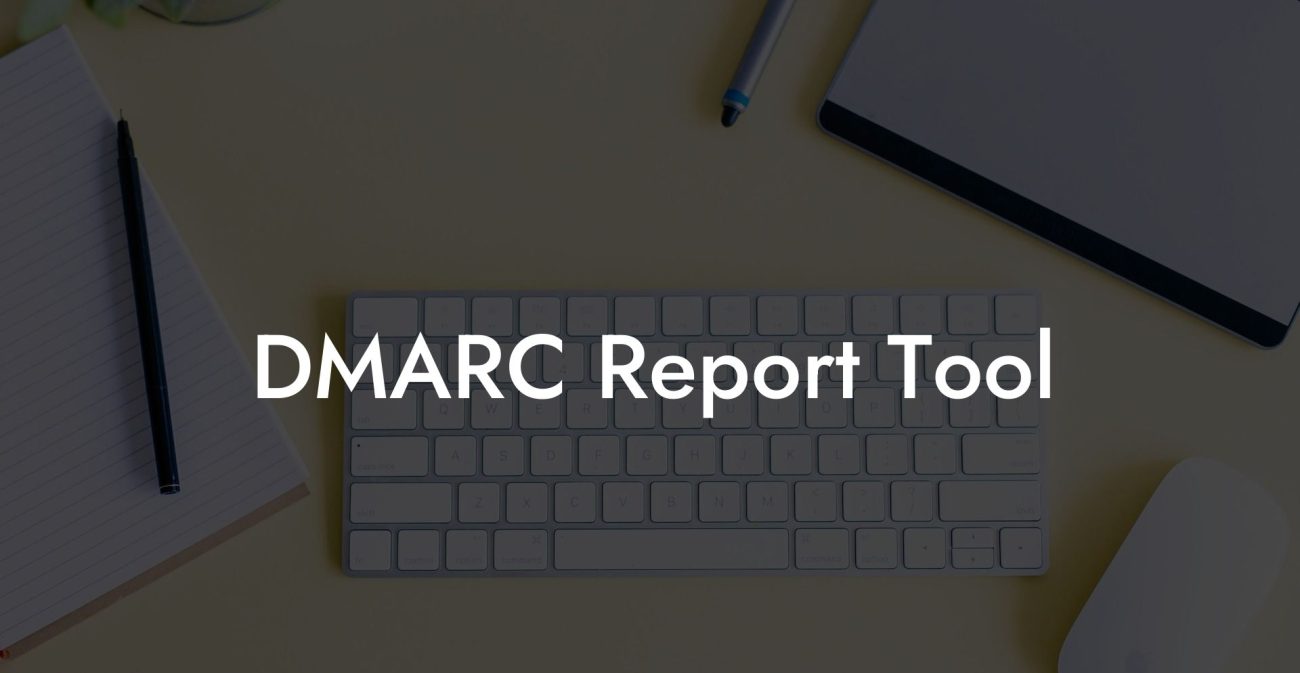In today's digital world, email security has become more crucial than ever. With the ever-increasing threat of voice phishing and other cyber-attacks, businesses need to ensure their email networks remain secure. DMARC is a security protocol that helps businesses protect their email accounts. And for organizations using Office 365, it's essential to implement and configure DMARC correctly. This article will provide a detailed guide on setting up DMARC for Office 365 and why it's critical for your email security.
What is DMARC?
DMARC (Domain-based Message Authentication, Reporting, and Conformance) is an email authentication protocol designed to detect and prevent email spoofing. It's an essential tool in the fight against phishing, spam, and other forms of cybercrime. It works by allowing senders to publish policies that specify how their emails should be handled and setting up a feedback mechanism for receiving reports on email authentication results.
Why You Need DMARC for Office 365?
- Protects your brand reputation by preventing unauthorized use of your domain
- Increases the deliverability rate of legitimate emails from your domain
- Provides detailed reports on email authentication, helping you understand and improve your email security
- Complies with email security best practices and protocols
How to Implement DMARC for Office 365?
Step 1: Enabling SPF and DKIM for Office 365
Protect Your Data Today With a Secure Password Manager. Our Top Password Managers:
Before implementing DMARC, you need to set up two other email authentication mechanisms: Sender Policy Framework (SPF) and DomainKeys Identified Mail (DKIM). SPF authenticates your domain by listing the IP addresses where your emails originate. DKIM uses a digital signature to validate the content of your emails.
To enable SPF and DKIM for Office 365, follow these steps:
- Create an SPF record in your domain's DNS settings, using the following format: v=spf1 include:spf.protection.outlook.com -all
- Enable DKIM for your Office 365 tenant by following Microsoft's guidelines
Step 2: Creating a DMARC record in your DNS
After setting up SPF and DKIM, you can now create a DMARC record. The record should be added as a TXT record in your domain's DNS settings using the following format: v=DMARC1;p=none;rua=mailto:reports@yourdomain.com
Replace 'reports@yourdomain.com' with a suitable email address to receive DMARC reports.
Step 3: Setting DMARC policies and monitoring
With your DMARC record created, you can now set DMARC policies to dictate how your emails should be handled. There are three policy options:
- None: No action will be taken on emails that fail DMARC checks, but you will still receive reports. This is recommended for testing your DMARC setup.
- Quarantine: Emails that fail DMARC checks will be sent to the recipient's spam folder.
- Reject: Emails that fail DMARC checks will be rejected and not delivered to recipients.
Start with the 'none' policy and monitor your DMARC reports. Once you're confident, upgrade to a stricter policy to enhance email security.
DMARC Office365 Example:
Let's consider a hypothetical company, SecureCorp, that uses Office 365 for email. They want to implement DMARC to protect their email security.
- SecureCorp adds an SPF record in their DNS settings: v=spf1 include:spf.protection.outlook.com -all
- They enable DKIM for their Office 365 tenant by following Microsoft's guidelines
- They create a DMARC record as a TXT record: v=DMARC1;p=none;rua=mailto:reports@securecorp.com
- SecureCorp begins monitoring DMARC reports and makes adjustments to their email security as needed
- Finally, they increase their DMARC policy from 'none' to 'reject' to ensure maximum email security
In summary, implementing DMARC for Office 365 is a critical step in protecting your organization's email security. By following the steps outlined in this article, you can effectively combat email spoofing, phishing, and other cyber threats. Don't forget to share this valuable guide with colleagues and other contacts and explore our other guides on Voice Phishing to help keep your organization safe from cyber threats.
Protect Your Data Today With a Secure Password Manager. Our Top Password Managers: