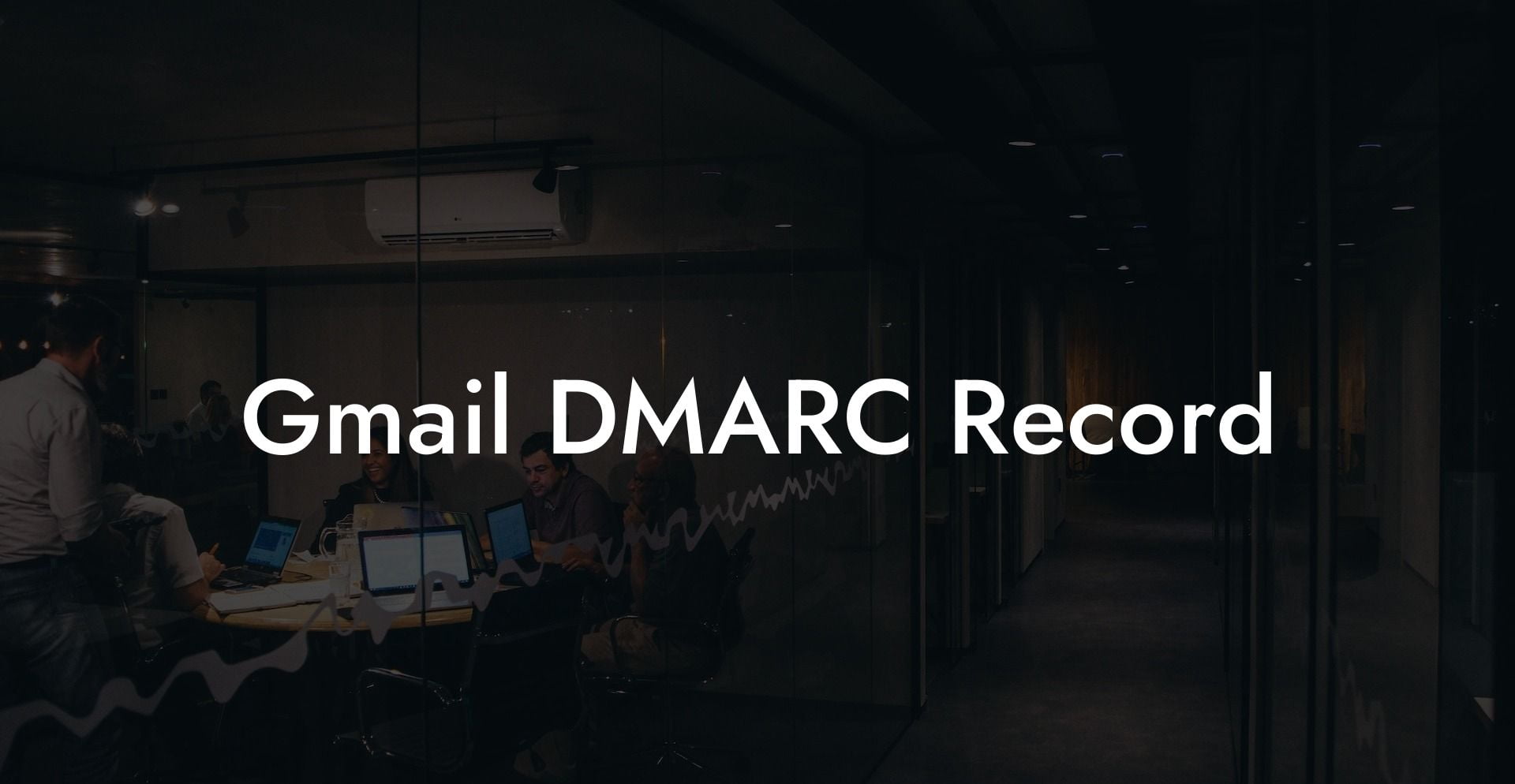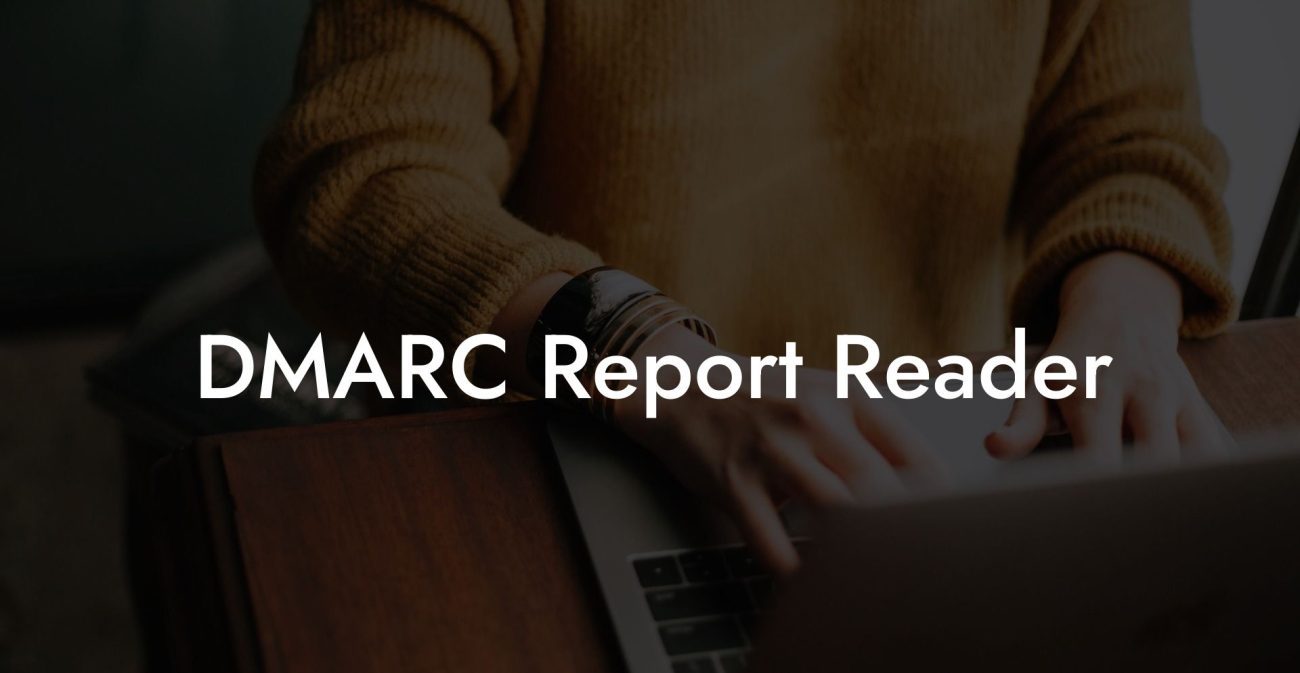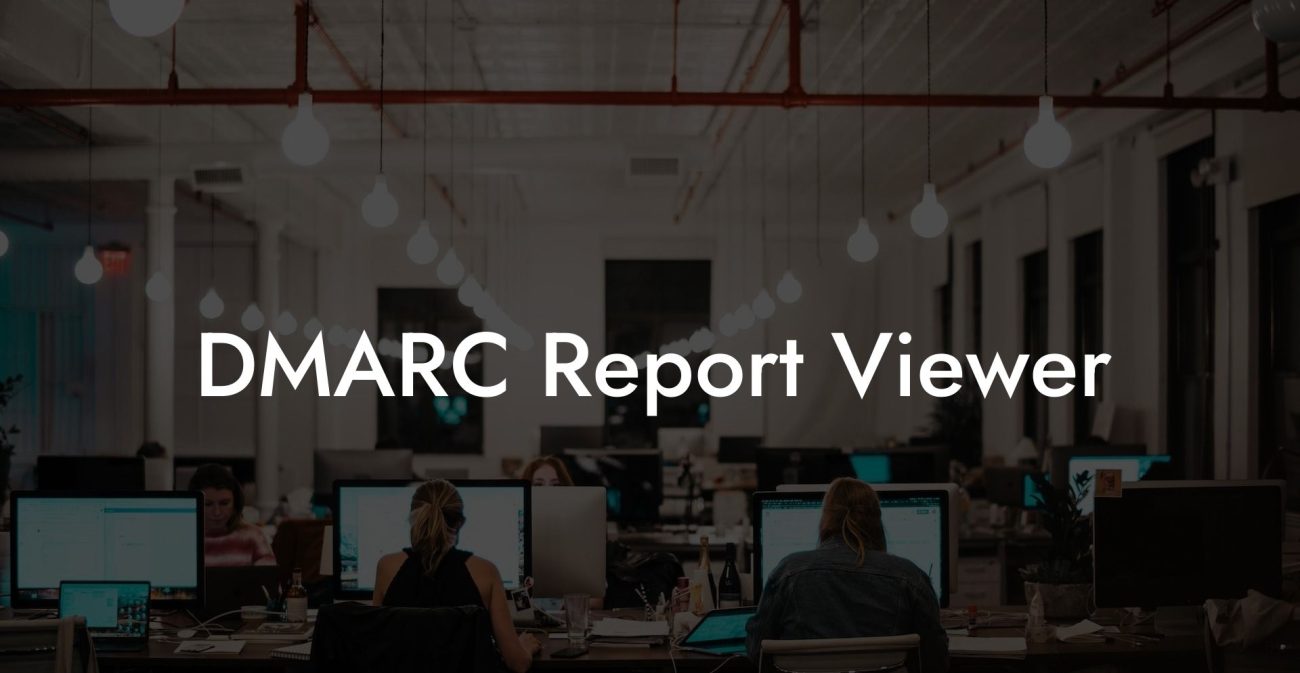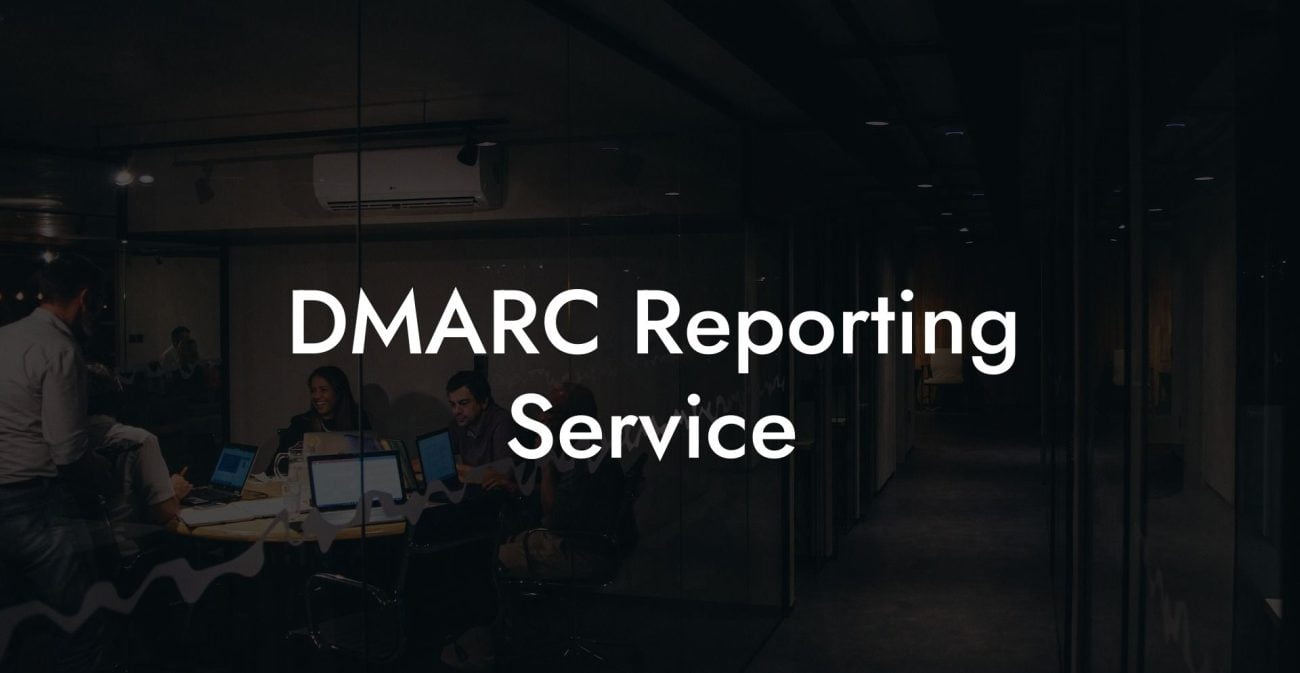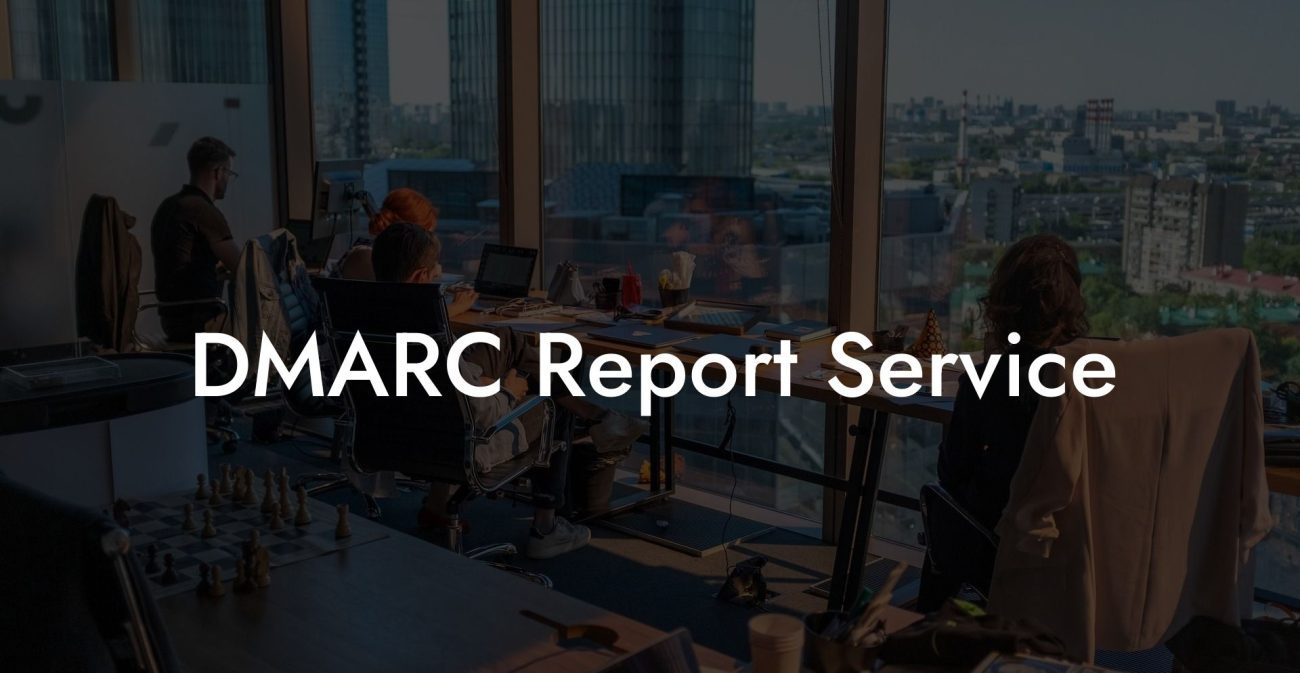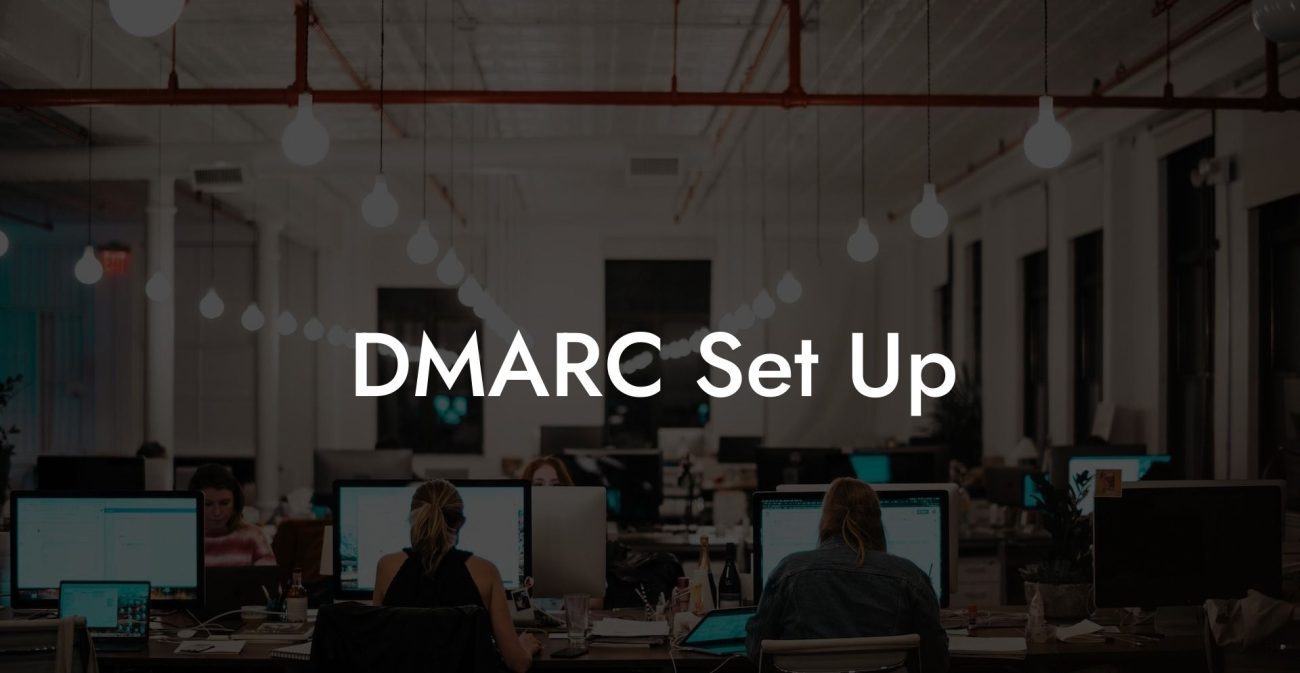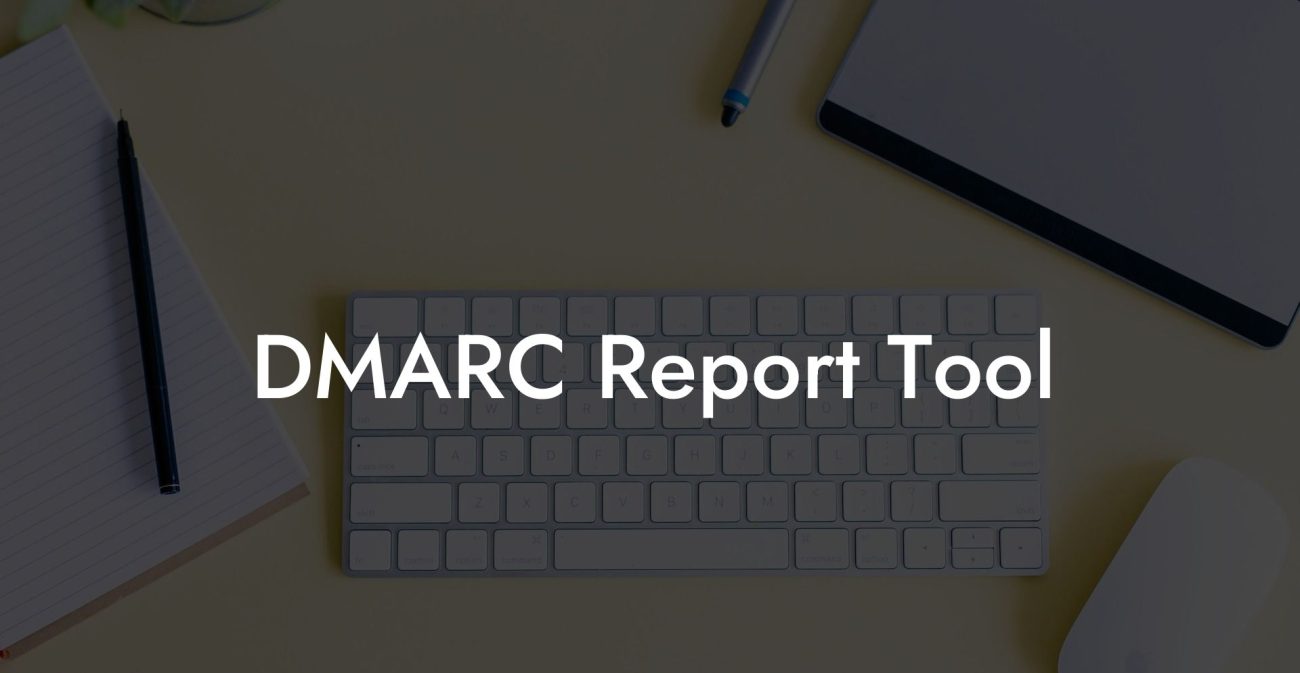While the internet has made our lives a lot easier, it has also opened doors to various online threats, such as voice phishing. Cybercriminals often target your important data by impersonating reputable companies, such as Gmail. In this article, we'll discuss Gmail's DMARC record, its importance for email security, and how it can help you identify and counter phishing attacks.
Gmail DMARC Record Table of Contents
What is DMARC?
Domain-based Message Authentication, Reporting, and Conformance (DMARC) is an email authentication protocol that helps protect the email domain from unauthorized use. DMARC works in conjunction with two other email authentication protocols: Sender Policy Framework (SPF) and DomainKeys Identified Mail (DKIM).
Protect Your Data Today With a Secure Password Manager. Our Top Password Managers:
SPF allows domain owners to specify which mail servers are authorized to send emails on behalf of the domain. DKIM adds cryptographic signatures to the email to ensure its integrity. DMARC then validates the email based on SPF and DKIM policies and enables the domain owner to instruct the receiving mail server on how to handle unauthenticated emails.
Why is DMARC Important for Gmail?
- Prevents domain spoofing: DMARC ensures that cybercriminals cannot use your domain to send phishing emails and impersonate your organization. Gmail users must use a DMARC policy to protect their domain from unauthorized use and increase trust among email recipients.
- Improved deliverability: Implementing DMARC can lead to better email deliverability, as mailbox providers are more likely to trust email coming from DMARC-protected domains. This means that genuine emails from your domain have a better chance of reaching users' inboxes.
- Visibility and reporting: DMARC offers visibility into your email ecosystem by providing aggregated reports from participating mailbox providers. This helps you identify authorized and unauthorized senders, as well as monitor your domain's email traffic for potential threats.
How to Implement DMARC in Gmail
- Verify SPF and DKIM: Before setting up a DMARC policy for your Gmail account, ensure SPF and DKIM records are correctly configured for your domain. This will ensure your emails are properly authenticated by DMARC.
- Create a DMARC record: A DMARC record is a text (TXT) DNS record added to your domain's DNS settings. It usually looks like this:
_dmarc.example.com IN TXT "v=DMARC1; p=none; rua=mailto:reports@example.com". You need to customize the record by replacing "example.com" with your domain name and adjusting the policy settings. - Set a DMARC policy: DMARC policies are specified using the "p=" parameter in the DMARC record. There are three possible policy settings: "none" (monitoring only), "quarantine" (deliver unauthenticated emails to the spam folder), and "reject" (block unauthenticated emails).
- Monitor DMARC reports: You can set up DMARC Aggregate reports to be sent to an email address by including the "rua=mailto:email@example.com" parameter in your record. These reports provide valuable insights into your email traffic and any identified threat sources.
- Adjust your policy: After reviewing your DMARC reports and ensuring the proper email authentication mechanisms are in place, you can adjust your policy to "quarantine" or "reject" to actively block phishing emails from reaching recipients.
Gmail DMARC Record Example:
For a Gmail user with the domain "example.com," the process of implementing DMARC might look something like this:
1. Configure SPF by adding the following TXT record to example.com's DNS settings: v=spf1 include:_spf.google.com ~all
2. Set up DKIM by enabling it in the Gmail Admin Console and adding the provided DKIM TXT record to your domain's DNS settings.
3. Create a DMARC record by adding the following TXT record to example.com's DNS settings, replacing "reports@example.com" with your desired email address for receiving DMARC reports: _dmarc.example.com IN TXT "v=DMARC1; p=none; rua=mailto:reports@example.com"
4. Set the DMARC policy to "none" initially for monitoring purposes, then adjust to "quarantine" or "reject" after analyzing the DMARC reports and ensuring proper email authentication setup.
5. Continue monitoring DMARC reports to maintain a secure and trusted email environment for your domain.
Knowledge of Gmail's DMARC record and its application is crucial in today's increasing phishing attacks. By implementing DMARC, you'll take a giant leap forward in securing your Gmail account and establishing trust with your email recipients. If you found this article helpful, feel free to share it with others who might benefit from it and explore other guides on Voice Phishing to stay up-to-date on cybersecurity best practices.
Protect Your Data Today With a Secure Password Manager. Our Top Password Managers: