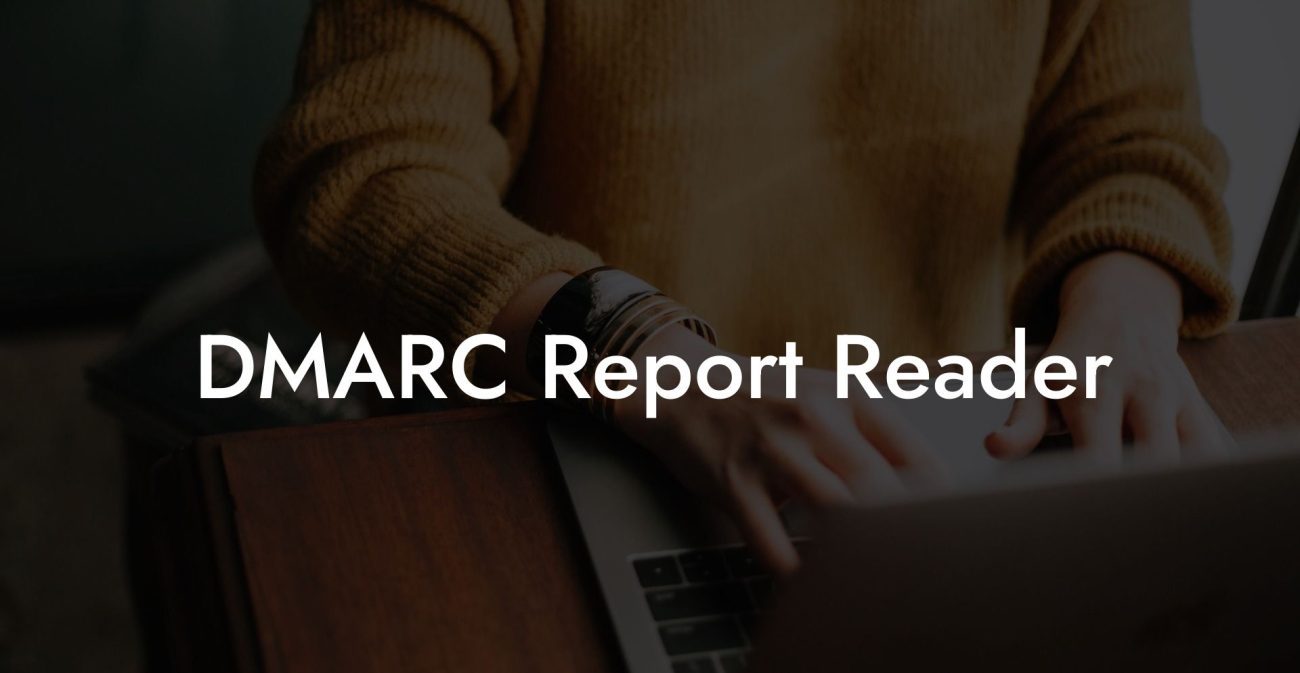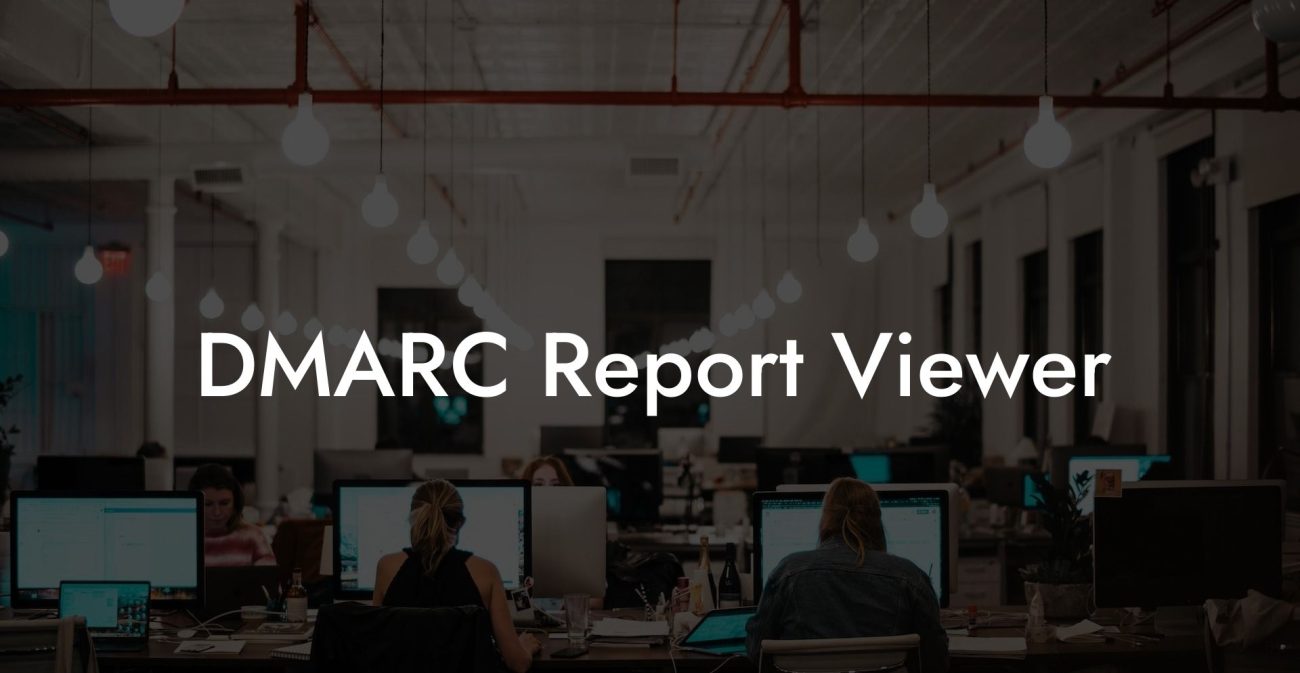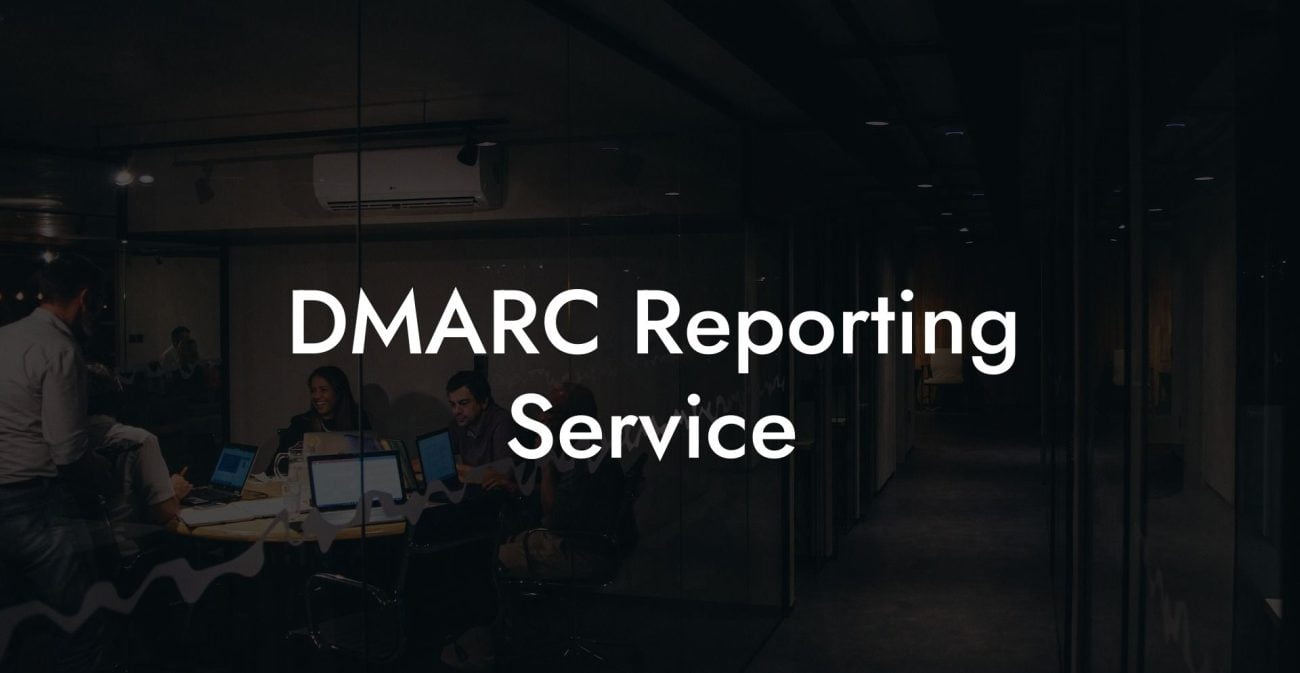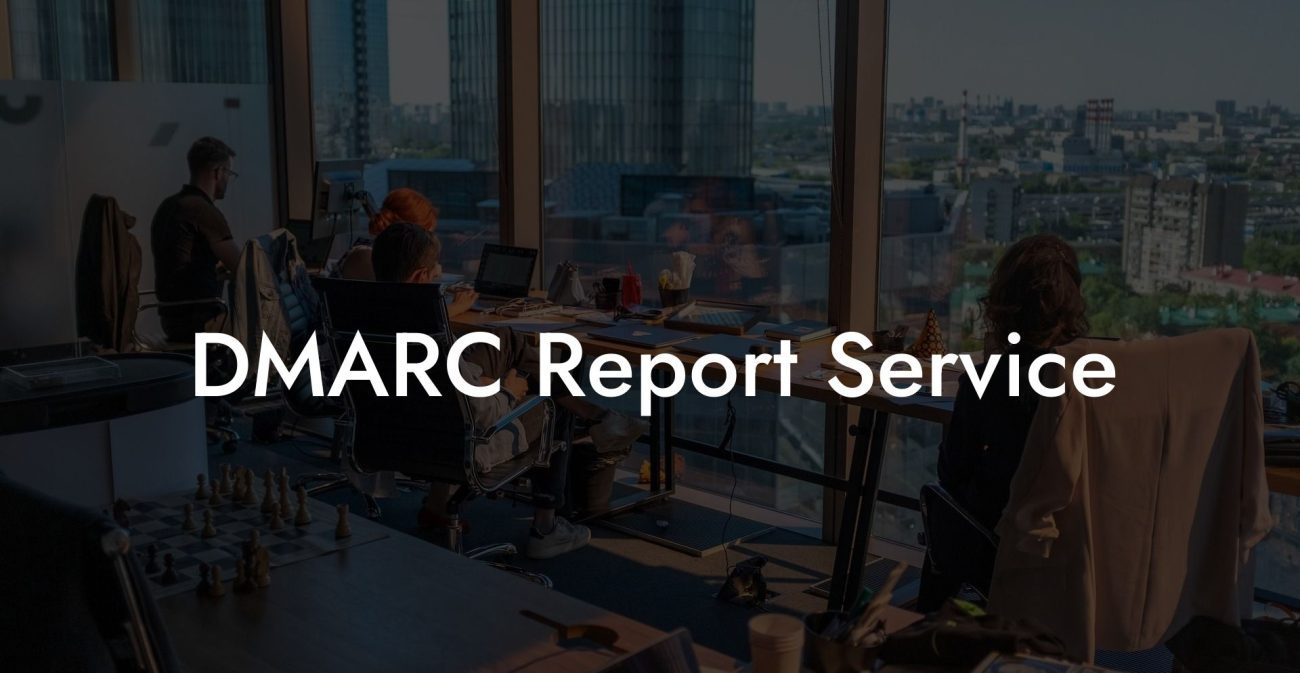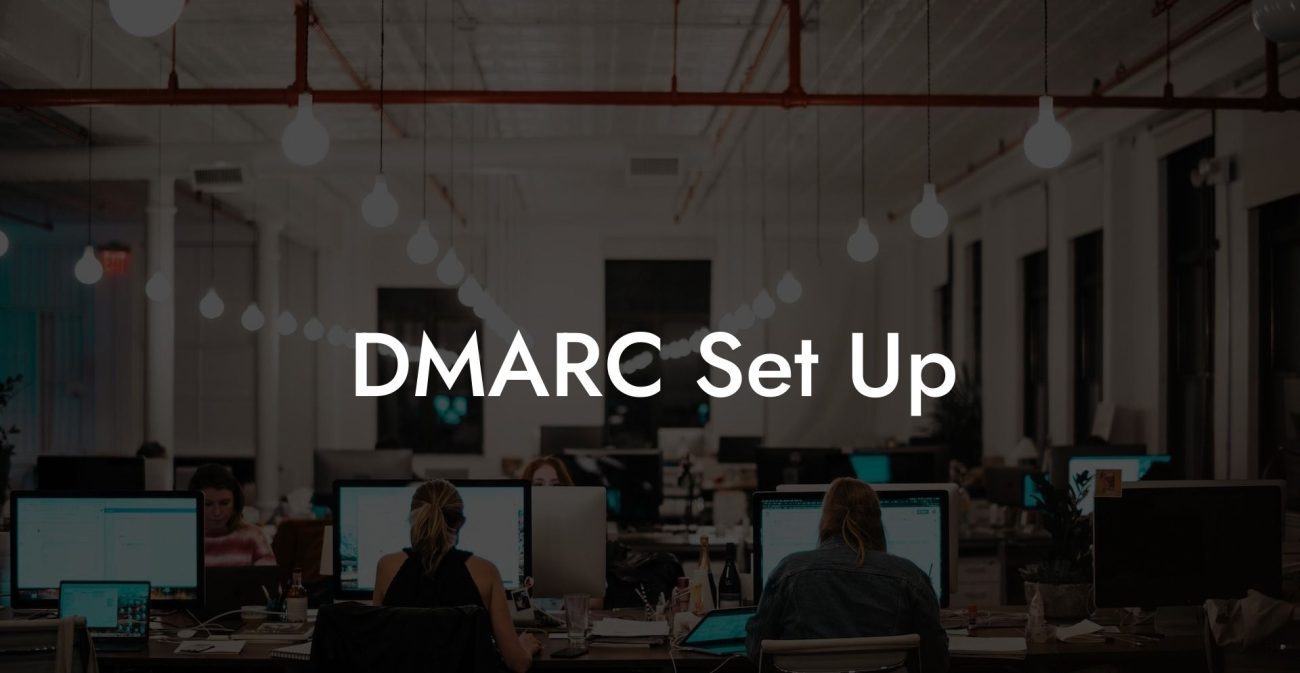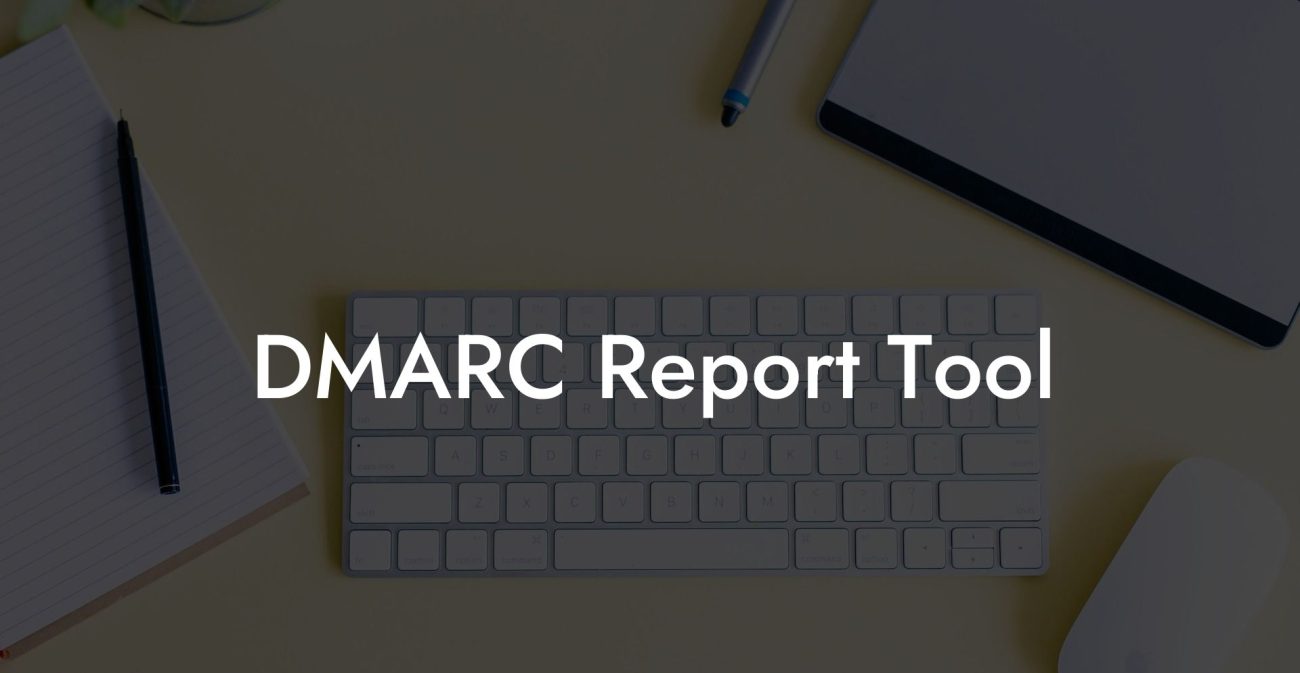As a Google Workspace user, protecting your domain from spoofing and phishing attempts is crucial for maintaining the integrity of your business communication. DMARC (Domain-based Message Authentication, Reporting & Conformance) is a powerful email authentication protocol that can help you safeguard your domain. In this article, we will discuss the importance of setting up Google Workspace DMARC records and guide you through the process of implementing it to enhance your email security.
Google Workspace DMARC Record Table of Contents
Understanding DMARC and Its Importance
DMARC is an email authentication protocol that combines two existing security mechanisms: SPF (Sender Policy Framework) and DKIM (DomainKeys Identified Mail). It enables domain owners to define a policy that determines the action to be taken when an email fails SPF and DKIM checks. With a properly configured DMARC record, you can protect your domain from unauthorized use, minimize the risk of phishing attacks, and improve your email deliverability.
Benefits of Implementing DMARC for Google Workspace
Protect Your Data Today With a Secure Password Manager. Our Top Password Managers:
Setting up DMARC for your Google Workspace domain offers several advantages:
- Enhanced email security: DMARC protects your domain from spoofing and phishing attempts by ensuring that only authorized senders can use your domain in their emails.
- Better email deliverability: With DMARC in place, receiving servers can trust your domain's authenticity, increasing the likelihood of your emails reaching the recipients' inboxes.
- Visibility and reporting: DMARC provides detailed reports on the authentication status of your emails, making it easier to identify and mitigate any issues.
- Elevated domain reputation: A properly configured DMARC record demonstrates your commitment to email security and, in turn, contributes to a positive sender reputation.
Creating a Google Workspace DMARC Record
Implementing DMARC for your Google Workspace domain involves three essential steps:
- Ensure that you have valid SPF and DKIM records configured for your domain.
- Create a DMARC policy with the desired actions and reporting options.
- Add the DMARC policy to your domain's DNS as a TXT record.
Step 1: Set up SPF and DKIM Records
Before creating a DMARC record, confirm that your domain has valid SPF and DKIM records in place.
- SPF: Create a TXT record for your domain that specifies the authorized sending IP addresses for your domain. A typical SPF record for Google Workspace looks like this:
v=spf1 include:_spf.google.com ~all. - DKIM: Generate a DKIM public-private key pair, add the public key as a TXT record in your domain's DNS, and configure Google Workspace to sign emails with the private key. Follow the Google Workspace DKIM setup guide for detailed instructions.
Step 2: Create a DMARC Policy
A DMARC policy defines the actions to be taken when an email fails SPF and DKIM checks, and the email addresses to which reports should be sent. An example policy looks like this:
v=DMARC1; p=quarantine; pct=100; rua=mailto:reports@example.com; sp=noneThis policy specifies that:
- Emails that fail authentication should be quarantined (p=quarantine).
- 100% of the emails should be subject to DMARC checks (pct=100).
- DMARC reports should be sent to reports@example.com (rua=mailto:reports@example.com).
- For subdomains (if any), DMARC checks should be disabled (sp=none).
Step 3: Add the DMARC Record to Your DNS
Add the DMARC policy as a TXT record to your domain's DNS with the name _dmarc.yourdomain.com, replacing "yourdomain.com" with your actual domain.
Google Workspace DMARC Record Example:
Consider a company called Example Corp that uses the domain example.com for emails on Google Workspace. They already have SPF and DKIM records configured and now want to set up DMARC. Here's how their DMARC record might look like:
v=DMARC1; p=quarantine; pct=100; rua=mailto:dmarc-reports@example.com; sp=noneThey would create a TXT record in their domain's DNS with the name _dmarc.example.com and the value as the policy shown above. This would direct receiving email servers to quarantine any emails sent from example.com that fail DMARC checks, and send reports to dmarc-reports@example.com.
Setting up a DMARC record for Google Workspace may seem intimidating at first, but it's a crucial step for enhancing your domain's security and ensuring that your communications don't end up in the spam folder. Take advantage of the outlined steps in this guide to protect your domain from phishing and spoofing attacks, and maintain your company's integrity in the digital world. Remember to share this post with others who might benefit from implementing DMARC and explore other cybersecurity resources on Voice Phishing to stay ahead of emerging threats.
Protect Your Data Today With a Secure Password Manager. Our Top Password Managers: