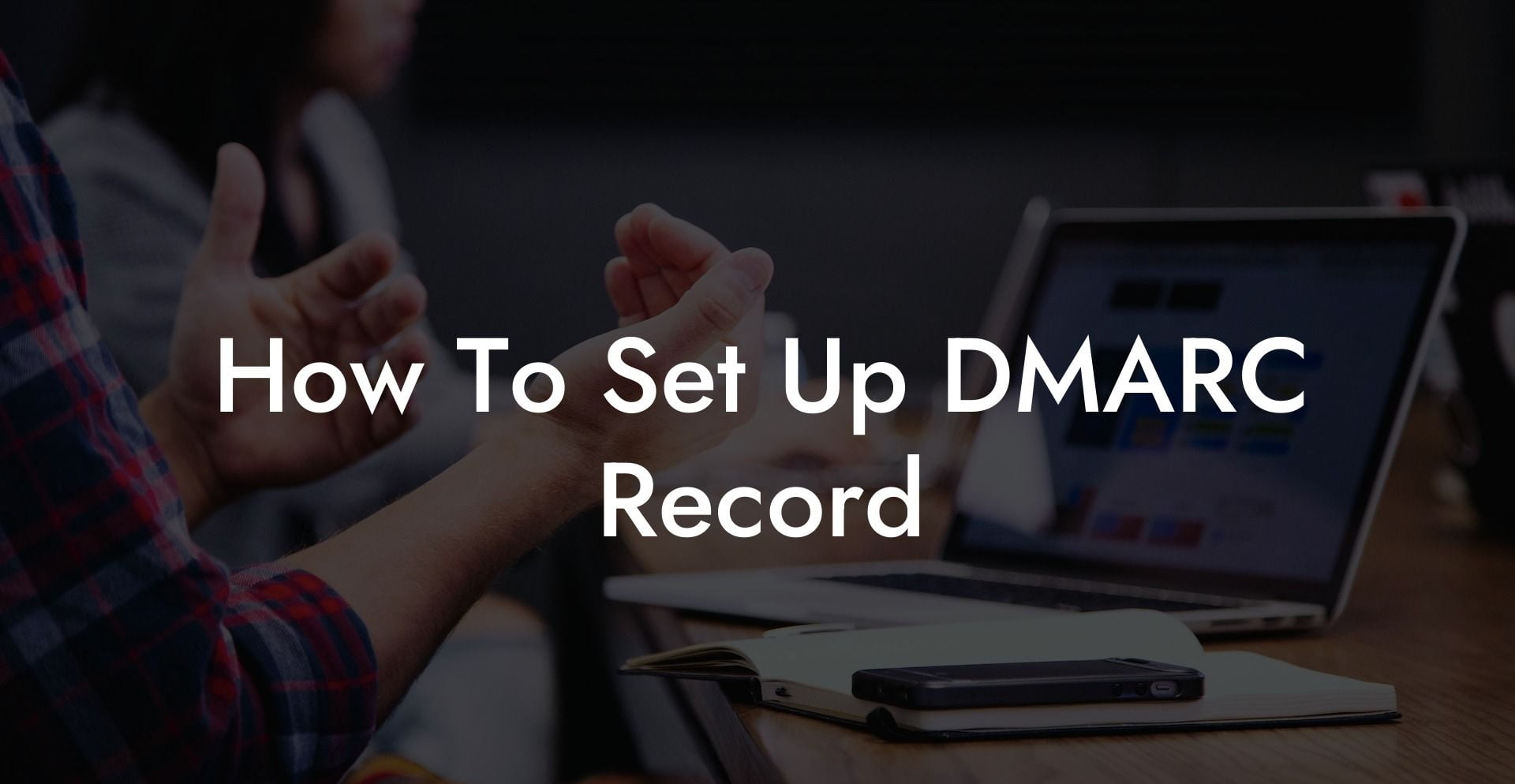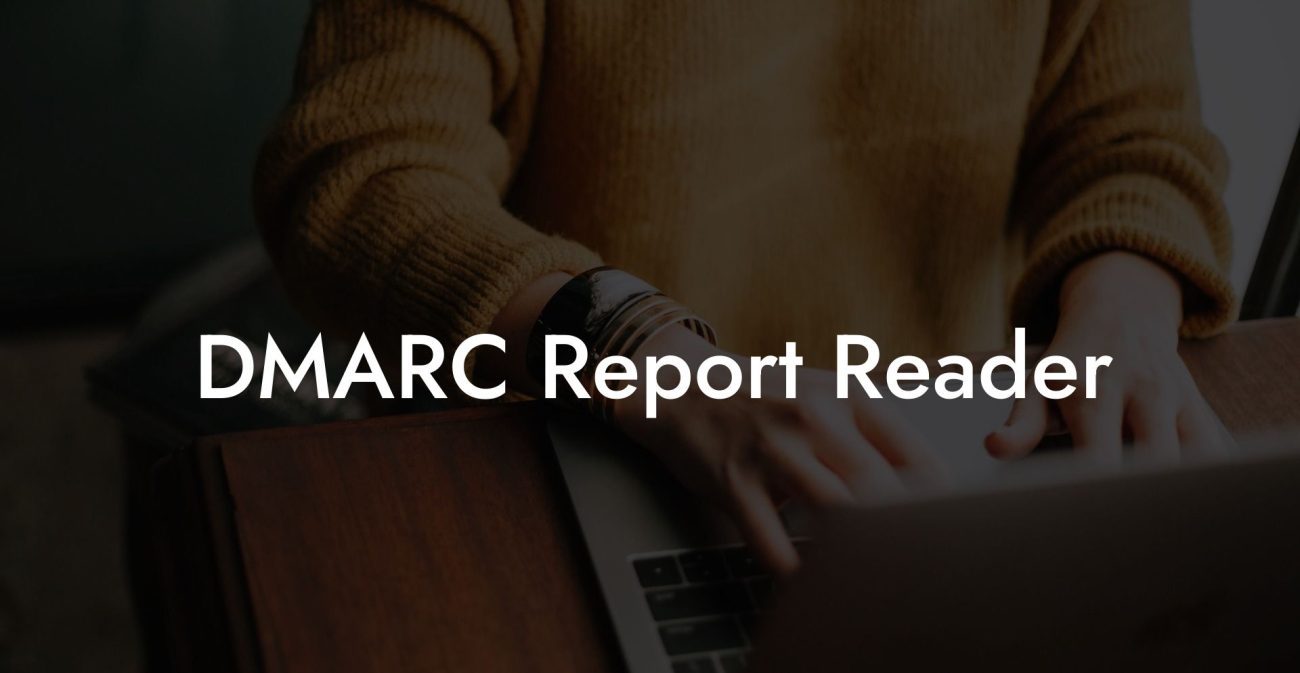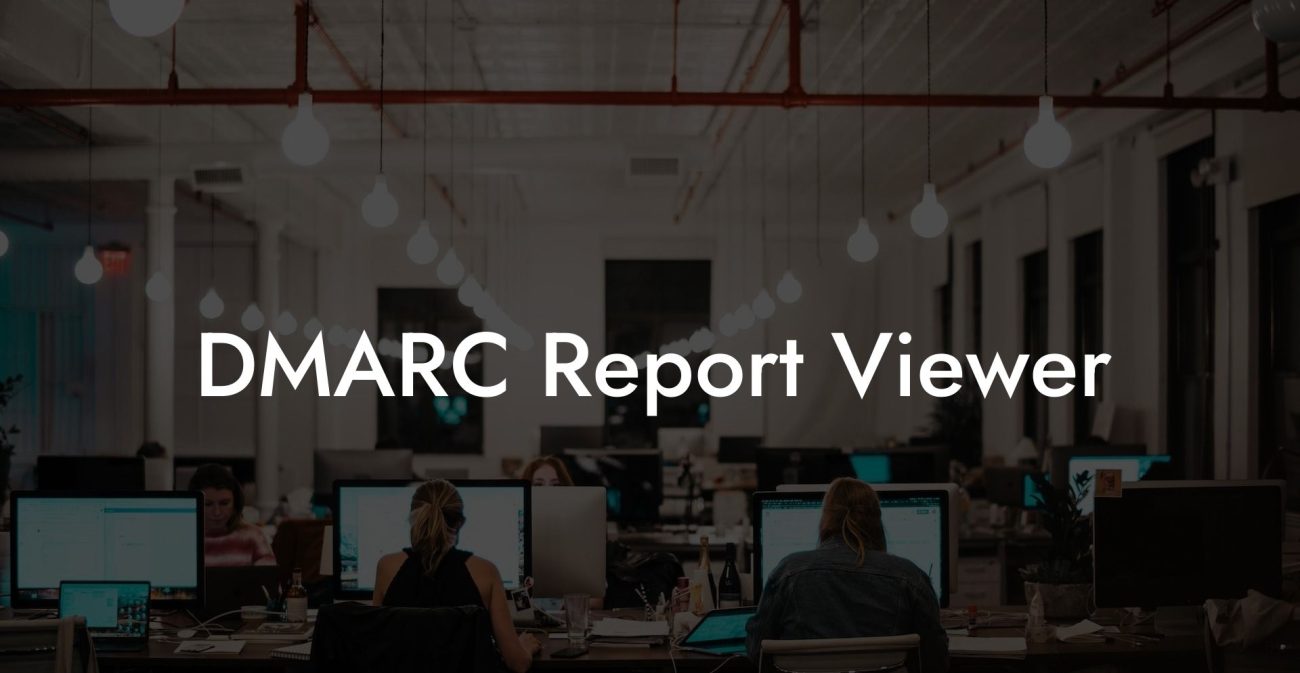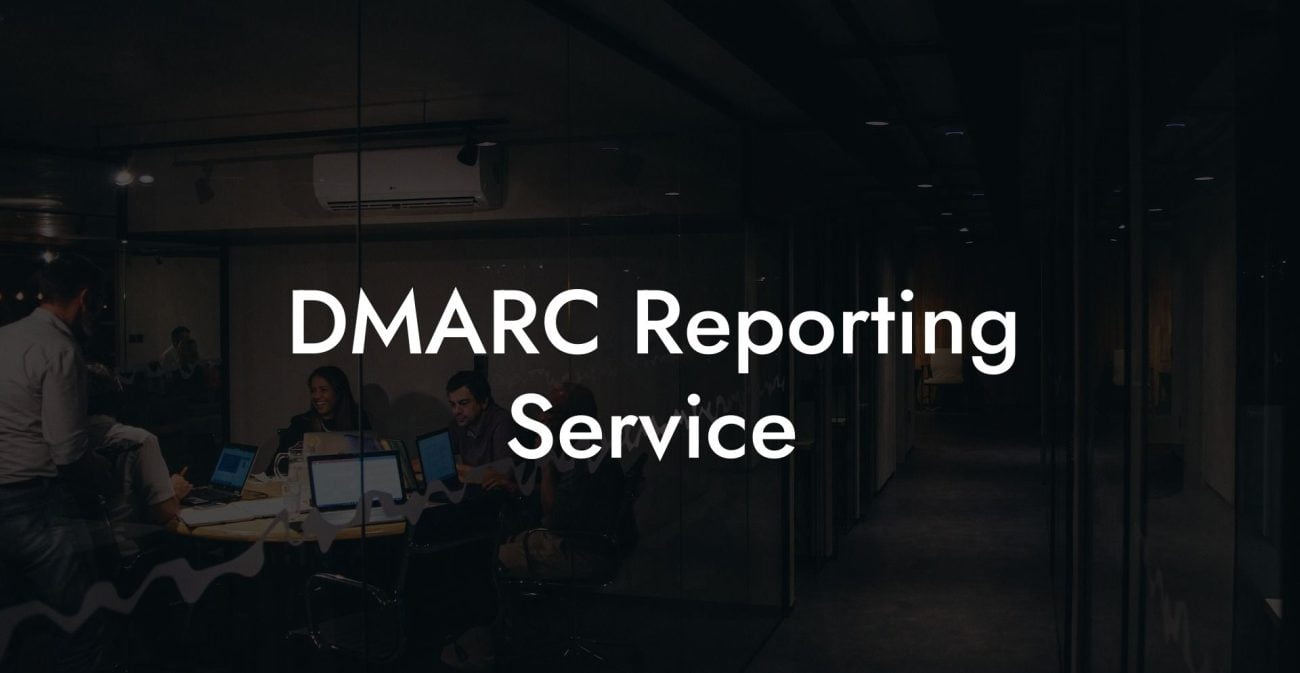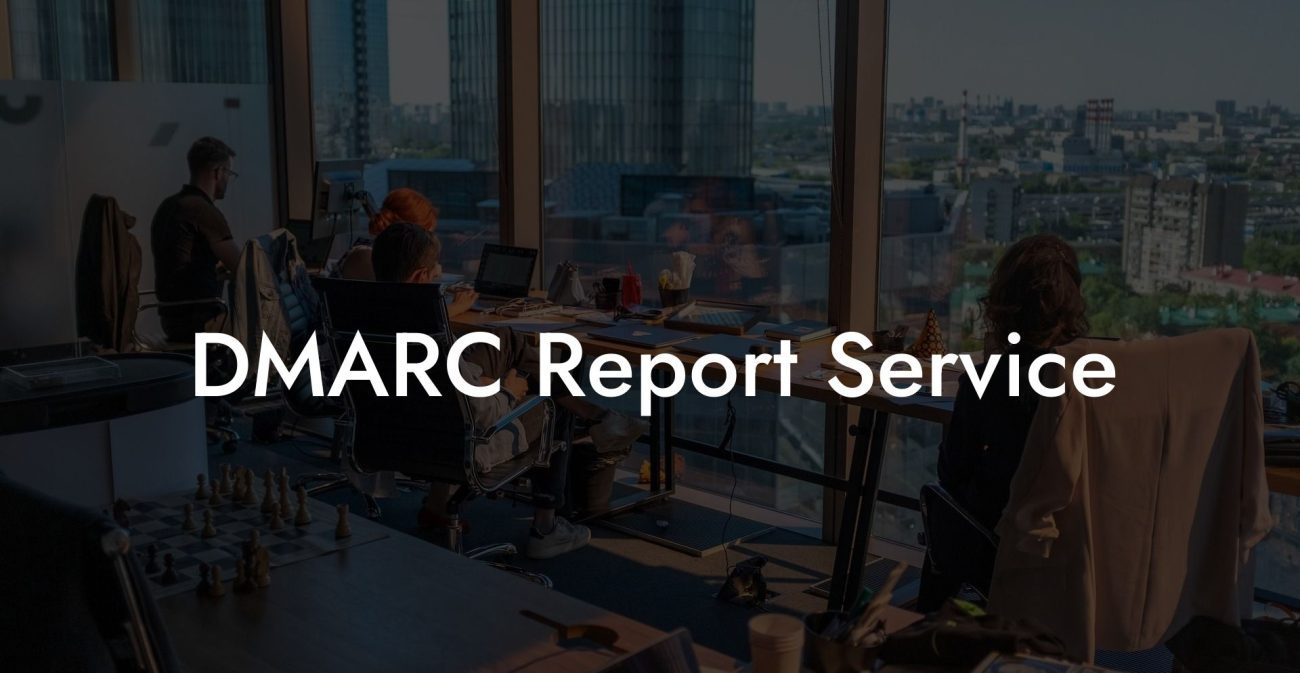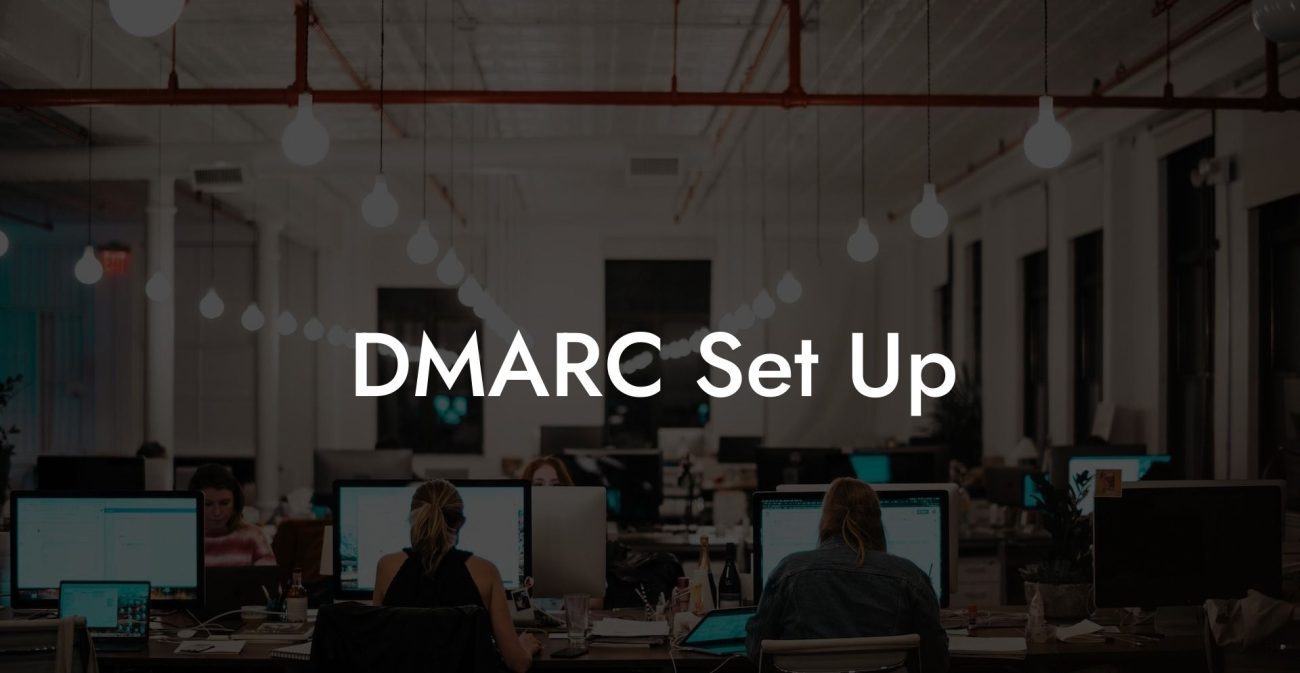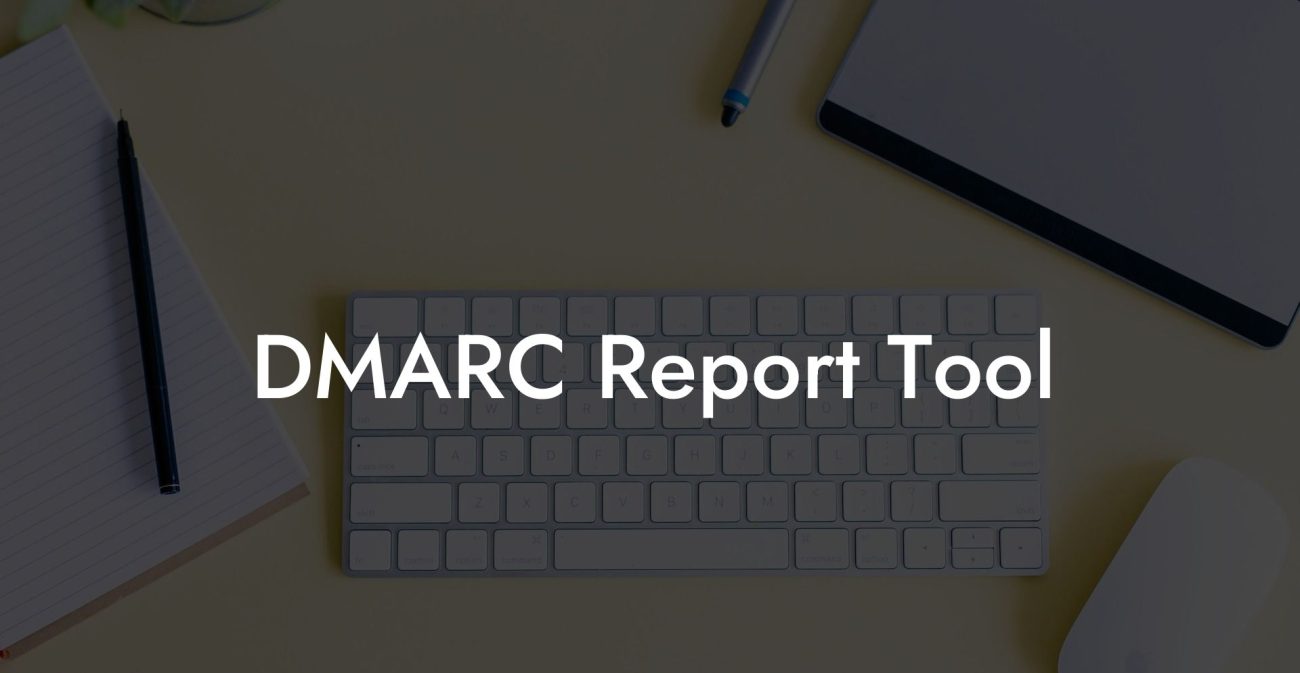When it comes to safeguarding your domain and preventing phishing attacks, a DMARC record plays a crucial role. Taking the necessary steps to secure your email infrastructure has never been more critical. This informative guide will walk you through the process of setting up a DMARC record for your domain to protect your brand, secure your communications, and maintain your online credibility.
How To Set Up DMARC Record Table of Contents
What is a DMARC Record?
Domain-based Message Authentication, Reporting, and Conformance (DMARC) is a protocol designed to protect email domains from fraudulent emails, spoofing, and phishing attacks. DMARC records are DNS entries that allow domain owners to specify policies for email authentication and direct recipient servers to take specific actions when authentication fails. This ensures that only authorized emails reach the recipient, while unauthenticated emails are filtered out or quarantined.
How DMARC Works
Protect Your Data Today With a Secure Password Manager. Our Top Password Managers:
DMARC operates in tandem with two existing email authentication standards: Sender Policy Framework (SPF) and DomainKeys Identified Mail (DKIM). SPF verifies that an email is sent from an authorized IP address, while DKIM uses cryptographic signatures to check if the email is genuine and hasn't been tampered with during transit. By setting up a DMARC record, you're essentially creating a set of rules for email authentication and instructing receiving servers how to handle emails that don't pass the SPF or DKIM checks.
Step-by-Step Guide to Setting Up a DMARC Record
-
Verify SPF and DKIM Records
Before creating your DMARC record, ensure that your domain has valid SPF and DKIM records in place. Check your DNS settings or consult your email service provider to confirm their implementation.
-
Create Your DMARC Policy
Now that your SPF and DKIM records are set up, you can create your DMARC policy. The policy will dictate the actions to take when an email doesn't pass the authentication checks. The policy elements include:
- `v=DMARC1;` - Indicates the DMARC protocol version
- `p=none|quarantine|reject;` - The policy to apply for failing messages (monitor, quarantine, or reject)
- `pct=100;` - Percentage of messages to which the policy applies (100 means all messages)
- `rua=mailto:aggregate@example.com;` - Email address for aggregate reports
- `ruf=mailto:forensic@example.com;` - Email address for forensic reports (optional)
-
Add Your DMARC Record to DNS
With your DMARC policy in place, you need to add the record to your domain's DNS settings. Create a new TXT record with a name like `_dmarc.yourdomain.com` and set its value to your DMARC policy. Remember to replace `yourdomain.com` with your actual domain name.
-
Monitor and Analyze Reports
Once your DMARC record is live, you'll start receiving aggregate and forensic reports at the specified email addresses. These reports will provide invaluable insights into the email traffic within your domain and help you identify unauthorized senders, potential security threats, and policy impacts. By analyzing these reports, you can make adjustments to your SPF, DKIM, and DMARC policies if needed and maximize the email deliverability rate.
How To Set Up DMARC Record Example:
Example DMARC Record
TXT Record Name: _dmarc.yourdomain.com TXT Record Value: v=DMARC1; p=quarantine; pct=100; rua=mailto:aggregate@example.com; ruf=mailto:forensic@example.com;
Entering the world of DMARC may seem daunting, but this protocol plays a crucial role in fortifying your email security and protecting your domain from fraudulent activities. By following this comprehensive guide to set up your DMARC record, you're taking vital steps towards enhancing your organization's cybersecurity and maintaining your online reputation. Don't forget to share this informative post with others who might benefit from understanding DMARC and exploring additional guides on Voice Phishing - the ultimate resource for cybersecurity tips and tricks.
Protect Your Data Today With a Secure Password Manager. Our Top Password Managers: