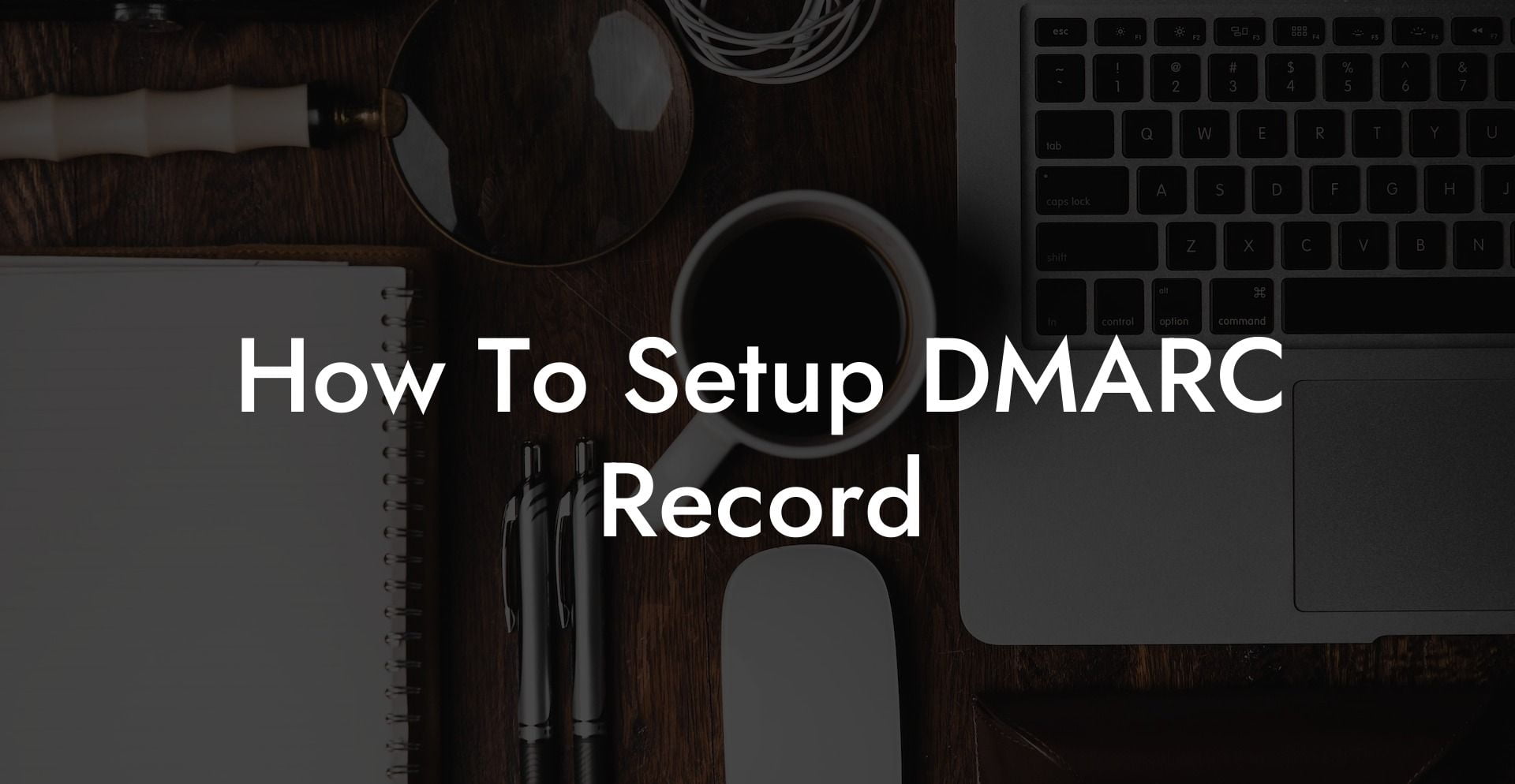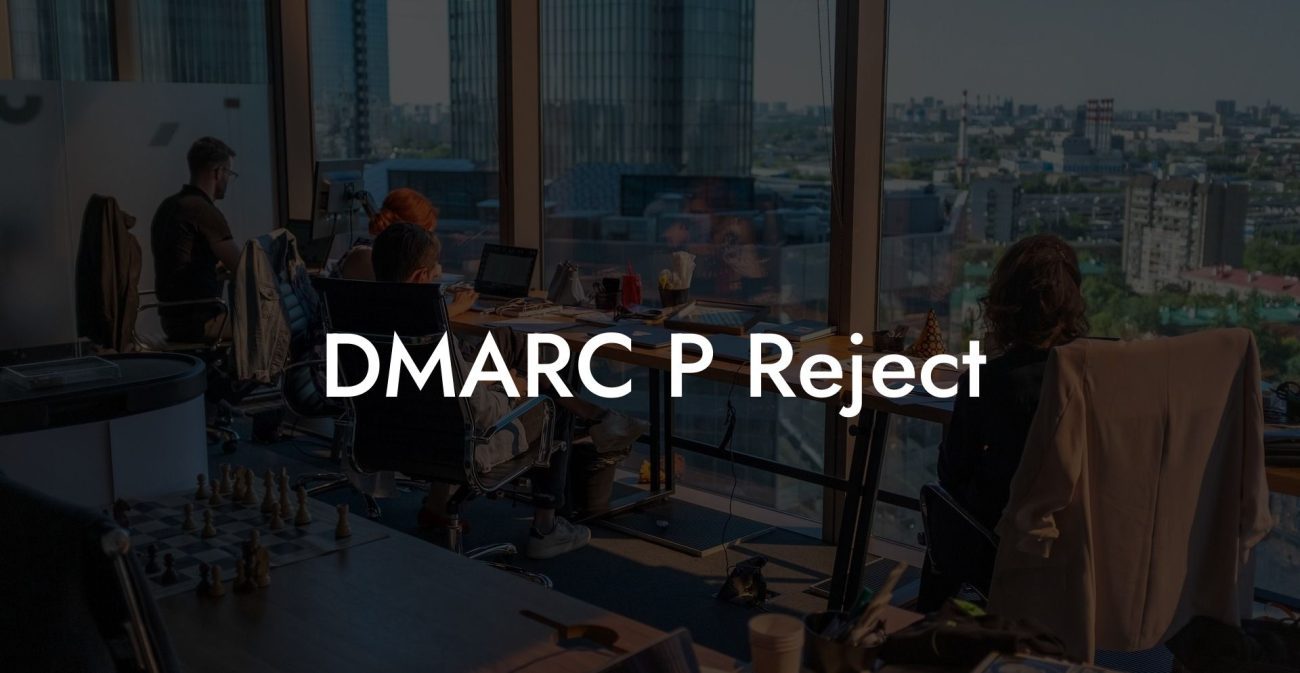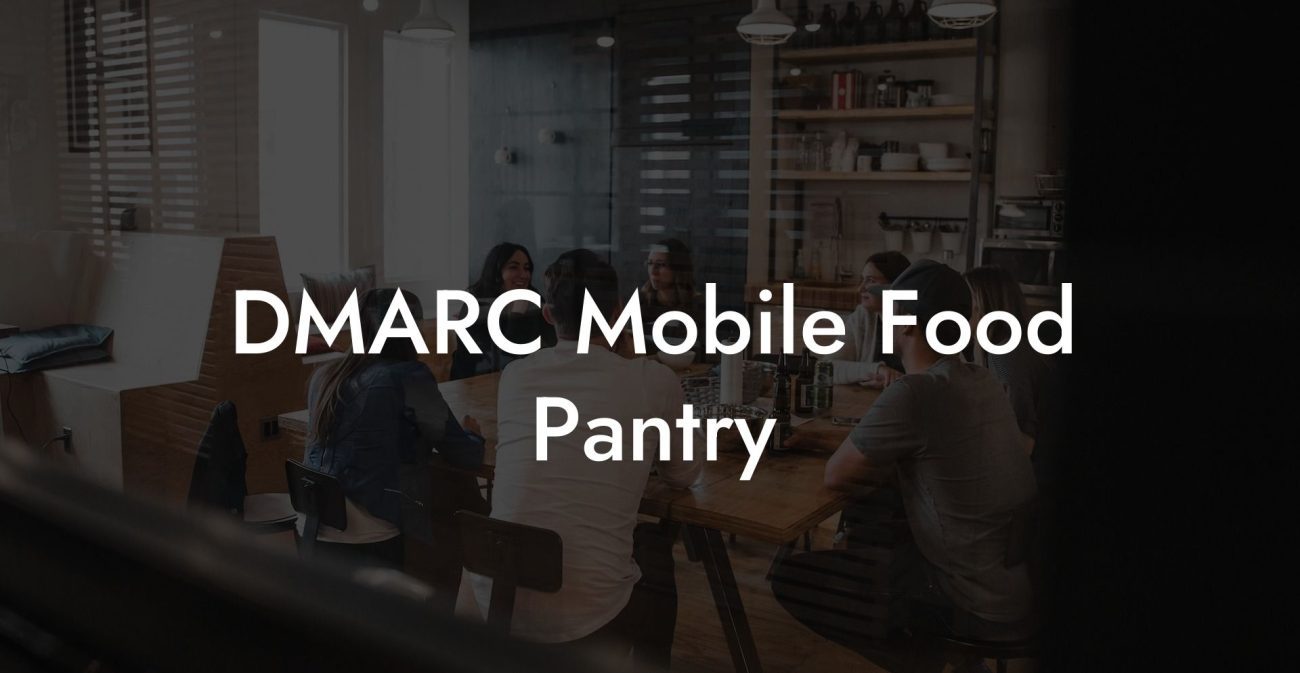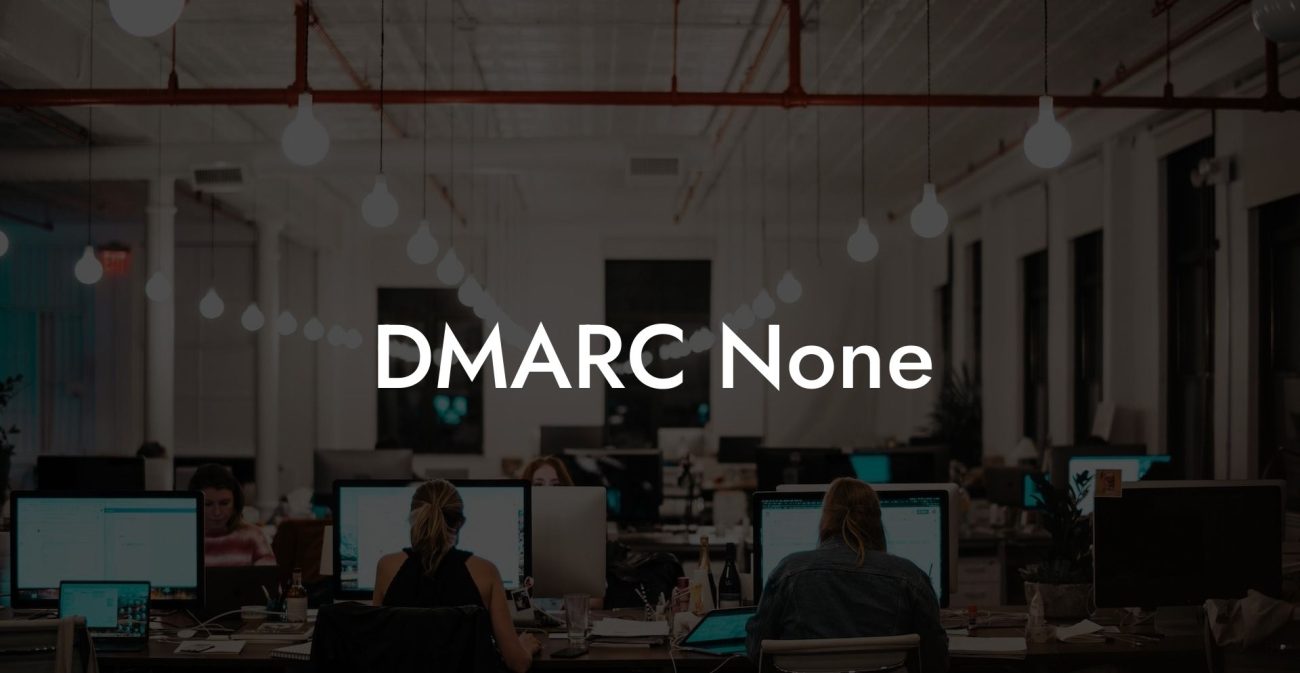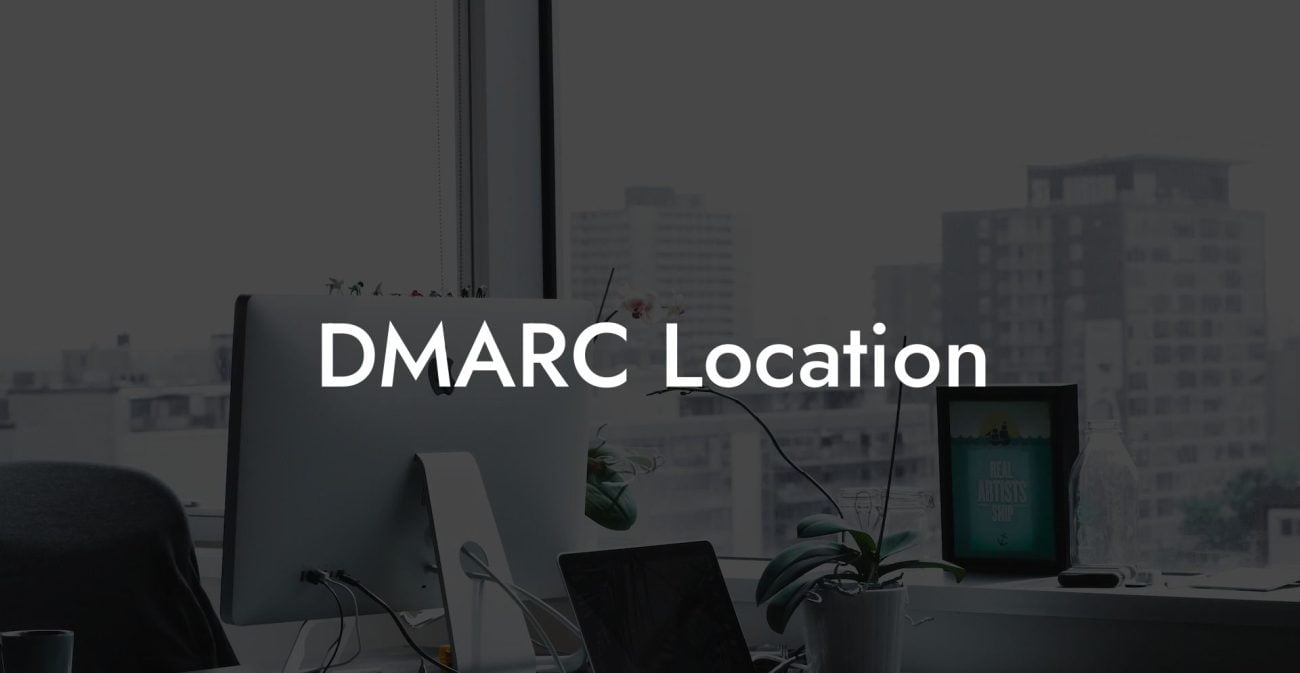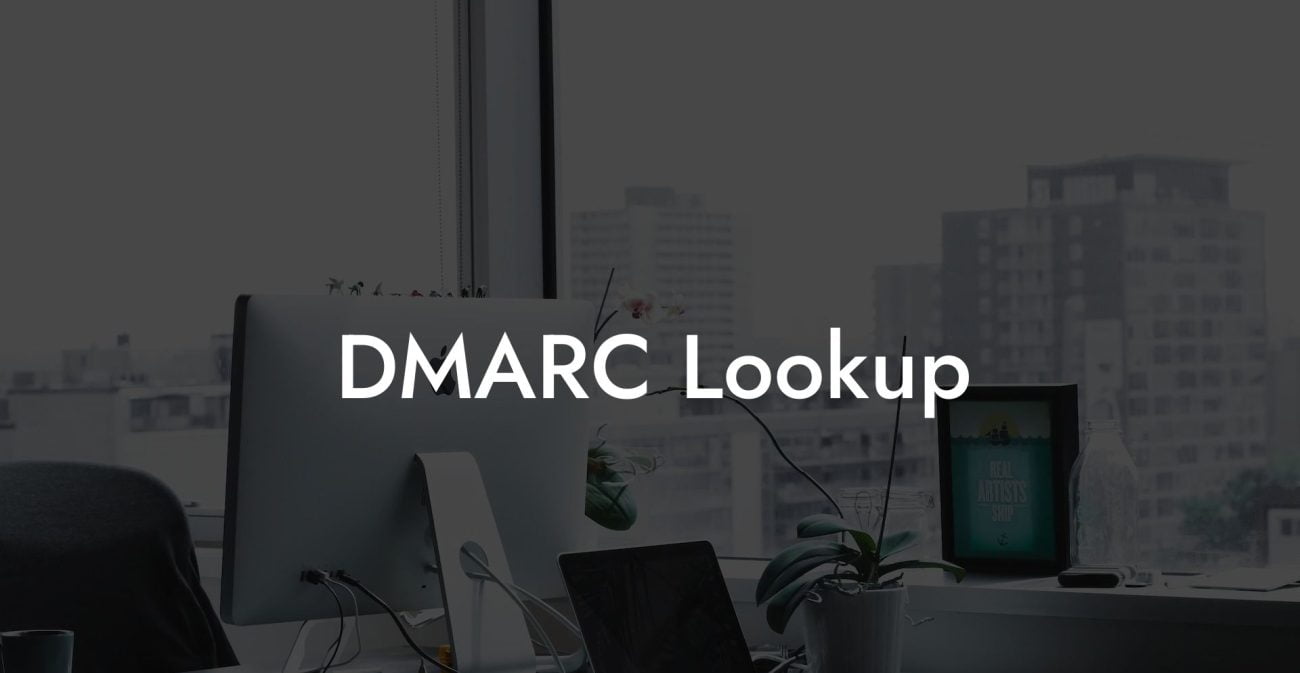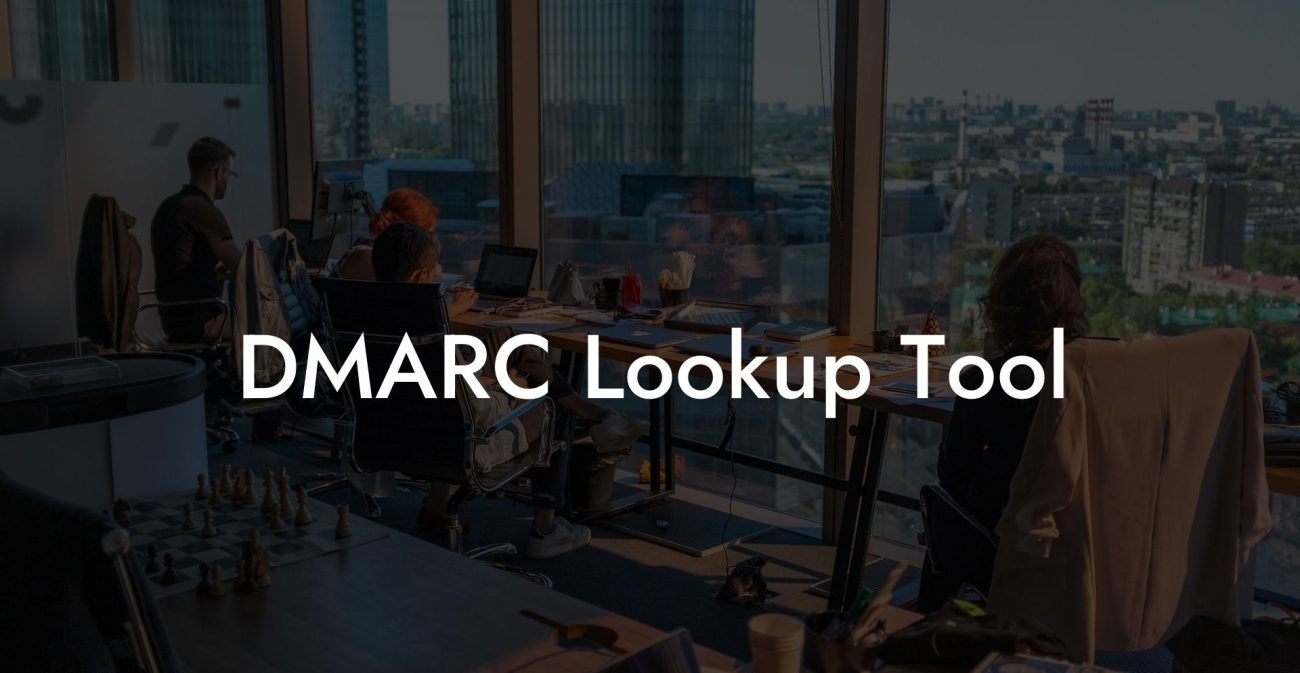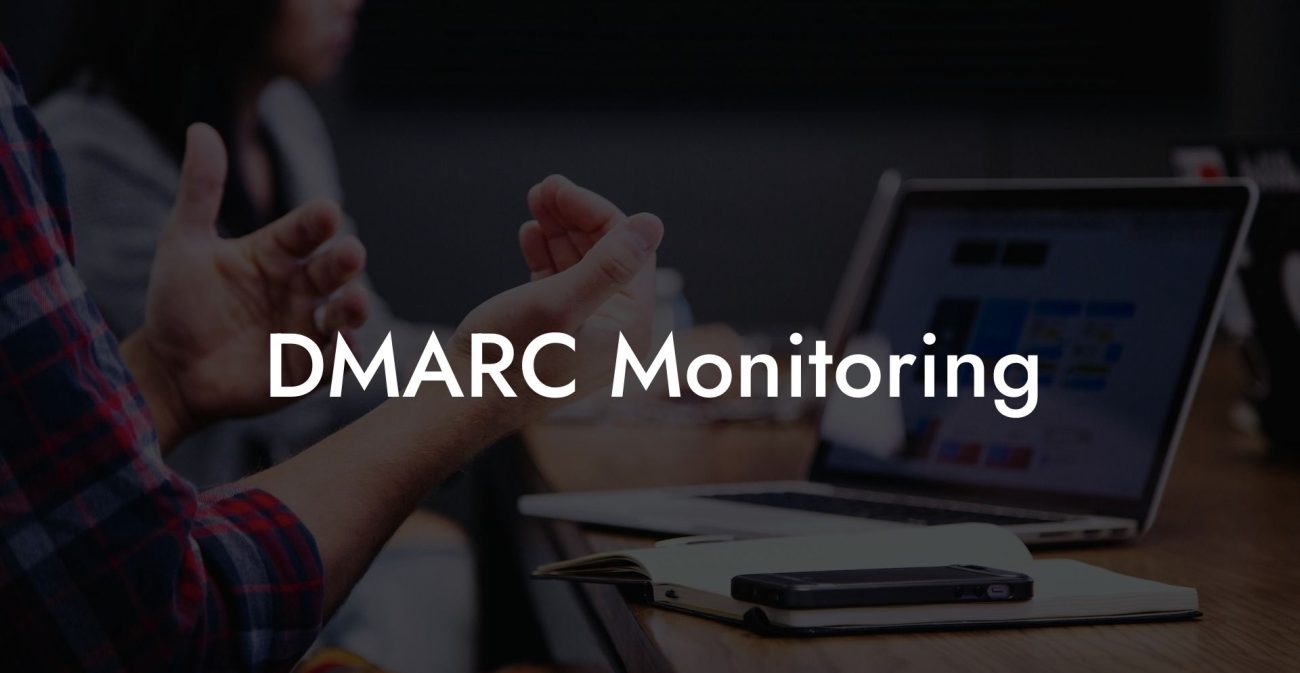In today's digital world, email is a crucial mode of communication for businesses and individuals alike. As a result, it has become increasingly vital to ensure that this communication channel remains secure and free from phishing attempts. This is where the DMARC (Domain-based Message Authentication, Reporting, and Conformance) record comes in. But what exactly is DMARC? And how can you set it up for your domain to improve email security? In this blog post, we'll provide a comprehensive guide on setting up a DMARC record for your domain step by step!
How To Setup DMARC Record Table of Contents
What is DMARC?
Domain-based Message Authentication, Reporting, and Conformance (DMARC) is an email authentication protocol that allows email recipients to verify the authenticity of email messages from your domain. DMARC works in conjunction with SPF (Sender Policy Framework) and DKIM (DomainKeys Identified Mail) to create a robust and well-rounded email authentication procedure.
Protect Your Data Today With a Secure Password Manager. Our Top Password Managers:
DMARC provides better email security by preventing domain spoofing, protecting your brand's reputation, and reducing the likelihood of voice phishing and other cyber threats.
Why is DMARC important?
- Phishing prevention: DMARC helps prevent voice phishing and other email fraud schemes by ensuring that only legitimate emails are delivered to recipients' inboxes.
- Brand protection: By ensuring the authenticity of your emails, DMARC helps protect your brand reputation and reduces the risk of your domain being blacklisted.
- Improved deliverability: With a proper DMARC configuration, your emails are more likely to be delivered to the intended recipients, improving your overall email deliverability rate.
- Visibility and reporting: DMARC allows you to receive reports about the authentication status of your sent emails, providing valuable insight into email sending practices and potential threats.
How to set up a DMARC record
1. Ensure SPF and DKIM are configured correctly
Before implementing DMARC, you need to have SPF and DKIM set up for your domain. These email authentication mechanisms work together with DMARC to provide a comprehensive email security solution. If you haven't configured SPF and DKIM yet, do so before proceeding to set up DMARC.
2. Create your DMARC record
A DMARC record is a TXT record that you add to your domain's DNS. DMARC records contain various tags specifying your DMARC policy, reporting preferences, and other settings. Here is a sample DMARC record:
_dmarc.example.com TXT "v=DMARC1; p=none; rua=mailto:dmarcreports@example.com"
The key elements in this DMARC record include:
- v=DMARC1: This tag specifies the DMARC version and should always be set to "DMARC1".
- p=: This tag defines the DMARC policy for your domain, one of "none" (monitoring mode), "quarantine" (send unauthenticated emails to the spam folder), or "reject" (reject unauthenticated emails outright).
- rua=mailto: This tag specifies the email address where you wish to receive DMARC aggregate reports, which provide insight into email authentication results and potential issues.
3. Add the DMARC record to your domain's DNS
Once you've created your DMARC record, add it as a TXT record to your domain's DNS settings. Different domain providers have different DNS management interfaces, so consult your provider's documentation or support resources for guidance on adding a DMARC TXT record for your domain.
4. Monitor and adjust your DMARC policy
After implementing your DMARC record, monitor the DMARC aggregate reports you receive to gain insight into any issues or potential threats related to your email authentication. Based on these reports, you can adjust your DMARC policy and fine-tune your email security setup, ensuring optimal protection for your domain.
How To Setup DMARC Record Example:
Let's assume your domain is called "example.com", and you want to set up a DMARC record to monitor your email authentication results without affecting email delivery. You might create a DMARC record like this:
_dmarc.example.com TXT "v=DMARC1; p=none; rua=mailto:dmarcreports@example.com"
By adding this record to your domain's DNS settings, you'll start receiving DMARC aggregate reports at "dmarcreports@example.com". As you analyze these reports and gain insights into any email authentication issues or threats, you can adjust your DMARC policy by changing the "p=" tag value to "quarantine" or "reject" as needed.
And there you have it – a comprehensive guide on setting up a DMARC record for your domain! Implementing DMARC, along with SPF and DKIM, ensures a secure email environment for your business and helps protect your brand reputation from phishing and other cyber threats. Don't forget to spread the word and share this helpful guide with your friends and colleagues. For more information on voice phishing and other cybersecurity topics, be sure to check out our other posts on Voice Phishing. Stay safe out there!
Protect Your Data Today With a Secure Password Manager. Our Top Password Managers: