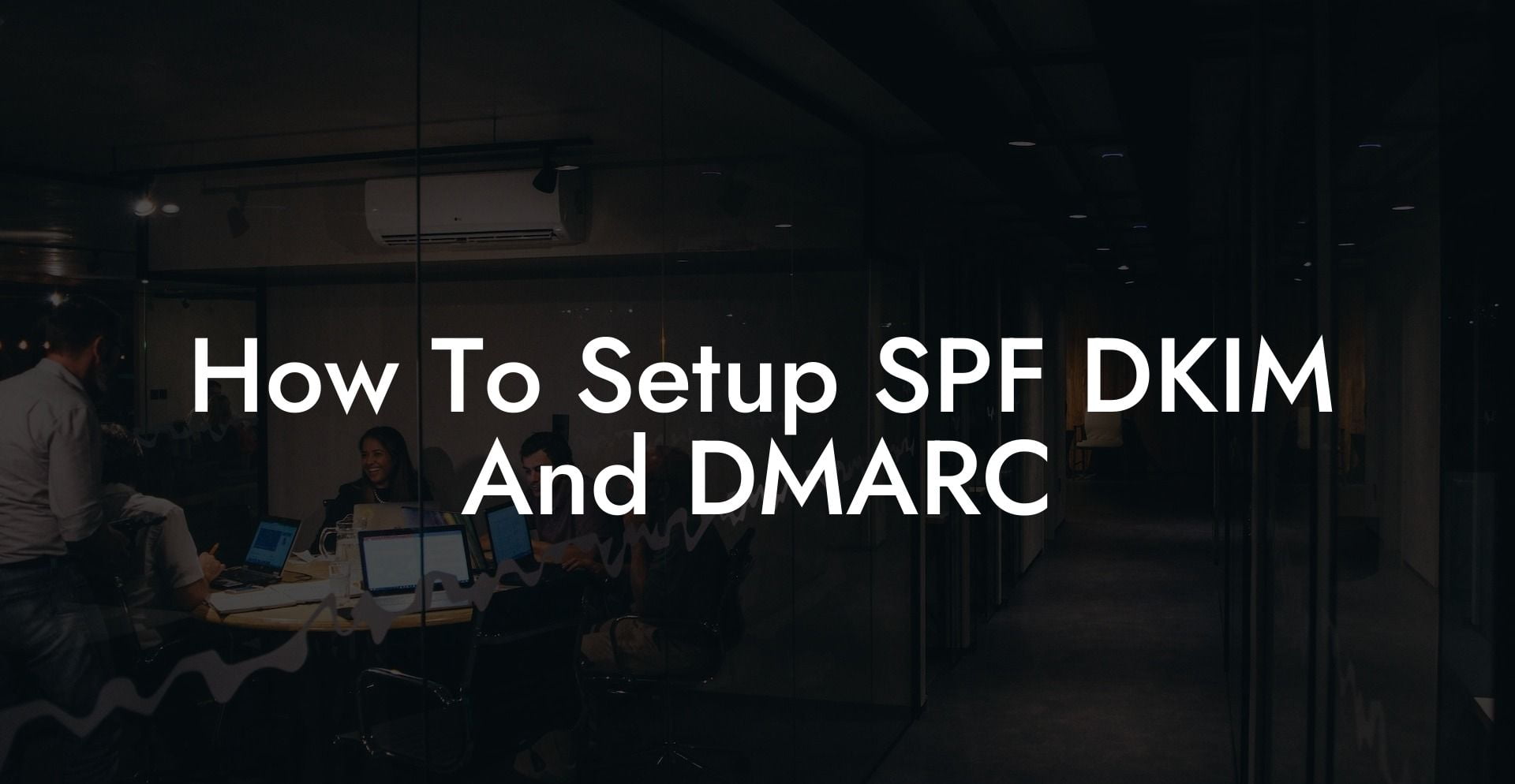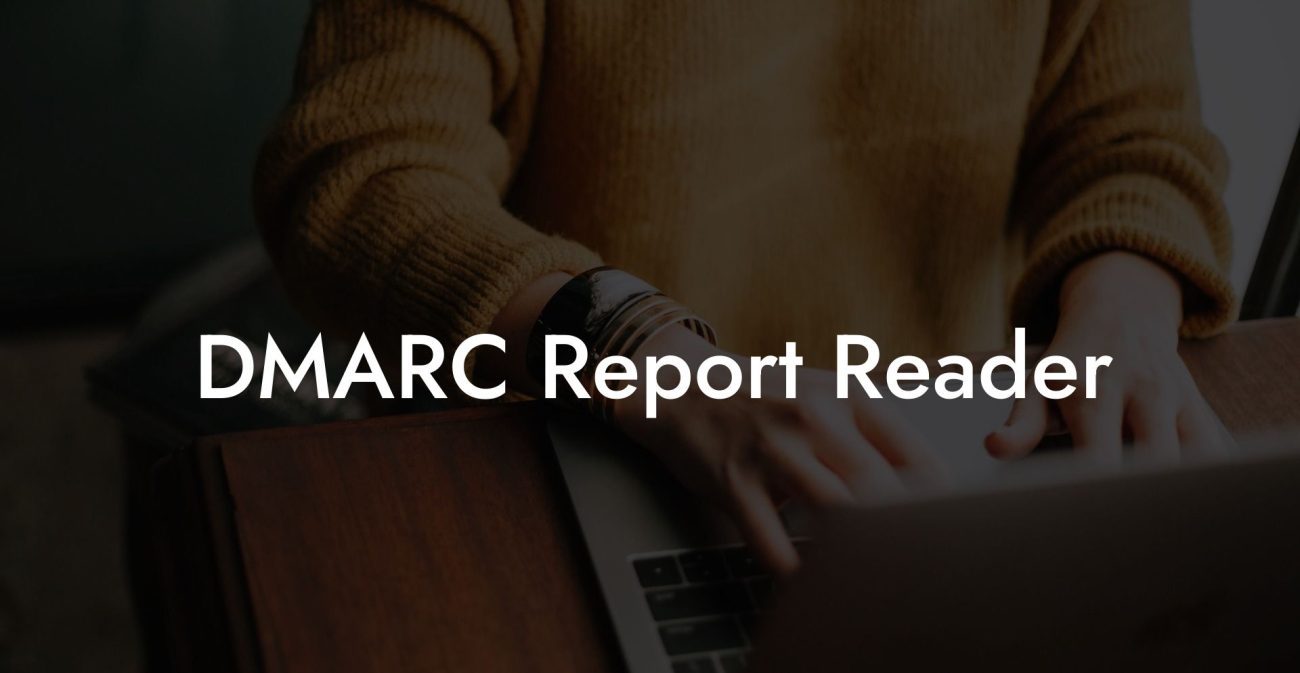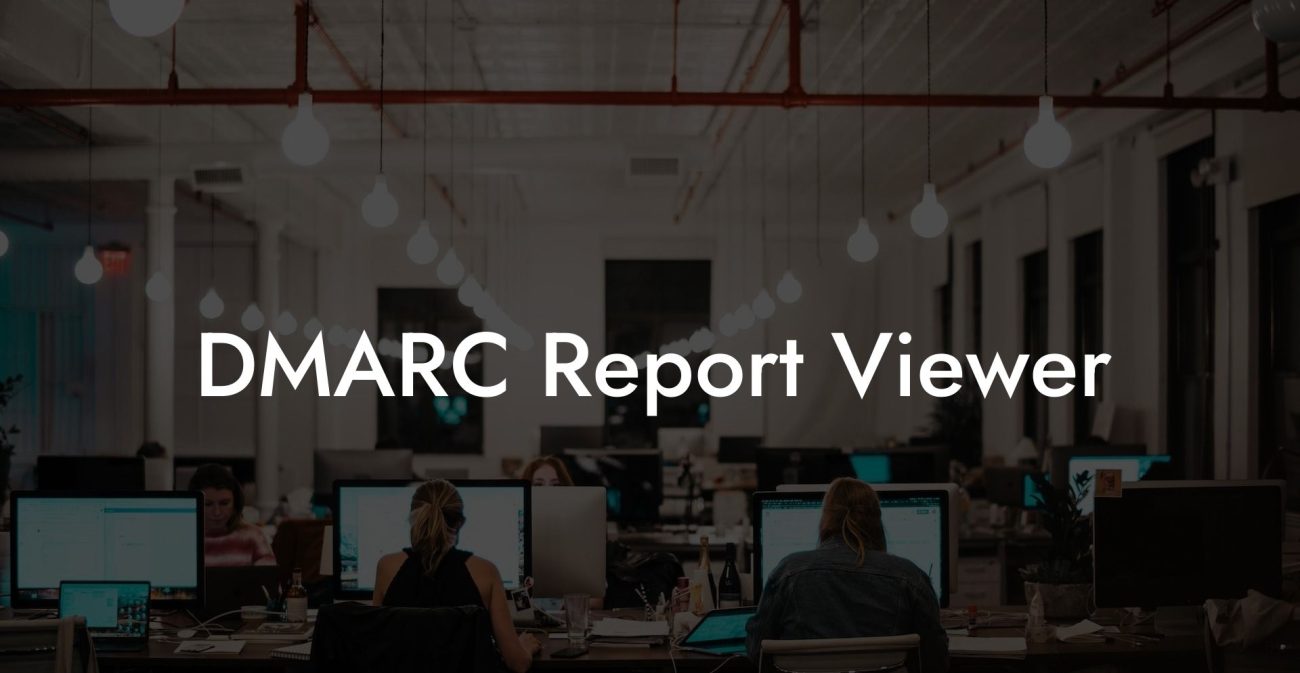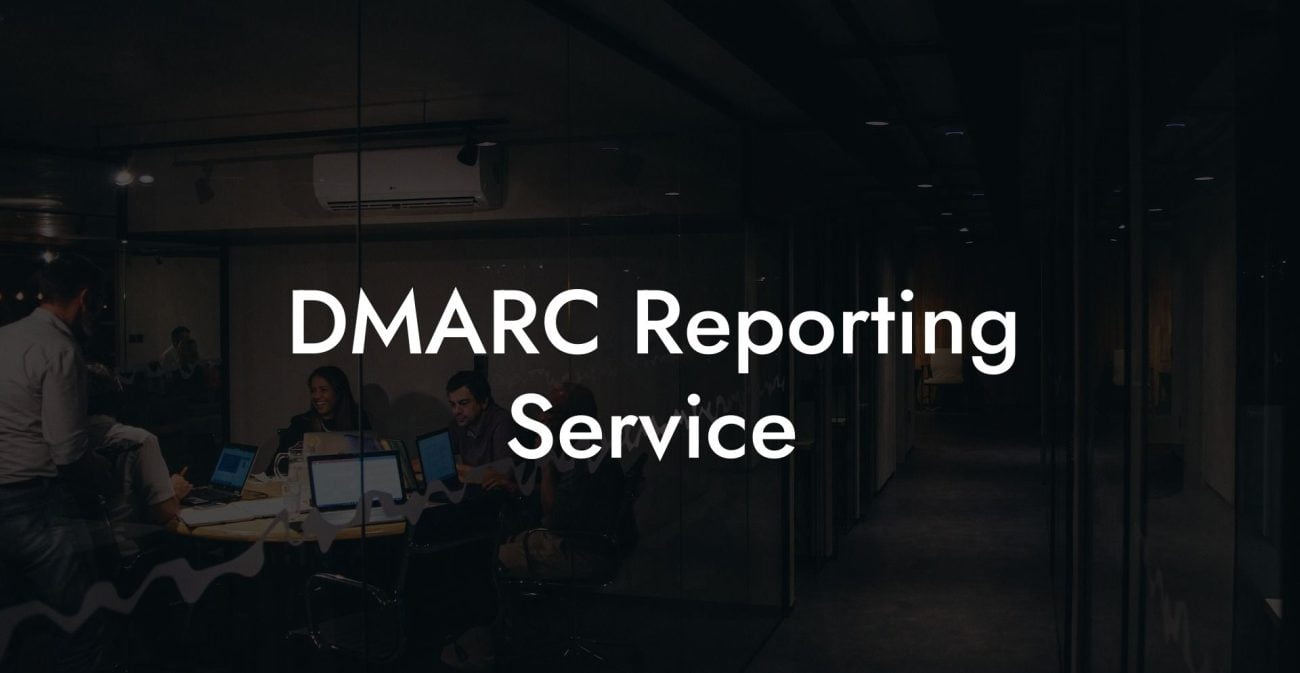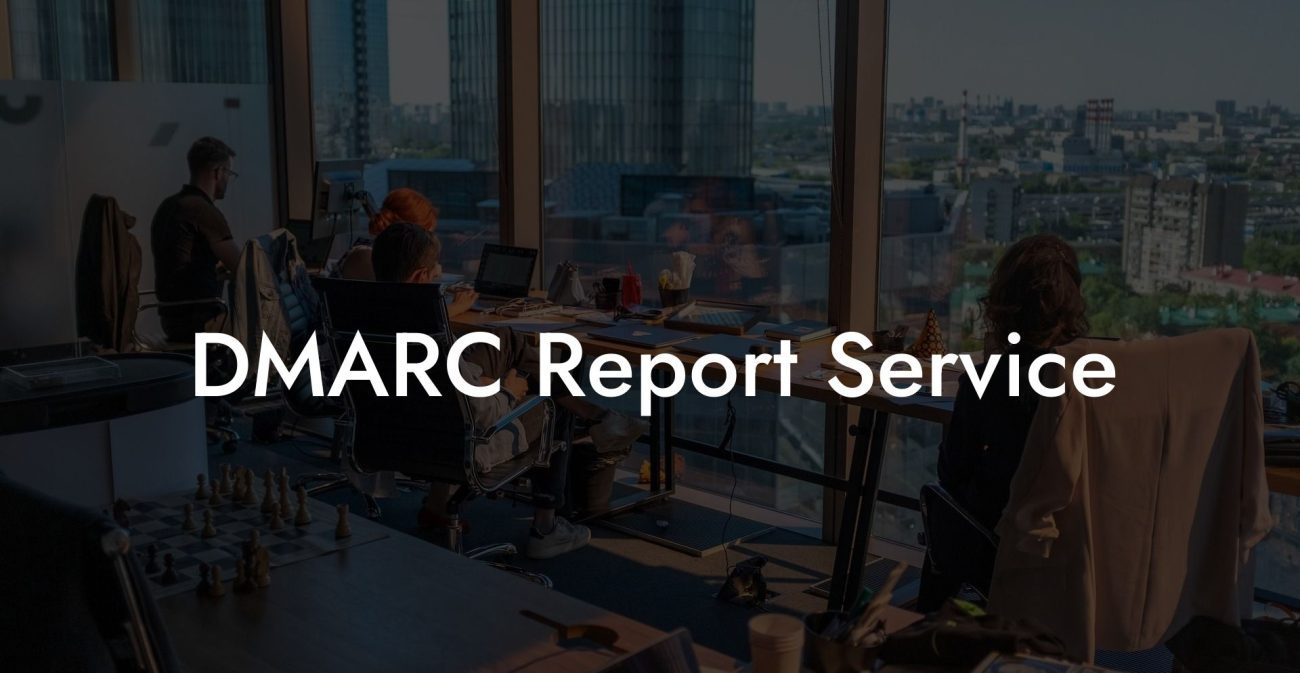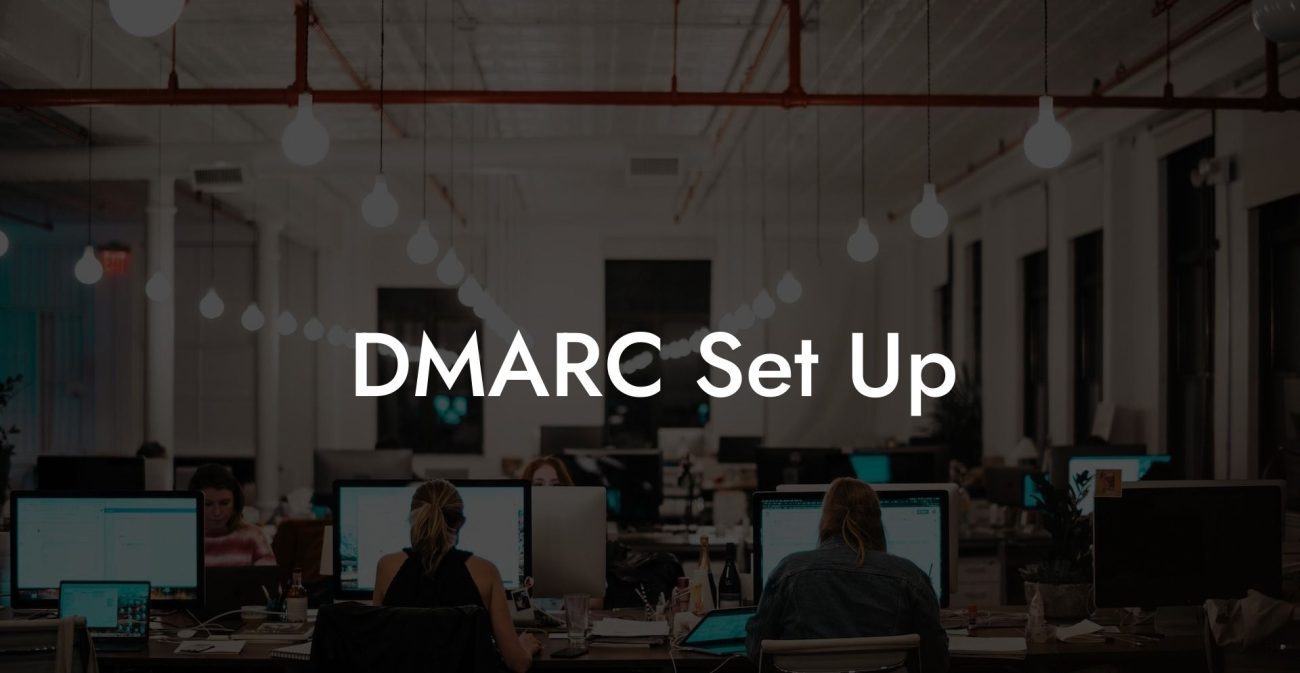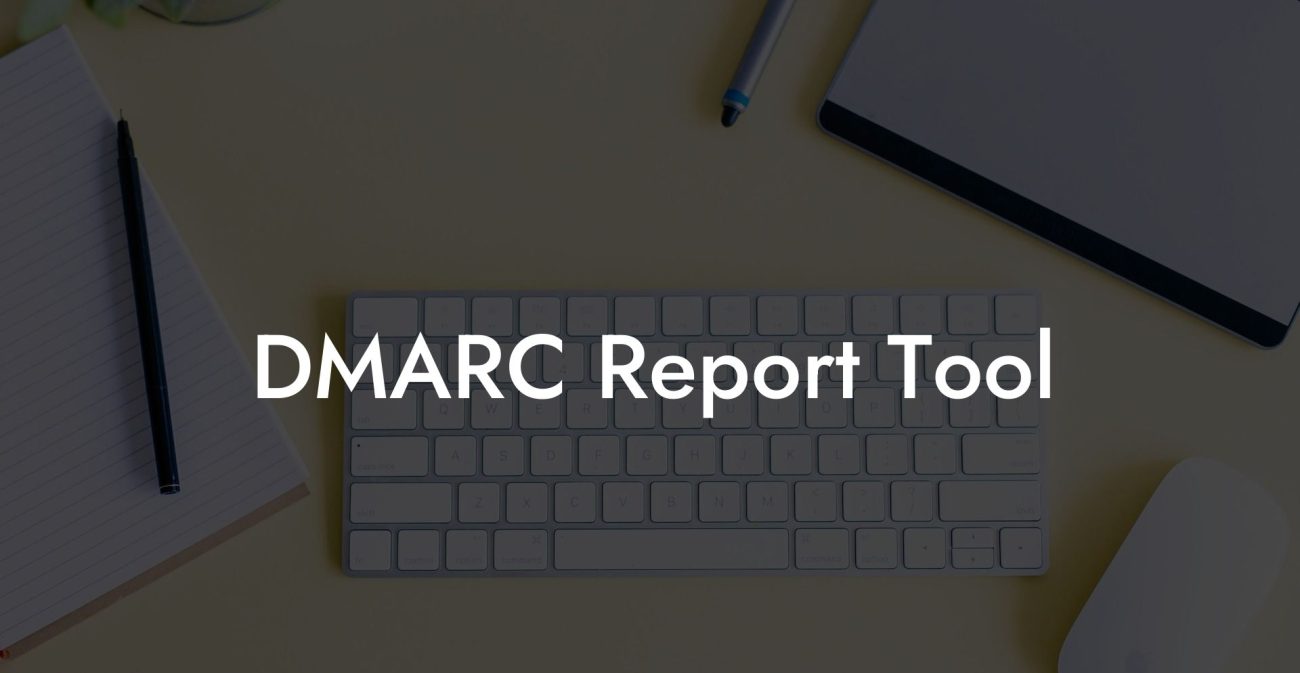Email security is crucial in preventing cybercrimes like voice phishing, and one way to ensure a secure email environment is by implementing SPF, DKIM, and DMARC. In this comprehensive guide, we'll dive into the procedures for setting up these security protocols to protect your domain from email spoofing and enhance the trustworthiness of your emails.
How To Setup SPF DKIM And DMARC Table of Contents
Understanding SPF, DKIM, and DMARC
SPF (Sender Policy Framework)
SPF is an email authentication method that prevents domain spoofing by allowing you to define which mail servers are authorized to send emails on behalf of your domain. Thus, it helps recipients identify genuine emails from your domain and reject any forged ones.
DKIM (DomainKeys Identified Mail)
Protect Your Data Today With a Secure Password Manager. Our Top Password Managers:
DKIM is another email authentication protocol that adds a digital signature, generated through a pair of public and private encryption keys, to the email header. This signature is verified by the recipient's mail server to ensure the legitimacy and integrity of the email content.
DMARC (Domain-based Message Authentication, Reporting, and Conformance)
DMARC builds upon SPF and DKIM by adding a policy layer. It allows domain owners to specify how recipients should handle unauthenticated emails – whether to quarantine, reject, or do nothing. DMARC also provides feedback reports on email authentication, assisting domain owners in understanding and improving their email security.
Setting Up SPF, DKIM, and DMARC
Step 1: Setting up SPF
- Create an SPF record: Construct a TXT record containing the SPF version, mechanisms like 'a', 'mx', 'ip4', 'ip6', and 'include', and qualifiers such as '+', '-', '?', and '~'.
- Add the SPF record to your DNS (Domain Name System): Once your SPF record is ready, add it to your domain's DNS as a TXT record. This allows email recipients to verify the authenticity of an email using your specified SPF rules.
Step 2: Setting up DKIM
- Generate a public-private key pair: Use a reputable DKIM key generator tool to create a unique key pair for your domain.
- Configure your email server: Add the private key to your email server, allowing it to sign outgoing emails with DKIM. You may need to consult your email service provider's documentation for specific instructions.
- Add the public key to your DNS: Publish the public key as a TXT record in your DNS to enable email recipients' servers to verify the DKIM signatures.
Step 3: Setting up DMARC
- Create a DMARC policy: Determine your DMARC policy (reject, quarantine, or none) and create a DMARC record, specifying your chosen policy, email authentication protocols (SPF and DKIM), and the reporting email for receiving DMARC reports.
- Add the DMARC record to your DNS: Like SPF and DKIM, publish the DMARC record as a TXT record in your domain's DNS to instruct recipients to comply with your policy and send reports.
How To Setup SPF DKIM And DMARC Example:
Here's an example of setting up SPF, DKIM, and DMARC records for a domain called "example.com".
SPF record:
v=spf1 mx a:mail.example.com ip4:192.0.2.1 -all
DKIM record:
v=DKIM1; k=rsa; p=MIGfMA0GCSqGSIb3DQ...END PUBLIC KEY...
DMARC record:
v=DMARC1; p=reject; sp=quarantine; rua=mailto:dmarc-reports@example.com; ruf=mailto:dmarc-reports@example.com; adkim=r; aspf=r; pct=100; rf=afrf; ri=86400;
Setting up SPF, DKIM, and DMARC is an essential step toward securing your domain from voice phishing and other email-related cybercrimes. By correctly implementing these email authentication protocols, you can enhance the credibility of your emails and protect your domain from unauthorized usage. If you found this guide helpful, please share it with others and explore more cybersecurity guides on Voice Phishing.
Protect Your Data Today With a Secure Password Manager. Our Top Password Managers: