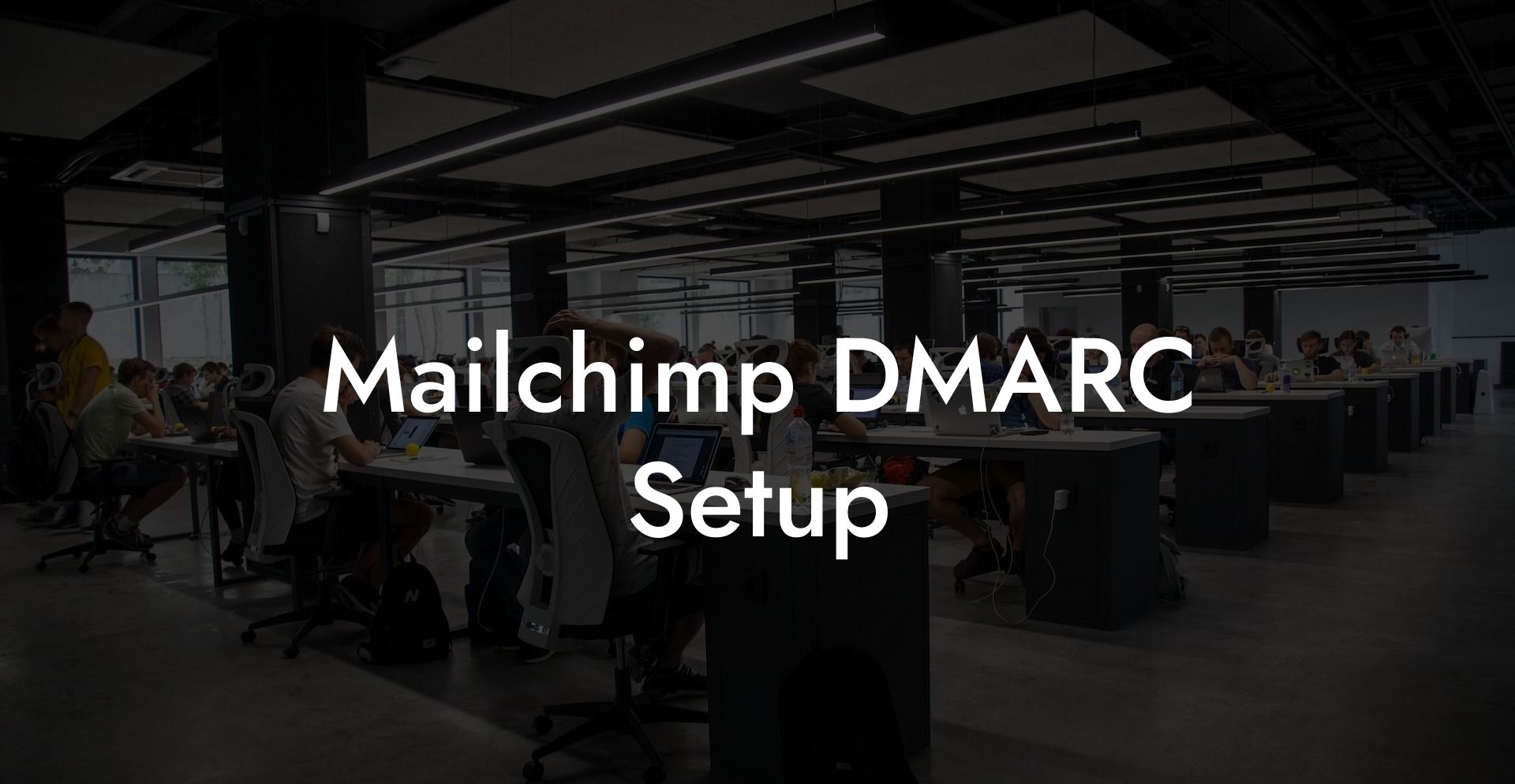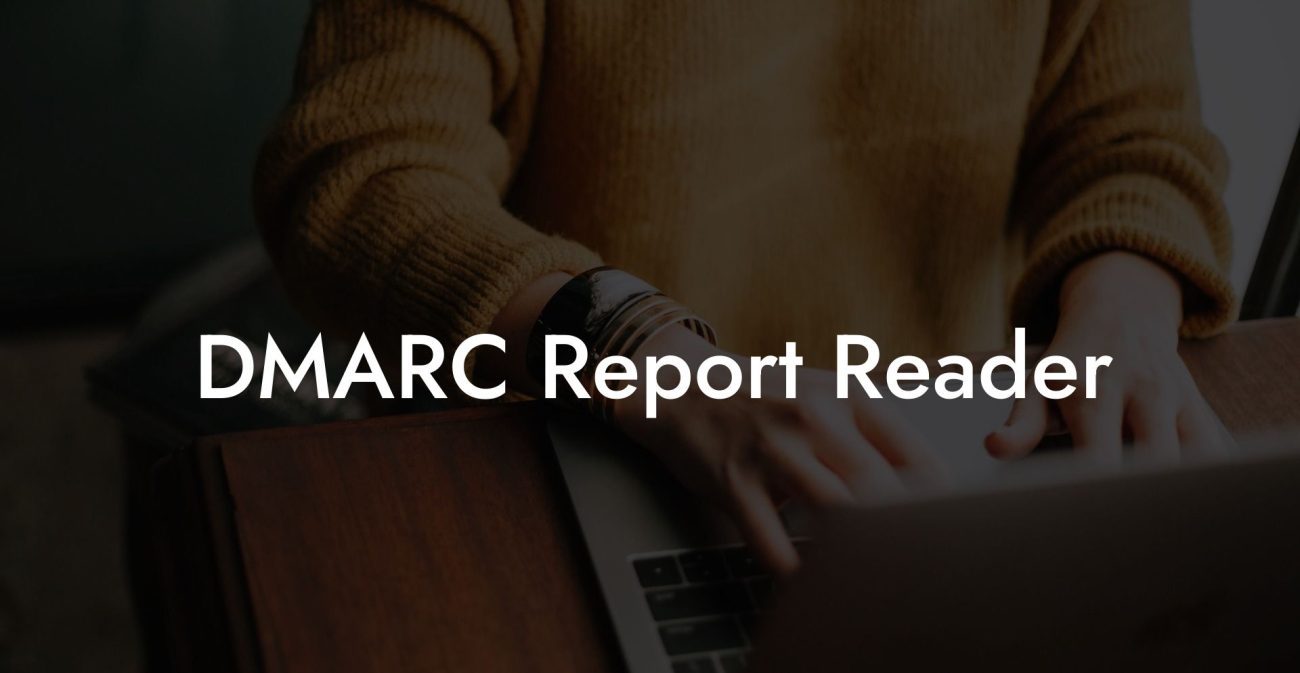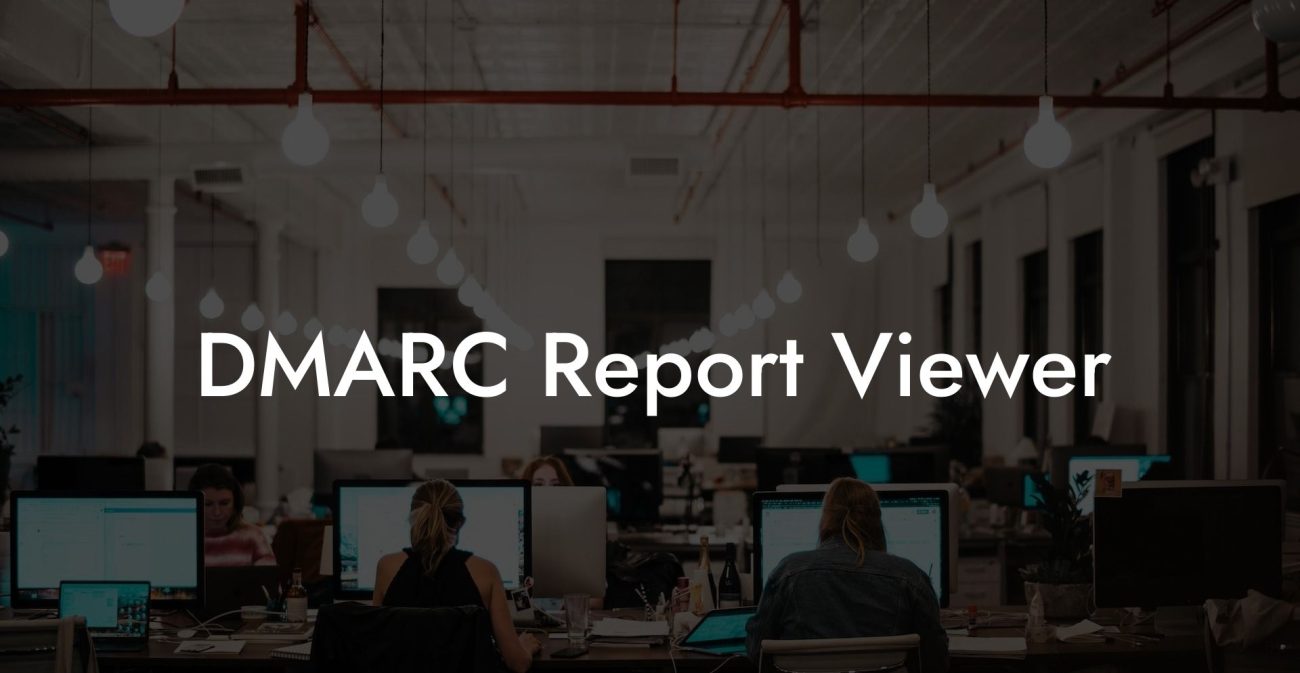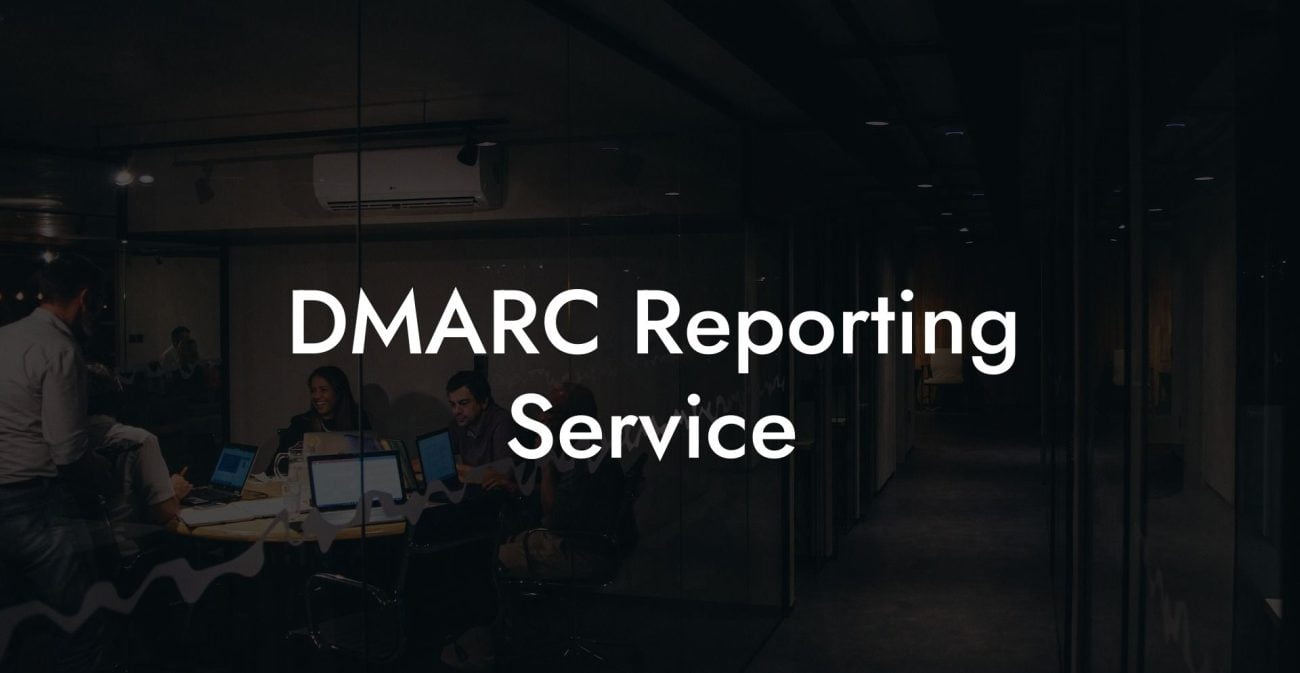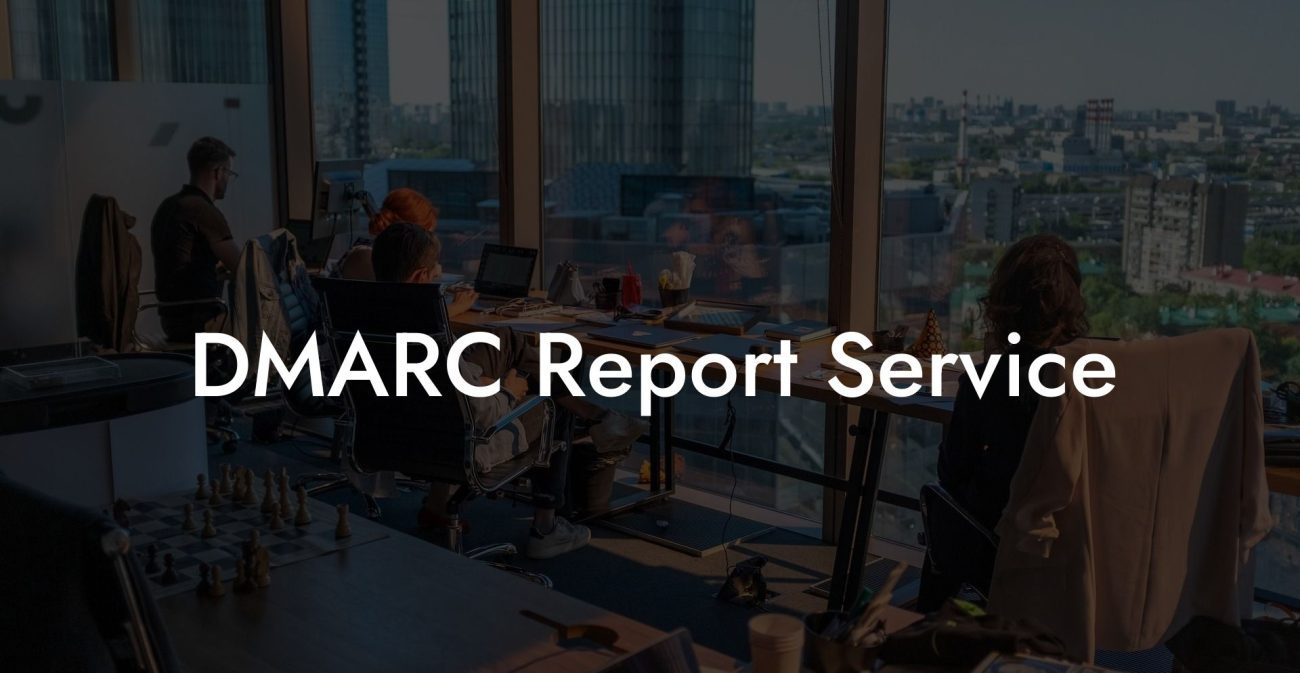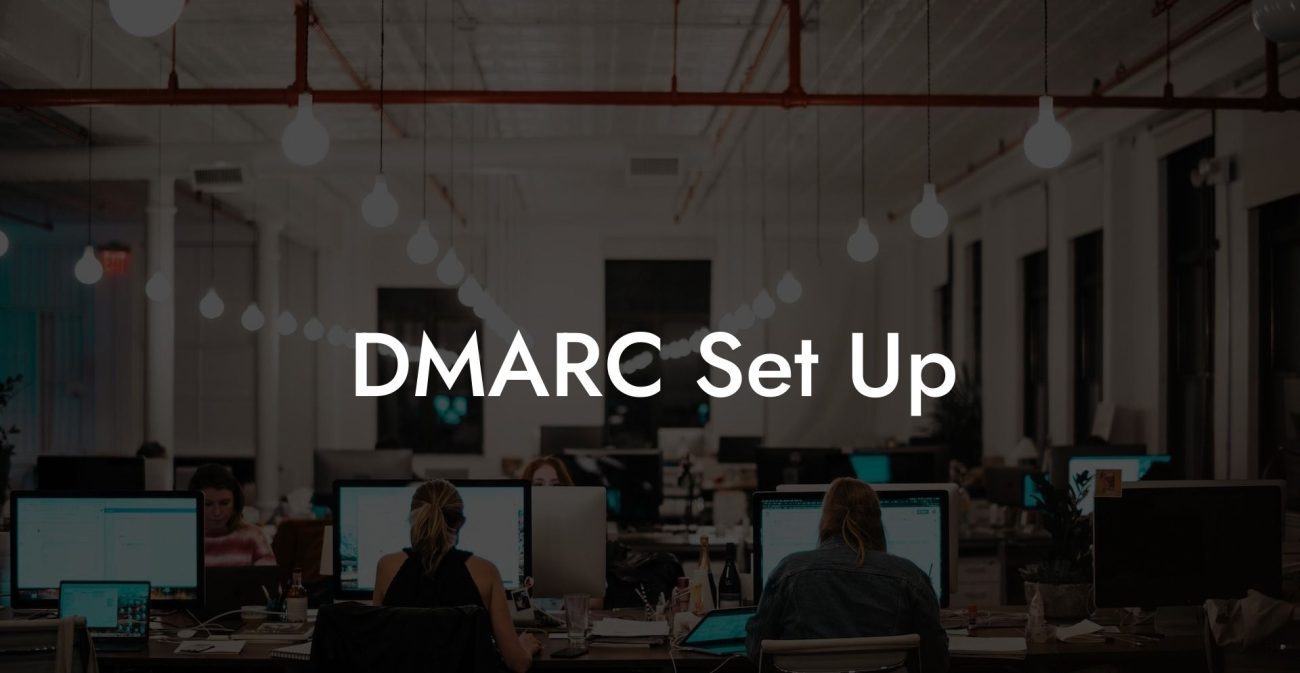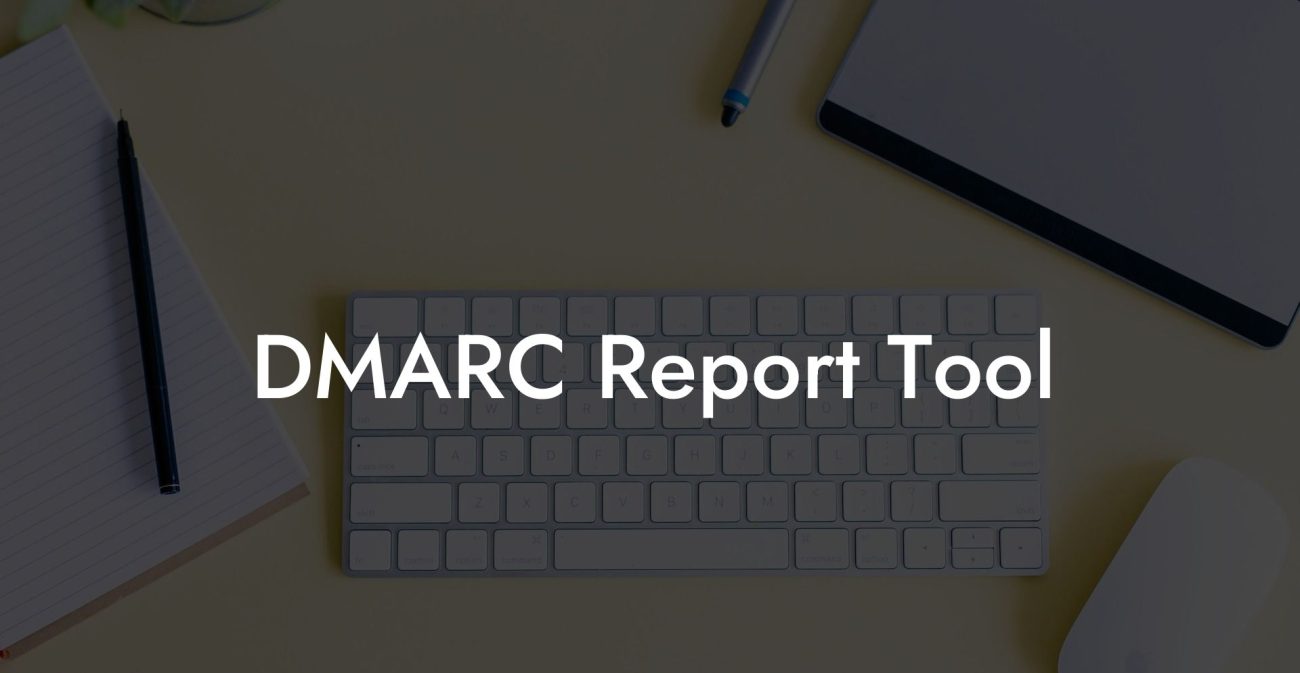Emails are an essential part of every business's communication strategy but can be susceptible to cyberattacks, particularly phishing. With Mailchimp's DMARC setup, you can enhance your email security significantly. This detailed guide will elaborate on how Mailchimp DMARC setup can protect your organization from vulnerabilities and make your email communications safer.
Mailchimp DMARC Setup Table of Contents
Why DMARC is Important
Domain-based Message Authentication, Reporting, and Conformance (DMARC) is an email authentication protocol that helps protect your domain against impersonation, phishing, and spoofing attacks. It verifies that an email claiming to come from your domain is genuinely from an authorized sender. By implementing DMARC, you can enhance email security, improve delivery rates, and maintain your brand reputation.
Understanding SPF and DKIM
Protect Your Data Today With a Secure Password Manager. Our Top Password Managers:
Before diving into the Mailchimp DMARC setup, let's briefly discuss two essential components of DMARC: Sender Policy Framework (SPF) and DomainKeys Identified Mail (DKIM). Both are email authentication methods that help detect and block unauthorized use of your domain. SPF checks the sender's IP address, while DKIM uses digital signatures to verify the email's authenticity. Having both SPF and DKIM implemented is crucial for a successful DMARC setup.
Step-By-Step Mailchimp DMARC Setup
1. Add your domain to Mailchimp
First, log in to your Mailchimp account and navigate to the Domains page. From there, click on "Add A Domain" and select the domain you want to authenticate.
2. Verify domain ownership
To proceed with validation, follow Mailchimp's instructions to add a TXT record to your domain's DNS settings. This record typically includes a unique alphanumeric string provided by Mailchimp. Once added and saved, click "Verify Domain" back in your Mailchimp account. It may take some time for the DNS changes to propagate.
3. Set up SPF and DKIM
Now that your domain is verified, it's time to set up SPF and DKIM records. In your Mailchimp account, go to the authenticated domain page, and follow the provided instructions. Essentially, you'll be adding two more DNS records: an SPF record and a DKIM record.
4. Create a DMARC policy
With SPF and DKIM records in place, you can now create your DMARC policy. A DMARC policy specifies how receiving mail servers should handle unauthenticated emails from your domain. You'll need to add a TXT record to your DNS settings, with "_dmarc" as the subdomain and a policy value like "v=DMARC1; p=none; rua=mailto:example@your-domain.com" as the record value. Replace "example@your-domain.com" with your preferred email address to receive DMARC reports.
5. Monitor and adjust your DMARC policy
After implementing your DMARC policy, it's essential to monitor and adjust it based on the reports you receive. These reports provide insights into your email traffic and any potential issues that may need addressing. Use this information to fine-tune your policy, gradually moving from a more lenient approach (p=none) to a stricter policy (p=quarantine or p=reject) once you're confident that legitimate emails are passing DMARC checks.
Mailchimp DMARC Setup Example:
Imagine you own a small online store, and your primary communication channel is email. Recently, you notice an increase in phishing attacks, with cybercriminals posing as your store to steal customer information. By implementing Mailchimp DMARC setup, you strengthen your email security by validating the source, ensuring that only authorized senders can use your domain. As a result, you protect your customers, safeguard your brand reputation, and improve email deliverability.
Now that you've learned how to set up Mailchimp DMARC, you're on your way to creating a safer email environment for both your business and your email recipients. Don't forget to share this helpful guide with others and explore more information on voice phishing and other cybersecurity measures on our Voice Phishing blog. Stay protected and informed!
Protect Your Data Today With a Secure Password Manager. Our Top Password Managers: