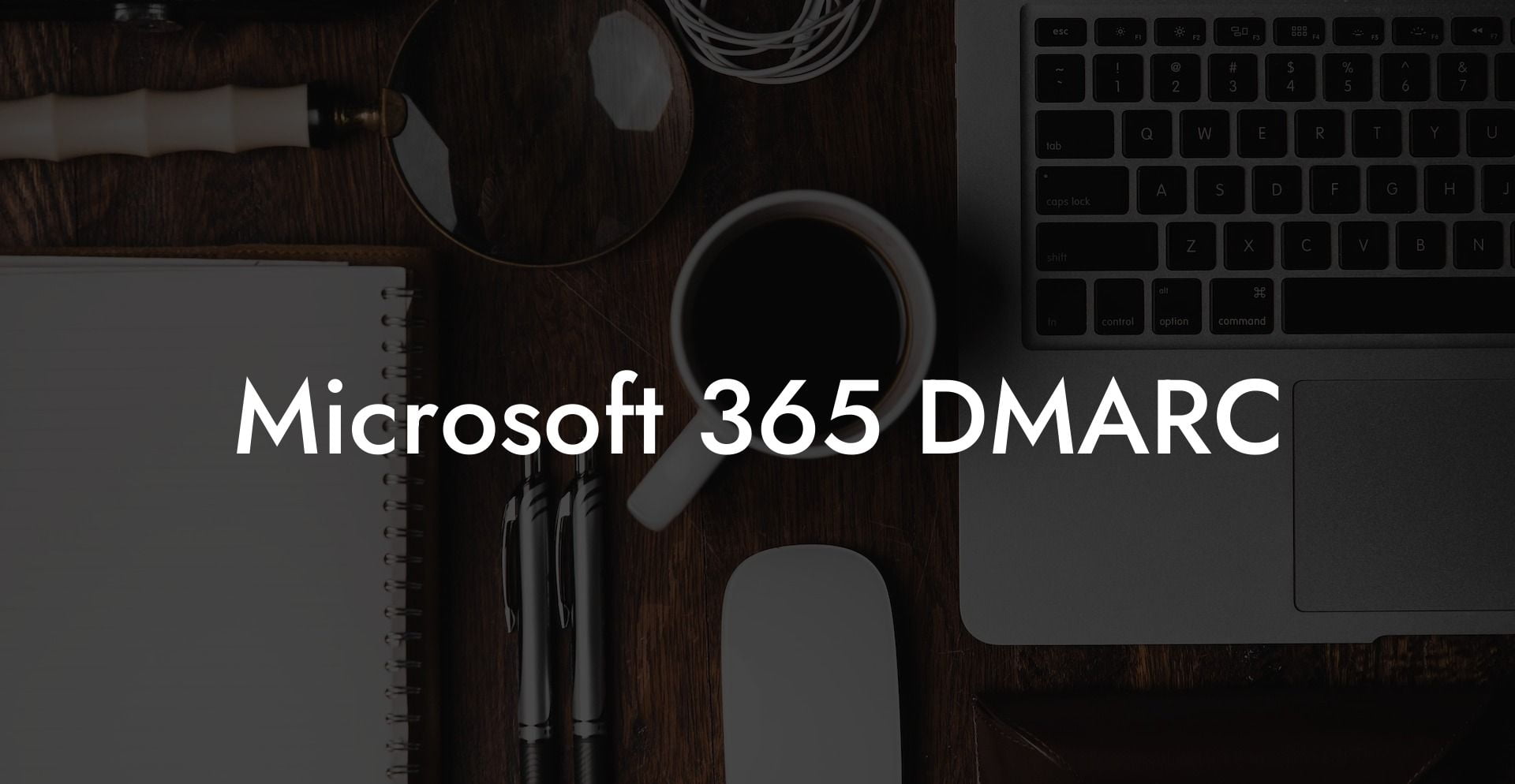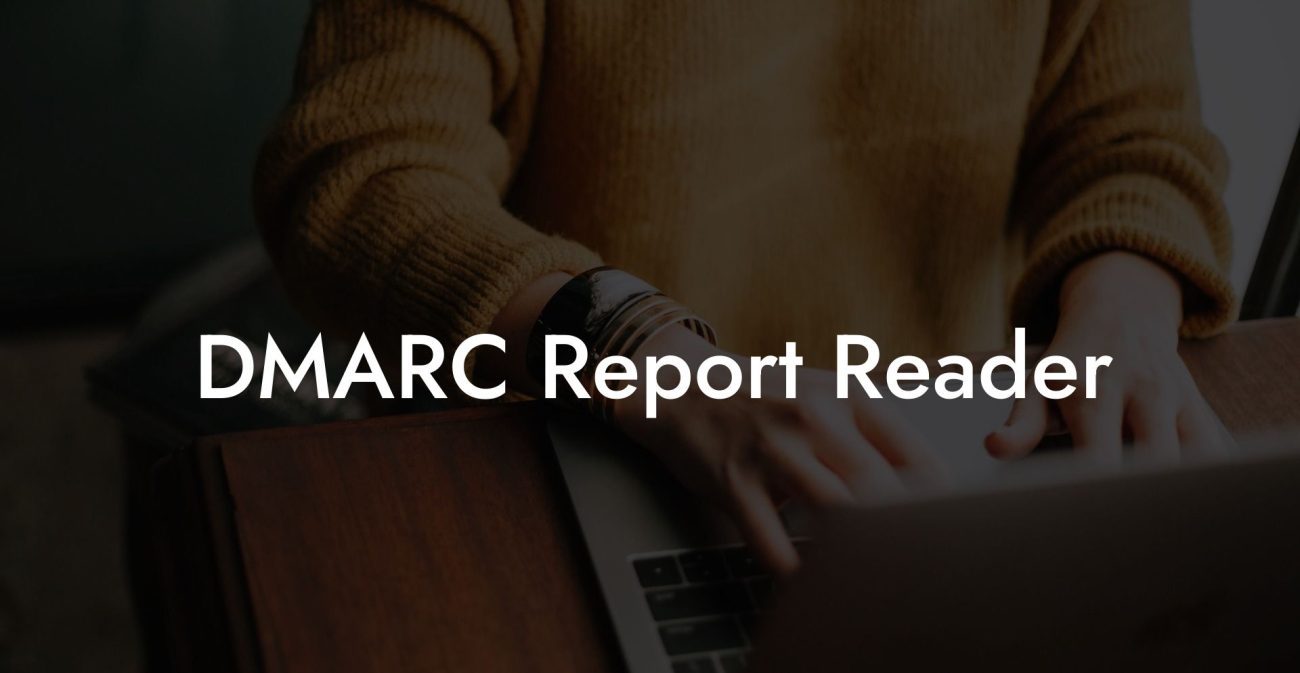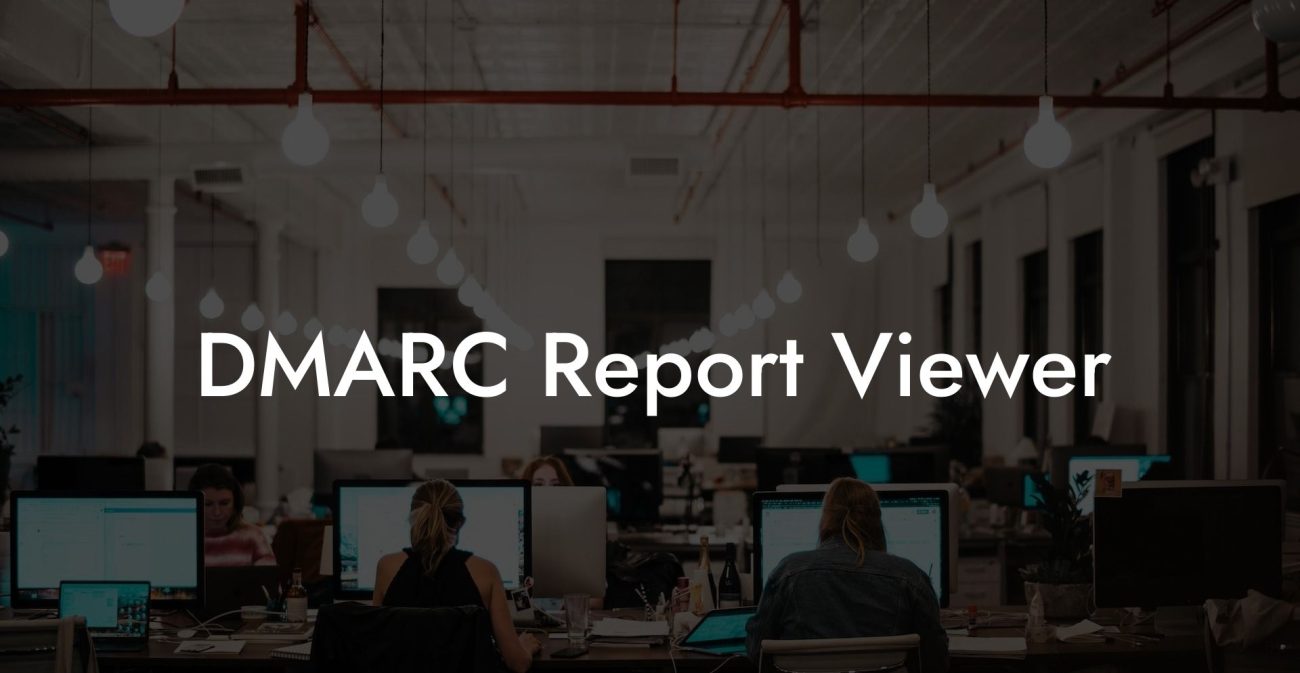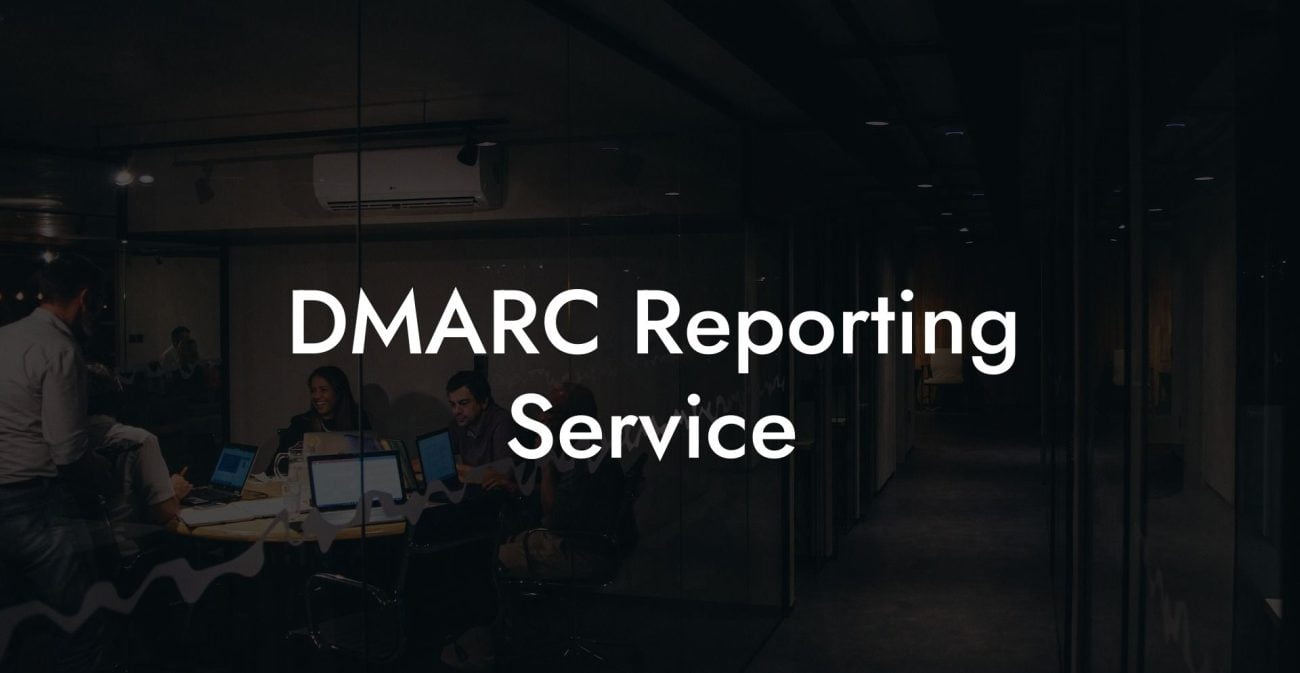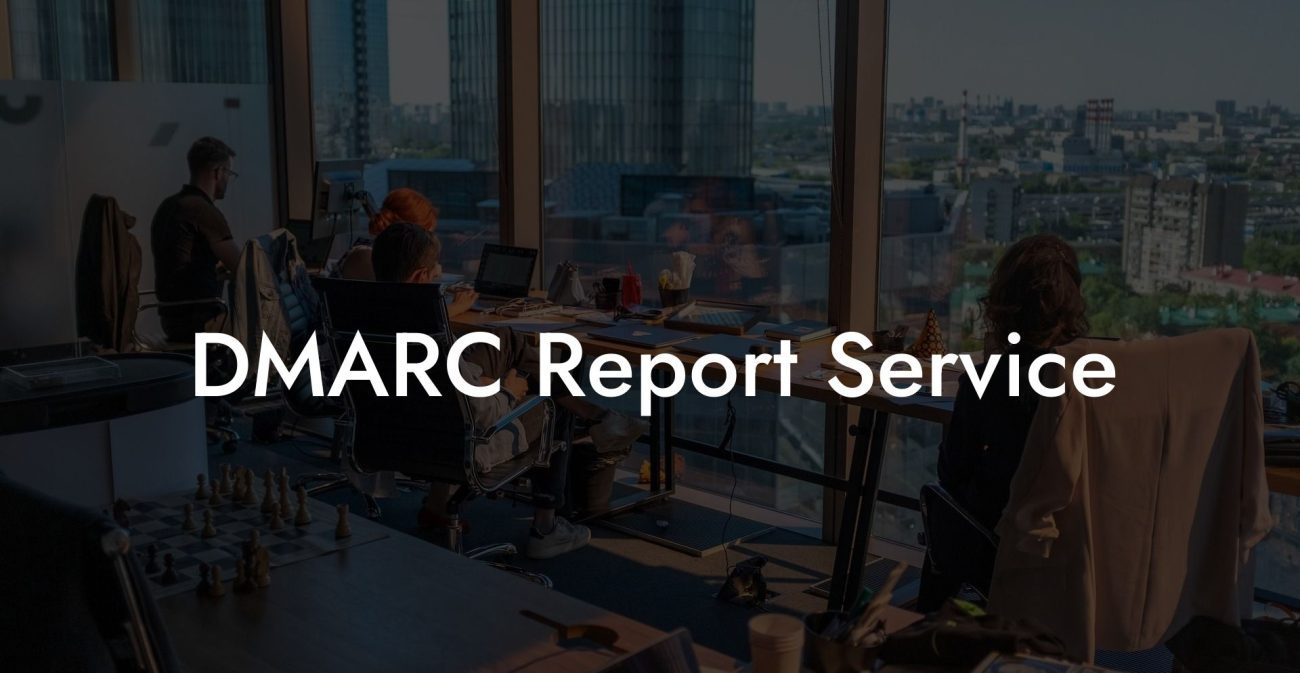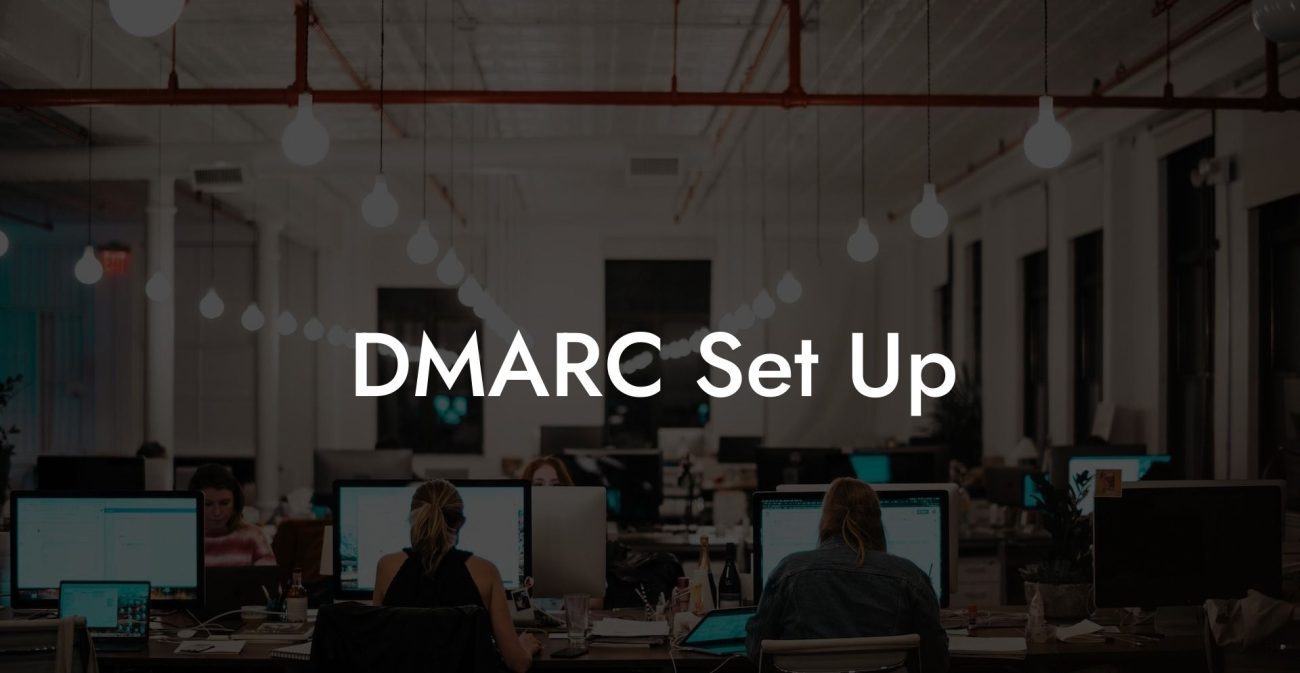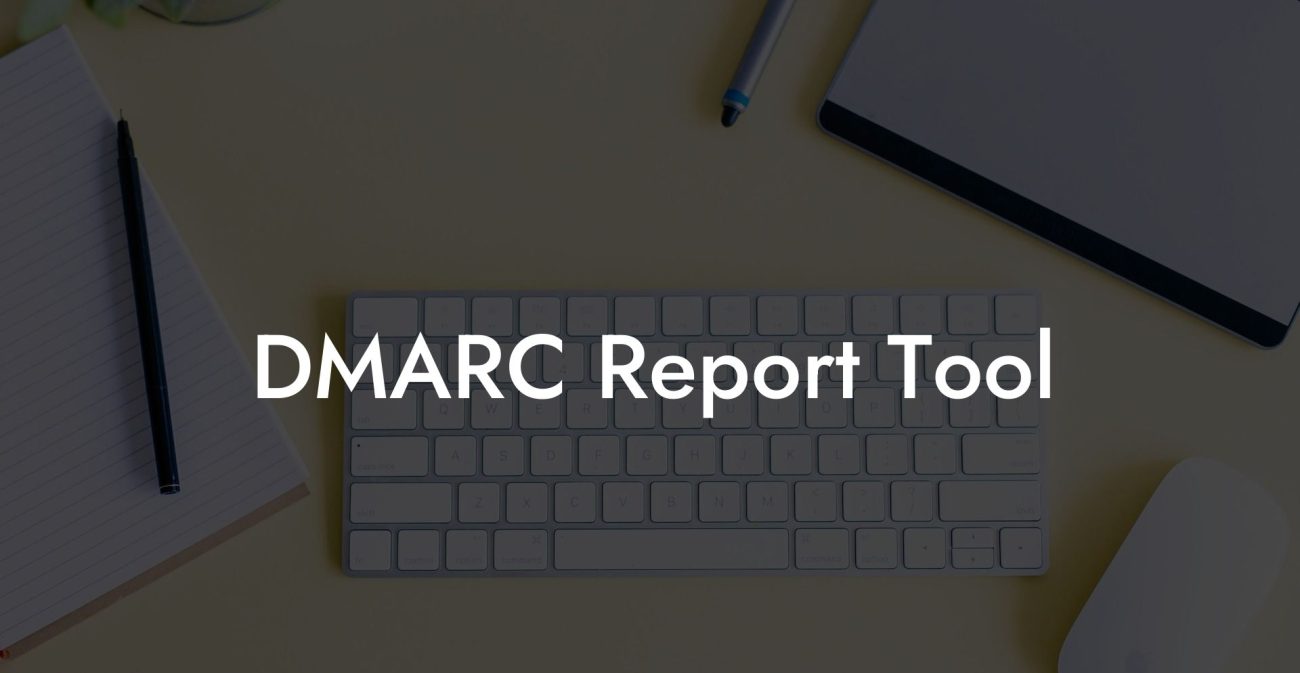Are you concerned about the security of your Microsoft 365 account? Do you want to protect your organization from phishing attempts and fraudulent emails? If so, then implementing DMARC (Domain-based Message Authentication, Reporting, and Conformance) in Microsoft 365 is essential. In this blog post, we'll discuss everything you need to know about this technology, how to set it up, and how it can make a difference in your overall cybersecurity strategy.
Microsoft 365 DMARC Table of Contents
What is DMARC?
DMARC is an email authentication protocol that is designed to protect organizations from various email-related cyberattacks, such as phishing and spoofing. By implementing DMARC, an organization can ensure that only authorized senders are able to send emails on behalf of their domain. DMARC works in tandem with two other email authentication protocols, Sender Policy Framework (SPF) and DomainKeys Identified Mail (DKIM), to improve email security.
How DMARC Works with Microsoft 365
Protect Your Data Today With a Secure Password Manager. Our Top Password Managers:
Microsoft 365 supports DMARC by default, allowing organizations to configure it according to their specific needs. Here are the main components of how DMARC works in Microsoft 365:
1. DMARC Record
A DMARC record is added to the organization's domain's DNS records. This record is a TXT resource record that specifies the DMARC policy to be enforced when receiving emails from that domain. It also provides instructions on how to report the results back to the sender.
2. SPF Configuration
SPF (Sender Policy Framework) ensures that only authorized IP addresses can send emails from your domain. It checks whether the "MAIL FROM" address matches the IP address of the email's sender. In Microsoft 365, you configure your SPF record in the DNS settings of your domain to include Microsoft's IP addresses. This way, recipients can check whether the email came from an authorized sender.
3. DKIM Configuration
DKIM (DomainKeys Identified Mail) is another key component of DMARC. It adds a digital signature to your emails, allowing recipients to verify the authenticity and integrity of your messages. Configuring DKIM in Microsoft 365 involves creating a DKIM signing policy and adding the appropriate records to your domain's DNS settings.
Setting up DMARC for Microsoft 365
Implementing DMARC in Microsoft 365 involves the following steps:
- Create a DMARC record for your domain in your DNS management tool.
- Update your SPF record to include Microsoft 365's IP addresses.
- Configure DKIM signing for your domain within Microsoft 365's admin console.
- Enable DMARC enforcement for your domain by setting your DMARC policy to "p=reject" or "p=quarantine" (depending on your organization's preferences).
- Monitor reports and make adjustments to your configuration as needed for peak performance and security.
Microsoft 365 DMARC Example:
Imagine a scenario where a cybercriminal is attempting to send a phishing email to your employees, pretending to be your organization's CEO. They spoof the "from" address to make it look like a legitimate email from your CEO, hoping to trick your employees into divulging sensitive information.
Now, let's examine how implementing DMARC in Microsoft 365 can protect your organization in this situation.
1. The phishing email arrives in your employee's inbox.
2. Before delivering the email, Microsoft 365 checks the domain's DMARC record and its SPF and DKIM configurations.
3. Since the cybercriminal is not using an authorized IP address, the SPF check fails.
4. Additionally, the digital signature on the email does not match your organization's DKIM key, causing the DKIM check to fail as well.
5. Because both SPF and DKIM checks fail, Microsoft 365 follows the DMARC policy specified in the DNS record, either rejecting the email or sending it to quarantine, depending on your organization's preference.
6. The phishing attempt is foiled, protecting your employees and your organization's sensitive information.
Implementing DMARC within Microsoft 365 is a crucial step towards enhancing your organization's email security and protecting your domain from phishing attempts and fraudulent emails. By following the steps and guidelines outlined in this article, you can ensure that your Microsoft 365 environment offers top-notch protection against cyber threats. If you found this guide helpful, please feel free to share it with others and explore our other guides on voice phishing and cybersecurity.
Protect Your Data Today With a Secure Password Manager. Our Top Password Managers: