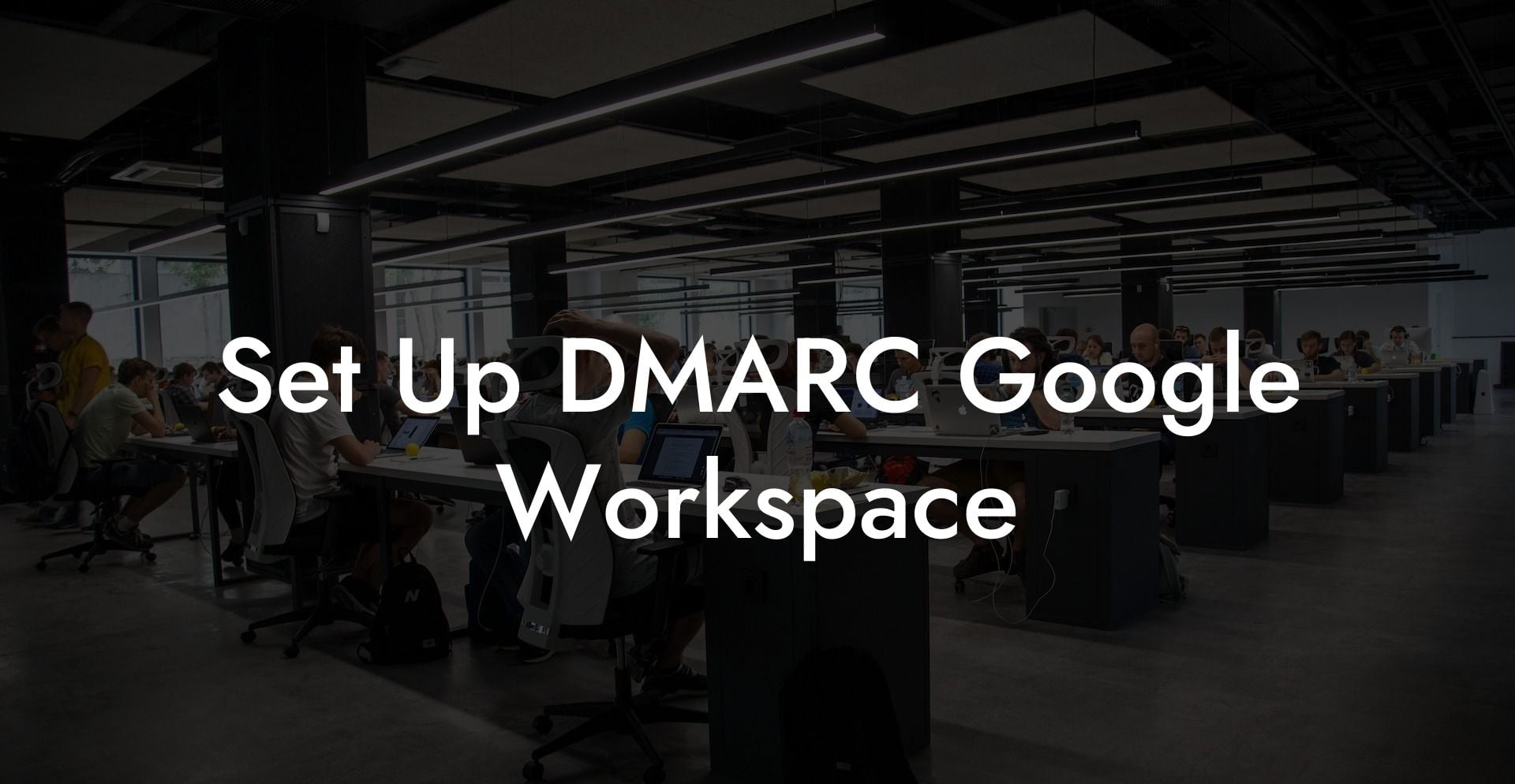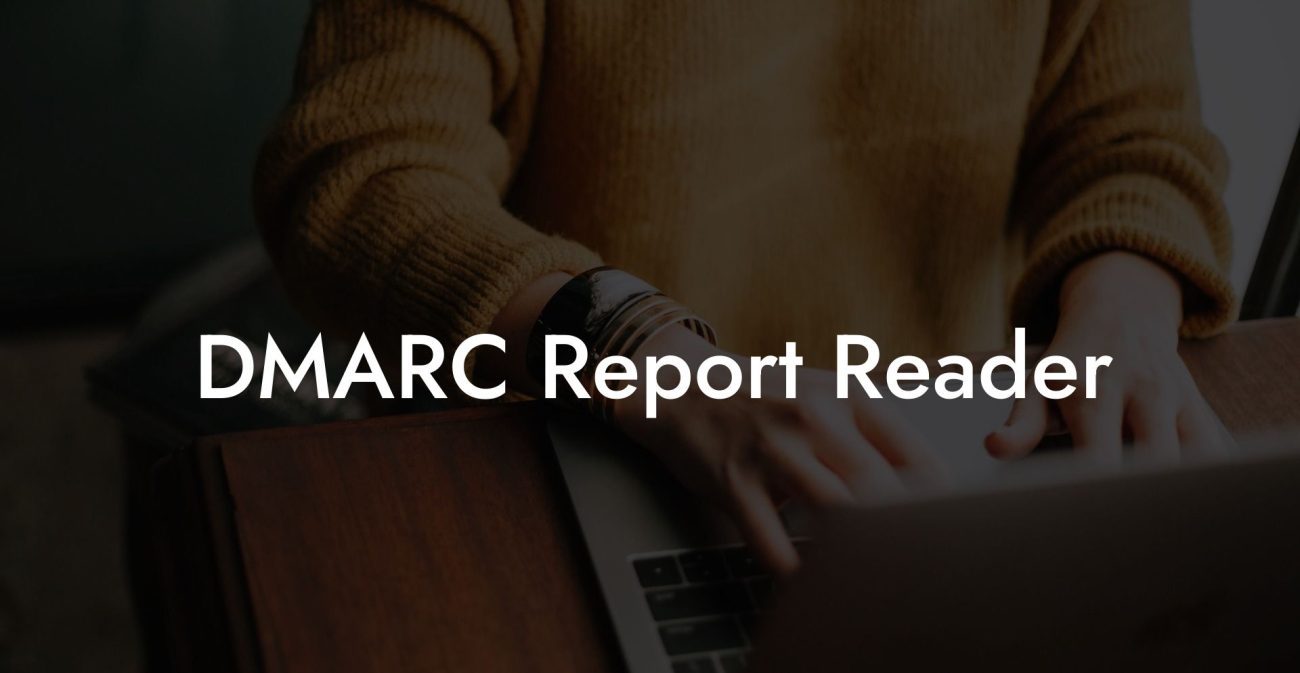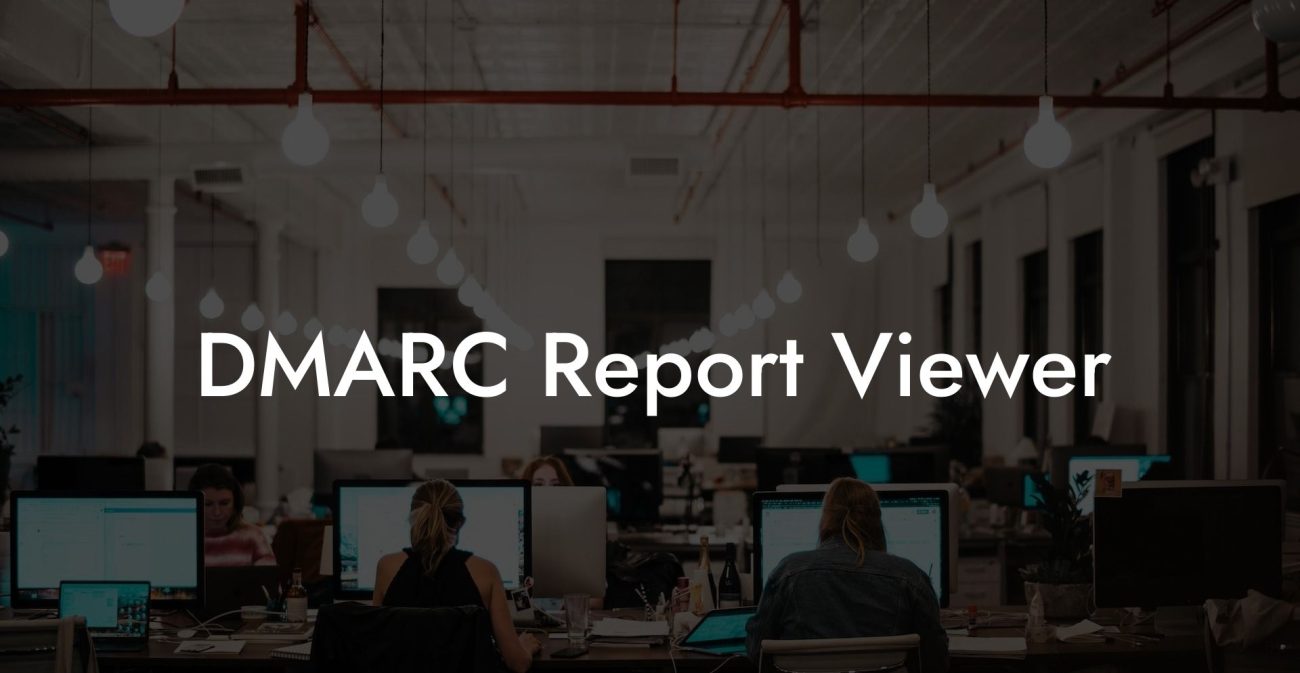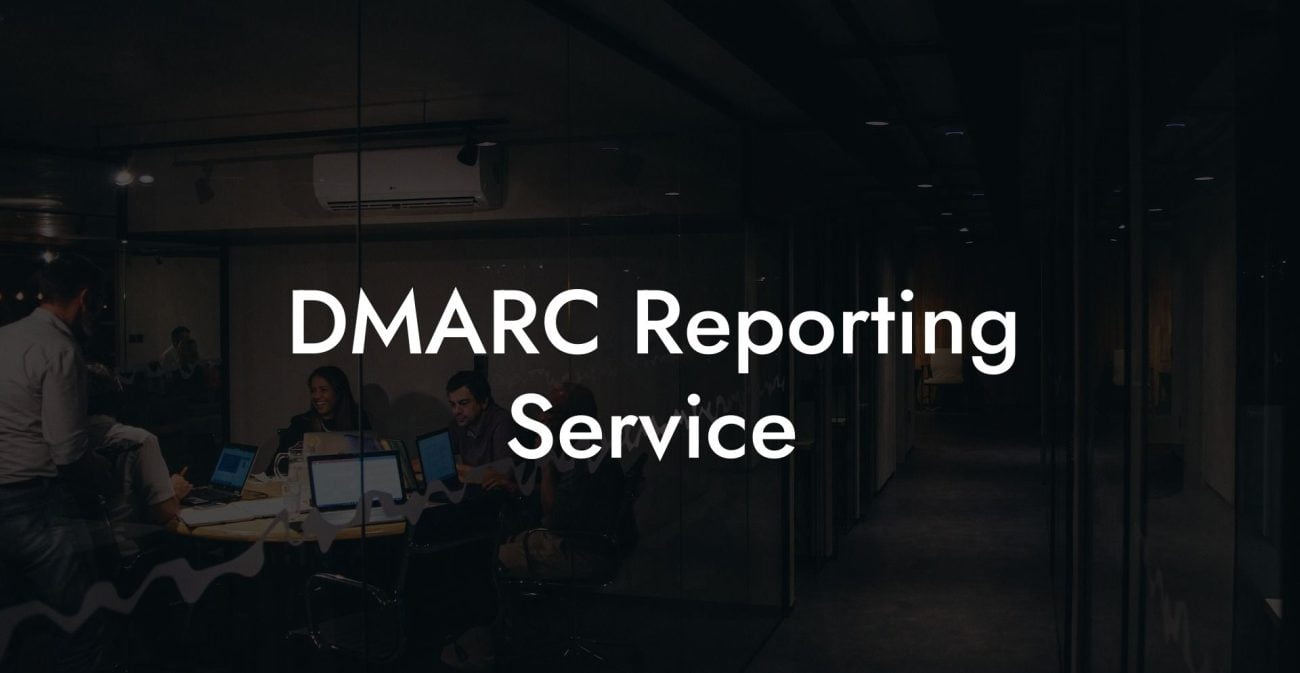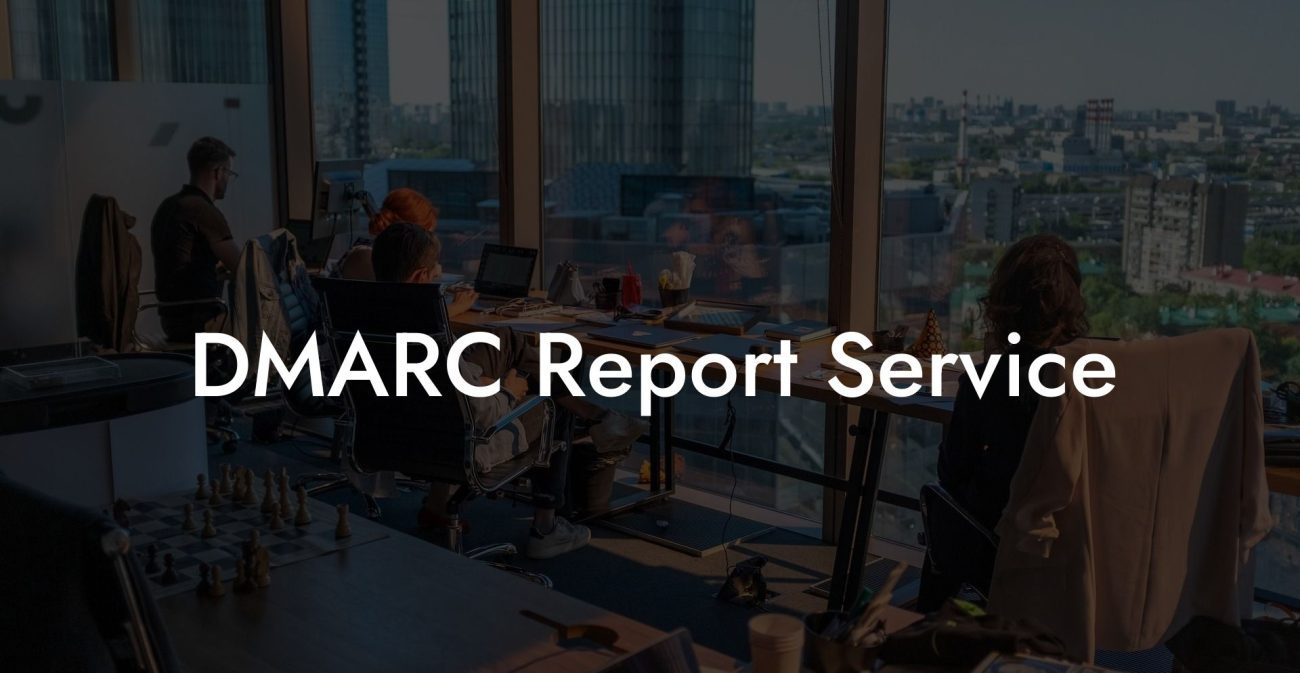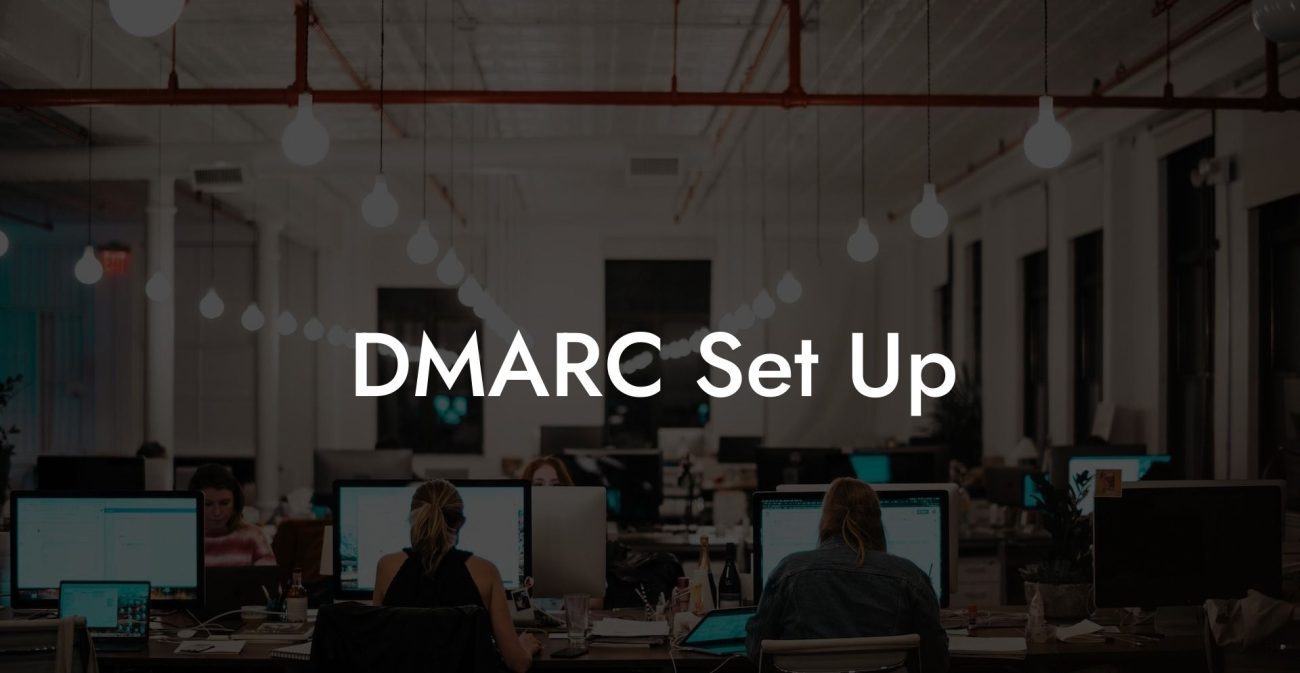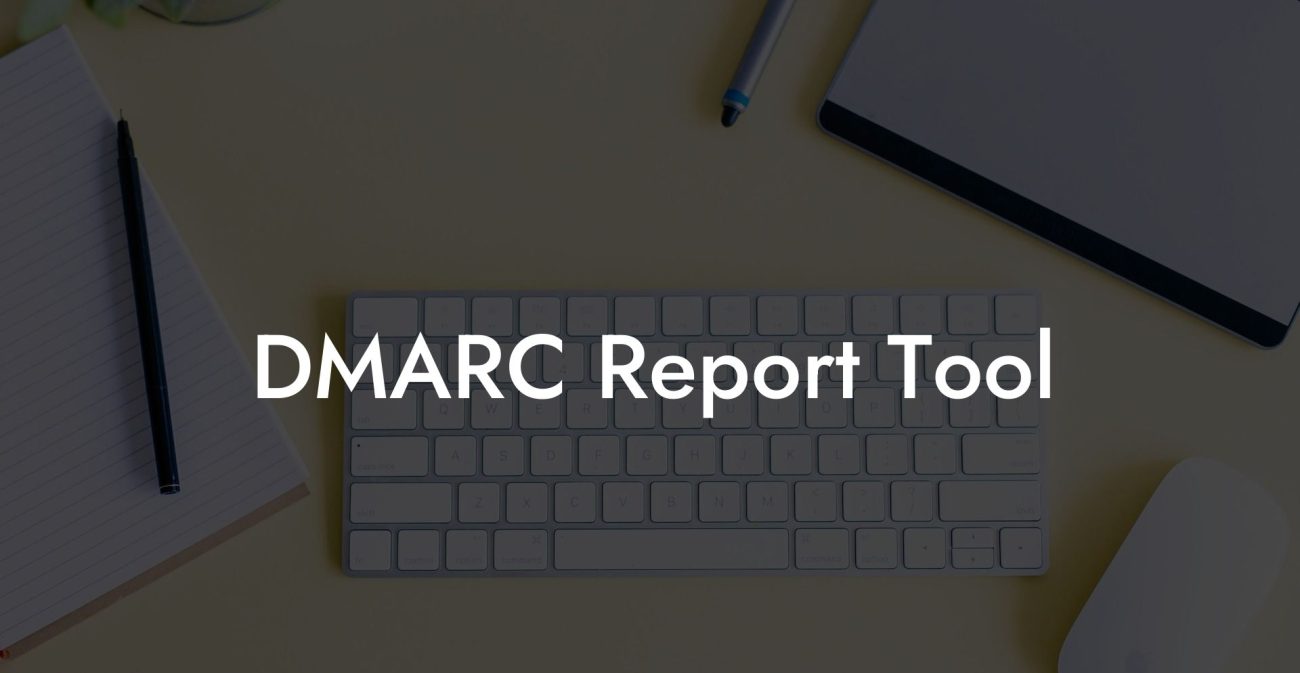With the constant rise in cybersecurity threats, it has become crucial for businesses to adopt stringent security measures to protect their online assets. One such measure, Domain-based Message Authentication, Reporting, and Conformance (DMARC), has proven to be an effective way to combat email fraud and phishing. In this guide, we'll walk you through the steps to set up DMARC for your Google Workspace, enhancing your security and ensuring that your emails are safely delivered to their intended recipients.
Set Up DMARC Google Workspace Table of Contents
Understanding DMARC
DMARC is an email authentication protocol that allows domain owners to control the legitimacy of email messages sent from their domains. It combines two other authentication mechanisms, SPF (Sender Policy Framework) and DKIM (DomainKeys Identified Mail), to verify the authenticity of an email message. When properly set up, DMARC can significantly decrease the chances of email spoofing and phishing attacks.
Why Set up DMARC for Google Workspace?
Protect Your Data Today With a Secure Password Manager. Our Top Password Managers:
Google Workspace (formerly known as G Suite) consists of several productivity and collaboration tools that businesses can use. Email communication, being one of the most important aspects of any organization, deserves robust protection from any potential threats. Setting up DMARC for Google Workspace will provide better email delivery rates, reduced likelihood of email spoofing, and improved real-time reporting on your email authentication status.
Step-By-Step Guide for Setting Up DMARC Google Workspace
Step 1: Verify Your Domain
Before proceeding with DMARC, ensure that your domain is verified within Google Workspace. This step is crucial for Google to determine the legitimacy of your domain and its ownership.
Step 2: Set up SPF
Ensure that you have a valid SPF record configured for your domain. This record allows email servers to verify that the messages sent from your domain are authorized. Add the following TXT record to your domain's DNS configuration:
v=spf1 include:_spf.google.com ~all
Step 3: Set up DKIM
To enable DKIM for your domain, follow these steps:
- Login to your Google Workspace Admin console.
- Navigate to Apps > Google Workspace > Gmail > Authenticate email.
- Select your domain, and click on "Generate new record."
- Once the record is generated, add it as a TXT record to your domain's DNS configuration.
- After the DNS record propagates, return to the Google Workspace Admin console and click on "Start Authentication."
Step 4: Set up DMARC
To create a DMARC record, follow these steps:
- Choose your DMARC policy: 'none' (monitoring mode), 'quarantine' (sends failing messages to spam folder), or 'reject' (rejects failing messages).
- Create the DMARC TXT record. An example of a DMARC record with a policy set to 'none' looks like this:
- Add the DMARC TXT record to your domain's DNS configuration with a hostname of "_dmarc.yourdomain.com".
v=DMARC1; p=none; rua=mailto:dmarc_report@yourdomain.com; ruf=mailto:dmarc_report@yourdomain.com
Set Up DMARC Google Workspace Example:
Imagine that your company, "example.com", uses Google Workspace for its email services. Here's a quick overview of your DNS records after completing the setup process:
- SPF (TXT Record): v=spf1 include:_spf.google.com ~all
- DKIM (TXT Record): v=DKIM1; k=rsa; p=MultiplesOfCharacters
- DMARC (TXT Record): v=DMARC1; p=none; rua=mailto:dmarc_report@example.com; ruf=mailto:dmarc_report@example.com
These records help ensure that emails sent from your domain are authenticated and will foster better delivery rates and protection from email spoofing attacks.
Congratulations! You have successfully set up DMARC for your Google Workspace, making your email communication more secure and reliable. By following the steps in this guide, you now possess an extra layer of protection against cyberattacks, phishing attempts, and email fraud. Don't forget to share this post with your colleagues, and be sure to explore other guides on Voice Phishing for a complete understanding of cybersecurity and ways to safeguard your online presence.
Protect Your Data Today With a Secure Password Manager. Our Top Password Managers: