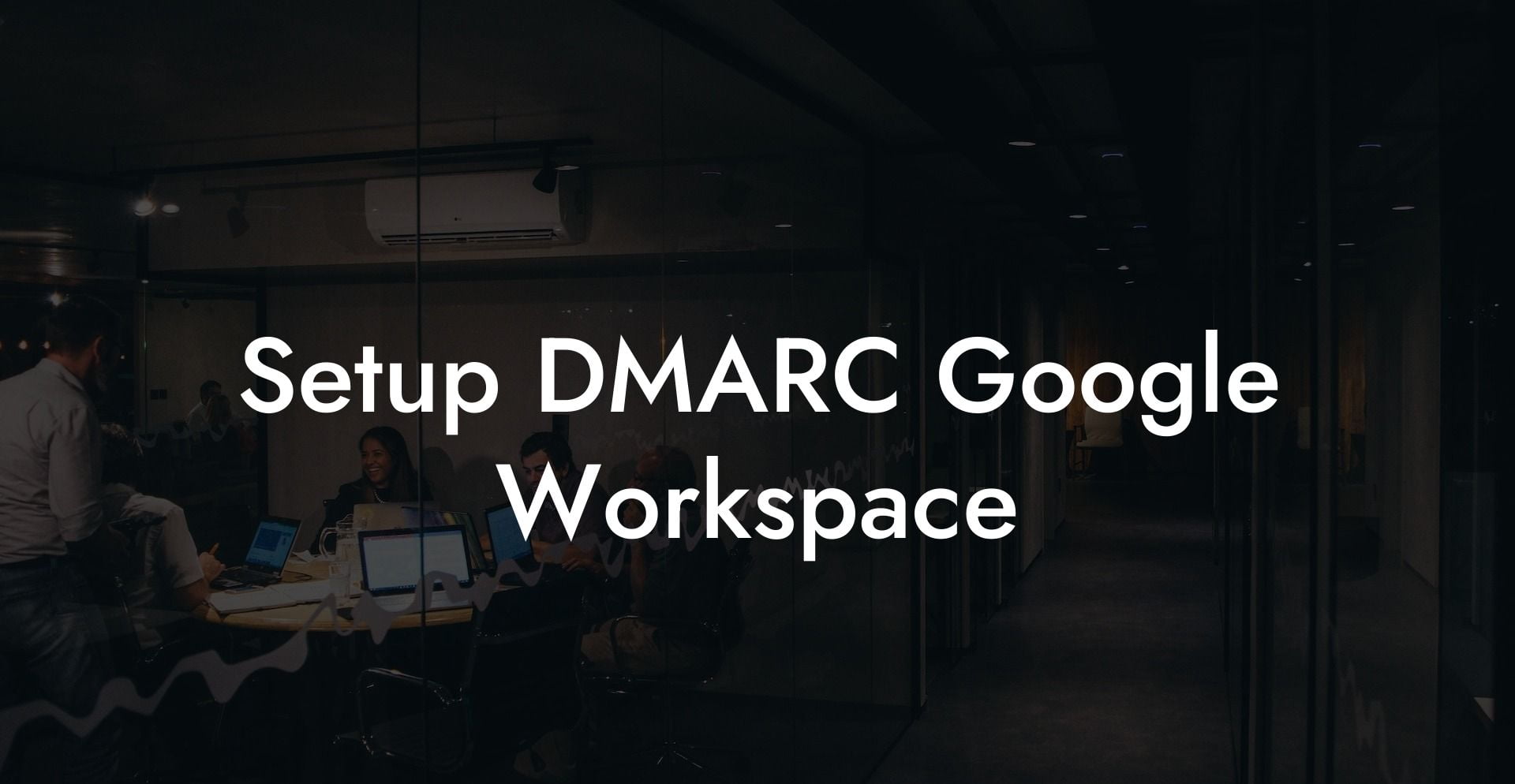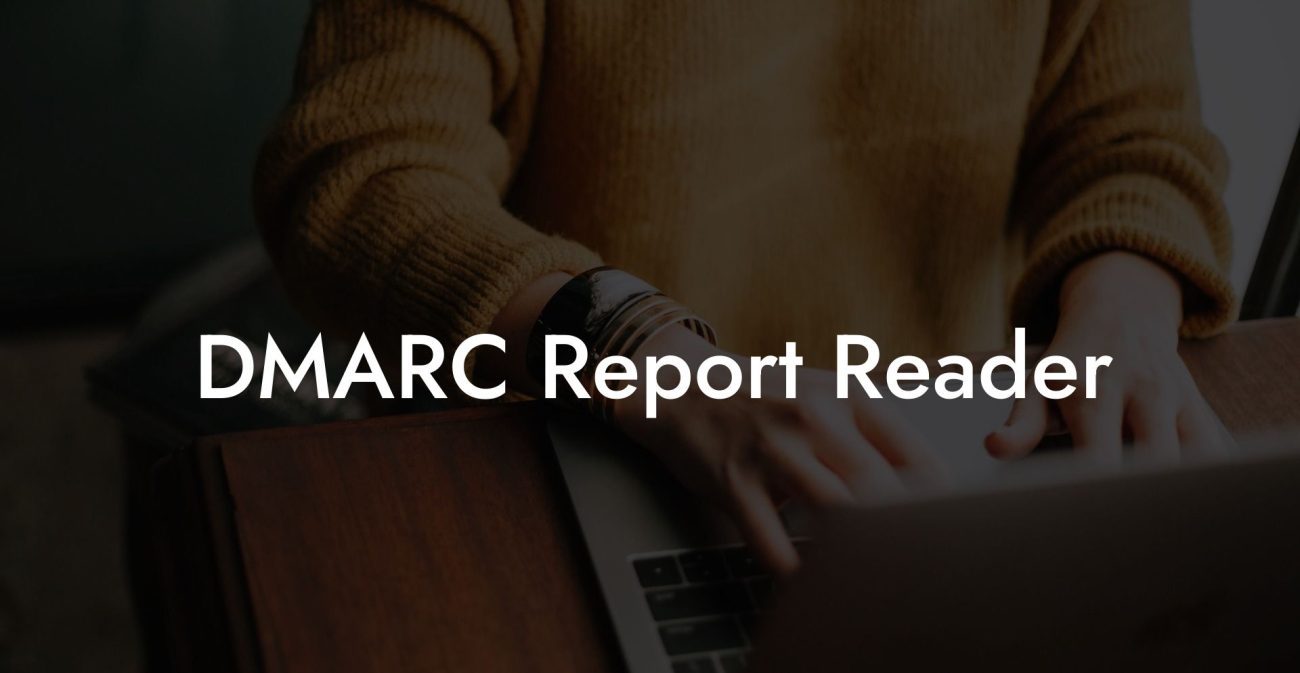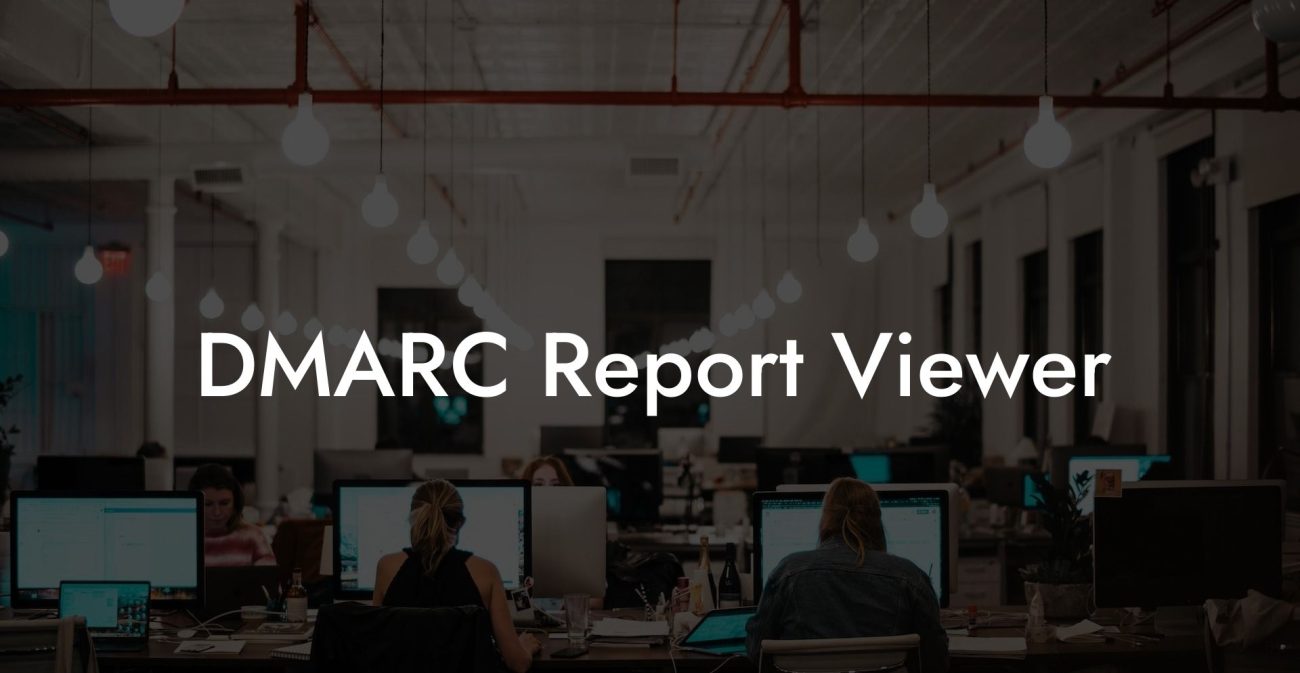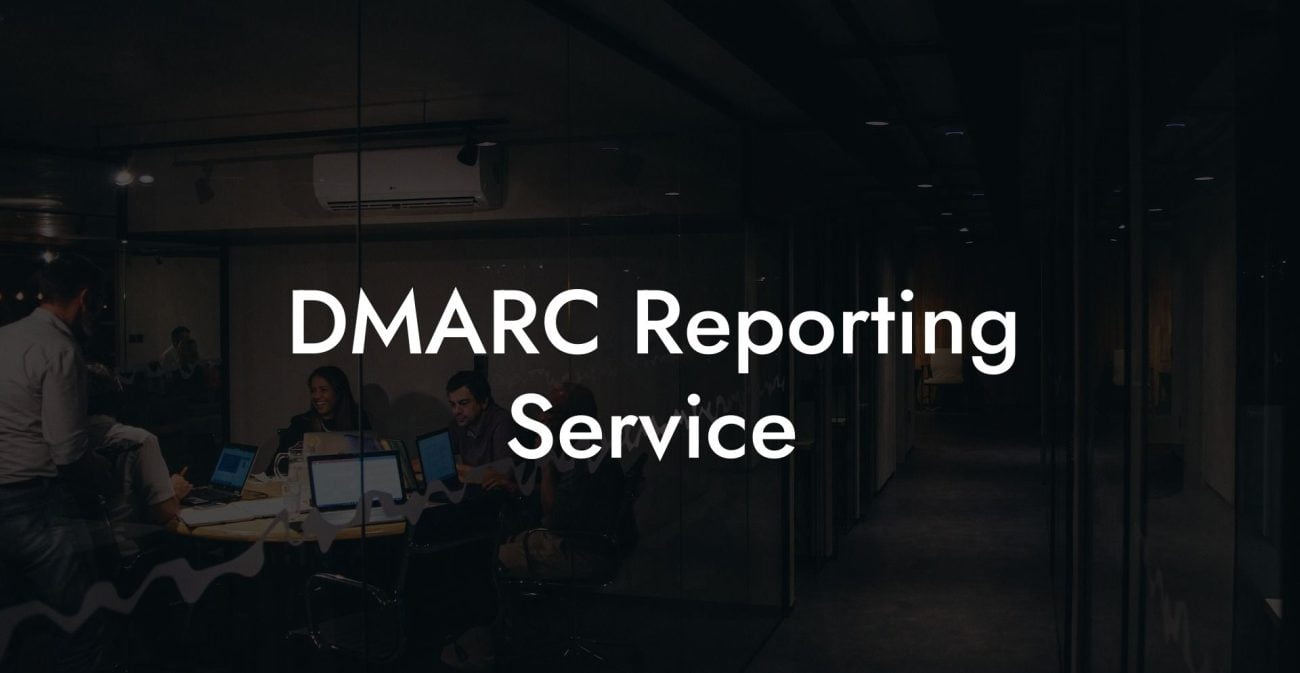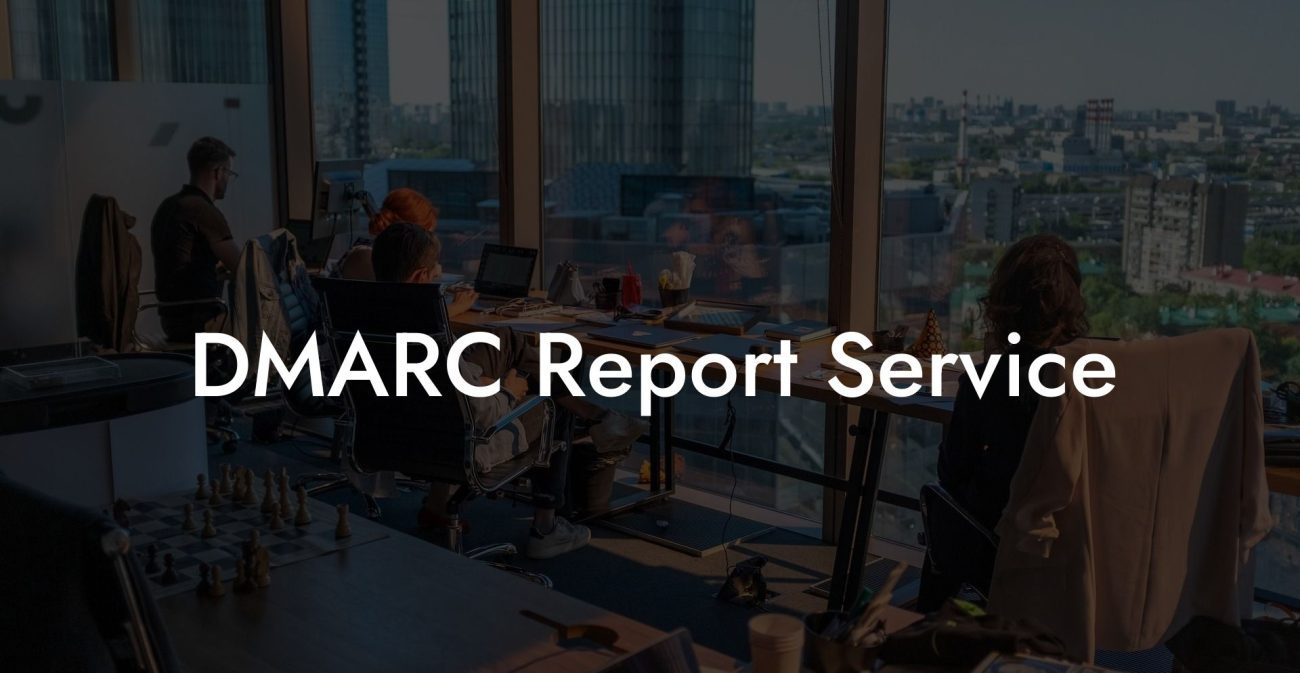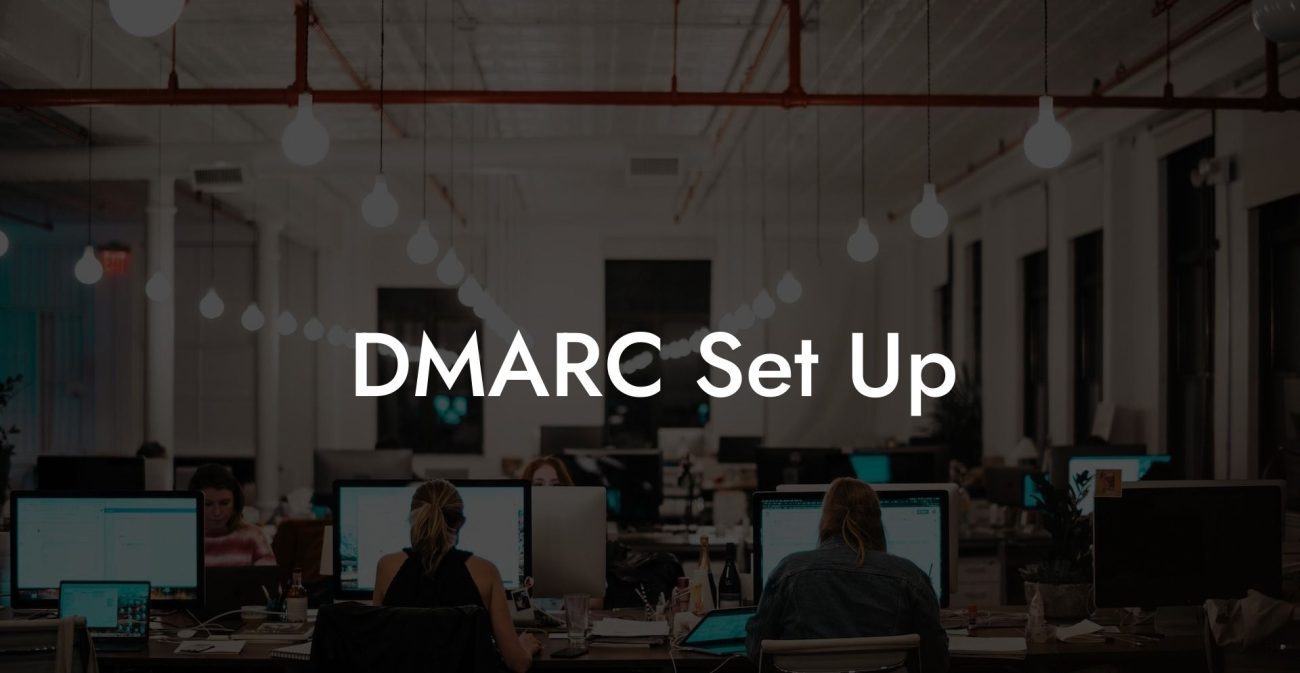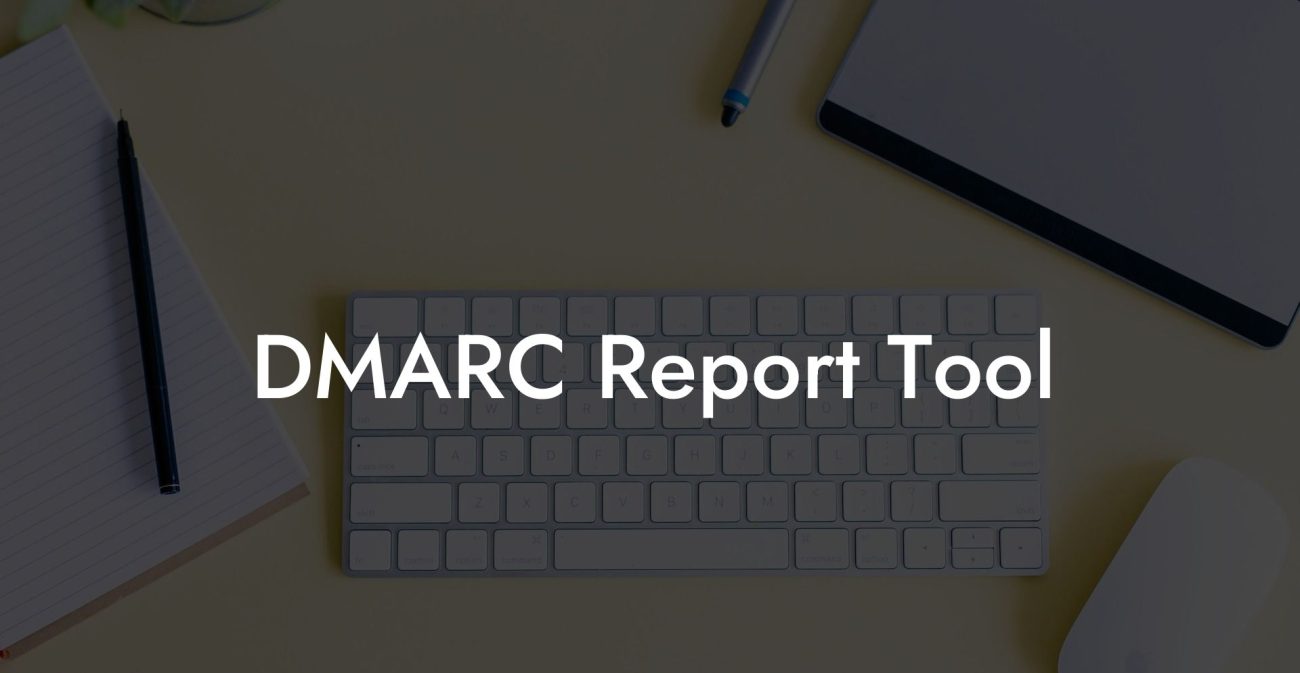Email spoofing is a prevalent cybersecurity threat, and when it comes to protecting your organization, prevention is key. In this guide, we will provide a step-by-step process for setting up DMARC (Domain-based Message Authentication, Reporting & Conformance) in Google Workspace (formerly known as G Suite). This industry-standard protocol will help amplify your email security, ensuring your organization's reputation remains intact and reducing the likelihood of voice phishing attacks.
Setup DMARC Google Workspace Table of Contents
Why DMARC is Important
- Email spoofing can damage your organization's reputation, making it critical to implement effective authentication mechanisms.
- DMARC is an industry-standard protocol that builds on the existing Sender Policy Framework (SPF) and DomainKeys Identified Mail (DKIM) technologies to ensure emails appearing to come from your domain are legitimate and not spoofed.
- DMARC helps email providers like Google identify what to do when they receive potentially fraudulent emails purporting to be from your organization.
Prerequisites for DMARC Setup in Google Workspace
Before diving into the step-by-step process, ensure you have the following prerequisites in place:
- A verified domain with Google Workspace.
- Valid SPF and DKIM records in your domain's DNS settings. These are necessary as DMARC builds upon these existing authentication practices.
Step-by-Step DMARC Setup Process
Step 1: Draft your DMARC policy
Protect Your Data Today With a Secure Password Manager. Our Top Password Managers:
Begin by crafting the DMARC policy you want to apply to your domain. A DMARC policy follows a specific syntax, and usually includes elements like v (DMARC version), p (policy), pct (percentage of messages to apply the policy), and rua (external reporting address).
Step 2: Create a TXT record
In your domain's DNS settings, create a new TXT record to store your DMARC policy. The record name should be "_dmarc" followed by your domain name (e.g., "_dmarc.example.com"). Enter the drafted policy from Step 1 as the TXT record value.
Step 3: Test the DMARC policy
Before implementing the policy, it's crucial to test its effectiveness. Set the DMARC policy to 'none' (p=none) and monitor the reports generated for a specific duration. This will allow you to see if your policy needs tweaking before implementation.
Step 4: Adjust and enforce your policy
Once you're satisfied with the test results, adjust the policy based on your organization's requirements. You can set the policy to 'quarantine' (p=quarantine) to have potentially fraudulent emails delivered to recipients' spam folders or 'reject' (p=reject) to have the emails rejected outright. Don't forget to adjust the pct value to encompass all emails.
Step 5: Monitor and update your DMARC policy
Make a habit of regularly reviewing your policy and the reports generated. Adjust your policy as needed to remain effective in preventing spoofing and voice phishing attempts.
Setup DMARC Google Workspace Example:
You want to create a DMARC policy for the domain example.com. You would go through the following steps:
- Draft your policy: v=DMARC1; p=none; pct=100; rua=mailto: [emails@email.com].
- Create a new TXT record in your domain's DNS with the name "_dmarc.example.com" and the policy from Step 1 as the value.
- Monitor generated reports during the testing phase.
- Adjust and enforce the policy: for example, change "p=none" to "p=reject".
- Regularly review and update the policy as needed.
Setting up DMARC in Google Workspace is a critical step for organizations looking to strengthen their email security and reduce the risk of voice phishing attacks. By following the steps outlined in this guide, you can implement a robust email authentication system that will help protect your organization’s reputation and keep your email communications secure. If you've found this guide helpful, please consider sharing it with your network and exploring other resources on Voice Phishing for in-depth insights on cybersecurity.
Protect Your Data Today With a Secure Password Manager. Our Top Password Managers: