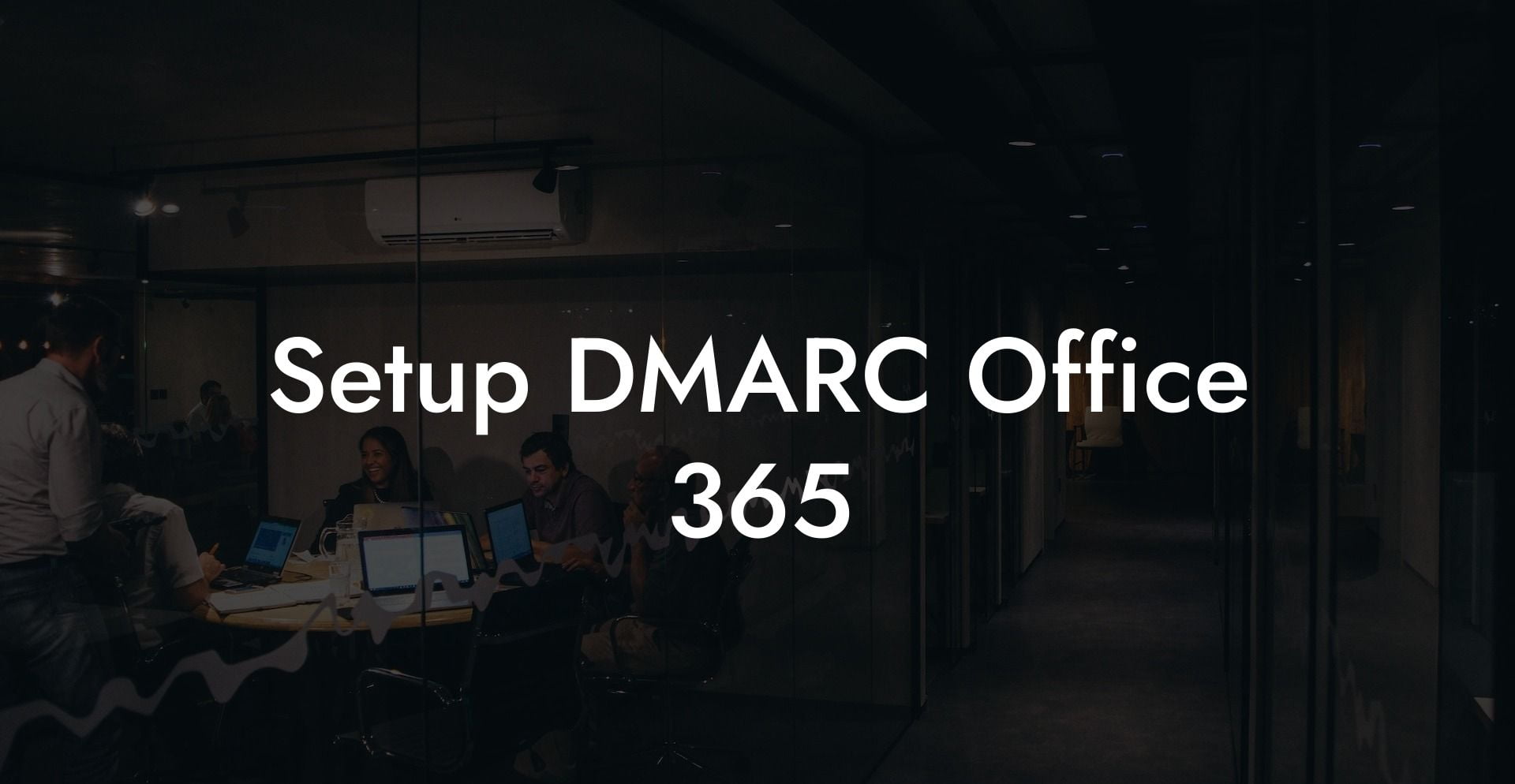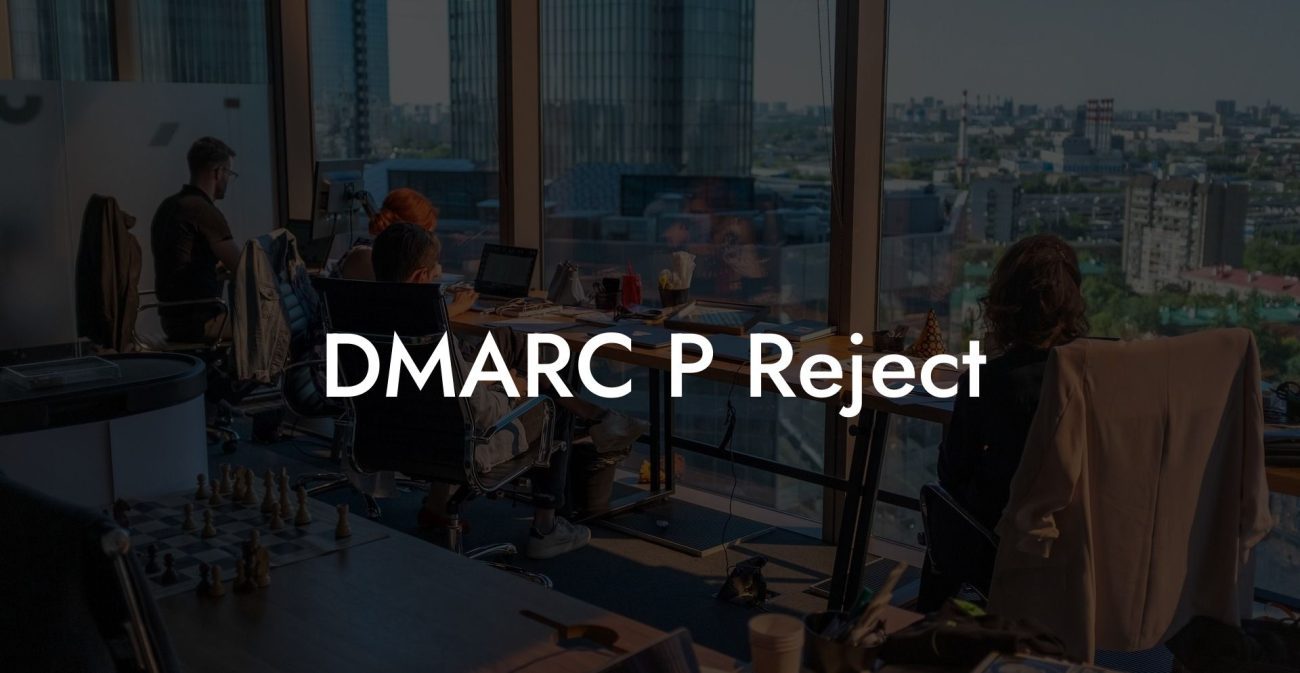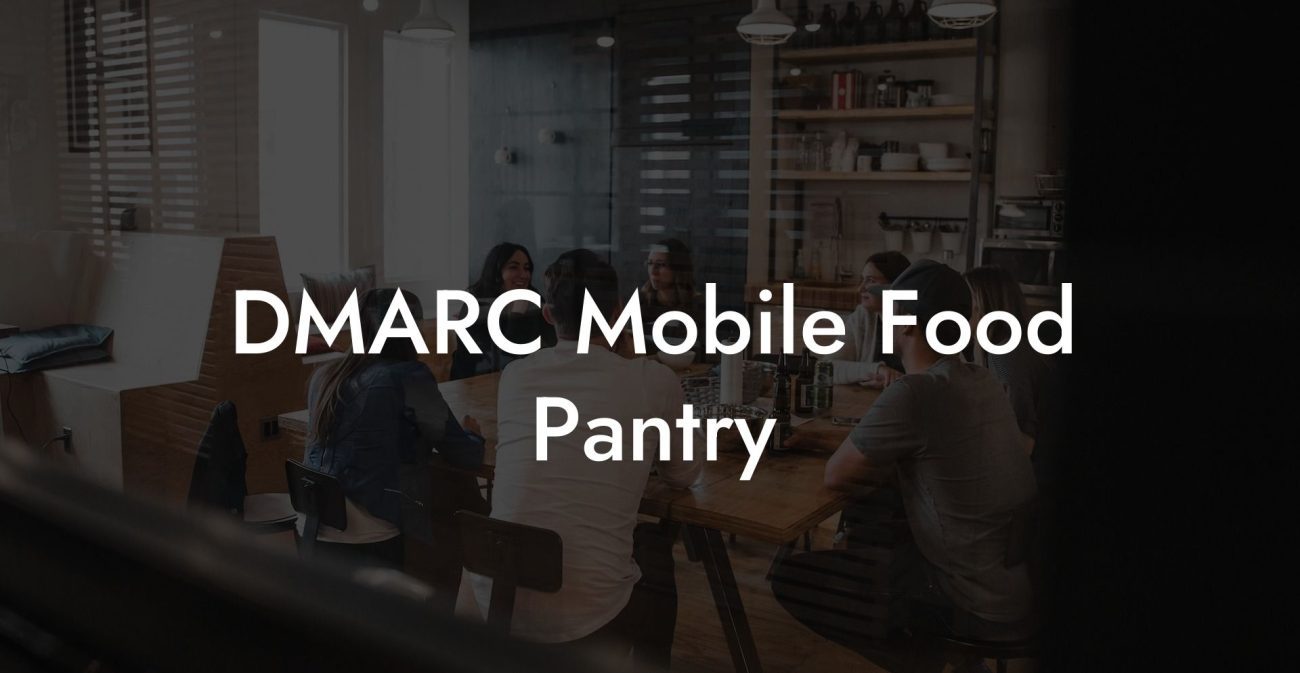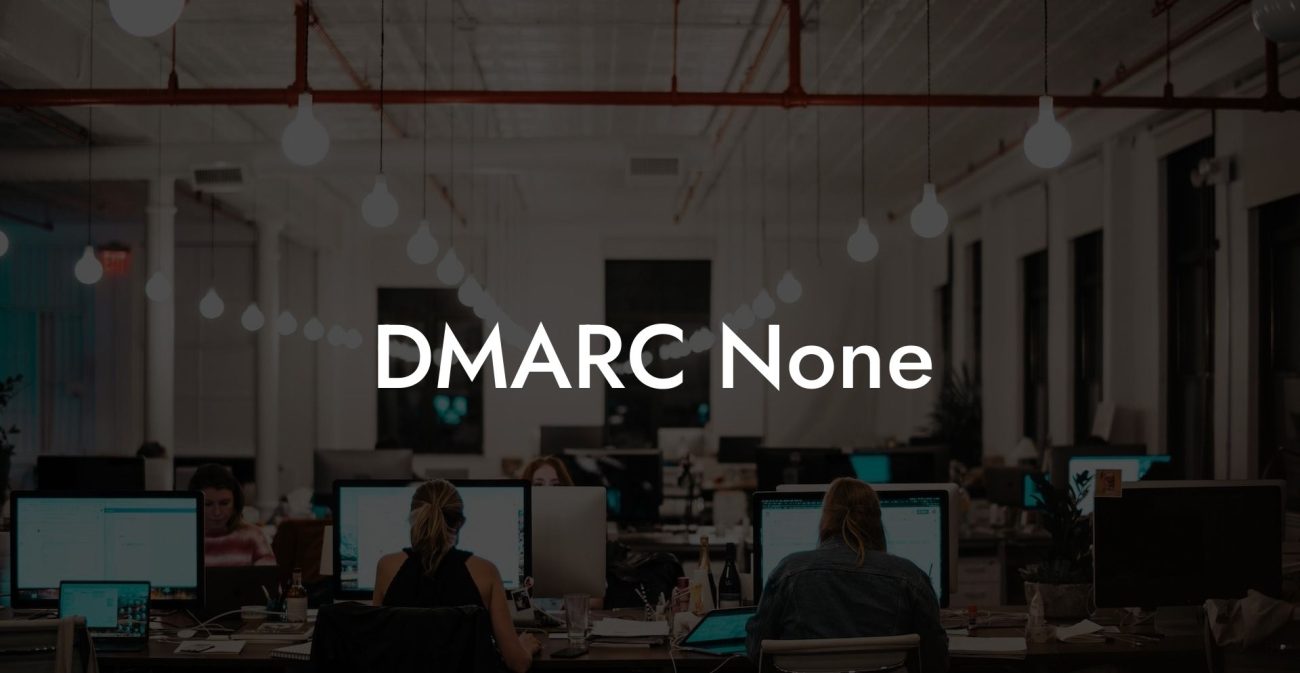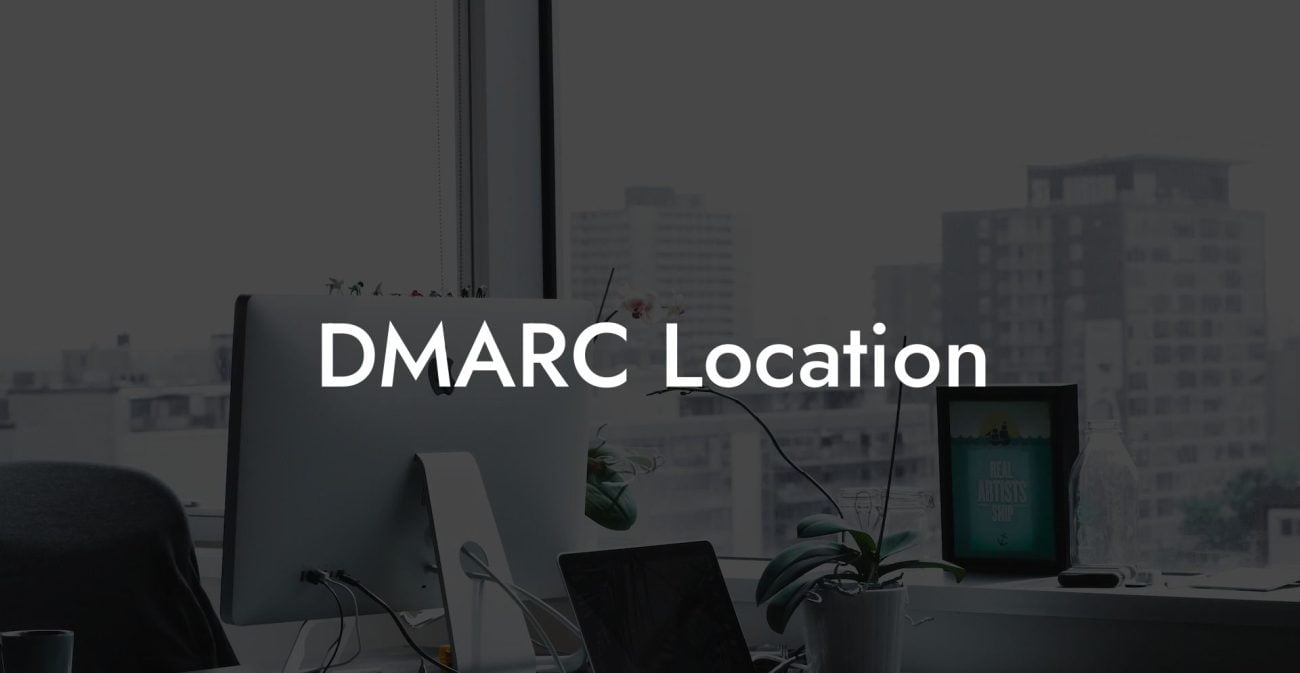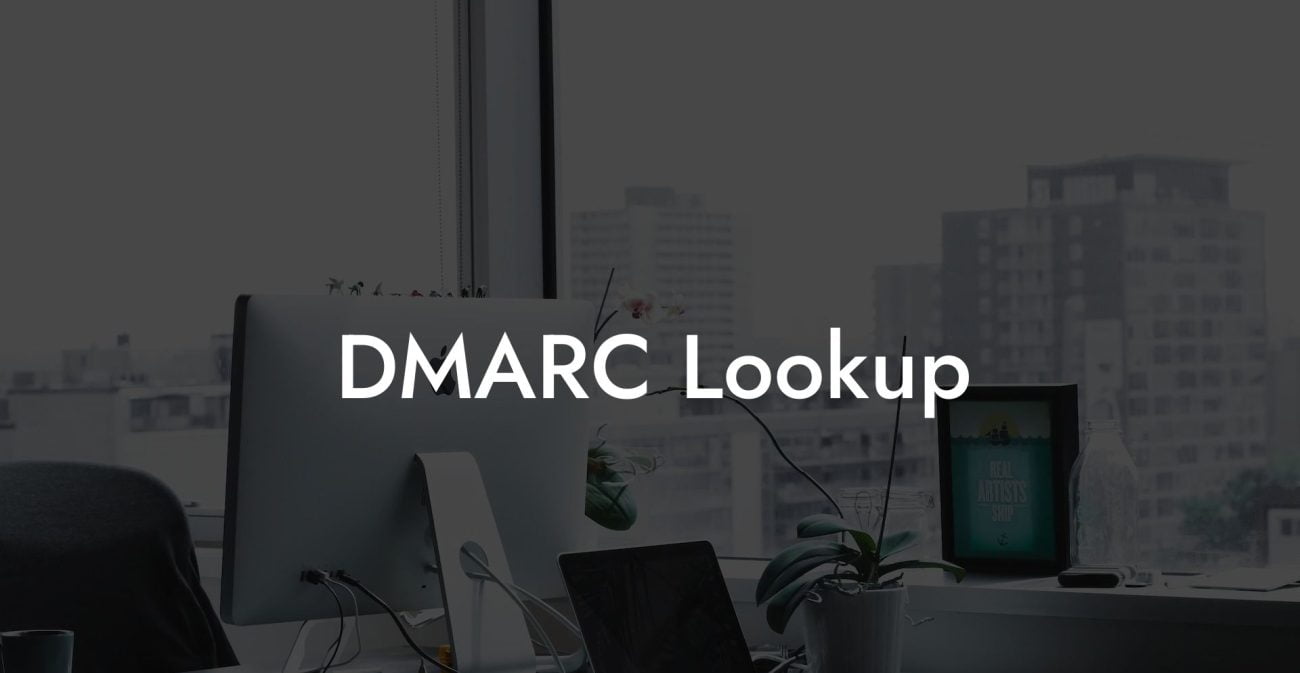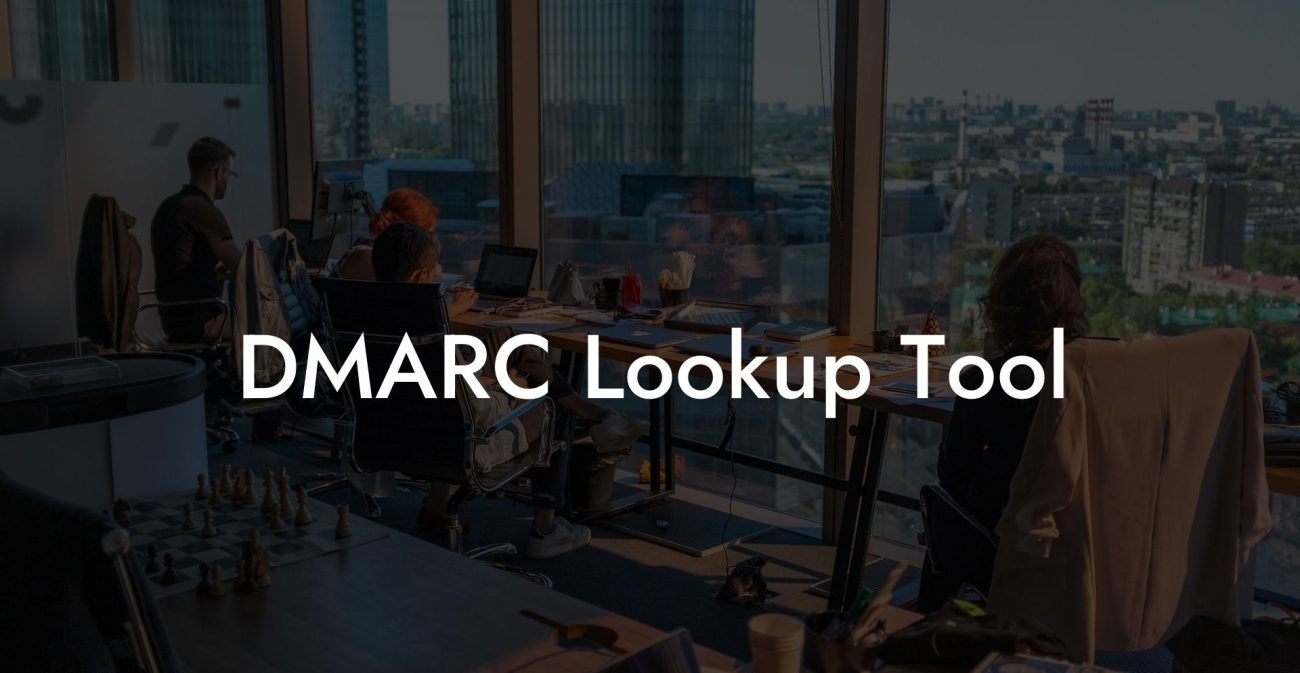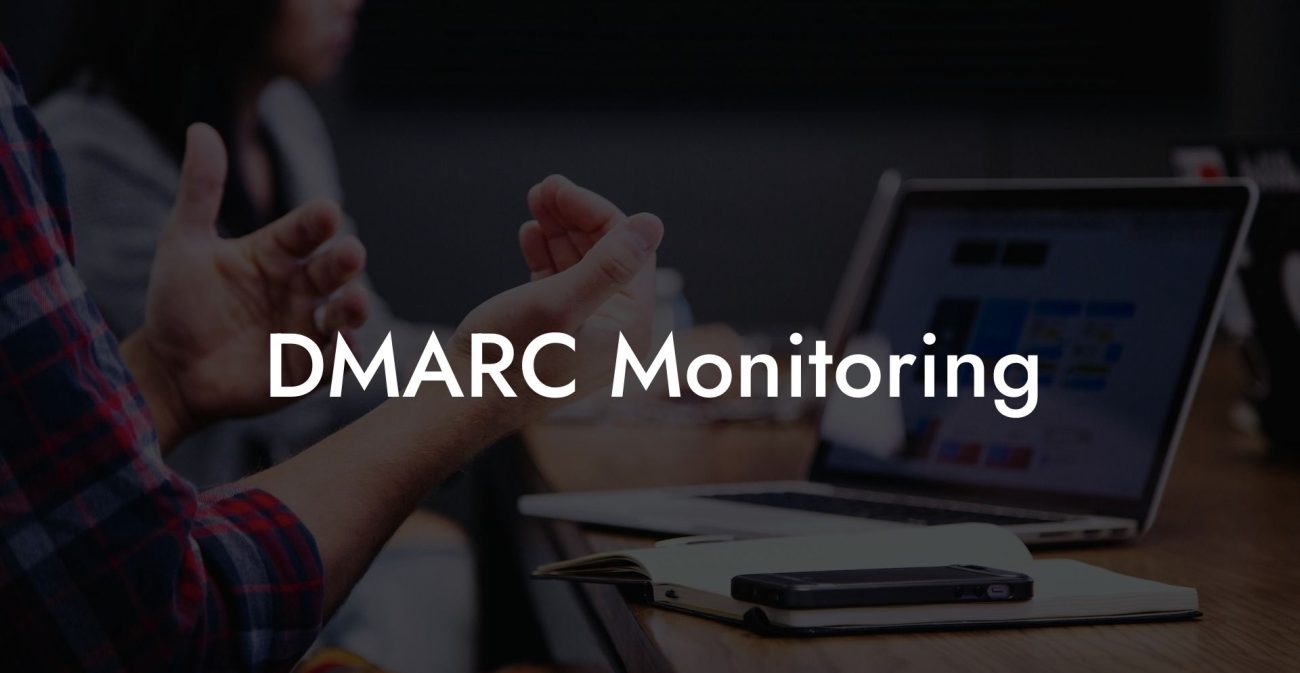Setting up DMARC on Office 365 is an important step in ensuring the safety and security of your email communications. By implementing DMARC, you're taking a proactive stance against phishing and protecting your organization and its clients from potential harm. But how can you set up DMARC on Office 365 quickly and effectively? This informative blog post will walk you through the process step-by-step, making it easy for you to get up and running with DMARC in no time.
Setup DMARC Office 365 Table of Contents
What is DMARC?
Domain-based Message Authentication, Reporting, and Conformance (DMARC) is an email authentication protocol that allows domain owners to protect against email spoofing and phishing attacks. It works alongside Sender Policy Framework (SPF) and DomainKeys Identified Mail (DKIM) to ensure that only authorized users can send emails on behalf of a domain.
Why is Setting up DMARC Important?
- Protects your brand and credibility by preventing unauthorized parties from sending emails posing as your organization.
- Reduces the chances of your legitimate emails being marked as spam, improving deliverability rates.
- Provides valuable insights about your email configuration, helping you identify potential weaknesses and address them accordingly.
Step-by-Step Guide to Setting up DMARC on Office 365
Step 1: Ensure SPF and DKIM Authentication are in Place
Protect Your Data Today With a Secure Password Manager. Our Top Password Managers:
Before setting up DMARC, it's essential to have SPF and DKIM authentication configured correctly. Both protocols are integrated into Office 365, so it's just a matter of making sure they are active and working as intended. Check your DNS records to confirm that SPF and DKIM are set up according to Microsoft's recommendations for Office 365.
Step 2: Create a DMARC Record
A DMARC record is a simple DNS TXT record added to your domain's DNS settings. The record will include your email policy (quarantine, reject or none), the percentage of messages you want to apply the policy to, and the email addresses to which DMARC reports should be sent.
Step 3: Set the DMARC Policy
Choose one of the following DMARC policies:
- p=none: DMARC monitors the compliance of your emails but it doesn't take any actions on non-compliant messages.
- p=quarantine: DMARC moves non-compliant messages to the recipient's spam or junk folder.
- p=reject: DMARC rejects non-compliant messages, preventing them from reaching the recipient's inbox.
Note that it's recommended to start with a monitor-only policy (p=none) and then gradually move to a quarantine or reject policy after reviewing the DMARC reports and fixing any issues.
Step 4: Publish the DMARC Record
Add the DMARC record to your domain's DNS settings. Depending on your domain's DNS provider, the process may differ slightly. However, it generally involves adding a new TXT record with a host value of "_dmarc" and a TXT value of your DMARC policy.
Step 5: Monitor and Analyze DMARC Reports
Once your DMARC record is in place, you'll start receiving aggregated reports to the designated email address. These reports contain valuable information about the sources of your emails and their authentication results, which can help in identifying issues and adjusting your DMARC policy as needed.
Setup DMARC Office 365 Example:
Let's assume you own the domain "company.com" and want to set up DMARC with a quarantine policy, applying it to 100% of your messages, and receiving reports at "dmarc@company.com". Your DMARC record should look like this:
Host: _dmarc.company.com TXT Value: v=DMARC1; p=quarantine; pct=100; rua=mailto:dmarc@company.com;
After adding this DMARC record to your DNS settings, you'll begin receiving DMARC reports and can monitor the compliance of your emails to further secure your email communications.
Now that you've learned how to set up DMARC on Office 365, take the necessary steps to protect your organization from phishing attempts and email spoofing. Implementing DMARC isn't just an option anymore — it's essential for ensuring the security of your email communications. Share this post with your colleagues and don't hesitate to explore other articles on Voice Phishing for more helpful cybersecurity information.
Protect Your Data Today With a Secure Password Manager. Our Top Password Managers: